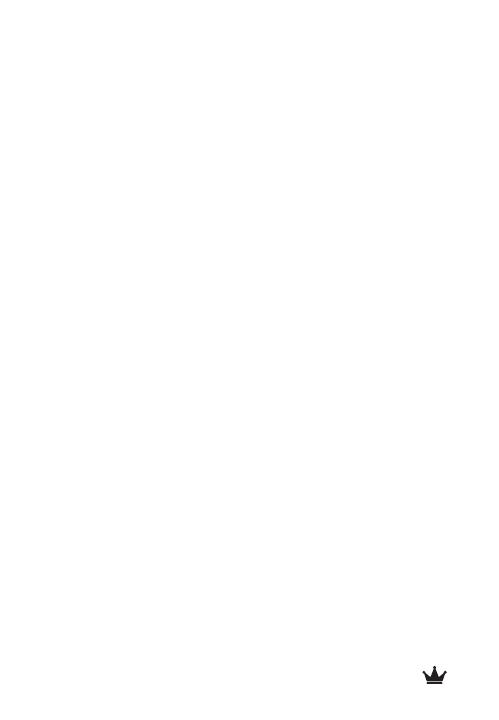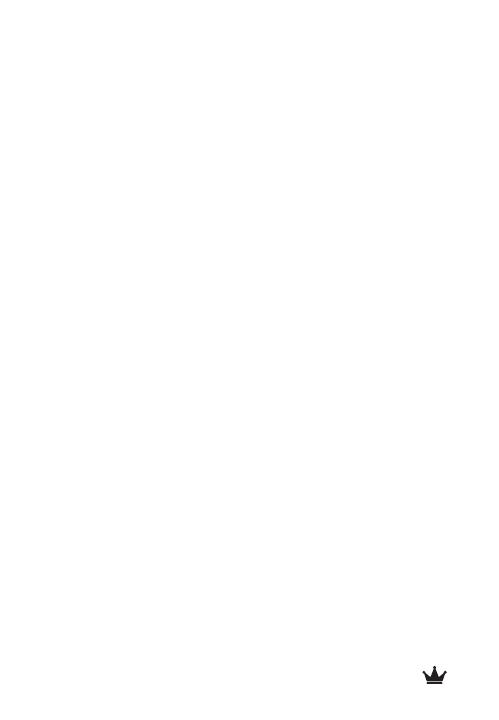
8
If any other problem persists or if you have further
questions, please feel free to call:
VocoPro Tech Support at 800-678-5348
that may disrupt a solid line of sight connection.
Adjust the volume of your audio input device and
check that you have sufficient wifi connection if
you are streaming songs from the internet.
Bluetooth Not Pairing
Have your Bluetooth pairing device
(smartphone, tablet, etc.) forget the Pop-Up
Oke in the Bluetooth set-up menu and then re-
attempt the pairing process steps listed in the
getting connected section of this manual.
Vocal Eliminator Has No Effect
Vocal eliminator will work the best if the songs
are stereo and the vocals are recorded on the
center of the right and left channel.
Vocal eliminator will NOT work on:
• Songs are recorded in Mono.
• Multiplex karaoke tracks (where vocal
and music is recorded separately in an
asymmetrical fashion with the vocals
100% to one side).