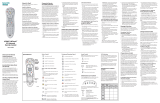Page is loading ...

www.zyxel.com
IP Set-Top Box
Firmware v1.10
Edition 1, 06/2010
STB-2105
Copyright 2010
ZyXEL Communications Corporation

2
Device Panels
POWER LED/
ON-OFF BUTTON
RESET
LAN
USB
HDMI A/V
IR RECEIVER
PVR
HDD
SCARTTV
S/PDIF
12V/1.5A
LED LED
REMOTE
LED
USB SMART CARD*
*Reserved for future use.

ENGLISH
3
Overview
The STB-2105 is a set-top box that connects your television to the
Internet. Use the STB-2105 to watch Internet television (IPTV) or Video
on Demand (VOD) on your regular TV.
How It Works
Your STB-2105 IP Set-Top Box (A) connects to your Internet
access device (B); this can be a broadband router, a cable modem,
and so on, as long as it provides connectivity to the Internet. Your
television set (C) is also connected to the STB-2105, and programs
are selected with the remote control (D).
A
B
C
D

4
Hardware Connections
Take the following steps to set up your STB-2105’s hardware
connections. Use either the cables that came with your STB-2105, or
those that came with your TV or Internet access device.
1. Connect your TV (and audio system, if required) to the STB-2105’s
audiovisual ports using either the included cables or those that came
with your TV. Refer to the next figure for some example connections.
2. Connect your Internet access device (such as a broadband modem or
router) to the STB-2105’s LAN port.
3. Using the included power adaptor, connect the STB-2105’s power
port to a suitable power source.
12 3

ENGLISH
5
The STB-2105 has a variety of options for connecting your TV (and
audio system). Use the hardware connections best suited to your
equipment; the following figure shows some examples.
a. composite video / audio output
b. hdmi video / audio output
c. component video
d. scart video
e. s/pdif audio

6
Turn On the STB-2105
Once you have made the hardware connections, take the following steps
to start up the STB-2105:
1. Turn your television on. Change it to the channel or setting you
normally use to watch videos or DVDs. For example, select the
“VIDEO” input option, or press the “AV” button (look at the
documentation that came with your TV if you are not sure what to do).
2. Press the ON-OFF button on the STB-2105.
The Power LED on the front of the STB-2105 lights up. It blinks while
the STB-2105 is starting up, then shines steadily green once the
STB-2105 is ready (this may take a little while).
If the Power LED does not behave as expected, first check
the STB-2105’s connections. Make sure that the power is on
and the Internet access device is working. If this does not
help, restart the STB-2105 (switch it off, then on using the
ON-OFF). If the problem persists, contact your vendor.
If the Remote LED blinks, that means the STB-2105 is receiving a
signal from the remote control.
When recording a program, the PVR LED shines a steady red.
The HDD LED flashes green when the built-in hard disk drive is
reading or writing data, such as when recording a show, receiving
information from your IPTV service provider, or loading graphics and
information into your IPTV portal page.

ENGLISH
7
3. A start-up picture displays on the television.
When the STB-2105 has successfully started up, the Home screen
for your IPTV portal displays.
Your STB-2105 is ready to use!
The IPTV portal screens used in this Quick Start Guide are
only examples - the actual screens for your service are
created and maintained by your IPTV provider.
EX
A
MP
L
E

8
The Remote Control
Before you first use the remote control, take the following steps to insert
two AAA-size batteries.
1. Press the battery cover release catch in and lift the cover off.
2. Press the batteries into the compartment. The negative (-) end of
each battery should be at the end of the slot that has a spring.
3. Replace the cover.
Quick Reference
The following picture shows your STB-2105’s remote control, and
identifies the buttons you need to use in this Quick Start Guide.
See the Remote Control Reference on page 14 for more details.

ENGLISH
9
Live TV and Movies
The STB-2105 allows you to select the TV channels and Video on
Demand (VOD) services you want to watch from your service provider.
Use the remote control to navigate the menu system.
When the STB-2105 is ready to use, the Home menu displays. Use the
HOME key on the remote control to return to this menu at any time.
1. Select the Live TV or Movies menu item (use the navigator’s and
keys, and the OK key).
E
XA
MP
L
E

10
For Live TV, the channel selection menu displays.
For Movies, the available movies menu appears.
EXA
M
PLE
EXAMP
L
E

ENGLISH
11
2. For Live TV, highlight the channel you want to watch using the
navigator’s and keys.
For Movies, highlight the video you want to watch.
3. Press the OK key. The program is shown in full screen.
4. For Live TV, use the CHANNEL + and - keys to change the channel.
For Movies, you can use the video controls to rewind, fast-forward,
pause and so on.
If you want to return to the HOME menu, press the HOME key.
Record Programs
While watching Live TV you can begin recording at any time. Simply
press the red Record button on your remote control.
Press the Pause button to temporarily halt recording, and the Stop
button to suspend it altogether.
While recording is in progress, the PVR LED shines red.
Recorded files are saved to the STB-2105’s internal hard disk. When the
hard disk is full, you will be notified. To keep recording, delete some
previously recorded content.
Record
Pause
Stop

12
The amount of content you can record is limited by the size of the built-in
hard disk drive. For example, on a 160GB hard disk drive, you can
record approximately 120 hours of video.
When your STB-2105’s internal hard disk drive reaches capacity, you
may receive a notification on your IPTV portal screen.
Viewing Recorded Programs
Everything you record using the STB-2105’s PVR function is stored on
the internal hard disk. To view previously recorded content:
1. Select the Recorded Programs menu item (use the navigator’s and
keys, and the OK key).
2. Select a previously recorded program from the list.
3. Press the OK button on your remote control to play it.
E
XAM
P
LE

ENGLISH
13
Time Shift Live TV
Time shifting is when you pause Live TV then resume seconds or
minutes later. If you press the Pause button on your remote control
during a live broadcast, the STB-2105 immediately freezes that frame on
your screen and creates a temporary recording of the broadcast on its
internal hard disk. (When time shifting ends, this recording is removed.)
This allows you to skip past commericals during a “live” broadcast, or to
fast forward through portions of a show that you may not want to watch,
or to pause a “live” broadcast long enough for you to run off to the
kitchen to get refreshments.
To begin viewing a paused broadcast, press the Play button.
When you time shift a live broadcast, the amount of leeway you have for
fast forwarding is equal to the length of time that you paused it.
For example, if you paused a broadcast for 10 minutes then you can fast
forward through up to 10 minutes of broadcast. You can rewind back to
the point where you originally pressed Pause.
The amount of hard disk space allocated for time shifting functions is
determined by your IPTV provider.
BeginStopTime Shift:
Watch Time
Shifted Content
Fast ForwardRewind

14
Remote Control Reference
The following figure shows the front of the STB-2105’s remote control,
and identifies its buttons.

ENGLISH
15
The following table describes the remote control’s button functions.
BUTTON FUNCTION
On / Standby Use this to turn the STB-2105 on, or put it in standby
mode (use the ON/OFF switch on the STB-2105’s rear
panel to turn it off).
L/R Use this to change the audio balance between the left
and right speakers.
Alphanumeric Keypad Use these to enter numbers, letters and symbols.
Volume + / - Use this to turn the sound from the STB-2105 up or down
(you may also need to alter your TV’s volume).
Mute Use this to turn the sound on or off.
Replay / Channel Return Use this to replay the last few seconds when you are
watching pre-recorded video.
Use this to return to the previous channel when you are
watching live TV. For example, if you move from channel
1 to channel 2, then press this button, you go back to
channel 1.
Channel + / - Use this to change the channel up or down.
Navigator Use the direction keys ( , , and ) to move around
the STB-2105’s menus, and use the OK key to select an
option, or confirm a change.
Delete Use this to delete a character.
Home Use this to return to the main menu page.
Page Use this to scroll long pages up or down.
Video Controls Use these to control the video you are watching:
: Play
: Stop
: Pause
: Fast forward
: Rewind
: Next chapter
: Previous chapter
Help Use this to go to the help page (if supported by your
service provider).

16
Entering Numbers, Letters and Symbols
Use the alphanumeric keypad (0 ~ 9, # and *) to enter numbers, letters
and symbols.
• Numeric Mode: To enter numbers, just press the keypad keys
normally.
• Alphanumeric Mode: To enter letters and symbols as well
as numbers, press the KEYB (keyboard) key. When you
next press a keypad key all the options display.
• Press the keypad key multiple times to highlight the
character you want to enter. Then, press the navigator’s
key to enter the character.
• To go back to numeric mode, press the KEYB key again.
Menu Use this to access the STB-2105’s setup menus.
Rec (This key is reserved for future use.)
Color Keys (These keys are reserved for future use.)
Display Keyboard Use this to enter letters and symbols.
Back Use this to return to the previous page in the menu.
BUTTON FUNCTION

ENGLISH
17
The following table shows the characters you can enter:
1. : / ,
2a b c
3d e f
4g h i
5j k l
6m n o
7p q r s
8t u v
9w x y z
0 [SPACE] -_?!~@
*| % ^ & * ( ) + = [
] {}‘ =, <>\ $
#

18
Licensed Hardware Codecs
Supply of this product does not convey a license or imply any right to
distribute content created with this product in revenue-generating
broadcast systems (terrestrial, satellite, cable and/or other distribution
channels), streaming applications (via Internet, intranets and/or other
networks), other content distribution systems (pay-audio or audio-on-
demand applications and the like) or on physical media (compact discs,
digital versatile discs, semiconductor chips, hard drives, memory cards
and the like). An independent license for such use is required. For
details, please visit http://mp3licensing.com.
This product contains in part some free software
distributed under GPL license terms and/or GPL like
licenses. Please visit "ftp://opensource.zyxel.com/STB/
STB-2105/" for specific license terms and additional
information.
To obtain the source code covered under those
Licenses, please check sup[email protected] to get it.
Viewing a Product’s Certification(s)
1. Go to www.zyxel.com.
2. Select your product from the drop-down list box on
/