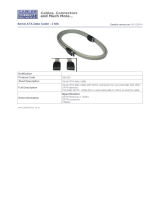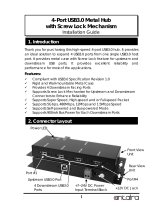Page is loading ...

1
BE170/BE171/BE173
Mini-ITX Industrial Motherboard
User’s Manual
A-352-M-2008

2
Copyright
This publication contains information that is protected by copyright. No part of it may be re-
produced in any form or by any means or used to make any transformation/adaptation without
the prior written permission from the copyright holders.
This publication is provided for informational purposes only. The manufacturer makes no
representations or warranties with respect to the contents or use of this manual and specifi-
cally disclaims any express or implied warranties of merchantability or fitness for any particular
purpose. The user will assume the entire risk of the use or the results of the use of this docu-
ment. Further, the manufacturer reserves the right to revise this publication and make changes
to its contents at any time, without obligation to notify any person or entity of such revisions
or changes.
Changes after the publication’s first release will be based on the product’s revision. The website
will always provide the most updated information.
© 2015. All Rights Reserved.
Trademarks
Product names or trademarks appearing in this manual are for identification purpose only and
are the properties of the respective owners.
FCC and DOC Statement on Class B
This equipment has been tested and found to comply with the limits for a Class B digital
device, pursuant to Part 15 of the FCC rules. These limits are designed to provide reason-
able protection against harmful interference when the equipment is operated in a residential
installation. This equipment generates, uses and can radiate radio frequency energy and, if not
installed and used in accordance with the instruction manual, may cause harmful interference
to radio communications. However, there is no guarantee that interference will not occur in a
particular installation. If this equipment does cause harmful interference to radio or television
reception, which can be determined by turning the equipment off and on, the user is encour-
aged to try to correct the interference by one or more of the following measures:
• Reorient or relocate the receiving antenna.
• Increase the separation between the equipment and the receiver.
• Connect the equipment into an outlet on a circuit different from that to which the receiver
is connected.
• Consult the dealer or an experienced radio TV technician for help.
Notice:
1. The changes or modifications not expressly approved by the party responsible for compli-
ance could void the user’s authority to operate the equipment.
2. Shielded interface cables must be used in order to comply with the emission limits.

3
Copyright .............................................................................................................2
Trademarks ........................................................................................................2
FCC and DOC Statement on Class B ..................................................... 2
About this Manual ..........................................................................................4
Warranty ............................................................................................................4
Static Electricity Precautions ......................................................................4
Safety Measures ..............................................................................................4
About the Package .........................................................................................5
Chapter 1 - Introduction .............................................................................6
Specifications ................................................................................................6
Features .......................................................................................................... 7
Chapter 2 - Hardware Installation ................................................9
Board Layout ................................................................................................. 9
System Memory ............................................................................................ 9
Installing the DIMM Module ........................................................................ 10
Jumper Settings ......................................................................................... 11
Clear CMOS Data ........................................................................................ 11
Auto Power-on Select .................................................................................. 12
USB Power Select ....................................................................................... 12
COM 1 RS232/422/485 Select ..................................................................... 13
SATA DOM Power Select ............................................................................. 14
Digital I/O Power Select .............................................................................. 14
Digital I/O Output State .............................................................................. 15
Mini PCIe Signal Select ............................................................................... 15
Mini PCIe Power Select ............................................................................... 16
Rear Panel I/O Ports ................................................................................. 17
12V DC-in (BE171)/19~24V DC-in (BE173) .................................................. 17
Graphics Interfaces ..................................................................................... 18
RJ45 LAN Ports ........................................................................................... 18
USB Ports ................................................................................................... 19
Audio ......................................................................................................... 20
I/O Connectors ........................................................................................... 20
SATA (Serial ATA) Connectors ...................................................................... 20
SATA (Serial ATA) Power Connectors - BE171/BE173 .................................... 21
Digital I/O Connector .................................................................................. 21
Digital I/O Power Connector ........................................................................ 21
Cooling Fan Connectors............................................................................... 22
Front Panel Connector ................................................................................ 22
COM (Serial) Ports ...................................................................................... 23
SMBus Connector ....................................................................................... 24
ATX Power Connector ................................................................................. 24
S/PDIF Connector ....................................................................................... 25
Expansion Slots .......................................................................................... 25
Chassis Intrusion Connector ........................................................................ 26
LPC Connector ............................................................................................ 26
Standby Power LED .................................................................................... 27
Battery ....................................................................................................... 27
Chapter 3 - BIOS Setup ............................................................... 28
Overview ..................................................................................................... 28
AMI BIOS Setup Utility ............................................................................. 29
Main .......................................................................................................... 29
Advanced ................................................................................................... 29
Chipset ...................................................................................................... 40
Boot........................................................................................................... 43
Security ...................................................................................................... 44
Save & Exit ................................................................................................ 44
Updating the BIOS .................................................................................... 45
Chapter 4 - Supported Software ........................................................... 46
Chapter 5 - Digital I/O Programming Guide .................................... 56
Appendix A - Watchdog Sample Code................................................ 58
Appendix B - System Error Message ................................................... 59
Appendix C - Troubleshooting ................................................................ 60
Table of Contents

4
About this Manual
This manual can be downloaded from the website, or acquired as an electronic file included in
the optional CD/DVD. The manual is subject to change and update without notice, and may
be based on editions that do not resemble your actual products. Please visit our website or
contact our sales representatives for the latest editions.
Warranty
1. Warranty does not cover damages or failures that arised from misuse of the product,
inability to use the product, unauthorized replacement or alteration of components and
product specifications.
2. The warranty is void if the product has been subjected to physical abuse, improper instal-
lation, modification, accidents or unauthorized repair of the product.
3. Unless otherwise instructed in this user’s manual, the user may not, under any circum-
stances, attempt to perform service, adjustments or repairs on the product, whether in or
out of warranty. It must be returned to the purchase point, factory or authorized service
agency for all such work.
4. We will not be liable for any indirect, special, incidental or consequencial damages to the
product that has been modified or altered.
Static Electricity Precautions
It is quite easy to inadvertently damage your PC, system board, components or devices even
before installing them in your system unit. Static electrical discharge can damage computer
components without causing any signs of physical damage. You must take extra care in han-
dling them to ensure against electrostatic build-up.
1. To prevent electrostatic build-up, leave the system board in its anti-static bag until you are
ready to install it.
2. Wear an antistatic wrist strap.
3. Do all preparation work on a static-free surface.
4. Hold the device only by its edges. Be careful not to touch any of the components, contacts
or connections.
5. Avoid touching the pins or contacts on all modules and connectors. Hold modules or con-
nectors by their ends.
Safety Measures
To avoid damage to the system:
• Use the correct AC input voltage range.
To reduce the risk of electric shock:
• Unplug the power cord before removing the system chassis cover for installation or servic-
ing. After installation or servicing, cover the system chassis before plugging the power
cord.
Important:
Electrostatic discharge (ESD) can damage your processor, disk drive and other com-
ponents. Perform the upgrade instruction procedures described at an ESD worksta-
tion only. If such a station is not available, you can provide some ESD protection by
wearing an antistatic wrist strap and attaching it to a metal part of the system chas-
sis. If a wrist strap is unavailable, establish and maintain contact with the system
chassis throughout any procedures requiring ESD protection.

5
About the Package
The package contains the following items. If any of these items are missing or damaged,
please contact your dealer or sales representative for assistance.
• One BE170/BE171/BE173 motherboard
• One Serial ATA data cable - BE170
• One Serial ATA data with power cable - BE171/BE173
• One I/O Shield
• One QR (Quick Reference)
• One Cooler
The board and accessories in the package may not come similar to the information listed
above. This may differ in accordance to the sales region or models in which it was sold. For
more information about the standard package in your region, please contact your dealer or
sales representative.
Optional Items
• USB port cable
• COM port cable
• Serial ATA data cable - BE170
• Serial ATA data with power cable - BE171/BE173
• I/O Shield
• Power adapter (100W, 12V) - BE171
• Power adapter (120W, 19V) - BE173
The board and accessories in the package may not come similar to the information listed
above. This may differ in accordance to the sales region or models in which it was sold. For
more information about the standard package in your region, please contact your dealer or
sales representative.
Before Using the System Board
Before using the system board, prepare basic system components.
If you are installing the system board in a new system, you will need at least the following
internal components.
• Memory module
• Storage devices such as hard disk drive, CD-ROM, etc.
You will also need external system peripherals you intend to use which will normally include at
least a keyboard, a mouse and a video display monitor.

6
I/O Connectors
• 2 connectors for 4 external USB 2.0/1.1 ports
• 1 vertical USB 2.0/1.1 port
• 4 connectors for 4 external serial ports (2.0mm pitch)
- 1 RS232/422/485
- 3 RS232
• 1 8-bit DIO connector
• 1 Digital I/O power connector
• 1 front audio connector for line-out and mic-in jacks
• 1 S/PDIF connector
• 1 LAN LED connector* (optional)
• 1 LPC connector
• 1 SMBus connector
• 4 Serial ATA connectors
• 4 Serial ATA power connectors - BE171/BE173
• 1 24-pin ATX power connector - BE170
• 1 front panel connector
• 1 chassis intrusion connector
• 2 fan connectors
WatchDog Timer
• Watchdog timeout programmable via software from 1 to 255 seconds
BIOS
• AMI BIOS
- 64Mbit SPI BIOS
Energy Effi cient
Design
• Supports ErP Lot6 power saving* (optional)
• Supports ACPI
• System Power Management
• Wake-On-Events include:
- Wake-On-USB KB/Mouse
- Wake-On-LAN
- RTC timer to power-on the system
• AC power failure recovery
Damage Free
Intelligence
• Monitors APU/system temperature and overheat alarm
• Monitors APU_VDD/APU_VDDNB/APU_VDDIO_SUS/+12V voltages and failure
alarm
• Monitors APU/system fan speed and failure alarm
• Read back capability that displays temperature, voltage and fan speed
Power
Consumption
• BE170-77EN-427B: 38.06W with RX-427BB at 2.7GHz and 2x 4GB DDR3L
SODIMM
• BE171-77EN-427B: 49.66W with RX-427BB at 2.7GHz and 2x 4GB DDR3L
SODIMM
• BE173-77EN-427B: 41.04W with RX-427BB at 2.7GHz and 2x 4GB DDR3L
SODIMM
OS Support
• Windows 7 Ultimate x86 & SP1 (32-bit)
• Windows 7 Ultimate x64 & SP1 (64-bit)
• Windows 8.1 Embedded Pro x64 (64-bit)
Temperature
• Operating: 0
o
C to 60
o
C
• Storage: -20
o
C to 85
o
C
Humidity
• 10% to 95%
Dimensions
• Mini-ITX form factor
• 170mm (6.7") x 170mm (6.7")
Chapter 1 - Introduction
Specifications
Processor
• 2nd Generation AMD
®
Embedded R-Series APU FP3 BGA
AMD
®
RX-427BB, Quad Core, 4M Cache, 2.7GHz (3.6GHz), 35W
AMD
®
RX-225FB, Dual Core, 1M Cache, 2.2GHz (3.0GHz), 17W
(The following specifi cations will be available upon request. Please contact
your sales representative for more information.)
425B: AMD
®
RX-425BB, Quad Core, 4M Cache, 2.5GHz (3.4GHz), 35W
• 28nm process technology
Chipset
• AMD
®
A77E Fusion Controller Hub
Super I/O
Address
• NCT6106/4Eh
System Memory
• Two 204-pin SODIMM sockets
• Supports DDR3/DDR3L 1600/1866/2133MHz
• Supports up to 16GB system memory
• Supports dual channel memory interface
• DRAM device technologies: 1Gb, 2Gb and 4Gb DDR3 DRAM technologies are
supported for x8 and x16 devices, unbuffered, non-ECC
Expansion
Interfaces
• 1 PCIe x16/x8 Gen 3 slot (PCIe 3.0)
- 1 x16 signal (Gen 3) (Quad Core APU)
- 1 x8 signal (Gen 3) (Dual Core APU)
• 1 Mini PCIe slot
- Supports USB and PCIe signals
- Supports mSATA
- Supports half size and/or full size Mini PCIe card
Graphics
• AMD Radeon
TM
HD 9000 Series Graphics
• Display ports: 4 DP (supports DP++)
• DP: resolution up to 3840x2160 @ 30Hz
• Supports hardware acceleration for DirectX 11.1, OCL 1.2, OGL 4.1/4.1+, H.264,
VC-1, MPEG-4, MPEG-2 and WMV
Audio
• Realtek ALC888 7.1-channel High Defi nition Audio
• S/PDIF audio interface
LAN
• 1 Intel
®
I210 PCI Express Gigabit Ethernet controller
• 1 Realtek RTL8111EP Ethernet controller
- supports DASH for remote management
• Integrated 10/100/1000 transceiver
• Fully compliant with IEEE 802.3, IEEE 802.3u, IEEE 802.3ab
Serial ATA
• 4 SATA 3.0 ports with data transfer rate up to 6Gb/s
- SATA port 0 provides adequate space for SATA DOM
• Integrated Advanced Host Controller Interface (AHCI) controller
Trusted
Platform
Module - TPM*
(optional)
• Provides a Trusted PC for secure transactions
• Provides software license protection, enforcement and password protection
Rear Panel I/O
Ports
• 1 12V (BE171) or 19~24V (BE173) DC-in jack
or 4-pin power connector* (optional)
• 4 DP ports
• 2 RJ45 LAN ports
• 4 USB 3.0 ports
• Mic-in, Line-in and Line-out jacks
Chapter 1
Chapter 1 Introduction www.dfi .com
Note:
*Optional and is not supported in standard model. Please contact your sales represen-
tative for more information.

7
Chapter 1
Chapter 1 Introduction www.dfi .comChapter 1 Introduction
Features
• Watchdog Timer
The Watchdog Timer function allows your application to regularly “clear” the system at the set
time interval. If the system hangs or fails to function, it will reset at the set time interval so
that your system will continue to operate.
• DDR3
DDR3 delivers increased system bandwidth and improved performance. The advantages of
DDR3 are its higher bandwidth and its increase in performance at a lower power than DDR2.
• Graphics
The integrated AMD
®
Radeon
TM
dual graphics engine delivers an excellent blend of graphics
performance and features to meet business needs. It provides excellent video and 3D graphics
with outstanding graphics responsiveness. These enhancements deliver the performance and
compatibility needed for today’s and tomorrow’s business applications. Supports 4 DP inter-
faces for display outputs.
• Serial ATA
Serial ATA is a storage interface that is compliant with SATA 1.0a specification. With speed of
up to 6Gb/s (SATA 3.0), it improves hard drive performance faster than the standard parallel
ATA whose data transfer rate is 100MB/s.
• Gigabit LAN
One Intel
®
I210 PCI Express Gigabit Ethernet controller and one Realtek RTL8111EP Ethernet
controller support up to 1Gbps data transmission.
• Audio
The Realtek ALC888 audio codec provides 7.1-channel High Definition audio output.
• PCI Express
PCI Express is a high bandwidth I/O infrastructure that possesses the ability to scale speeds
by forming multiple lanes. The PCI Express architecture supports high performance graphics
infrastructure by enhancing the capability of a PCIe x16 Gen 3 at 16GB/s bandwidth (8GB/s in
each direction).
Important:
The 5V_standby power source of your power supply must support ≥720mA.
• Wake-On-USB
This function allows you to use a USB keyboard or USB mouse to wake up a system from the
S3 (STR - Suspend To RAM) state.
• RTC Timer
The RTC installed on the system board allows your system to automatically power-on on the
set date and time.
• ACPI STR
The system board is designed to meet the ACPI (Advanced Configuration and Power Interface)
specification. ACPI has energy saving features that enables PCs to implement Power Manage-
ment and Plug-and-Play with operating systems that support OS Direct Power Management.
ACPI when enabled in the Power Management Setup will allow you to use the Suspend to RAM
function
.
With the Suspend to RAM function enabled, you can power-off the system at once by pressing
the power button or selecting “Standby” when you shut down Windows® without having to
go through the sometimes tiresome process of closing files, applications and operating system.
This is because the system is capable of storing all programs and data files during the entire
operating session into RAM (Random Access Memory) when it powers-off. The operating ses-
sion will resume exactly where you left off the next time you power-on the system.
Important:
If you are using the Wake-On-USB Keyboard/Mouse function for 2 USB ports, the
5V_standby power source of your power supply must support ≥1.5A. For 3 or more
USB ports, the 5V_standby power source of your power supply must support ≥2A.
• Wake-On-LAN
This feature allows the network to remotely wake up a Soft Power Down (Soft-Off) PC. It is
supported via the onboard LAN port or via a PCI LAN card that uses the PCI PME (Power Man-
agement Event) signal. However, if your system is in the Suspend mode, you can power-on the
system only through an IRQ or DMA interrupt.

8
Chapter 1
Chapter 1 Introduction www.dfi .com
• USB
The system board supports the new USB 3.0. It is capable of running at a maximum transmis-
sion speed of up to 5 Gbit/s (625 MB/s) and is faster than USB 2.0 (480 Mbit/s, or 60 MB/s)
and USB 1.1 (12Mb/s). USB 3.0 reduces the time required for data transmission, reduces
power consumption, and is backward compatible with USB 2.0. It is a marked improvement
in device transfer speeds between your computer and a wide range of simultaneously
accessible external Plug and Play peripherals.
• Power Failure Recovery
When power returns after an AC power failure, you may choose to either power-on the system
manually or let the system power-on automatically.
Important:
The 5V_standby power source of your power supply must support ≥720mA.

www.dfi .com
9
Chapter 2 Hardware Installation
Chapter 2
Chapter 2 - Hardware Installation
Board Layout
System Memory
Features
Important:
Electrostatic discharge (ESD) can damage your board, processor, disk drives, add-in
boards, and other components. Perform installation procedures at an ESD workstation
only. If such a station is not available, you can provide some ESD protection by wear-
ing an antistatic wrist strap and attaching it to a metal part of the system chassis. If
a wrist strap is unavailable, establish and maintain contact with the system chassis
throughout any procedures requiring ESD protection.
Important:
When the Standby Power LED lights red, it indicates that there is power on the sys-
tem board. Power-off the PC then unplug the power cord prior to installing any de-
vices. Failure to do so will cause severe damage to the motherboard and components.
Rear I/O
Onboard I/O
Storage
Expansion
• Two 204-pin DDR3 SODIMM sockets
• Supports 1600/1866/2133MHz
• Supports up to 16GB system memory
• Supports dual channel memory interface
• BE170 is not equipped with DC-in jack.
• BE171: 12V DC-in jack (default) or 4-pin power connector (optional).
BE173: 19~24V DC-in jack (default) or 4-pin power connector (optional).
• SATA power connectors are populated on BE171 and BE173 only.
• 24-pin ATX power connector is populated on BE170 only.
(JP14)
(JP12)
(JP13)
USB 3.0 0-1 Power
Select (JP8)
USB 3.0 2-3 Power
Select (JP9)
(JP15)
2
1
10
9
2
1
10
9
Mini PCIe
LAN 1
USB 0-1
USB 3.0
LAN 2
USB 2-3
USB 3.0
DC-in
4-pin power (optional)
USB 2.0
1
Digital
I/O
1224
ATX Power
1
13
USB 5
USB 2.0
Auto Power-on
Select (JP15)
DIO Power Select (JP12)
DIO 0-3 Output State (JP13)
DIO 4-7 Output State (JP14)
DP 0-1
DP 2-3
Mic-in
Line-in
Line-out
1
1
1
1
210
9
COM 4
1
210
9
COM 1
1
210
9
COM 3
1
210
9
COM 2
1
12
2
11
LPC
1
S/PDIF
1
109
2
Front
Audio
1
System Fan
1
CPU Fan
USB 2-3 USB 0-1
SPI Flash
BIOS
DDR3_2 SODIMM
DDR3_1 SODIMM
Standby
Power LED
1
1
SATA 1
11
SATA 2SATA 3
1
SATA 0
Battery
14141414
SATA
Power 0
SATA
Power 1
SATA
Power 2
SATA
Power 3
12
11 12
Front
Panel
1
1
1
SMBus
1
2
5
6
(JP3)
65
21
65
21
65
21
(JP5)
(JP4)
12 10
3
1
1
1
1
1
PCIe x16
Buzzer
14
AMD
AMD
R-Series
A77E
Clear CMOS
Data (JP1)
SATA DOM Power
Select (JP2)
(JP5)
(JP3)
COM 1
RS232/422/485
Select
(JP4)
Mini PCIe Signal
Select (JP6)
Mini PCIe Power
Select (JP7)
USB 2.0 0-1/2-3
Power Select (JP10)
USB 2.0 5 Power
Select (JP11)
Realtek
ALC888
Intel
WGI210AT
Chassis
Intrusion
1
SATA 3.0
Note:
SATA 0 supports SATA DOM.
Digital I/O
Power
DDR3-1
DDR3-2
Standby
Power LED

www.dfi .com
10
Chapter 2 Hardware Installation
Chapter 2
The system board supports the following memory interface.
Single Channel (SC)
Data will be accessed in chunks of 64 bits (8B) from the memory channels.
Dual Channel (DC)
Data will be accessed in chunks of 128 bits from the memory channels. Dual channel provides
better system performance because it doubles the data transfer rate.
Single Channel
DIMMs are on the same channel.
DIMMs in a channel can be identical or
completely different. However, we highly
recommend using identical DIMMs.
Not all slots need to be populated.
Dual Channel
DIMMs of the same memory configuration
are on different channels.
Installing the DIMM Module
Note:
The system board used in the following illustrations may not resemble the actual
board. These illustrations are for reference only.
1. Make sure the PC and all other peripheral devices connected to it has been powered down.
2. Disconnect all power cords and cables.
3. Locate the DIMM socket on the system board.
4. Push the “ejector tabs” which are at the ends of the socket to the side.
Ejector tab
Ejector tab
5. Note how the module is keyed to the socket.
Key
Notch

www.dfi .com
11
Chapter 2 Hardware Installation
Chapter 2
Jumper Settings
Clear CMOS Data
If you encounter the following,
a) CMOS data becomes corrupted.
b) You forgot the supervisor or user password.
you can reconfigure the system with the default values stored in the ROM BIOS.
To load the default values stored in the ROM BIOS, please follow the steps below.
1. Power-off the system and unplug the power cord.
2. Set JP1 pins 2 and 3 to On. Wait for a few seconds and set JP1 back to its default setting,
pins 1 and 2 On.
3. Now plug the power cord and power-on the system.
2-3 On:
Clear CMOS Data
1-2 On:
Normal (default)
7. Seat the module vertically, pressing it down firmly until it is completely seated in the
socket. The ejector tabs at the ends of the socket will automatically snap into the locked
position to hold the module in place.
6. Grasping the module by its edges, position the module above the socket with the “notch”
in the module aligned with the “key” on the socket. The keying mechanism ensures the
module can be plugged into the socket in only one way.
JP1
132
132

www.dfi .com
12
Chapter 2 Hardware Installation
Chapter 2
Auto Power-on Select
JP15 is used to select the method of powering on the system. If you want the system to
power-on whenever AC power comes in, set JP15 pins 2 and 3 to On. If you want to use the
power button, set pins 1 and 2 to On.
When using the JP15 “Power On” feature to power the system back on after a power failure
occurs, the system may not power on if the power lost is resumed within 5 seconds (power
flicker).
JP8, JP9, JP10 and JP11 are used to select the power of the USB ports. Selecting +5V_standby
will allow you to use a USB device to wake up the system.
USB Power Select
Important:
If you are using the Wake-On-USB Keyboard/Mouse function for 2 USB ports, the
+5V_standby power source of your power supply must support ≥1.5A. For 3 or more
USB ports, the +5V_standby power source of your power supply must support ≥2A.
1-2 On:
Power-on via power button
(default)
2-3 On:
Power-on via AC power
132
132
2-3 On:
+5V_standby
1-2 On: +5V
(default)
JP15
1-2 On: +5V
(default)
2-3 On:
+5V_standby
USB 2.0 0-1/2-3
(JP10)
USB 2.0 5
(JP11)
USB 3.0 0-1
(JP8)
3
1
2
3
1
2
USB 3.0 2-3
(JP9)
3
1
2
3
1
2

www.dfi .com
13
Chapter 2 Hardware Installation
Chapter 2
COM 1 RS232/422/485 Select
JP3, JP4 and JP5 allow you to configure the Serial COM port 1 to RS232, RS422 (Full Duplex)
or RS485. The pin functions of Serial COM port 1 will vary according to these jumpers’ setting.
1
3
5
2
4
6
1-3, 2-4 On:
RS232 (default)
3-5, 4-6 On:
RS422 Full Duplex/RS485
Note:
When COM 1 RS232/422/485 is selected, JP4 and JP5 must be set in accordance to
JP3.
1
3
5
2
4
6
JP3
RS485
COM 1
1-2 On: RS232
(default)
6
4
2
5
3
1
RS422
Full Duplex
3-4 On: RS422
Full Duplex
6
4
2
5
3
1
5-6 On: RS485
6
4
2
5
3
1
RS232
2
1
9
RXDDCD-
TXD DTR-
GND
DSR-
RTS-
CTS-
RI-
2
1
9
RXD-RXD+
TXD+
TXD-
NC.
NC.
NC.
NC.
NC.
2
1
9
DATA-DATA+
TXD NC.
NC.
NC.
NC.
NC.
NC.
JP5
JP4
JP3
JP4 and JP5
COM 1: RS232/422/485
2
1
9

www.dfi .com
14
Chapter 2 Hardware Installation
Chapter 2
SATA DOM Power Select
Note:
SATA port 0 provides adequate space for SATA DOM.
JP2 is used to select the power level of SATA DOM.
1-2 On: GND (default)
2-3 On: +5V
JP2
SATA 0
132
132
Digital I/O Power Select
2-3 On: +5V
1-2 On: +5V_standby
(default)
JP12 is used to select the power of DIO (Digital I/O) signal.
JP12
3
1
2
3
1
2

www.dfi .com
15
Chapter 2 Hardware Installation
Chapter 2
Digital I/O Output State
Based on the power level of DIO (Digital I/O) selected on JP12, JP13 (DIO pin 0-3) and JP14
(DIO pin 4-7) are used to select the state of DIO output: pull high or pull low. When selecting
pull high, the power selection will be the same as JP12’s setting.
2-3 On: GND
1-2 On: +5V or
+5V_standby
(default)
DIO 0-3
(JP13)
DIO 4-7
(JP14)
3
1
2
3
1
2
Mini PCIe Signal Select
JP6 is used to select the Mini PCIe signal: PCIe or mSATA.
JP6
2-5-8-11, 3-6-9-12 On:
mSATA
1-4-7-10, 2-5-8-11 On:
PCIe (default)
12
10
3
1
12
10
3
1

www.dfi .com
16
Chapter 2 Hardware Installation
Chapter 2
Mini PCIe Power Select
JP7
132
132
JP7 is used to select the power supplied with the Mini PCIe.
2-3 On: +3.3V (mSATA)
1-2 On: +3.3V_standby (Mini PCIe)
(default)

www.dfi .com
17
Chapter 2 Hardware Installation
Chapter 2
Rear Panel I/O Ports
The rear panel I/O ports consist of the following:
• 1 12V (BE171) or 19~24V (BE173) DC-in jack or 4-pin power connector* (optional)
• 4 DP ports
• 2 RJ45 LAN ports
• 4 USB 3.0 ports
• Line-in jack
• Line-out jack
• Mic-in jack
12V DC-in (BE171)/19~24V DC-in (BE173)
DC-in
This jack provides maximum of 100W/120W power and is considered a low power solution.
Connect a DC power cord to this jack. Use a power adapter with 12V (for BE171) or 19~24V
(for BE173) DC output voltage. Using a voltage higher than the recommended one may fail to
boot the system or cause damage to the system board.
The 12V (for BE171) or 19~24V (for BE173) DC-in jack on the system board co-lays with a
4-pin power connector (optional) as the figure displayed below.
DC-in jack
4-pin Power
13
2
4
Ground
Ground
+12V
+12V
DC-in
DP 1
USB 3.0
LAN 1
LAN 2
Line-in
USB 3.0
DP 0
DP 3
DP 2
Line-out
Mic-in

www.dfi .com
18
Chapter 2 Hardware Installation
Chapter 2
Graphics Interfaces
DP Port
The DP port is a digital display interface used to connect a display device such as a computer
monitor. It is used to transmit audio and video simultaneously. The interface, which is devel-
oped by VESA, delivers higher performance features than any other digital interface.
The display ports consist of the followings:
• 4 DP ports
RJ45 LAN Ports
LAN 1
Features
LAN 2
LAN 2
LAN 1
• 1 Intel
®
I210 PCI Express Gigabit Ethernet controller
• 1 Realtek RTL8111EP Ethernet controller
- supports DASH for remote management
The two LAN ports allow the system board to connect to a local area network by means of a
network hub.
DP 1
DP 0
DP 3
DP 2
DP 0-1
DP 2-3

www.dfi .com
19
Chapter 2 Hardware Installation
Chapter 2
USB Ports
USB 1
USB 0
USB 3.0
The USB device allows data exchange between your computer and a wide range of simultane-
ously accessible external Plug and Play peripherals.
The system board is equipped with four onboard USB 3.0 ports (USB 0-1/2-3) and one vertical
USB 2.0 port (USB 5) for security drive. The 10-pin connectors allow you to connect 4 addi-
tional USB 2.0 ports (USB 0-1/2-3). The additional USB ports may be mounted on a card-edge
bracket. Install the card-edge bracket to an available slot at the rear of the system chassis and
then insert the USB port cables to a connector.
Wake-On-USB Keyboard/Mouse
The Wake-On-USB Keyboard/Mouse function allows you to use a USB keyboard or USB mouse
to wake up a system from the S3 (STR - Suspend To RAM) state. To use this function:
• Jumper Setting
JP8, JP9, JP10 and JP11 must be set to “2-3 On: +5V_standby”. Refer to “USB Power Select”
in this chapter for more information.
USB 3
USB 2
USB 3.0
USB 2-3 USB 0-1
9
VCC
-Data
+Data
GND
Key
VCC
-Data
+Data
GND
N.C.
10
2
1
USB 2.0
USB 5
1 4
VCC
GND
-Data
+Data
USB 2.0

www.dfi .com
20
Chapter 2 Hardware Installation
Chapter 2
Audio
1
Mic2-L
Line2-R
GND
GND
NC
Key
2
10
Mic2-JD
Line2-JD
9
Mic2-R
Line2-L
I/O Connectors
SATA (Serial ATA) Connectors
• 4 Serial ATA 3.0 ports with data transfer rate up to 6Gb/s
• Integrated Advanced Host Controller Interface (AHCI) controller
The Serial ATA connectors are used to connect Serial ATA devices. Connect one end of the Serial
ATA data cable to a SATA connector and the other end to your Serial ATA device.
Features
Note:
SATA port 0 provides adequate space for SATA DOM.
SATA 0
7
RXN
GND
TXP
TXN
GND
1
RXP
GND
SATA 2.0 3Gb/s
Front Audio
Line-out
Line-in
Mic-in
Rear audio
Rear Audio
The system board is equipped with 3 audio jacks. A jack is a one-hole connecting interface for
inserting a plug.
• Line-in Jack (Light Blue)
This jack is used to connect any audio devices such as Hi-fi set, CD player, tape player,
AM/FM radio tuner, synthesizer, etc.
• Line-out Jack (Lime)
This jack is used to connect a headphone or external speakers.
• Mic-in Jack (Pink)
This jack is used to connect an external microphone.
Front Audio
The front audio connector allows you to connect to the second line-out and mic-in jacks that
are at the front panel of your system.
SATA 1SATA 2SATA 3
/