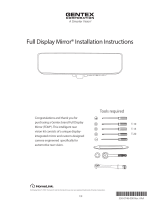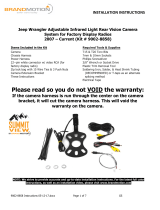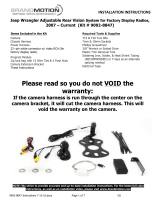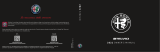Page is loading ...

7611 Instructions 7/2/20
Page 1 of 3
Infrared Dual Mount Universal CMOS Camera with Optional Gridlines Installation
Instructions (Kit # 9002-7611)
Please read thoroughly before starting installation and check that kit contents are complete.
Items Included in Kit:
Tools & Supplies Needed:
Chassis Harness
¼” Drill Bit
Power Harness with RCA connectors
Power Drill
Camera mounted on license plate bracket
Multi-meter or computer-safe test light
Small bag containing:
Ground Eyelet (recommended)
Two Screws
Soldering Iron
Allen Wrench
Wire Ties or Electrical Tape
Alternate Camera Mount with Double-sided
Adhesive Foam
Solder (recommended) or T-Taps
Plastic trim removal tool
Instructions
Rubber Grommet or Silicone Caulk
(recommended)
Vehicle service manual (if needed)
Small sheet metal screws (recommended for
Alternative Camera Mount install)
Safety Precautions:
• Work in well ventilated area that is clear of obstructions.
• Secure vehicle with tire chucks in both front and rear of tires.
• Turn vehicle accessories OFF and ensure ignition key is in OFF position.
• Wear safety goggles and snug fitting clothes.
• Use tools only for their intended purpose and which are in good repair.
• Only perform this task if confidence, skill, and physical ability permit.
NOTE: We strive to provide accurate and up-to-date installation instructions. The latest full color
instructions can be accessed at www.brandmotion.com
Step 1: Select and Install Camera Bracket
Determine which of the two supplied camera
mounting methods you prefer.
License Plate Bracket
Alternate Camera Mount Bracket
Place camera in desired position to confirm fitment
(Note: Some states prohibit items blocking the license
plate; check local authorities to confirm legal status for
your application).
If using License Plate Bracket, remove license plate.
Reattach license plate securing bracket behind.
If using Alternate Camera Mount Bracket, remove
camera from License Plate Bracket using supplied Allen
wrench. Attach camera to the Alternate Camera Mount
bracket and apply supplied self-adhesive foam to mount.
Use the Template included in the Installation
Instruction Overview to position the Alternate Camera
Mount on vehicle
Clean vehicle surface to which mount is to be
attached and affix with self-adhesive foam.
RECOMMENDED: Permanent attachment using screws.
Step 2: Measure, mark, and drill ¼” hole for
camera harness. NOTE: If your vehicle has a liftgate
panel/trunk trim cover, it must be removed.

Infrared Dual Mount Universal CMOS Camera with Optional Gridlines
Installation Instructions (Kit # 9002-7611)
7611 Instructions 7/2/20
Page 2 of 3
Step 3: Determine location of vehicle power and
ground. Using a vehicle specific service guide and/or
specific wiring diagram and a multi-meter or computer-
safe test light, locate which side of the vehicle contains
Ignition and Ground wires (Chart A).
Chart A
Wire
Color
Polarity
Function
Description
Location
Red
12v +
Ignition
controlled
power
This lead will display
12 volt + when the
key is in the RUN
position
Commonly
found on
main
Ignition
harness.
Black
(-)
Ground
Chassis ground
A ground
bolt is
commonly
found in the
front kick
panel area
with other
wires
attached.
Step 4: Splice the
red and black Power
Harness leads into
the corresponding
vehicle wires
(Recommended:
Soldering or T-taps as
optional connection
method). Also
recommended is an
eyelet for the ground
connection.
Step 5: Insert the connector end of the Camera
Harness through the hole you drilled.
(RECOMMENDED: Protect Camera Harness from sharp
metal edges by applying a small amount of silicone caulk
or a rubber grommet to the area that comes into contact
with the metal).
Step 6: Route Camera Harness. Continue routing
harness to the side of the vehicle that supplies power and
then forward.
Step 7: Connect Camera Harness to supplied
Chassis Harness. The optimal location for this junction
may occur at the top of the liftgate or the inner edge of
the trunk depending on vehicle in which installation is in
(Note: most vehicles may already have existing wires
passing through this area; use this route if at all possible).
Step 8: Route Chassis Harness. It may be necessary
to remove sill plates, pillar covers, seat bottoms, side
panels, etc. In some cases even the seatbelt bolts at the
bottom of the pillars must be removed (CAUTION: Any
bolts removed for safety devices must be retightened to
manufacturer’s specified torque specifications). Use a
plastic trim removal tool to avoid damage to trim pieces.
CAUTION: Once correct wires have been identified,
turn Ignition key OFF and DO NOT TURN key back ON
until the install has been completed (Step 13).

Infrared Dual Mount Universal CMOS Camera with Optional Gridlines
Installation Instructions (Kit # 9002-7611)
7611 Instructions 7/2/20
Page 3 of 3
Step 9: Secure Camera Harness to existing vehicle
wiring. This will minimize the chance of binding or
otherwise damaging the harness (Recommended: Wire
Ties or Electrical Tape.)
Step 10: Connect Chassis Harness to supplied
Power Harness.
Step 11: Install aftermarket display/ Navigation
display as per instructions (if required).
Step 12: Connect the male RCA from the Power
Harness to the “Camera IN” on the aftermarket
display/ Navigation display.
Note: Connection to female RCA connector shown.
Step 13: Test the system. Inspect that all connections
are proper and secure. Clear all loose items removed from
the area around the vehicle and turn ignition key ON to
test system.
Step 14: Adjust Camera angle (if necessary). Loosen
camera screw using supplied Allen wrench to aim the
camera. Tighten screw at desired adjustment.
Step 15: Reassemble vehicle. Follow your disassembly
steps in reverse order, taking care not to bind the harness
wiring when reinstalling.
NOTE: This camera has grid lines or non grid lines
and mirror image or non mirror image options.
Grid line options: Default setting is to display grid
lines. To remove the grid line display, connect the two
green wires near the end of the camera harness.
Display options: Default setting is mirror image
display for rearward facing camera (rear view)
installation. To change to non mirror image for
forward facing camera (front view) connect the two
white wires near the end of the camera harness.
Green and white wires on the camera harness.
/