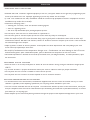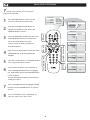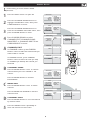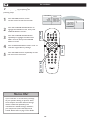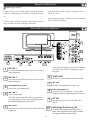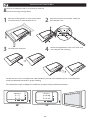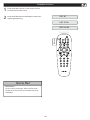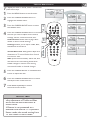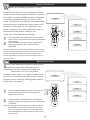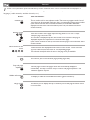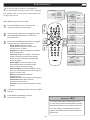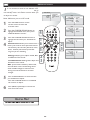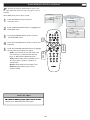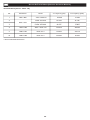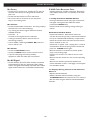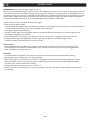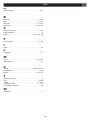3138 155 24781
Model No.:
Serial No.:
2
6/32
TA1600
LCD TV
Us
er`s Manual
English
中文

Know these
safety
symbols
This “bolt of lightning” indicates
uninsulated material within your unit
may cause an electrical shock. For the
safety of everyone in your household, please do
not remove product covering.
The “exclamation point” calls attention
to features for which you should read
the enclosed literature closely to
prevent operating and maintenance problems.
WARNING
: To reduce the risk of fi re or
electric shock, this apparatus should not be
exposed to rain or moisture and objects fi lled
with liquids, such as vases, should not be placed
on this apparatus.
CAUTION
: To prevent electric shock, match
wide blade of plug to wide slot, fully insert.
ATTENTION
:
Pour éviter les choc
élec
triques
, introduire la lame la plus large de la
fi che dans la borne correspondante de la prise
et pousser jusqu’au fond.
For Customer Use
Enter below the Serial No. which is located
on the rear of the cabinet. Retain this
information for future reference.
Model No._______________________
Serial No. _______________________
2
RETURN YOUR PRODUCT REGISTRATION CARD TODAY
TO
GET THE VERY MOST FROM YOUR PURCHASE.
Registering your model with PHILIPS makes you eligible for all of the valuable benefi ts listed
below, so don’t miss out. Complete and return your Product Registration Card at once to ensure:
*Proof of
Purchase
Returning the enclosed card
guarantees that your date of
purchase will be on fi le, so no
additional
paperwork will be
required from you to obtain
warranty service.
*Product Safety
Notifi cation
By registering your product, you’ll
receive notifi cation
- directly from the
manufacturer - in
the rare case of a
product recall or
safety defect.
*Additional Benefits of
Product
Ownership
Registering your product
guarantees that you’ll receive all
of the privileges to which you’re
entitled, including
special
money-saving offers.
Congratulations on your purchase,
and welcome to the “family!”
Dear PHILIPS product owner:
Thank you for your confi dence in PHILIPS. You’ve selected
one of the best-built, best-backed products available today.
We’ll do everything in our power to keep you happy with
your purchase for many years to come.
As a member of the PHILIPS “family,” you’re entitled to
protection by one of the most comprehensive warranties
and outstanding service networks in the industry. What’s
more, your purchase guarantees you’ll receive all the
information and special offers for which you qualify, plus
easy access to accessories from our con
venient home
shopping network.
Most importantly, you can count on our
uncompromising commitment to your total satisfaction.
All of this is our way of saying welcome - and thanks for
investing in a PHILIPS product.
P.S. To
get the most from your
PHILIPS
purchase, be
sure to complete and return your
Warranty Registration
at once.
Visit our World Wide Web Site at http://www.usasupport.philips.com

IMPORTANT SAFETY INSTRUCTIONS
READ BEFORE OPERATING EQUIPMENT
Read these instructions.
Keep these instructions.
Heed all warnings.
Follow all instructions.
Do not use this apparatus near water.
Clean only with a dry cloth.
Do not block any of the ventilation openings.
Install in accordance with the manufacturers instructions.
Do not install near any heat sources such as radiators,
heat registers, stoves, or other apparatus (including
amplifi ers) that produce heat.
Do not defeat the safety purpose of the polarized or
grounding-type plug. A polarized plug has two blades with
one wider than the other. A grounding type plug has two
blades and third grounding prong. The wide blade or third
prong are provided for your safety. When the provided
plug does not fi t into your outlet, consult an electrician
for replacement of the obsolete outlet.
Protect the power cord from being walked on or pinched
particularly at plugs, convenience receptacles, and the
point where they exit from the apparatus.
Only use attachments/accessories specifi ed by the
manufacturer.
Use only with a cart, stand, tripod, bracket, or
table specifi ed by the manufacturer, or sold with
the apparatus. When a cart is used, use caution
when moving the cart/apparatus combination to avoid
injury from tip-over.
Unplug this apparatus during lightning storms or when
unused for long periods of time.
Refer all servicing to qualifi ed service personnel. Servicing
is required when the apparatus has been damaged in any
way, such as power-supply cord or plug is damaged, liquid
has been spilled or objects have fallen into apparatus, the
apparatus has been exposed to rain or moisture, does not
operate normally, or has been dropped.
This product may contain lead and mercury. Disposal of
these materials may be regulated due to environmental
considerations. For disposal or recycling information,
please contact your local authorities or the Electronic
Industries Alliance: www.eiae.org
Damage Requiring Service
- The appliance should be
serviced by qualifi ed service personnel when:
A. The power supply cord or the plug has been damaged;
B. Objects have fallen, or liquid has been spilled into the
appliance;
C. The appliance has been exposed to rain
D. The appliance does not appear to operate normally or
exhibits a marked change in performance;
E. The appliance has been dropped, or the enclosure
damaged.
Tilt/Stability
- All televisions must comply with
recommended international global safety standards for tilt
and stability properties of its cabinet design.
• Do not compromise these design standards by applying
excessive pull force to the front, or top, of the cabinet
which could ultimately overturn the product.
• Also, do not endanger yourself, or children, by placing
electronic equipment/toys on the top of the cabinet. Such
items could unsuspectingly fall from the top of the set and
cause product damage and/or personal injury.
Wall or Ceiling Mounting
- The appliance should be
mounted to a wall or ceiling only as recommended by the
manufacturer.
Power Lines
- An outdoor antenna should be located
away from power lines.
Outdoor Antenna
Grounding
- If an outside antenna is
connected to the receiver, be sure the antenna system is
grounded so as to provide some protection against voltage
surges and built up static charges.
Section 810 of the National Electric Code, ANSI/NFPA
No. 70-1984, provides information with respect to proper
grounding of the mast and supporting structure, grounding
of the lead-in wire to an antenna discharge unit, size of
grounding connectors, location of antenna-discharge unit,
connection to grounding electrodes, and requirements for
the grounding electrode. See Figure below.
Object and Liquid Entry
- Care should be taken so
that objects do not fall and liquids are not spilled into the
enclosure through openings.
Battery Usage CAUTION
- To prevent battery leakage
that may result in bodily injury, property damage, or
damage to the unit:
• Install all batteries correctly, with + and - aligned as
marked on the unit.
• Do not mix batteries (old and new or carbon and
alkaline, etc.).
• Remove batteries when the unit is not used for a long
time.
1.
2.
3.
4.
5.
6.
7.
8.
9.
10.
11.
12
13.
14.
15.
16.
17.
18.
19.
20.
21.
22
Note to the CATV system installer
: This reminder is provided to call the CATV system installer’s attention to Article
820-40 of the NEC that provides guidelines for proper grounding and, in particular, specifi es that the cable ground shall be
connected to the grounding system of the building, as close to the point of cable entry as practical.
Example of Antenna Grounding as
per NEC - National Electric Code
ANTENNA LEAD IN WIRE
ANTENNA DISCHARGE UNIT (NEC SECTION 810-20)
GROUNDING CONDUCTORS (NEC SECTION 810-21)
GROUND CLAMPS
POWER SERVICE GROUNDING ELECTRODE SYSTEM (NEC ART 250, PART H)
GROUND CLAMP
ELECTRIC SERVICE EQUIPMENT
3
RETURN YOUR PRODUCT REGISTRATION CARD TODAY
TO
GET THE VERY MOST FROM YOUR PURCHASE.

4
ADDITIONAL SAFETY PRECAUTIONS
• ENSURE that LCD TV stand is tightened properly to the set (See Quick Guide on the right way of tightening of the
screw of the stand to the set. Improper tightening of screw may render the set unsafe.
• If LCD TV is installed on the wall, installation should be carried out by qualified servicemen. Improperor incorrect
installation may render the set unsafe.
• Disconnect main plug when :
— cleaning the TV screen, never use abrasive cleaning agents.
— there is a lightning storm.
— the set is left unattended for a prolonged period of time.
• Do not shift or move the LCD TV around when it is powered on.
• Do not touch, push or rub the surface of the LCD screen with any sharp or hard objects.
• When the surface of the LCD screen becomes dusty, wipe it gently with an absorbent cotton cloth or other soft
material like chamois. DO NOT USE acetone, toluene or alcohol to clean the surface of the screen. These chemicals
will cause damage to the surface.
• Wipe off water or saliva as soon as possible. These liquids can cause deformation and color fading of the LCD
screen when left exposed for some time.
• Be careful of condensation when temperature changes occur. Condensation can cause damage to the LCD screen
and electrically parts. After condensation fades, spots or blemishes will be present on the LCD screen.
• CAUTION information is located on the inside of the VESA cover (see diagram below). To read information, open
the VESA cover.
POSITIONING THE LCD TELEVISON
• Place the LCD TV on a solid, sturdy base or stand. Be sure the stand is strong enough to handle the weight of the
LCD TV.
• Try to leave at least 6” of space around each side of the LCD TV cabinet to allow for proper ventilation.
• Do not place the LCD TV near a radiator or other sources of heat.
• Do not place the LCD TV where it can be exposed to rain or excessive moisture.
RECYCLING PROCEDURE/END OF LIFE DISPOSAL
• To minimize harm to the environment, the batteries supplied with the LCD TV do not contain mercury or nickel
cadmium. If possible, when disposing of batteries, use recycling means available in your area.
• The LCD TV uses materials that can be recycled. To minimize the amount of waste in the environment, check your
area for companies that will recover used televisions for dismantling and collection of reusable materials, or contact
your dealer for TV recycling tips.
• Please dispose of the carton and packing material through the proper waste disposal management in your area.
PRECAUTION

CONTENTS
NOTE: This manual covers different versions
and models. Not all features described in this
manual will match those of your LCD TV. This
is normal and does not require you contacting
your dealer or requesting service.
Your new LCD TV and its packaging contain materials
that can be recycled and reused. Specialized companies
can recycle your product to increase the amount of
reusable materials and minimize the amounts that need
to be properly disposed.
Your product also uses batteries that should not be
thrown away when depleted, but should be handed in
and disposed off as small chemical waste.
When you replace your existing equipment, please fi nd
out about the local regulations regarding disposal of your
old television, batteries, and packing materials.
END-OF-LIFE DISPOSAL
Introduction
Welcome/Registration of Your TV
. . . . . . . . .
.
.
.
.
. .
.
.
.
.
2
IMPORTANT SAFETY INSTRUCTIONS
. . . . . . . . .
.
.
.
3
PRECAU
TIONS
.
. . . . . . . . .
.
.
.
.
.
.
.
.
.
.
.
.
.
.
.
.
.
.
.
.
.
.
.
.
4
Table of
Conten
t
s
.
.
.
.
.
.
.
.
. . . . . . . . .
.
.
.
.
. .
.
.
.
.
.
.
.
. . . .
5
Instal
lation
Language Settings
. .
.
.
.
.
. .
.
.
.
.
.
.
.
. . . . . . . .
.
.
.
.
6
Auto Program (Setting Up Channels)
. .
.
.
.
.
. .
.
.
.
.
.
.
.
.
.
7
Manual Store of TV Channel
. .
.
.
.
.
. .
.
.
.
.
.
.
.
.
. .
.
.
.
.
. .
8
Channel
Setting
. . . .
Setting . . . . Setting
. .
. .
. .
. .
. .
. .
. .
. .
. .
. .
. .
. .
. .
. .
. .
.
.
9
Factory Reset
. . . . . . .
.
.
.
.
. .
.
.
.
.
.
.
.
.
. . . . . . . . .
.
.
.
.
. .
1
0
Presentation of the LCD TV
.
.
.
. .
.
.
.
.
.
.
.
.
. . . .
.
.
. .
.
.
11
Installing LCD TV on the wall
. . . . . . . . . . . . . . . . .
.
. . . . .
12
Basic TV and Remote Control Operations
. . . . . . . . .
.
.
.
13
Remote Control
. .
.
.
.
.
. .
.
.
.
.
.
.
.
.
. . . . . . . . .
.
.
.
.
. .
.
.
.
14
Timer Menu Controls
.
. .
.
.
.
.
.
.
.
.
. . . . . . . . .
.
.
.
.
. .
.
.
.
.
1
5
Picture Menu
TV Picture Menu Controls
. . . . . . . .
.
.
.
.
. .
.
.
.
.
1
6
Sound Menu
TV
Sound Menu Controls
. . . . . . . .
.
.
.
.
. .
.
.
.
.
.
1
7
Features Menu
Smart
Picture
Control
.
. .
.
.
.
.
.
.
.
. . . . . . . . . . .
1
8
Smart
Sound Control
Smart Sound ControlSmart
.
. . . . . . . . .
.
.
.
.
. .
.
.
.
.
.
.
.
.
.
.
.
.
.
.
1
8
Auto Lock
.
.
.
.
. . . . .
. . . . . . . . .
.
.
.
.
. .
.
.
.
.
.
.
.
.
.
.
.
.
.
.
.
1
9
Auto Lock Access Code
. . . . . . . .
.
.
.
.
. .
.
.
.
.
.
.
.
. . . . . .
19
Auto Lock Program
. . . . . . . .
.
.
.
.
. .
.
.
.
.
.
.
.
. . . . . . . . . .
2
0
Using The Picture Format
. . . . . . . .
.
.
.
.
. .
.
.
.
.
.
.
.
. . . . .
2
1
Teletext
. . . . . . . .
.
.
.
.
. .
.
.
.
.
.
.
.
. . . . . . . .
. . . . . . . .
.
.
.
22
PC Mode
P
C Picture Controls
. . . . . . . .
.
.
.
.
. .
.
.
.
.
.
.
.
. . . . . . . . .
2
3
PC Audio Controls
. . . . . . . .
.
.
.
.
. .
.
.
.
.
.
.
.
. . . . . . . . .
.
24
Using
PC PIP (Picture In Picture)
Using PC PIP (Picture In Picture) Using
Feature
. . . . . . . .
.
.
.
.
.
2
5
Setting Up The PC Mode
. . . . . . . .
.
.
.
.
. .
.
.
.
.
.
.
.
. . . . .
2
6
General Information
Trouble Shooting Tips
. . . . . . . .
.
.
.
.
. .
.
.
.
.
.
.
.
.
2
7
Care And Cleaning
. . . . . . . .
.
.
.
.
. .
.
.
.
.
.
.
.
. . . . . . . . . .
.
2
8
Index
. . . . . . . .
.
.
.
.
. .
.
.
.
.
.
.
.
. . . .
. . . . . . . .
.
.
.
.
. .
.
.
.
.
2
9
5
Here are a few of the special features of your new LCD
TV.
Audio/Video In Jacks
: Use to quickly connect other
equipment to your
LCD TV.
equipment to your LCD TV.equipment to your
Automatic Channel Programming
(
Auto Program):
Quick and easy setup of available channels.
On-screen Menus
: Helpful messages
(in English or
Simplifi ed Chinese) for setting TV controls.
Remote Control
: Works your LCD TV features.
Sleep Timer
: Turns off the LCD TV within an amount
of time you specify (15-240 minutes from the current
time).
AutoLock
: Lets you block viewing of certain TV
channels if you do not want your children viewing
inappropriate material.
Standard broadcast
(VHF/UHF) or
Standard broadcast (VHF/UHF) or Standard broadcast
Cable TV
channel
capability.
Stereo capability
: Includes a built-in amplifi er and
twin-speaker system, allowing reception of TV programs
broadcast in stereo.
Treble,
Bass, and
Balance
: Enhance the LCD TV’s
sound.

6
HELPFUL H
INT
HELPFUL HINTHELPFUL H
Press the MENU button on the
remote control to open the onscreen menu.
Press the CURSOR DOWN button to highlight
the INSTALL menu.
Press the CURSOR RIGHT button to Highlight
LANGUAGE.
Press the CURSOR RIGHT button to enter
LANGUAGE. Press CURSOR DOWN button
to select English or Simplifi ed Chinese
(
(
)
)
,
then press the CURSOR RIGHT to confi rm.
Press the MENU button repeatedly to clear the
menu from the screen.
1
2
3
4
5
Remember, the LANGUAGE control makes
only the TV’s onscreen MENU items
appear in English or Simplifi ed Chinese text.
It does not change the other onscreen text
features.
A/CH
AV
i
+
M A I N C O N T ROL S
P I C T URE
A U D I O
F E A T URE S
I N S T ALL
L A N G UAG E
A U T O P R O G RAM
C H A N NEL ED IT
F A C T ORY RE SET
M A N U AL F I N E T U N E
I N S T ALL
ENGLISH
1
5
3
4
2
4
AUTO PROGRAM
LANGUAGE
FACTORY RESET
MANUAL STORE
CHANNEL SETTING
INSTALLATION
W
hen operate INSTALL function, the access code window will appear on the screen. Press default code (0711)
W
hen operate INSTALL function, the access code window will appear on the screen. Press default code (0711)
W
or your personal code setting to enter this menu.
Wor your personal code setting to enter this menu.W
LANGUAGE SETTINGS
F
or English, Simplified Chinese -speaking TV
F
or English, Simplified Chinese -speaking TV
F
owners, an onscreen LANGUAGE option is
Fowners, an onscreen LANGUAGE option is F
present. The LANGUAGE control enables you to set
the TV’s onscreen menu to be shown in English or
Simplified Chinese.

7
AUTO PROGRAM (SETTING UP CHANNELS)
Y
our LCD TV can automatically
Y
our LCD TV can automatically
Y
set itself for local
area (or cable TV) channels. This makes it easy
Yarea (or cable TV) channels. This makes it easy Y
for you to select only the TV stations in your
area by
pressing the CH (+) or CH (-) button.
Press the MENU button on the remote
control to show the onscreen menu.
Press the CURSOR DOWN button to
highlight the INSTALL menu.
Press the CURSOR RIGHT button
to enter the INSTALL menu.
Press the CURSOR DOWN button to
highlight the AUTO PROGRAM control.
Press the CURSOR RIGHT button to
start the AUTO PROGRAM scanning
of channels.
Press the MENU button repeatedly to
clear the menu from the screen, after
AUTO STORE has fi nished.
1
2
3
4
5
6
A/CH
AV
i
+
A UT O S TO RE
P LE AS E W AI T
P RO G. F O U ND 0
I NS TA L L
L AN GU A G E
S TA RT ?
M A I N C O N T R OL S
P I C TU RE
A U D IO
F E A TU RE S
I N S TA LL
3
5
2
4
1
6
A U T O P R O G R AM
FREQUENCY
MHZ
MANU AL STO RE
CHAN NEL SE TTING
LANG UAGE
AUTO PROGR AM
FACT ORY RE SET
MANU AL STO RE
CHAN NEL SE TTING
FACT ORY RE SET
•
Immediately after unpacking and plugging in your new television, run the auto
program function to set up the TV for the broadcast or cable channels available in
your area. If you do not run the auto program function to set up the channels ,
your television may not operate properly.
•
After you’ve run
Auto Program, check out the results. Press the CH (+) or the CH (-)
button and see which channels you can select.
•
Remember, an antenna or cable TV signal must first be connected to your LCD TV.
HELPFUL H
INT
HELPFUL HINTHELPFUL H

8
MANUAL STORE OF TV CHANNEL
Y
ou can also choose to tune your TV channels.
Y
ou can also choose to tune your TV channels.
Y
Manual tuning allows you to store each
YManual tuning allows you to store each Y
programme manually.
Press the MENU button on the remote
control to show the onscreen menu.
Press the CURSOR DOWN button to
highlight the INSTALL menu, then press
CURSOR RIGHT to enter.
Select the MANUAL STORE, then press
the
CURSOR RIGHT button to activate auto
search channel frequence or press
number button to show your desired
channel frequence.
After the channel frequence confi rmed, selec
t
PROGRAM NO.
by pressing CURSOR
DOWN.
Press the number button or CURSOR RIGHT/
LEFT to give the channel number.
If the channel reception is not satisfactory,
press CURSOR DOWN button to highlight
the FINETU
NE. then press CURSOR RIGHT
/ LEFT to adjust.
Note: If the channel reception is satisfactory,
please go to step 7.
Press CURSOR DOWN to highlight STORE
function. Press CURSOR RIGHT to confi rm
stored.
Press the MENU button repeatedly to
clear the menu from the screen.
1
2
3
4
6
7
5
8
MA I N CONT R OL S
P I CT URE
AU D IO
FE A TU RES
IN S TA LL
LA N GU AGE
AU T O PROG R AM
MA N UA L ST O RE
FA C TO RY R E SE T
CH A NN EL S E TT ING
MA N UAL S TO RE
MA N UA L ST O R E
P R OG NO.
FI N E TUNE
ST O R E
XX X . XX M H Z
ST A R T ?
MA N UAL S TO RE
MA N UA L ST O R E
P R OG NO.
FI N E TUNE
ST O R E
2
MA N UAL S TO RE
MA N UA L ST O R E
P R OG NO.
FI N E TUNE
ST O R E
6 0
MA N UAL S TO RE
MA N UA L ST O R E
P R OG NO.
FI N E TUNE
ST O R E
ST O RE ?
IN S T ALL
LA N G UAGE
AU T O PRO G R AM
MA N U AL S T O RE
MA N U AL S T O RE
FA C T ORY R E SET
PR O G NO.
FI N E TUNE
ST O R E
CH A N NEL S E TTING
3
5
A/CH
AV
i
+
1
8
5
6
2
4
6
7
2
3
5
6
7

9
CHANNEL SETTING
A/CH
AV
i
+
MA I N CON T R OL S
P I C TURE
AU D I O
FE A T URES
IN S T ALL
LA N G UAGE
AU T O PRO G R AM
MA N U AL S T O RE
FA C T ORY R E SE T
CH A N NEL S E TT ING
CH A NN EL E D I T
CH A NN EL
SK I PP ED
CH A NN EL S E T TING
CH A N NE L EDI T
CH A N NE L SWA P
IN S T AL L
LA N G UA GE
AU T O P ROGRA M
MA N U AL STOR E
CH A N NE L EDI T
FA C T OR Y RES E T
CH A N NE L SWA P
NA M E E DIT
CH A N NE L SOR T
CH A N NE L SET T I NG
1
5
2
3
4
2
3
4
NA M E E DIT
CH A N NE L SOR T
CH A NN EL E D I T
CH A NN EL
SK I PP ED
SK I P PE D
CH A N NE L
SK I P PE D
2
CH A NN EL S E T TING
CH A N NE L EDI T
CH A N NE L SWA P
NA M E E DIT
CH A N NE L SOR T
FR O M
TO
EX C H AN GE
MA I N CON T R OL S
P I C TURE
AU D I O
FE A T URES
IN S T ALL
LA N G UAGE
AU T O PRO G R AM
MA N U AL S T O RE
FA C T ORY R E SE T
CH A N NEL S E TT ING
IN S T AL L
LA N G UA GE
AU T O P ROGRA M
MA N U AL STOR E
CH A N NE L EDI T
FA C T OR Y RES E T
CH A N NE L SWA P
NA M E E DIT
CH A N NE L SOR T
CH A N NE L SET T I NG
CH A NN EL S E T TING
CH A N NE L EDI T
CH A N NE L SWA P
NA M E E DIT
CH A N NE L SOR T
CH A N NE L
NA M E
CH A NN EL S E T TING
CH A N NE L EDI T
CH A N NE L SWA P
NA M E E DIT
CH A N NE L SOR T
SO R T ?
A
B
C
D
C
hannel setting to set all channel related
C
hannel setting to set all channel related
C
functions.
1
2
3
4
A
5
B
D
C
Press the Menu button to open the
onscreen menu.
Press the CURSOR DOWN button to
highlight the INSTALL menu, then press
CURSOR RIGHT to enter.
Press the CURSOR DOWN button to
enter the
CHANNEL SETTING menu
, then
press CURSOR RIGHT to enter.
Press CURSOR DOWN
to select
CHANNEL EDIT, CHANNEL SWAP,
NAME EDIT, or CHANNEL SORT
. P
r
ess
CURSOR RIGHT to enter
:
CHANNEL EDIT
In CHANNEL
column, press CURSOR
RIGHT / LEFT
to select the channel that you
want
to
add or remove.
In SKIPPED column, press
CURSOR
RIGHT
/
LEFT
to select ACTIVE (to add)
or SKIPPED (to delete) the channel you
selected.
CHANNEL SWAP
Press CURSOR RIGHT / LEFT to choose
channel when you are in FROM or TO
column.
Press CURSOR RIGHT to activate
EXCHANGE.
NAME EDIT
Press CURSOR RIGHT / LEFT to select
channel.
Press CURSOR UP /DOWN to edit the
channel name.
CHANNEL SORT
P
ress
CURSOR RIGHT
to
sort the channel
by channel
name.
Press the MENU button repeatedly to
clear the menu from the screen.

10
FACTORY RESET
Y
our TV can be reset to the original
Y
our TV can be reset to the original
Y
factory settings
Yfactory settings Y
by performing the
following steps.
Press the MENU button on the
remote control to see the onscreen
menu.
Press the CURSOR DOWN button to
highlight the INSTALL menu, then press
CURSOR RIGHT to enter.
Press the CURSOR DOWN button
repeatedly to highlight the FACTORY
RESET control, then press CURSOR
RIGHT to enter.
Press CURSOR DOWN to select “YES” to
reset the original factory settings.
Press the MENU button repeatedly to clear
the menu from the screen.
1
2
3
4
5
A/CH
AV
i
+
MA I N CO NTR O LS
P I CTUR E
AU D IO
FE A TURE S
IN S TALL
LA N GUAG E
AU T O PR OGR A M
CH A NNEL SE T TIN G
FA C TORY RE S ET
IN S TALL
LA N GUAG E
AU T O PR OGR A M
CH A NNEL SE T TIN G
FA C TORY RE S ET
YE S
NO
MA N UAL STO R E
MA N UAL STO R E
1
5
2
3
4
2
3
If you reset the TV to the factory settings,
all your present setting on picture, audio,
Close Caption and other feature settings
will be erased and replaced by the
manufacture’s default settings. However,
your AutoLock access code will not be
erased. Please refer to page 19 for details.
HELPFUL H
INT
HELPFUL HINTHELPFUL H

P
RESENTATION
OF THE LCD TV
1
6
7
8 9 10
5
4
2
3
IDENTIFYING ALL CONNECTOR (BACKSIDE)
P
ositioning the LCD TV.
.
P
lace the LCD TV on a solid, stable surface. Be sure the
surface is strong enough to handle the weight of the LCD
TV.
.
Try to leave at least 6” of space around each side of the
LCD
TV cabinet to allow for proper ventilation.
.
Do not place the LCD TV near a radiator or other
source of
heat.
.
Do not place the LCD TV where it can be exposed to
rain or
excessive moisture.
AV IN 1
Connects to the output jacks of your VCR or other
video equipment.
AV IN 2
Connects to the output jacks of your VCR or other
video equipment.
Headphones jack
Connect to your headphones.
AV IN 3
Y, Pb, Pr Input jacks
Co
nnects to the component video connectors of
your
DVD player or other video equipments with
SD (Standard Defi nition) video format.
AV OUT
Connects to the input jacks of your video and audio
equipment.
Video output through AV OUT jacks is available
only when your LCD TV is displaying CVBS or
RF signals.
VHF/UHF
Connect to your VHF/UHF antenna or cable.
AC IN
Connects the supplied AC power cord.
DVI IN (HDCP)
Connect to your DVD player or other video
equipment with DVI/HDCP output connectors.
PC IN
Connect to your PC with VGA type video
output.
HD (High Defi nition) IN
Connect to the Digital Satellite Receiver or
other video equipments that supports YPbPr
HD (High Defi nition) video format.
1
2
3
4
5
6
7
8
9
10
11

12
INSTALLING LCD TV ON THE WALL
The stand of your LCD TV complies with VESA standard, if you intend to install the LCD TV on the wall, please
consult a professional technician for proper installing.
The manufacture accepts no liability for installations not performed by professional technician.
B
efore you can install your LCD TV on the wall, you must first
remove the base using the steps below:
Attach the supplied base cover. Your LCD TV is
now ready for wall mounting.
R
emove 3 screws from the base. Grasp the
base and pull it out.
Remove the 2 metal pins.
3
1 2
4
Place the set facing down on a fl at surface with a
protective sheet or cloth beneath the TV.
1
2
3
26"
100x100mm
32"
200x100mm

2
5
- Vo lu m e + - Ch a nn el +
M e n u
4
3
1
6
8
7
A/CH
AV
i
+
Plug the power cable into AC inlet on
LCD TV set. Plug the power cord into an
outlet and switch TV set on.
Press POWER to turn on the LCD TV.
Press VOLUME + to increase the sound level, or
press VOLUM
E
– to decrease the sound level.
Press CHANNEL
+/
–
to select channels.
Point the remote control toward on the front of
the
LCD TV when operating the LCD TV with
the remote control.
Remove the battery compartment lid on the
button of the remote control.
Place two AAA batteries in the remote. Be
sure the (+) and (-) ends of the batteries line
up as marked inside the battery compartment.
Reattach the battery compartment lid.
BASIC TV AND REMOTE CONTROL OPERATIONS
BATTERY INSTALLATION
TELEVISION AND REMOTE CONTROL
13
1
2
3
4
6
7
8
5

14
REMOTE CONTROL
A/CH
AV
i
+
A/CH
button
Press to go to previously selected
channel.
Sleep button
Press to set the LCD TV to turn
itself off within a certain time.
Tele
text keys
(P.22
)
Smart
Sound button
Press repeatedly to select among
the 4 settings; Personal, Voice,
Music, or Theatre.
Menu butto
n
Press to activate onscreen menu,
back to previous level inside the
onscreen menu, or press to exit
the onscreen menu.
Cursor Buttons
(Left, Right, Up, Down)-
Press these buttons to highlight,
select, and adjust items on the TV’s
on screen menu.
Volume button
Press to increase or decrease the
sound level
.
Mute button
Press to eliminate or restore the
LCD TV sound. Mute will appear
on the screen when the sound is
muted.
Information
Button
-
Press to see the current channel
number on the TV screen.
Unused
key
Picture Format
button
Press the FORMAT button repeatedly
to toggle among the six screen format
sizes;
WIDESCREEN,
4:3,
ZOOM
14:9,
ZOOM
16:9, SUBTITLE ZOOM
or
SUPERWIDE.
Power button
Press to turn the LCD TV on or off.
I-II
button /
Sound mode
Press repeatedly to select
Mono,
Stereo,
Dual I, Dual II
, N
icam Mono,
Nicam Stereo, Nicam Dual I, Nicam
Dual II.
Smart
Picture button
Press repeatedly to select either
Personal, Rich, Natural, Soft, or
Multimedia picture setting.
Virtual Surround button
Adds greater depth and dimension to
TV sound.
Select from Virtual Surround or OFF.
Channel button
Press to adjust the channel up or down.
Number buttons
Press the number buttons for direct
access to the TV channels.
For a 2 digit
channel, enter the 2nd digit after enter
1st digit.
AV
button
Press to select the video input source:
PC, DVI, TV, AV1, AV2, AV3,
S-Video1, S-Video2, Component, HD.

15
TIMER MENU CONTROLS
Press the SLEEP button on the remote control
to show the onscreen menu.
Press the SLEEP button repeatedly to select your
requiring sleep timing.
1
2
SLE E P 2 40 M I N .
SLE E P 1 5 M I N .
SLE E P O FF
A/CH
AV
i
+
1
2
IMPORTANT
For the Timer to function, the set must not be
turned off. Once the set is turned off, the Timer
is disabled.
HELPFUL H
INT
HELPFUL HINTHELPFUL H

16
Press the MENU button to see the
onscreen menu.
When PICTURE menu is highlighted,
press the CURSOR RIGHT button to
enter the PICTURE menu.
Press the CURSOR DOWN to choose
the item you want to adjust: Smart
Picture,
Brightness,
Color, Contrast,
Sharpness.
Press the CURSOR RIGHT or CURSOR
LEFT button to adjust the item.
Press the CURSOR DOWN button to
select and adjust other picture controls.
Press MENU repeatedly to remove
the menu from the screen.
Smart Picture
:
Please refer to page
18, for details on Auto Picture
Settings.
Brightness
: Adjust to brighten the
dark parts of the picture. This
appears to add white to the color.
Color
: Adjust to add or reduce
color.
Contrast
: Adjust to “sharpen” the
Picture quality. The black portions of
the picture become richer in
darkness
and the white become brighter.
Sharpness
: Adjust to improve detail.
TV PICTURE MENU CONTROLS
T
o adjust your LCD TV picture, select
a channel and follow these steps.
1
2
3
4
5
6
MA I N CO N TROL S
P ICTU R E
AU D IO
FE A TURE S
IN S TALL
SM A RT P I CTUR E
BR I GHTN E SS
CO L OR
CO N TRAS T
SH A RPNE S S
PI C TURE
SM A RT P I CTUR E
BR I GHTN E SS
CO L OR
CO N TRAS T
SH A RPNE S S
PI C TURE
SM A RT P I CTUR E
BR I GHTN E SS
CO L OR
CO N TRAS T
SH A RPNE S S
60
PI C TURE
SM A RT P I CTUR E
BR I GHTN E SS
CO L OR
CO N TRAS T
SH A RPNE S S
60
PI C TURE
SM A RT P I CTUR E
BR I GHTN E SS
CO L OR
CO N TRAS T
SH A RPNE S S
60
PI C TURE
SM A RT P I CTUR E
BR I GHTN E SS
CO L OR
CO N TRAS T
SH A RPNE S S
60
PE R SONA L
RI C H
NA T URAL
SO F T
MU L TIME D IA
A/CH
AV
i
+
1
6
3
5
4
2
4
HELPFUL H
INT
HELPFUL HINTHELPFUL H
Any adjustment of Brightness, Color,
Contrast or Sharpness will be stored into
PERSONAL at Smart Picture section.

17
TV SOUND MENU CONTROLS
T
o adjust your LCD TV
Sound,
select a channel and
follow these steps.
Press the MENU button to see the menu.
Press the CURSOR DOWN button to
highlight the AUDIO menu.
Press the CURSOR RIGHT button to enter
the AUDIO menu.
Press the CURSOR DOWN button to choose
the item you want to adjust: Smart
Sound,
Settings, Stereo, Virtual Surround, AVL.
Smart
Sound
: Please refer to page 18 for
details on Smart
Sound Settings.
Settings
: Allows you to adjust
Treble,
Bass,
and
Balance of the sound.
Virtual Su
rround
: Adds greater depth and
dimension to TV sound. Select from Virtual
Surround or OFF.
AVL
(Auto Volume Leveler): When On, AVL
will level out the sound being heard when
sudden changes in volume occur during
commercial breaks or channel changes.
Press the CURSOR RIGHT or CURSOR LEFT
button to adjust the item.
Press the CURSOR DOWN button to select
and adjust other sound controls.
Press MENU repeatedly to remove
the menu from the screen.
1
2
3
4
5
6
7
•
Any adjustment of Treble and Bass
will be stored into PERSONAL at
Smart sound.
•If
Stereo is not presented on a
selected show and the TV is placed in
Stereo mode, the sound coming from
TV will remain in
Mono mode.
MA I N CO N TROL S
P ICTU R E
AU D IO
FE A TURE S
IN S TALL
SM A RT S O UND
SE T TING S
VIRTUAL SU RROUND
AV L
AU D IO
SM A RT S O UND
SE T TING S
VIRTUAL SU RROUND
AV L
AU D IO
SM A RT S O UND
SE T TING S
VIRTUAL SU RROUND
AV L
TR E BLE
BA S S
BA L ANCE
AU D IO
SM A RT S O UND
SE T TING S
VIRTUAL SU RROUND
AV L
AU D IO
SM A RT S O UND
SE T TING S
VIRTUAL SU RROUND
AV L
PE R SONA L
VO I CE
MU S IC
TH E ATRE
OF F
VIRTUAL SU RROUND
OF F
ON
A/CH
AV
i
+
1
7
3
5
2
4
6
5
HELPFUL H
INT
HELPFUL HINTHELPFUL H

18
Press the SMART PICTURE button on the remote
control. The current Smart Picture setting will appear
on the screen.
Press the SMART PICTURE button repeatedly to
select either Personal, Rich, Natural, Soft, or
Multimedia.
SMART PICTURE CONTROL
W
hether you’re watching a movie or a video
W
hether you’re watching a movie or a video
W
game, your LCD TV has video control preset
Wgame, your LCD TV has video control preset W
that will match with your current program source or
content. Smart Picture quickly resets your TV’s video
controls for a number of different types of programs
and
viewing conditions
that you may have in your
home. The Personal, Rich, Natural, Soft, Multimedia,
and Smart Picture
controls have been preset at the
factory to easily adjust the TV’s brightness, color,
picture,
sharpness, and color temperature levels. In
the Personal smart picture mode you can
create your own preferred video settings.
Note:
The settings of the Personal smart picture mode
can be adjusted in picture options within the onscreen
menu. The Personal mode is the only mode which
can be adjusted by the user via the onscreen picture
control menu.
S
mart
Sound allows you to select from three user
presets and a personal mode that you set
according to your own
preferences through the
onscreen
Sound menu. The four user presets
(Personal, Voice, Music, and Theatre) enable you to
tailor the TV sound so as to enhance the particular
program you are watching. Following these steps to
select any of the options.
1
2
Not
e
:
The settings of the Personal smart sound mode can
be adjusted in sound control within the onscreen
menu. The Personal mode is the only mode which
can be adjusted by the user via the onscreen sound
control menu.
A/CH
AV
i
+
PERSONAL
RICH
NATURAL
SOFT
MULTIMEDIA
1
2
PERSONAL
VOICE
MUSIC
THEATRE
A/CH
AV
i
+
1
2
Press the
SMART SOUND button on the remote
control. The current Smart
Sound setting will
appears on the screen.
Press the
SMART SOUND button repeatedly to
toggle among the four setting: Personal, Voice, Music,
or Theatre.
SMART SOUND CONTROL
1
2

AUTO LOCK ACCESS CODE
19
AUTO LOCK
T
he AUTO Lock feature allow you to lock channels, and prevent your children from watching unsuitable content of
T
he AUTO Lock feature allow you to lock channels, and prevent your children from watching unsuitable content of
T
programmes.
Tprogrammes.T
Remember that 0711 is the
default AutoLock code. If your
access code has been changed by
someone other than you (a child,
for example) or you have forgotten
the code, you can always get in by
inputting the default code.
HELPFUL H
INT
HELPFUL HINTHELPFUL H
O
ver the next few pages you’ll learn how
to block programs and understand the rating
terms for certain broadcasts. First, set an access code.
Press the MENU button to see the
onscreen menu.
Press the CURSOR DOWN button to highlight
the FEATURES menu, then press CURSOR
RIGHT to enter.
Press the CURSOR DOWN button to select
AUTO LOCK.
Press the CURSOR RIGHT button
CHANGE CODE will appear on the screen.
Enter a four-digit code using the Number
buttons. The screen will prompt you to confi rm
the code you just entered. Enter your same new
code again.
Press MENU repeatedly to remove
the menu from the screen.
1
2
3
4
5
6
M A I N CON T R OL
P I CT URE
AU D IO
FE A TU RES
IN S TA LL
PI C TU RE F O RM AT
AU T OL OCK
FE A TU RES
PI C TU RE F O RM AT
AU T OL OCK
LO C K PROG R AM
CH A NG COD E
CL E AR ALL
CO L OR TEM P
SO U RC E LI S T
CO L OR TEM P
SO U RC E LI S T
PI C TU RE A L IG NMEN T
PI C TU RE A L IG NMEN T
C H A NG E C O D E
E N T ER NE W CO DE - - - -
C O N FI RM C O DE - - --
A/CH
AV
i
+
1
6
2
3
2
4
5
AUTO Lock offers various BLOCKING controls from which to choose:
Access Code
- An Access Code must be set to prevent children from unblocking questionable or censored programming set by
their parents.
Lock Program
- Select the TV channel you want to lock.
Change
Code
- To change your access code or overwriting.
Clear All
-
To unlock all locked channels and programming.

20
AUTO LOCK PROGRAM
A
fter your personal access code has been
set (see the previous page), you are ready to
select the channels or inputs you want to block out
or censor.
Press the MENU button to see the
onscreen menu.
Press the CURSOR DOWN button to highlight
the FEATURES menu, then press CURSOR
RIGHT to enter.
Press the CURSOR DOWN button to select
AUTO LOCK, then press the CURSOR
RIGHT to enter.
Use the Number buttons to enter
your access code.
Press the CURSOR RIGHT/LEFT button to
block current selected channel or CURSOR
RIGHT/LEFT button to unblock a channel.
Press MENU repeatedly to remove the menu
from the screen.
1
2
3
4
5
6
Note:You can block additional channels by using
Number buttons to jump to another channel.
AU T OLOC K
LO C K PR O GR AM
CH A NGE C OD E
CL E AR A L L
18
AU TOL OC K
AC CES S C OD E -- --
MA I N CO N TR OL
P I CTUR E
AU D IO
FE A TURE S
IN S TALL
PI C TURE FO RMAT
AU T OLOC K
F E A TUR E S
PI C TURE FO RMAT
AU T OLOC K
LO C K PR O GR AM
CH A NG C O DE
CL E AR A L L
CO L OR T E MP
SO U RCE L IS T
CO L OR T E MP
SO U RCE L IS T
PI C TURE AL IGNM E NT
PI C TURE AL IGNM E NT
A/CH
AV
i
+
2
3
5
2
3
5
4
1
6
Page is loading ...
Page is loading ...
Page is loading ...
Page is loading ...
Page is loading ...
Page is loading ...
Page is loading ...
Page is loading ...
Page is loading ...
-
 1
1
-
 2
2
-
 3
3
-
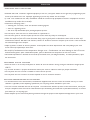 4
4
-
 5
5
-
 6
6
-
 7
7
-
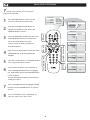 8
8
-
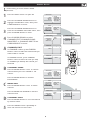 9
9
-
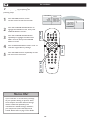 10
10
-
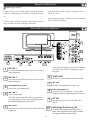 11
11
-
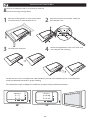 12
12
-
 13
13
-
 14
14
-
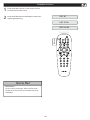 15
15
-
 16
16
-
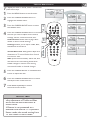 17
17
-
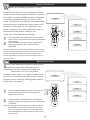 18
18
-
 19
19
-
 20
20
-
 21
21
-
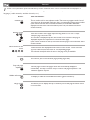 22
22
-
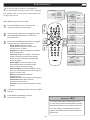 23
23
-
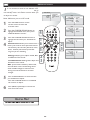 24
24
-
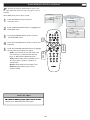 25
25
-
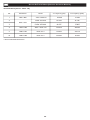 26
26
-
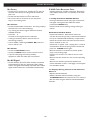 27
27
-
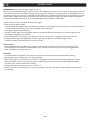 28
28
-
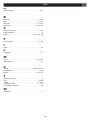 29
29
Ask a question and I''ll find the answer in the document
Finding information in a document is now easier with AI
Related papers
-
Philips 42TA1800/93 User manual
-
Philips 37TA2800 User manual
-
Philips 37HF7005 User manual
-
Philips 37PFL7422/98 User manual
-
Philips 42PFL7482 User manual
-
Philips 20TA1000/93 User manual
-
Philips 37TA2000 User manual
-
Philips 15PF5120/01 User manual
-
Philips 32TA1600/93 User manual
-
Philips 32TA1600/93 User manual
Other documents
-
Magnavox 32MF605W Series User manual
-
Magnavox 32MF605W User manual
-
Akai LCT3226 User manual
-
Magnavox 20MF 251W Series User manual
-
Toshiba 46WX800U User manual
-
Toshiba 55VX700U Owner's manual
-
Polaroid LCD TV with Digital Tuner User manual
-
Toshiba 46VX700U Owner's manual
-
Toshiba 55VX700U Owner's manual
-
Haier L42S9 Owner's manual