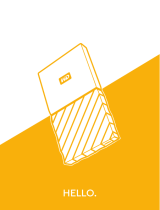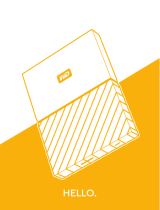p.2
Table of Contents
Welcome to G-RAID mini
Table of Contents
Safety & General Use
Safety Precautions .....................................4
Backup Your Data ......................................5
About Your G-RAID mini
Introduction ................................................7
What’s in the Box ......................................8
Overview of the Drive .............................9
System Requirements ........................... 10
Disconnect the Drive ............................ 10
Using Your Drive on Mac
Easy Installation for Mac ...................... 12
Optimize its Performance .................... 13
Activity & Failure LEDs .......................... 13
Table
Using RAID Modes
Supported RAID Modes ....................... 15
The Congurator Utility ....................... 16
Congure the RAID Mode ................... 16
Maintenance for Your Drive
Initialize Drive for Mac ......................... 20
Restore the Drive Icon .......................... 23
Reformat with Partitions ...................... 25
Using Your Drive on Windows
Windows Use ............................................ 30
Cross Platform Use ................................. 31
Support & Warranty
Technical Support .................................. 35
Limited Warranty .................................... 36
Copyright ................................................... 38