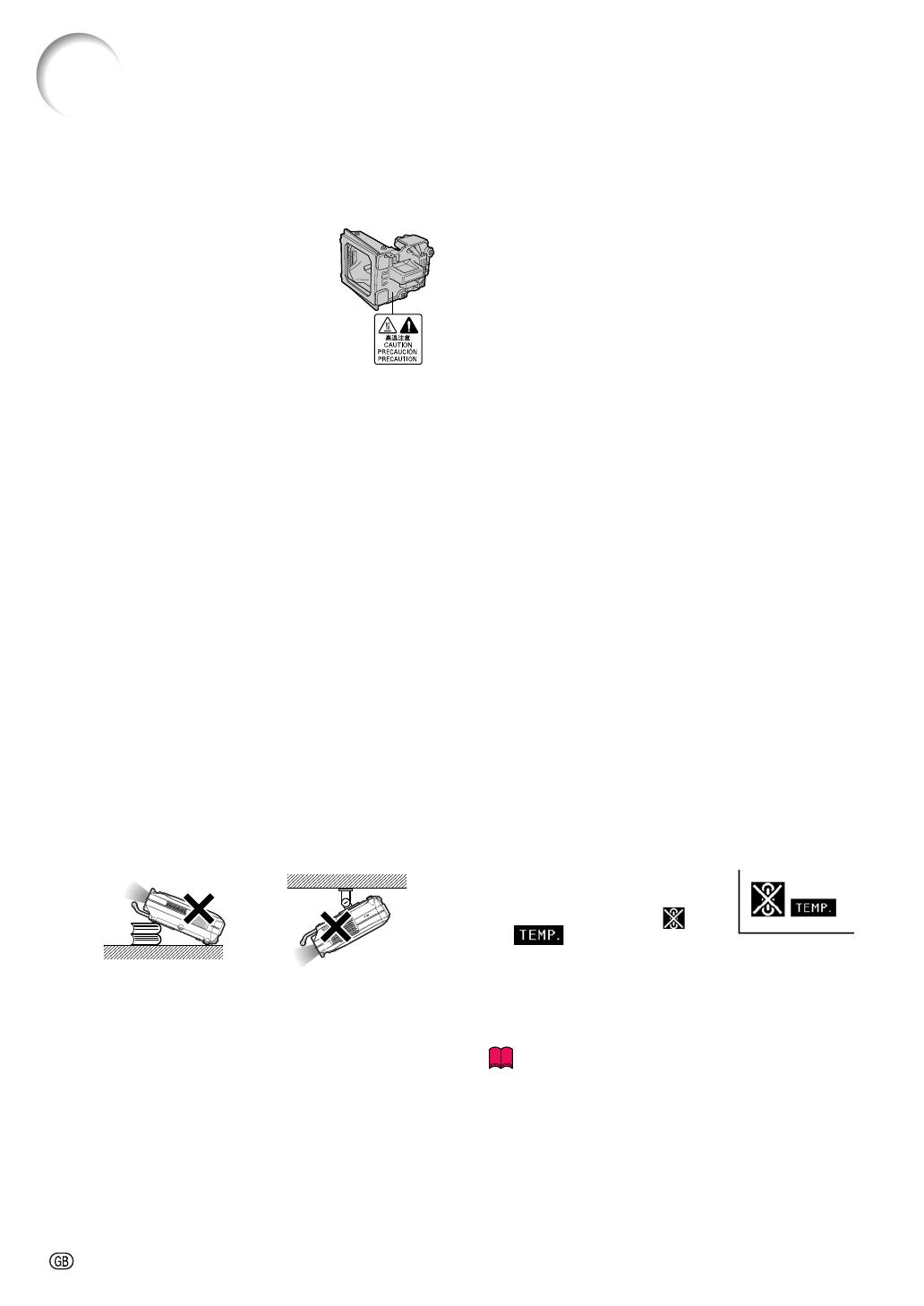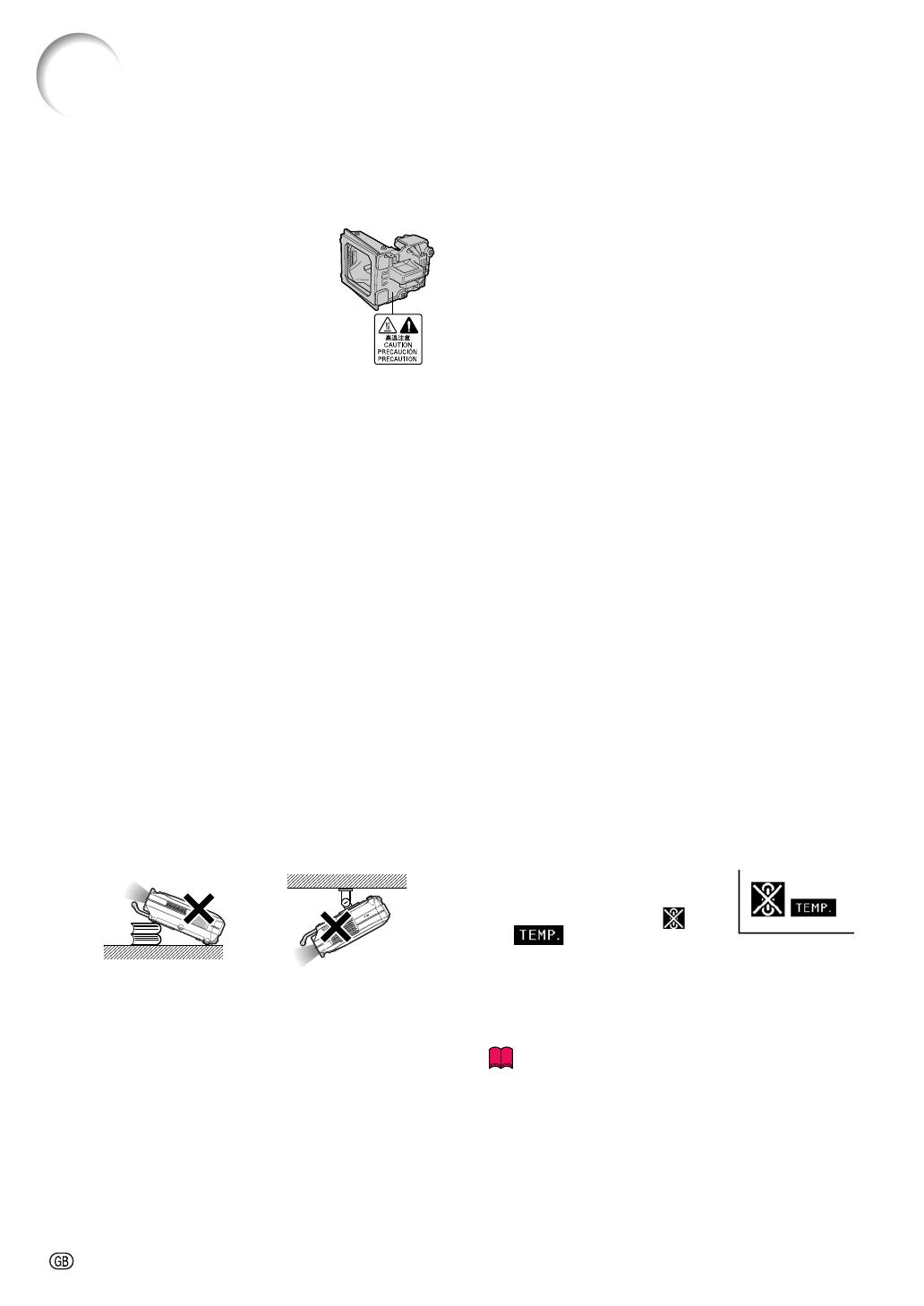
-8
IMPORTANT SAFEGUARDS
Observe the following safeguards when setting up your
projector.
Caution concerning the lamp unit
■ Potential hazard of glass particles if
lamp ruptures. In case of lamp rup-
ture, contact your nearest Sharp Au-
thorized Projector Dealer or Service
Center for replacement.
See “Replacing the Lamp” on page 85.
Cautions concerning the setup of
the projector
■ For minimal servicing and to maintain high image qual-
ity, SHARP recommends that this projector be installed
in an area free from humidity, dust and cigarette smoke.
When the projector is subjected to these environments,
the lens must be cleaned more often. As long as the
projector is regularly cleaned, use in these environ-
ments will not reduce the overall operation life of the
unit. Internal cleaning should only be performed by a
Sharp Authorized Projector Dealer or Service Center.
Do not set up the projector in places exposed to
direct sunlight or bright light.
■ Position the screen so that it is not in direct sunlight or
room light. Light falling directly on the screen washes
out the colors, making viewing difficult. Close the cur-
tains and dim the lights when setting up the screen in
a sunny or bright room.
When using the projector in high-altitude areas
such as mountains (at altitudes of approximately
4,900 feet (1,500 meters) or more)
■ When you use the projector in high-altitude areas with
thin air, set “Fan Mode” to “High”. Neglecting this can
affect the longevity of the optical system.
The projector may safely be tilted to a maximum
angle of 12 degrees.
■ Placement should be within ±12 degrees.
Do not subject the projector to hard impact and/
or vibration.
■ Protect the lens so as not to hit or damage the surface
of the lens.
Rest your eyes occasionally.
■
Continuously watching the screen for long hours will make
your eyes tired. Be sure to occasionally rest your eyes.
Avoid locations with high or low temperature.
■ The operating temperature for the projector is from 41°F
to 95°F (+5°C to +35°C).
■ The storage temperature for the projector is from
–4°F to 140°F (–20°C to +60°C).
Do not block the exhaust and intake vents.
■ Allow at least 7.9 inches (20 cm) of space between the
exhaust vent and the nearest wall or obstruction.
■ Be sure that the intake vent and the exhaust vent are
not obstructed.
■ If the cooling fan becomes obstructed, a protection cir-
cuit will automatically put the projector into the standby
mode. This does not indicate a malfunction. Remove
the projector power cord from the wall outlet and wait
at least 10 minutes. Place the projector where the in-
take and exhaust vents are not blocked, plug the power
cord back in and turn on the projector. This will return
the projector to the normal operating condition.
Cautions regarding the transportation of the pro-
jector
■ When transporting the projector, be sure not to subject
it to hard impact and/or vibration, as this can result in
damage. Take extra caution with the lens. Before mov-
ing the projector, be sure to unplug the power cord from
the wall outlet, and disconnect any other cables con-
nected to it.
Other connected equipment
■
When connecting a computer or other audio-visual equip-
ment to the projector, make the connections AFTER un-
plugging the power cord of the projector from the AC
outlet and turning off the equipment to be connected.
■ Please read the operation manuals of the projector and
the equipment to be connected for instructions on how
to make the connections.
Using the projector in other countries
■ The power supply voltage and the shape of the plug
may vary depending on the region or country you are
using the projector in. When using the projector over-
seas, be sure to use the appropriate power cord for
the country you are in.
Temperature monitor function
■ If the projector starts to overheat
due to setup problems or block-
age of the air vents, “ ” and
“ ” will blink in the lower left
corner of the picture. If the temperature continues to
rise, the lamp will turn off, the temperature warning in-
dicator on the projector will blink, and after a 90-sec-
ond cooling-off period the projector will enter the
standby mode. Refer to “Maintenance Indicators” on
page 83 for details.
Info
• The cooling fan regulates the internal temperature, and
its performance is automatically controlled. The sound
of the fan may change during projector operation due
to changes in the fan speed. This does not indicate
malfunction.
• Do not unplug the power cord during projection or cool-
ing fan operation. This can create damage due to the
rise in internal temperature, as the cooling fan also stops.