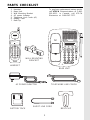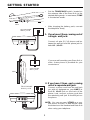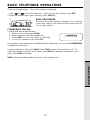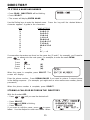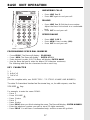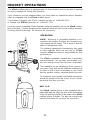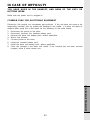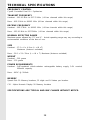1
PARTS CHECKLIST
1. Handset
2. Base Unit
3. Wall Mounting Bracket
4. AC power Adaptor
5. Telephone Line Cords (x2)
6. Battery Pack
7. Belt Clip
To purchase replacement battery packs,
call VTECH Communications at 1-800-
595-9511. In Canada, call VTECH
Electronics at 1-800-267-7377.
HANDSET
SIMON JAMES WILD
654532 465929115
10:00
00
LINE1 LINE2
NEW
AM
6
5
4
GHI
JKL
MNO
9
7
8
PQRS
TUV
PROG
CONF
HOLD
INTERCOM
FLASH
REDIAL/PAUSE
WXYZ
0
TONE
OPER
1
2
3
ABC
DEF
OFF
LINE 1 LINE 2
WALL MOUNTING
BRACKET
BATTERY PACK
AC POWER ADAPTOR
TELEPHONE LINE CORDS
BELT-CLIP
BASE UNIT
MIC
SHORT LINE CORD

2
IMPORTANT SAFETY INSTRUCTIONS
When using your telephone equipment, basic safety precautions should
always be followed to reduce the risk of fire, electric shock and injury to
persons, including the following:
1. Read and understand all instructions.
2. Follow all warnings and instructions marked on the product.
3. Unplug this product from the wall outlet before cleaning. Do not use liquid cleaners
or aerosol cleaners. Use a dry cloth for cleaning.
4. Do not use this product near water, for example, near a bath tub, wash bowl, kitchen
sink, or laundry tub, in a wet basement, or near a swimming pool.
5. Do not place this product on unstable cart, stand, or table. The telephone may fall,
causing serious damage to the telephone.
6. Slots and openings in the cabinet and the back or bottom are provided for ventilation,
to protect it from overheating, these openings must not be blocked or covered. The
openings should never be blocked by placing the product on the bed, sofa, rug, or
other similar surface. This product should never be placed near or over a radiator
or heat register. This product should not be placed in a built-in installation unless
proper ventilation is provided.
7. This product should be operated only from the type of power source indicated on the
marking label. If you are not sure of the type of power supply to your home, consult
your dealer or local power company.
8. Do not allow anything to rest on the power cord. Do not locate this product where the
cord will be abused by persons walking on it.
9. Do not overload wall outlets and extension cords as this can result in the risk of fire
or electric shock.
10.Never push objects of any kind into this product through cabinet slots as they may
touch dangerous voltage points or short out parts that could result in a risk of fire or
electric shock. Never spill liquid of any kind on the product.
11.To reduce the risk of electric shock, do not disassemble this product, but take it to
a qualified service personnel when some service or repair work is required. Opening
or removing covers may expose you to dangerous voltages or other risks. Incorrect
reassembly can cause electric shock when the appliance is subsequently used.
12. Unplug this product from the wall outlet and refer servicing to qualified service
personnel under the following conditions:
A. When the power supply cord plug is damaged or frayed.
B. If liquid has been spilled into the product.
C. If the product has been exposed to rain or water.

3
IMPORTANT SAFETY INSTRUCTIONS
D. If the product does not operate normally by following the operating instructions. Adjust
only those controls, that are covered by the operating instructions because improper
adjustment of other controls may result in damage and will often require extensive
work by a qualified technician to restore the product to normal operation.
E. If the product has been dropped or the cabinet has been damaged.
F. If the product exhibits a distinct change in performance.
13. Do not use the telephone to report a gas leak in the vicinity of the leak.
CAUTION: TO REDUCE THE RISK OF FIRE OR INJURY, READ AND FOLLOW
THESE INSTRUCTIONS.
1. Use only the appropriate type andsize battery pack specified in the instruction
manual provided for this product.
2. Do not dispose of the battery pack in a fire. The cell may explode. Check with State
and local codes for possible special disposal instructions.
3. Do not open or mutilate the battery pack. Released electrolyte is corrosive and may
cause damage to the eyes or skin. It may be toxic if swallowed.
4. Exercise care in handling battery in order not to short the battery with conducting
materials such as rings, bracelets, and keys. The battery or conductor may overheat
and cause burns.
5. Charge the battery pack provided with or identified for use with this product only in
accordance with the instructions and limitations specified in the instruction manual.
6. Observe proper polarity orientation between the battery pack and battery charger.
SAVE THESE INSTRUCTIONS

4
GETTING STARTED
• Plug the AC POWER ADAPTER into a
live electrical outlet and the DC POWER
CONNECTOR into the back of the Base
Unit.
• Slide the Handset battery cover down,
and remove it from the Handset
.
• Install the BATTERY PACK, with the
metal contacts facing down and aligned
with the Handset contacts. Replace
Handset battery cover.
• Place the Handset into the Base Unit
cradle. Make sure the Charging light
is
illuminated. Charge for at least 16
hours before first using the phone.
The Handset can charge face up or
down.
AC
OUTLET
LINE 2
DC
LINE 2
+-
DC IN 9V
L1/L1+L2 L2
SLIDE IN THE
BATTERY
COVER
PLEASE NOTE THE
CORRECT POSITION
OF THE BATTERY
PACK WHEN
INSTALLING
PLACE THE NEW
BATTERY PACK
INTO THE
BATTERY
COMPARTMENT
PRESS and SLIDE
DOWNWARD

5
GETTING STARTED
• Set the TONE/PULSE switch, located on
the antenna side of the Base Unit, to the
desired dialing mode. In most areas, TONE
is the desired mode.
• After charging the battery pack, connect
the telephone line(s)
1. If you have 2 lines coming out of
a single wall jack:
Connect a 4-wire (RJ-14) phone cord be-
tween the wall jack and the phone jack la-
beled L1 / L1+L2
.
If you are wall mounting your Base Unit, a
short, 4-wire phone is provided for your
convenience
2. If you have 2 lines, each coming
out of a separate wall jack:
Connect a phone cord from the wall jack
you wish to designate as your LINE1, to
the L1 / L1+L2 jack on the back of the
phone; next, connect a phone cord from
the remaining wall jack to the L2 jack on
the phone.
NOTE: You can use your
VT2931
as a one-
line phone, as well. For best results, raise
the antenna on the Handset and Base Unit
when using your telephone.
TONE/PULSE SWITCH
BASE RINGER
SWITCH
L 2
DIAL MODE
PULSE
TONE
L2
OFF
LOW
HIGH
L1
OFF
LOW
HIGH
RINGER LEVEL
TELEPHONE
WALL JACK
LINE 2
DC
LINE 2
+-
DC IN 9V
L1/L1+L2 L2
TELEPHONE
WALL JACK
DATA
DATA
WALL
TELEPHONE
WALL JACK
LINE 2
DC
LINE 2
+-
DC IN 9V
L1/L1+L2 L2

6
WALL MOUNTING
The Wall Mounting bracket is designed to fit on standard Wall Mounting plates
1.Choose a spot near an electrical
outlet and a telephone jack.
Your phone requires a modular telephone
jack and a standard electrical outlet (120v
AC). The power cord is six feet long; make
sure there is an electrical outlet within
reach of the Base Unit. The outlet should
not be controlled by a wall switch. If the
switch is ever turned off, the phone will not
operate.
2. Position the wall mount bracket on
the base.
Line up the tabs on the wall mounting
bracket with the holes on the bottom of the
base. Snap the wall mounting bracket firmly
into place.
3. Mount the base on the wall.
Position the base so the mounting studs
will fit into the holes on the bottom of the
base. Position the power cord to extend
down the wall. Slide the base down on the
mounting studs until it locks into place.
4. Connect the telephone line cord(s).
Insert one end of the telephone line cord(s) into the appropriate jacks on the back of
the Base Unit, and the other end into the wall jack(s). For your convenience, a short
line cord is provided.
5. Plug the AC adapter into an electrical outlet and the DC connector into the power jack
located on the back of the Base Unit.
wallboard
wooden
stud

7
HANDSET UNIT KEY AND FEATURES
VOLUME UP & DOWN
BATTERY COMPARTMENT
TONE KEY
(Temporary Tone)
HEADSET
JACK
DIALING KEYS (0-9)
BACK KEY
FORWARD KEY
SELECT KEY
OFF KEY
LINE 2 KEY
LINE 1 KEY
FLASH KEY
PROG KEY
REDIAL/PAUSE KEY
ANTENNA
DISPLAY
HOLD KEY
6
5
4
GHI
JKL
MNO
9
7
8
PQRS
TUV
PROG
CONF
HOLD
INTERCOM
FLASH
REDIAL/PAUSE
WXYZ
0
TONE
OPER
1
2
3
ABC
DEF
OFF
LINE 1 LINE 2
SELECT
INTERCOM KEY
CONF KEY

8
BASE UNIT KEYS AND FEATURES
ANTENNA
REDIAL/PAUSE KEY
PGM/PRV KEY
HOLD KEY
MUTE KEY
MEM KEY
LINE 2 KEY
LINE 1 KEY
VOLUME UP KEY
VOLUME DOWN KEY
FLASH KEY
OFF KEY
TONE/PULSE SWITCH
BASE RINGER
SWITCH
L 2
AC POWER JACK
PHONE CORD JACK
LINE 2
DC
LINE 2
DATA PORT

9
BASIC TELEPHONE OPERATIONS
AREA CODE PROGRAMMING
To benefit from all the Caller ID features of your tele-
phone, you must enter your home area code.
If you live in an area where you dial calls within your
own area code by dialing 7 digits (no area code),
follow these steps (with the Handset OFF ):
• Press PROG.
• Press until AREA
is blinking.
• Press SELECT.
• HOME should be blinking. If not, press until it
blinks.
• Press SELECT. ENTER AREA CODE
is displayed.
• Enter your own home area code.
• Press SELECT.
LESS COMMON ALTERNATIVE
If you live in an area where all local calls require 10
digits (area code plus phone number, without dialing
“1” first:)
• Press PROG.
• Press until AREA is blinking.
• Press SELECT.
•
HOME should be blinking. If not, press until it blinks.
• Press SELECT. ENTER AREA CODE is displayed.
• Enter 000.
• Press SELECT and continue below.
You may program up to 5 local area codes. An area code is “local” if you do not dial “1” when
you make calls to that area code. In other words, you make calls to “local” area codes by
dialing 10 digits (area code plus phone number) without a preceding “1”. This might include
your own area code
• Press PROG.
• Press until AREA
is blinking.
• Press SELECT.
• Press until LOCAL
is blinking.
Press SELECT.
• Press until the desired location is blinking (#1…..#5).
• Press SELECT . ENTER AREA CODE is displayed.
• Enter a “local” area code.
• Press SELECT.
• Press OFF when finished.
NOTE: To replace or edit an existing area code, use the key to delete the
existing digits, and enter the desired area code. Press SELECT when done.
6
5
4
GHI
JKL
MNO
9
7
8
PQRS
TUV
PROG
CONF
HOLD
INTERCOM
FLASH
REDIAL/PAUSE
WXYZ
0
TONE
OPER
1
2
3
ABC
DEF
OFF
LINE 1 LINE 2
SELECT

10
BASIC TELEPHONE OPERATIONS
MAKING CALLS
Handset:
Press desired LINE key and
listen for dial tone. Dial the phone number. The
Base Unit will display HANDSET IN USE, and
the corresponding LINE key will blink.Press OFF
to end your call.
Alternative Method
Dial the phone number, checking the display for
accuracy. If you make a mistake, use the
key to backspace. Once you have entered the
phone number, press the desired LINE key.
Press OFF to end your call.
Base Unit Speakerphone:
Press the desired LINE key and listen for dial
tone. Dial the phone number. The correspond-
ing LINE key on the Handset will blink. Press
OFF to end your call.
SPEAKERPHONE TIPS
If you use your Speakerphone in a noisy envi-
ronment, the other person’s voice may fade out.
In this case, try eliminating the environmental
noise (a television or radio playing, for example).
Otherwise, press MUTE while the other person
is speaking. Before you start to talk, press MUTE
again so the other person can hear you.
REDIAL/PAUSE
From the Handset: Your VT2931 Handset remembers the
last 5 phone number you dialed. With the Handset off, press
REDIAL/PAUSE. The Handset will display:
This is the last phone number dialed from the Handset. Press or to scroll through
the previous numbers dialed. Once the desired number is displayed on the Handset, press
the appropriate LINE key to dial.
From the Base Unit: Press REDIAL/PAUSE. The last number dialed from the Base Unit is
displayed. Press the appropriate LINE key to dial.
ANSWERING CALLS
Handset:
Press the flashing LINE key . The LINE key will
glow steadily and the Handset will display:
The Base Unit will display
HANDSET IN USE,
and the corre-
sponding LlNE key will blink.
Press
OFF
to end your call
.
1
2
3
ABC
DEF
OFF
LINE 1 LINE 2
SELECT
MIC

11
BASIC TELEPHONE OPERATIONS
ADVANCED OPERATION
Speakerphone
: Press the flashing LINE key. The LINE
key will glow steadily and the Base Unit will display:
The corresponding LINE key on the Handset will blink while the Speakerphone is in use.
Press OFF to end your call.
LINE IN USE (Parallel Set Detection)
If a different telephone device, sharing the same line(s) as your VT 2931, is in use, the
corresponding LINE key(s) will blink on the Handset and Base Unit, indicating activity on
that line.
HANDSET VOLUME
Adjust the Handset volume with the and keys, located
on the side of the Handset.
The Handset will display the relative volume level as you
adjust it.
SPEAKERPHONE VOLUME
Adjust the Base Unit volume with the and keys,
located to the right of the dialpad. The Base will display the
relative volume level as you adjust it. The Speakerphone
volume can only be adjusted while the Base Unit is IN USE
(in Speakerphone or Intercom mode).
CALL TIMER
While the Handset or Base is on a call, the corresponding display will show the approximate
duration of that call. This is very helpful in monitoring long distance expenses.
HOLD
To place a call on hold, press HOLD on the Handset or Base, whichever you are using.
HOLD will be displayed on the corresponding screen.
To return to your call, press the appropriate LINE key.
CALL WAITING
If you subscribe to Call Waiting, you will hear a tone while on the phone as you receive a
second call. If you subscribe to Caller ID on Call Waiting, the Handset (or Base) will display
who the second caller is before you answer.
To answer Call Waiting, press FLASH. To return to your original call,
press FLASH again. This procedure is the same for Handset and
Speakerphone calls.
PAGING THE HANDSET
• To make the Handset ring, press INTERCOM/PAGE on the Base.
• To stop the ringing, press OFF on the Handset, or Base Unit.
VOLUME KEYS
9
7
8
PROG
CONF
HOLD
INTERCOM
FLASH
REDIAL/PAUSE
0
TONE
OPER

12
BASIC TELEPHONE OPERATIONS
INTERCOM
(Conversation between the Base and Handset)
From the Handset:
Press INTERCOM. The Base Unit will
ring, and the intercom call will be
automatically
connected.
From the Base:
Press INTERCOM/PAGE. The Handset will
ring. To answer the call, press INTERCOM on the Handset.
To end an Intercom call, press OFF on either the Handset or
the Base.
VOICE MAIL INDICATOR
If you subscribe to Voice Mail, the MESSAGE light on the Base
Unit will flash when you have new messages. The Handset will
display:
Once you have reviewed your new messages, the MESSAGE WAITING indication on the
Handset, and the MESSAGE light on the Base will turn off.
VOICE MAIL TIPS:
After hearing your messages, wait until the Voice Mail
indicators turn off before you make another call. This will
ensure the indicators do not remain on after the mes-
sages are reviewed.
If, after reviewing all new voice messages, the Handset or Base Unit Voice Mail indicator
remains on, using the Handset, follow these steps:
• Press PROG.
• Press #. The Handset displays:
• With LIGHT-OFF flashing, press SELECT.
If you have new messages, but the Voice Mail indicators do not turn on, ask your phone
company to make sure your Voice Mail service has Visual Message Indication assigned.
IMPORTANT: If you move or change to a different telephone service provider, you should
reset your Visual Message waiting feature:
1. Press PROG on the Handset
2. Press #
3. Press so that RESET is blinking
4. Press SELECT.
SETTING THE HANDSET RINGER
• Press PROG.
• Press until RINGER is blinking
• Press SELECT.
• Press or to select LINE1 or LINE2.
• Press SELECT.
MIC
MESSAGE WAITING
LIGHT-OFF RESET
6
5
4
GHI
JKL
MNO
9
7
8
PQRS
TUV
PROG
CONF
HOLD
INTERCOM
FLASH
REDIAL/PAUSE
WXYZ
0
TONE
OPER
1
2
3
ABC
DEF
OFF
LINE 1 LINE 2
SELECT

13
BASIC TELEPHONE OPERATIONS
ADVANCED OPERA-
There are 4 ringer styles. The current setting is displayed.
• Press or to hear the other ring styles OR turn the Handset ringer OFF.
• When the desired ringer type is blinking, press SELECT.
BASE UNIT RINGER
The Base Unit ringer volume is controlled by a switches
on the right edge of the Base Each line can be set to Off,
Low, or High volume.
CONFERENCE CALLING
To talk to both lines at the same time:
1. While you are one line, press HOLD.
2. Make or receive a call on the avaiable line.
3. Press CONF. You are now talking to both lines.
4. To end your conference call, press OFF.
The procedure is the same for the Handset and Base. Whichever you are using,CONFERENCE
is displayed on the screen.
To place both lines on hold, press HOLD. Press CONF to return to the conference call. To
switch from Handset to Base ( or vice versa), press HOLD on whichever component you’re
using, then CONF on the other.
NOTE: Both the Handset and Base can join in the Conference call.
L 2

14
CALLER ID
This telephone provides two types of Caller ID:
Caller ID:
Displays the name and number of each caller after the phone begins ringing
(requires Caller ID service from your telephone company).
Caller ID on Call Waiting:
Shows the name and number of each caller on Call Waiting after
you hear the Call Waiting tone (requires Caller ID on Call Waiting service).
The phone has a Call Log, which stores the name, number, date, and time of the last
20 calls received. You can review the Call Log to see who called while you were out. You
can speed-dial numbers from the Call Log. And you can store names and numbers from
the Call Log into your directory.
REVIEWING THE CALL LOG
With the Handset OFF:
• Press or . You will see the number of NEW (not viewed) and OLD (previously
viewed) calls.
• Continue to press or to review the callers.
Some locations are not equipped to send Caller ID information when a person places a call.
When you receive calls from such locations, your phone will display UNAVAILABLE.
If a caller purposely blocks their phone number from being delivered by Caller ID, your phone
will display PRIVATE.
HINT: If a follows the phone number (x3 for example) it
indicates the party has called more than once.
ERASING CALLS
To erase a call; with the Handset OFF:
• Press or until you see the call you want to erase.
• Press SELECT.
• Press until ERASE is blinking. Press SELECT.
• Press until YES is blinking.Then press SELECT.
To erase your entire Call Log; after youhave viewed all calls and the handset is off:
• Press or until you see any call in the log.
• Press SELECT.
• Press until ERASE is blinking. Press SELECT.
• Press until ALL is blinking.Then press SELECT .The
handset displays:
• Press until YES is blinking.Then press SELECT.
SPEED DIALING FROM CALLER ID
With the Handset OFF:
• Press or until you see the desired caller.
• Press the desired line key. You will hear a dial tone, and the number will be dialed automati-
cally.

15
DIRECTORY
TO STORE A NAME AND NUMBER
• Press PROG. DIRECTORY will be blinking.
• Press SELECT.
• The screen will display ENTER NAME.
Use the Dialing keys to enter the desired name. Press the key until the desired letter or
character appears. A guide to the characters:
KEY CHARACTERS
1 1
2 A>B>C>2
3 D>E>F>3
4 G>H>I>4
5 J>K>L>5
6 M>N>O>6
7 P>Q>R>S>7
8 T>U>V>8
9 W>X>Y>Z>9
0 0
* *
# & ’ , - . #
If consecutive characters are found on the same key (
D
and
E
, for example), you’ll need to
press to advance to the next space. For example, to enter the name DEAN:
Press 3 (
D
)
Press
Press 3
twice
(
E
)
Press 2(
A
)
Press 6
twice
(
N
)
When the name is complete, press SELECT. The
screen will display:
Enter the phone number. Press REDIAL/PAUSE if you need to enter a 2-second pause
in the dialing sequence. (For example, you might store a voice mail access number, pause,
password.)
When the phone number is complete, press SELECT .
STORING A CALLER ID RECORD IN THE DIRECTORY
With the Handset OFF:
• Press or until you see the desired call.
• Press SELECT .
• Press until PGM is blinking.
• Press SELECT .
If you want to edit the name, press to erase
letters. Use the dialpad to enter new letters. When

16
DIRECTORY
the name is correct, press SELECT.
If you want to edit the number, press to erase digits. Use the dialpad to enter new digits.
When the number is correct, press SELECT.
You will then hear a long beep. The name and number have been stored in the Directory.
MAKING DIRECTORY CALLS
• Press SELECT. DIRECTORY will appear.
• Press or to scroll to the desired name;
or
,
• Search by entering the first letter of the name, and then
press or if necessary.
• Press the desired LINE key. You will hear a dial tone, and
the number will be dialed.
EDITING A DIRECTORY ENTRY
• Press SELECT . The Handset says DIRECTORY.
• Press or to scroll to the desired name;
or
,
• Search by entering the first letter of the name, and then
press or if necessary.
• Press SELECT .
• Press until EDIT is blinking.
• Press SELECT .The name appears.
• If you want to edit the name, press to erase letters. Use the dialpad to enter new
letters. When the name is correct, press SELECT.
• The number appears. If you want to edit the number, press to erase digits. Use the
dialpad to enter new digits. When the number is correct, press SELECT.
ERASING A DIRECTORY ENTRY
• Press SELECT.
• Press or to scroll to the desired name;
or
,
• Search by entering the first letter of the name, and then press or if necessary.
• Press SELECT .
• Press until ERASE is blinking.
• Press SELECT. Press until
YES
is blinking.
• Press SELECT.
CHARGING: illuminates when the Handset is
cradled.
SPARE BATTERY: illuminates when a battery
Pack is charging in the Base Unit charger.
NEW CALL: flashes when new Caller ID records
have been received.
MESSAGE: flashes when new Voice Mail mes-
sages are present.
DIAL
EDIT
ERASE
12345678

17
BASE UNIT OPERATION
ANSWERING CALLS
• Press LINE 1 or 2.
• Press OFF again to end your call.
DIALING
• Press LINE 1 or 2. Dial the phone number.
Adjust the Base Unit volume to a comfortable
level.
• Press OFF to end your call.
SPEED DIALING
• Press LINE 1 OR 2.
• Press MEM. Enter Location (0-9).
• Press OFF to end your call.
PROGRAMMING SPEED DIAL NUMBERS
• Press PROG. The Base will display: PROGRAM.
• Press MEM. The Base will display : ENTER 0 TO 9
• Enter desired Location (0-9).The Base will display: ENTER NAME
• Use the Base dial pad to enter the letters (16 characters maximum).
The following table lists the characters found on each key:
KEY CHARACTER
1 1
2 A>B>C>2
3 D>E>F>3
etc.
(For the complete table, see: DIRECTORY - TO STORE A NAME AND NUMBER).
To enter 2 characters located on the same key, or, to add a space, use the
VOLUME
key.
For example, to enter the name 'DEAN':
• Press 3
• Press VOLUME
• Press 3 twice
• Press 2
• Press 6 twice
• Press PROG when you finish entering the name. The Base will display : ENTER NUMBER.
• Enter the telephone number you wish to store (32 digits maximum).
• Press PROG. You will hear a confirmation beep, and the screen will go blank.
MIC

18
BASE UNIT OPERATION
STORING A PAUSE IN A DIALING SEQUENCE
To insert a pause while programming a speed dial number, press REDIAL/PAUSE at the
appropriate point in the number sequence. This inserts a 2 second pause. A “P” appears in
the display representing the pause. For longer pauses, press REDIAL/PAUSE two or more
times. Each pause is treated as a stored digit.
INTERCOM
You can Intercom the Handset from the Base Unit (or vice versa).
Press INTERCOM/PAGE on the Base Unit. The Base Unit and Handset will display
**
PAGING
**.
On the Handset, press INT.COM to respond to the page, or press OFF to terminate the page.
When the Handset initiates the page, the Base Unit will ring
twice
, and enter Intercom mode.
Both Handset and Base display INTERCOM while in active Intercom mode.
Press INTERCOM/PAGE on the Base Unit to terminate Intercom mode.
CALL WAITING CALLER ID (CID)
In the OFF (on-hook) mode, the Base Unit will display
CALLER ID
data as the call comes in.
In the SPEAKERPHONE (off-hook) mode, the Base Unit will display
CALL WAITING
CALLER ID
.
A
NEW CALL
light will flash on the Base Unit to alert you to new CID records. Once the new
caller ID records have been reviewed on the Handset, the NEW CALL light will go out.
NOTE: Caller ID and Call Waiting Caller ID are subscription services, available through
most local phone service providers. You must subscribe to these services to
benefit from the Caller ID features of this phone. Contact your local phone company
for details.
Due to regional incompatibilities, Caller ID information may not be available for every call you
receive. In addition, the calling party may intentionally block their name and phone number
from being sent.
DATA PORT
Your
VT2931
has a Data Port on the left-hand
edge of the Base Unit. This port provides an easy
way to connect your fax machine, laptop com-
puter, modem, or other telephone device for direct
acces to
LINE2.
The Data Port only provides access to Line 2, so
you must have an active line connected to the
LINE2
input on the back of the
VT2931.
Connect an RJ-11(2-element) phone cord from
the Data Port to you fax, laptop,etc.
NOTE: While the Data Port is in use, accidental use of Line 2 by a parallel phone, the
VT2931
Handset, or a Call Waiting ID alert may in inerrupt the data transmission.
DATA PORT

19
ADDITONAL OPERATIONS
ADDITIONAL INFORMATION
POWER BACKUP
When a spare battery pack (optional) is installed
in the Base Unit, your VTech cordless telephone
uses this battery to provide operational backup
during a power failure. If you have a fully charged
battery pack in the Base Unit charger, you will be
able to place and receive calls from the Handset
for up to 5 hours.
Note:
During power backup mode, the Base Unit functions are not operable, In addition, Caller ID
information may not be reliable.
REPLACING A DRAINED HANDSET BATTERY
The spare battery pack can also be used to replace a drained Handset battery, to ensure
uninterrupted use. Be sure to put the drained battery pack in the Base Unit charger for
recharging.
The Base Unit battery compartment charges at a slower rate than a battery pack charging in
the Handset. It takes 24 hours to fully charge a battery pack in the Base Unit.
To purchase replacement battery packs, call
VTECH Communications at 1-800-595-9511.
In Canada, call
VTECH Electronics at 1-800-267-7377.

20
HEADSET OPERATIONS
Your VTech cordless phone is equipped with a 2.5mm headset Jack for use with an optional
accessory Headset for hands-free operation.
If you choose to use the Headset option, you must obtain an optional accessory Headset,
which is compatible with the VTech cordless phone.
To purchase a Headset, call VTech Customer Service at 1-800-595-9511.
In Canada, call VTECH Electronics at 1-800-267-7377.
Once you have a compatible 2.5mm Headset, locate the Headset Jack on the VTech cordless
phone Handset. Connect the plug on the Headset cord to the jack on the cordless Handset.
The plug should fit securely. Do not force the connection.
OPERATION
NOTE: Whenever a compatible Headset is con-
nected to the cordless Handset, the microphone on
the Handset will be muted. This is done to limit the
effect of background noise.
The following operational characteristics also apply
to other headsets which are not sold by VTech;
however, VTech assumes no responsibility for their
performance.
The VTech compatible Headset has a reversible,
monaural design. You can wear you Headset on ei-
ther ear, leaving one ear free for room conversation.
The headband can be adjusted to fit the contour of
you head. Using both hands, slide the headband up
or down so that it rests comfortably on your head,
with the speaker cushion centered against your ear.
For maximum sound quality, the flexible microphone
should be positioned at the corner of your mouth,
about one inch from your face.
BELT CLIP
The VTech cordless phone is also equipped with a
detachable belt clip. Align the pins on the inside edge
of the clip with the notches on the sides of the VTech
cordless phone Handset. The belt clip should snap
securely into place.Do not force the connection.
6
5
4
GHI
JKL
MNO
9
7
8
PQRS
TUV
PROG
CONF
HOLD
INTERCOM
FLASH
REDIAL/PAUSE
WXYZ
0
TONE
OPER
1
2
3
ABC
DEF
OFF
LINE 1 LINE 2
Page is loading ...
Page is loading ...
Page is loading ...
Page is loading ...
Page is loading ...
Page is loading ...
Page is loading ...
Page is loading ...
Page is loading ...
Page is loading ...
-
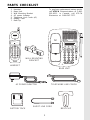 1
1
-
 2
2
-
 3
3
-
 4
4
-
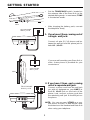 5
5
-
 6
6
-
 7
7
-
 8
8
-
 9
9
-
 10
10
-
 11
11
-
 12
12
-
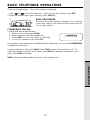 13
13
-
 14
14
-
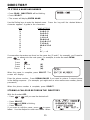 15
15
-
 16
16
-
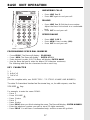 17
17
-
 18
18
-
 19
19
-
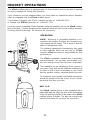 20
20
-
 21
21
-
 22
22
-
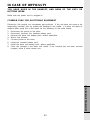 23
23
-
 24
24
-
 25
25
-
 26
26
-
 27
27
-
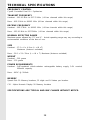 28
28
-
 29
29
-
 30
30
VTech vt2931 User manual
- Category
- Telephones
- Type
- User manual
Ask a question and I''ll find the answer in the document
Finding information in a document is now easier with AI