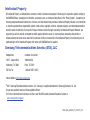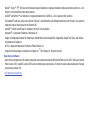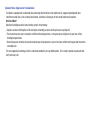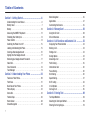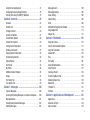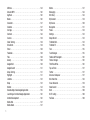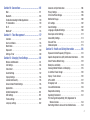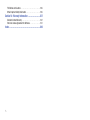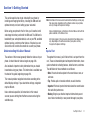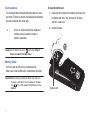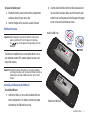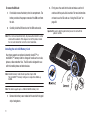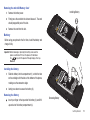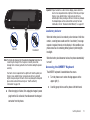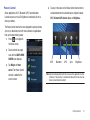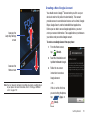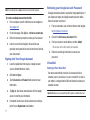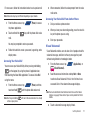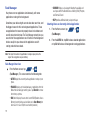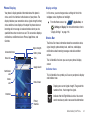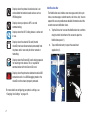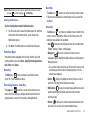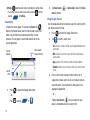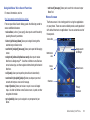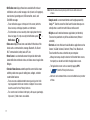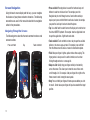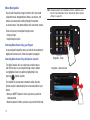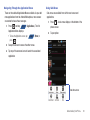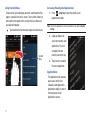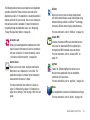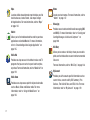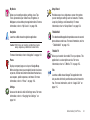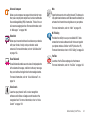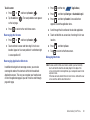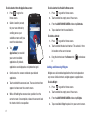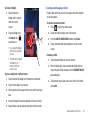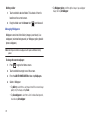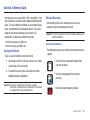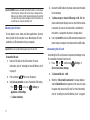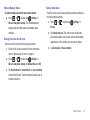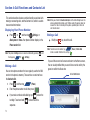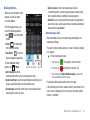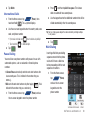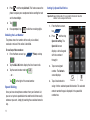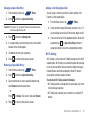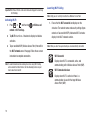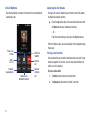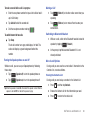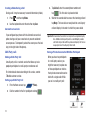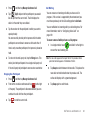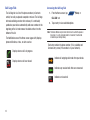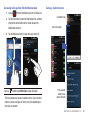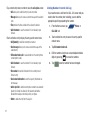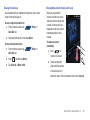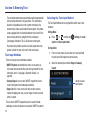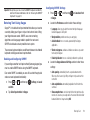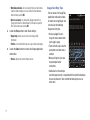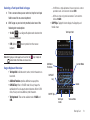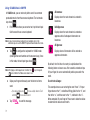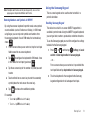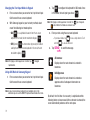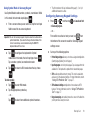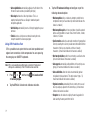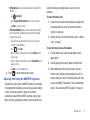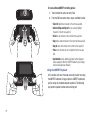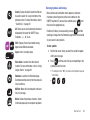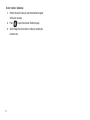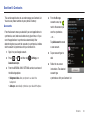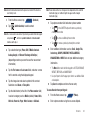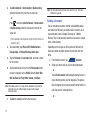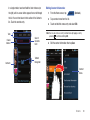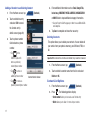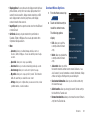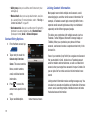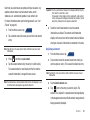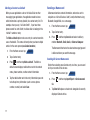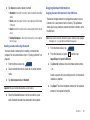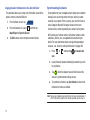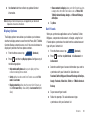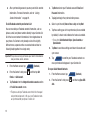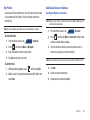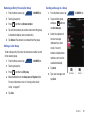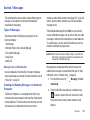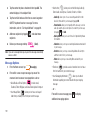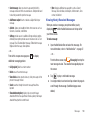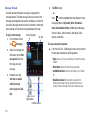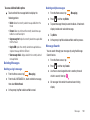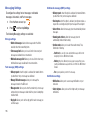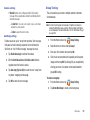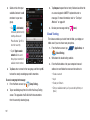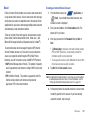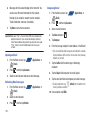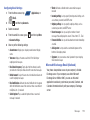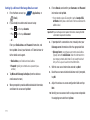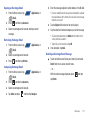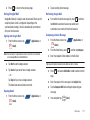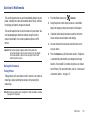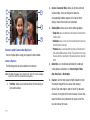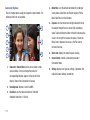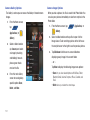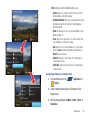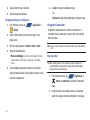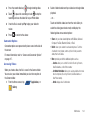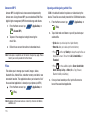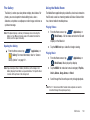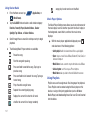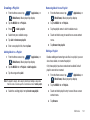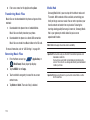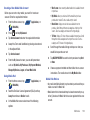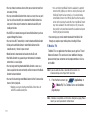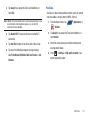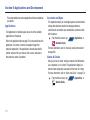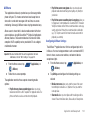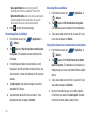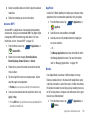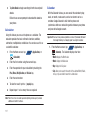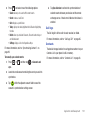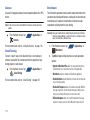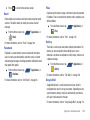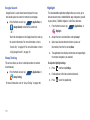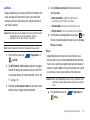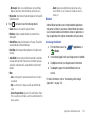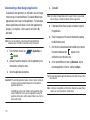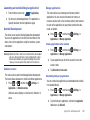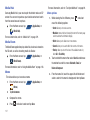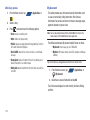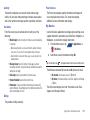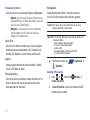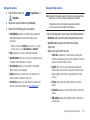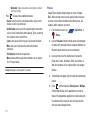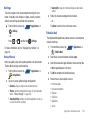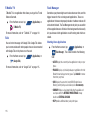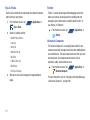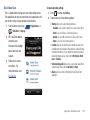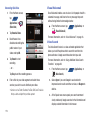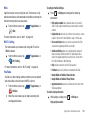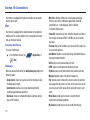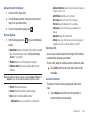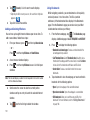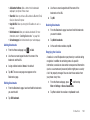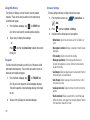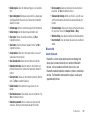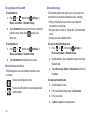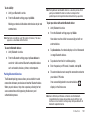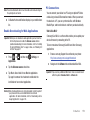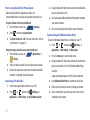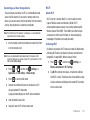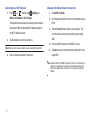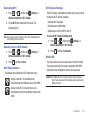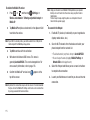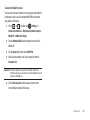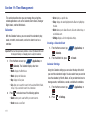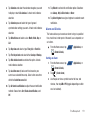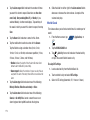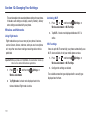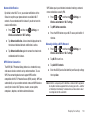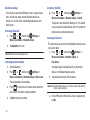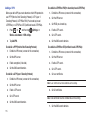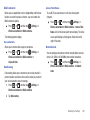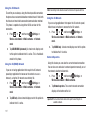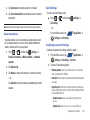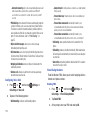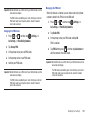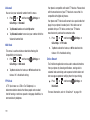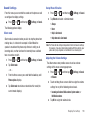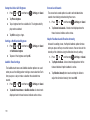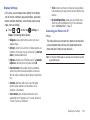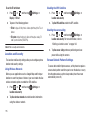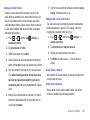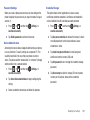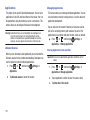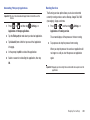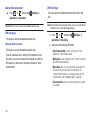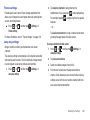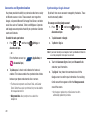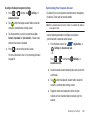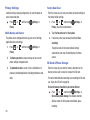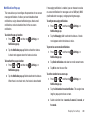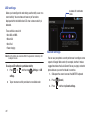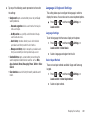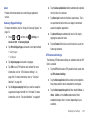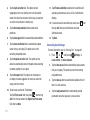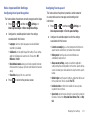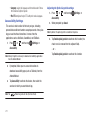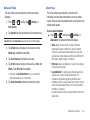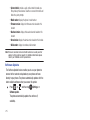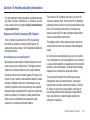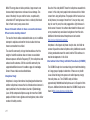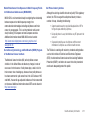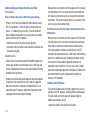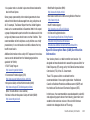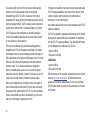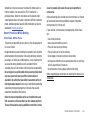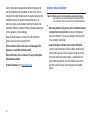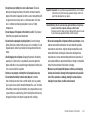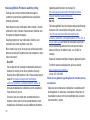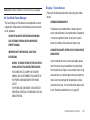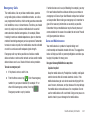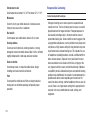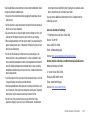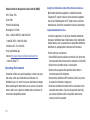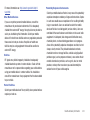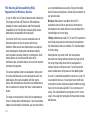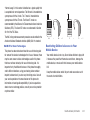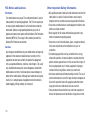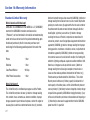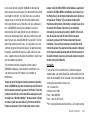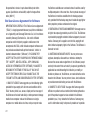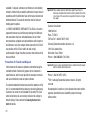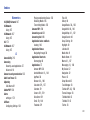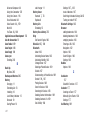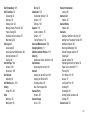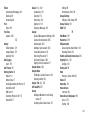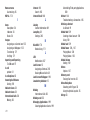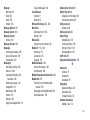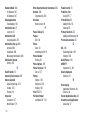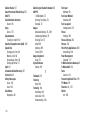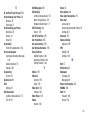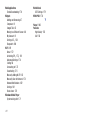PORTABLE QUAD-BAND
MOBILE PHONE
User Manual
Please read this manual before operating your
phone, and keep it for future reference.

T839_UG_UVKG2_PS_101411_F13
Intellectual Property
All Intellectual Property, as defined below, owned by or which is otherwise the property of Samsung or its respective suppliers relating to
the SAMSUNG Phone, including but not limited to, accessories, parts, or software relating there to (the “Phone System”), is proprietary to
Samsung and protected under federal laws, state laws, and international treaty provisions. Intellectual Property includes, but is not limited
to, inventions (patentable or unpatentable), patents, trade secrets, copyrights, software, computer programs, and related documentation
and other works of authorship. You may not infringe or otherwise violate the rights secured by the Intellectual Property. Moreover, you
agree that you will not (and will not attempt to) modify, prepare derivative works of, reverse engineer, decompile, disassemble, or
otherwise attempt to create source code from the software. No title to or ownership in the Intellectual Property is transferred to you. All
applicable rights of the Intellectual Property shall remain with SAMSUNG and its suppliers.
Samsung Telecommunications America (STA), LLC
©
2011 Samsung Telecommunications America, LLC. Samsung is a registered trademark of Samsung Electronics Co., Ltd.
Do you have questions about your Samsung Mobile Phone?
For 24 hour information and assistance, we offer a new FAQ/ARS System (Automated Response System) at:
www.samsung.com/us/support
Headquarters:
1301 E. Lookout Drive
Richardson, TX 75082
Toll Free Tel:
Customer Care Center:
1000 Klein Rd.
Plano, TX 75074
1.888.987.HELP (4357)
Internet Address:
http://www.samsung.com

Nuance
®
, VSuite™, T9
®
Text Input, and the Nuance logo are trademarks or registered trademarks of Nuance Communications, Inc., or its
affiliates in the United States and/or other countries.
ACCESS
®
and NetFront™ are trademarks or registered trademarks of ACCESS Co., Ltd. in Japan and other countries.
The Bluetooth
®
word mark, figure mark (stylized “B Design”), and combination mark (Bluetooth word mark and “B Design”) are registered
trademarks and are wholly owned by the Bluetooth SIG.
microSD™ and the microSD logo are Trademarks of the SD Card Association.
Openwave
®
is a registered Trademark of Openwave, Inc.
Google, the Google logo, Android, the Android logo, Android Market, Gmail, Google Mail, Google Maps, Google Talk, Picasa, and YouTube
are trademarks of Google Inc.
Wi-Fi is a registered trademark of the Wireless Fidelity Alliance, Inc.
Swype and the Swype logos are trademarks of Swype, Inc.
©
2010 Swype, Inc. All rights reserved.
Open Source Software
Some software components of this product incorporate source code covered under GNU General Public License (GPL), GNU Lesser General
Public License (LGPL), OpenSSL License, BSD License and other open source licenses. To obtain the source code covered under the open
source licenses, please visit:
http://opensource.samsung.com
.

Dynamic Noise Suppression from Audience
Your phone is equipped with an advanced voice processing chip that delivers clear mobile calls by suppressing background noise,
intermittent sounds (like a siren or nearby conversation), and echoes, allowing you to hear and be heard nearly anywhere.
How Does It Work?
Based on the intelligence of the human hearing system, the technology:
•
Captures, evaluates and distinguishes all the sound signals surrounding your phone, and the person you're speaking with.
•
Then isolates the primary voice in conversation and filters out the background noise - so the person you're calling hears only your voice, without
disturbing background noise.
•
Dynamically equalizes and adjusts voice volume to optimize your calling experience, so you can hear clearly and don't need to speak louder to overcome
surrounding noise.
The noise suppression technology is built-in and already enabled in your new mobile phone. So it's ready to provide unsurpassed voice
clarity with every call.

Disclaimer of Warranties; Exclusion of Liability,
EXCEPT AS SET FORTH IN THE EXPRESS WARRANTY CONTAINED ON THE WARRANTY PAGE ENCLOSED WITH THE PRODUCT, THE
PURCHASER TAKES THE PRODUCT "AS IS", AND SAMSUNG MAKES NO EXPRESS OR IMPLIED WARRANTY OF ANY KIND WHATSOEVER
WITH RESPECT TO THE PRODUCT, INCLUDING BUT NOT LIMITED TO THE MERCHANTABILITY OF THE PRODUCT OR ITS FITNESS FOR ANY
PARTICULAR PURPOSE OR USE; THE DESIGN, CONDITION OR QUALITY OF THE PRODUCT; THE PERFORMANCE OF THE PRODUCT; THE
WORKMANSHIP OF THE PRODUCT OR THE COMPONENTS CONTAINED THEREIN; OR COMPLIANCE OF THE PRODUCT WITH THE
REQUIREMENTS OF ANY LAW, RULE, SPECIFICATION OR CONTRACT PERTAINING THERETO. NOTHING CONTAINED IN THE INSTRUCTION
MANUAL SHALL BE CONSTRUED TO CREATE AN EXPRESS OR IMPLIED WARRANTY OF ANY KIND WHATSOEVER WITH RESPECT TO THE
PRODUCT. IN ADDITION, SAMSUNG SHALL NOT BE LIABLE FOR ANY DAMAGES OF ANY KIND RESULTING FROM THE PURCHASE OR USE OF
THE PRODUCT OR ARISING FROM THE BREACH OF THE EXPRESS WARRANTY, INCLUDING INCIDENTAL, SPECIAL OR CONSEQUENTIAL
DAMAGES, OR LOSS OF ANTICIPATED PROFITS OR BENEFITS.

1
Table of Contents
Section 1: Getting Started ..............................................6
Understanding this User Manual . . . . . . . . . . . . . . . . . . . . . . . . 6
Battery Cover . . . . . . . . . . . . . . . . . . . . . . . . . . . . . . . . . . . . . . 7
Battery . . . . . . . . . . . . . . . . . . . . . . . . . . . . . . . . . . . . . . . . . . 10
Accessing the QWERTY Keyboard . . . . . . . . . . . . . . . . . . . . . . 12
Extending Your Battery Life . . . . . . . . . . . . . . . . . . . . . . . . . . . 13
Power Control . . . . . . . . . . . . . . . . . . . . . . . . . . . . . . . . . . . . . 14
Switching the Phone On or Off . . . . . . . . . . . . . . . . . . . . . . . . 15
Locking and Unlocking the Phone . . . . . . . . . . . . . . . . . . . . . . 15
Creating a New Google Account . . . . . . . . . . . . . . . . . . . . . . . 16
Signing into Your Google Account . . . . . . . . . . . . . . . . . . . . . . 17
Retrieving your Google Account Password . . . . . . . . . . . . . . . 17
Voice Mail . . . . . . . . . . . . . . . . . . . . . . . . . . . . . . . . . . . . . . . . 17
Visual Voicemail . . . . . . . . . . . . . . . . . . . . . . . . . . . . . . . . . . . 18
Task Manager . . . . . . . . . . . . . . . . . . . . . . . . . . . . . . . . . . . . 19
Section 2: Understanding Your Phone .........................20
Features of Your Phone . . . . . . . . . . . . . . . . . . . . . . . . . . . . . . 20
Front View . . . . . . . . . . . . . . . . . . . . . . . . . . . . . . . . . . . . . . . 21
Back View of Your Phone . . . . . . . . . . . . . . . . . . . . . . . . . . . . 23
Phone Display . . . . . . . . . . . . . . . . . . . . . . . . . . . . . . . . . . . . . 24
Status Bar . . . . . . . . . . . . . . . . . . . . . . . . . . . . . . . . . . . . . . . 24
Function Keys . . . . . . . . . . . . . . . . . . . . . . . . . . . . . . . . . . . . . 28
Home Screen . . . . . . . . . . . . . . . . . . . . . . . . . . . . . . . . . . . . . 30
Screen Navigation . . . . . . . . . . . . . . . . . . . . . . . . . . . . . . . . .33
Menu Navigation . . . . . . . . . . . . . . . . . . . . . . . . . . . . . . . . . . 35
Applications . . . . . . . . . . . . . . . . . . . . . . . . . . . . . . . . . . . . . . 37
Customizing the Screens . . . . . . . . . . . . . . . . . . . . . . . . . . . . 45
Section 3: Memory Card .............................................. 50
Using the SD Card . . . . . . . . . . . . . . . . . . . . . . . . . . . . . . . . . 50
SD card Overview . . . . . . . . . . . . . . . . . . . . . . . . . . . . . . . . . . 50
Section 4: Call Functions and Contacts List ............... 53
Displaying Your Phone Number . . . . . . . . . . . . . . . . . . . . . . . 53
Making a Call . . . . . . . . . . . . . . . . . . . . . . . . . . . . . . . . . . . . . 53
Ending a Call . . . . . . . . . . . . . . . . . . . . . . . . . . . . . . . . . . . . . 53
Dialing Options . . . . . . . . . . . . . . . . . . . . . . . . . . . . . . . . . . . . 54
Answering a Call . . . . . . . . . . . . . . . . . . . . . . . . . . . . . . . . . . 54
Prefix Dialing . . . . . . . . . . . . . . . . . . . . . . . . . . . . . . . . . . . . . 55
International Calls . . . . . . . . . . . . . . . . . . . . . . . . . . . . . . . . . 56
Pause Dialing . . . . . . . . . . . . . . . . . . . . . . . . . . . . . . . . . . . . . 56
Wait Dialing . . . . . . . . . . . . . . . . . . . . . . . . . . . . . . . . . . . . . . 56
Speed Dialing . . . . . . . . . . . . . . . . . . . . . . . . . . . . . . . . . . . . . 57
Wi-Fi Calling . . . . . . . . . . . . . . . . . . . . . . . . . . . . . . . . . . . . . 58
In Call Options . . . . . . . . . . . . . . . . . . . . . . . . . . . . . . . . . . . . 61
Call Logs Tab . . . . . . . . . . . . . . . . . . . . . . . . . . . . . . . . . . . . . 65
Section 5: Entering Text ............................................... 69
Text Input Methods . . . . . . . . . . . . . . . . . . . . . . . . . . . . . . . . 69
Selecting the Text Input Method . . . . . . . . . . . . . . . . . . . . . . . 69
Entering Text Using Swype . . . . . . . . . . . . . . . . . . . . . . . . . . . 70

2
Using the Samsung Keypad . . . . . . . . . . . . . . . . . . . . . . . . . . 74
Configuring Samsung Keypad Settings . . . . . . . . . . . . . . . . . . 76
Entering Text Using the QWERTY Keyboard . . . . . . . . . . . . . . 78
Section 6: Contacts ......................................................82
Accounts . . . . . . . . . . . . . . . . . . . . . . . . . . . . . . . . . . . . . . . . 82
Contacts List . . . . . . . . . . . . . . . . . . . . . . . . . . . . . . . . . . . . . 83
Finding a Contact . . . . . . . . . . . . . . . . . . . . . . . . . . . . . . . . . . 85
Contact List Options . . . . . . . . . . . . . . . . . . . . . . . . . . . . . . . . 87
Contact Menu Options . . . . . . . . . . . . . . . . . . . . . . . . . . . . . . 88
Contact Entry Options . . . . . . . . . . . . . . . . . . . . . . . . . . . . . . . 89
Joining Contact Information . . . . . . . . . . . . . . . . . . . . . . . . . . 89
Sending a Namecard . . . . . . . . . . . . . . . . . . . . . . . . . . . . . . . 91
Copying Contact Information . . . . . . . . . . . . . . . . . . . . . . . . . 92
Synchronizing Contacts . . . . . . . . . . . . . . . . . . . . . . . . . . . . . 93
Display Options . . . . . . . . . . . . . . . . . . . . . . . . . . . . . . . . . . . 94
Get Friends . . . . . . . . . . . . . . . . . . . . . . . . . . . . . . . . . . . . . . 94
My Profile . . . . . . . . . . . . . . . . . . . . . . . . . . . . . . . . . . . . . . . 96
Additional Contact Options . . . . . . . . . . . . . . . . . . . . . . . . . . . 96
Groups . . . . . . . . . . . . . . . . . . . . . . . . . . . . . . . . . . . . . . . . . . 97
The History Tab . . . . . . . . . . . . . . . . . . . . . . . . . . . . . . . . . . . 99
The Updates Tab . . . . . . . . . . . . . . . . . . . . . . . . . . . . . . . . . . 99
Section 7: Messages ..................................................100
Types of Messages . . . . . . . . . . . . . . . . . . . . . . . . . . . . . . . 100
Creating and Sending Messages via Universal Composer . . . 100
Message Options . . . . . . . . . . . . . . . . . . . . . . . . . . . . . . . . . 101
Viewing Newly Received Messages . . . . . . . . . . . . . . . . . . . 102
Deleting Messages . . . . . . . . . . . . . . . . . . . . . . . . . . . . . . . . 104
Message Search . . . . . . . . . . . . . . . . . . . . . . . . . . . . . . . . . 104
Messaging Settings . . . . . . . . . . . . . . . . . . . . . . . . . . . . . . . 105
Group Texting . . . . . . . . . . . . . . . . . . . . . . . . . . . . . . . . . . . 106
Cloud Texting . . . . . . . . . . . . . . . . . . . . . . . . . . . . . . . . . . . 107
Email . . . . . . . . . . . . . . . . . . . . . . . . . . . . . . . . . . . . . . . . . . 108
Microsoft Exchange Email (Outlook) . . . . . . . . . . . . . . . . . . . 110
Using Google Mail . . . . . . . . . . . . . . . . . . . . . . . . . . . . . . . . 114
Google Talk . . . . . . . . . . . . . . . . . . . . . . . . . . . . . . . . . . . . . 115
Section 8: Multimedia ................................................ 116
Using the Camera . . . . . . . . . . . . . . . . . . . . . . . . . . . . . . . . 116
Camera and Camcorder Options . . . . . . . . . . . . . . . . . . . . . 117
Using the Camcorder . . . . . . . . . . . . . . . . . . . . . . . . . . . . . . 123
Amazon MP3 . . . . . . . . . . . . . . . . . . . . . . . . . . . . . . . . . . . . 125
Files . . . . . . . . . . . . . . . . . . . . . . . . . . . . . . . . . . . . . . . . . . 125
The Gallery . . . . . . . . . . . . . . . . . . . . . . . . . . . . . . . . . . . . . 126
Using the Media Room . . . . . . . . . . . . . . . . . . . . . . . . . . . . . 126
Using Playlists . . . . . . . . . . . . . . . . . . . . . . . . . . . . . . . . . . . 127
Creating a Playlist . . . . . . . . . . . . . . . . . . . . . . . . . . . . . . . . 128
Transferring Music Files . . . . . . . . . . . . . . . . . . . . . . . . . . . 129
Removing Music Files . . . . . . . . . . . . . . . . . . . . . . . . . . . . . 129
Media Hub . . . . . . . . . . . . . . . . . . . . . . . . . . . . . . . . . . . . . . 129
T-Mobile TV . . . . . . . . . . . . . . . . . . . . . . . . . . . . . . . . . . . . . 131
YouTube . . . . . . . . . . . . . . . . . . . . . . . . . . . . . . . . . . . . . . . 132
Section 9: Applications and Development ................ 133
Applications . . . . . . . . . . . . . . . . . . . . . . . . . . . . . . . . . . . . . 133
Accounts and Sync . . . . . . . . . . . . . . . . . . . . . . . . . . . . . . . 133
Alarm & Clocks . . . . . . . . . . . . . . . . . . . . . . . . . . . . . . . . . . 133

3
AllShare . . . . . . . . . . . . . . . . . . . . . . . . . . . . . . . . . . . . . . . . 134
Amazon MP3 . . . . . . . . . . . . . . . . . . . . . . . . . . . . . . . . . . . . 136
AppPack . . . . . . . . . . . . . . . . . . . . . . . . . . . . . . . . . . . . . . . . 136
Books . . . . . . . . . . . . . . . . . . . . . . . . . . . . . . . . . . . . . . . . . . 136
Calculator . . . . . . . . . . . . . . . . . . . . . . . . . . . . . . . . . . . . . . . 137
Calendar . . . . . . . . . . . . . . . . . . . . . . . . . . . . . . . . . . . . . . . . 137
Call logs . . . . . . . . . . . . . . . . . . . . . . . . . . . . . . . . . . . . . . . . 138
Contacts . . . . . . . . . . . . . . . . . . . . . . . . . . . . . . . . . . . . . . . . 138
Camera . . . . . . . . . . . . . . . . . . . . . . . . . . . . . . . . . . . . . . . . 139
Cloud Texting . . . . . . . . . . . . . . . . . . . . . . . . . . . . . . . . . . . . 139
DriveSmart . . . . . . . . . . . . . . . . . . . . . . . . . . . . . . . . . . . . . . 139
Email . . . . . . . . . . . . . . . . . . . . . . . . . . . . . . . . . . . . . . . . . . 140
Facebook . . . . . . . . . . . . . . . . . . . . . . . . . . . . . . . . . . . . . . . 140
Files . . . . . . . . . . . . . . . . . . . . . . . . . . . . . . . . . . . . . . . . . . . 140
Gallery . . . . . . . . . . . . . . . . . . . . . . . . . . . . . . . . . . . . . . . . . 140
Google Mail . . . . . . . . . . . . . . . . . . . . . . . . . . . . . . . . . . . . . 140
Google Search . . . . . . . . . . . . . . . . . . . . . . . . . . . . . . . . . . . 141
Group Texting . . . . . . . . . . . . . . . . . . . . . . . . . . . . . . . . . . . . 141
Highlight . . . . . . . . . . . . . . . . . . . . . . . . . . . . . . . . . . . . . . . . 141
Latitude . . . . . . . . . . . . . . . . . . . . . . . . . . . . . . . . . . . . . . . . 142
Maps . . . . . . . . . . . . . . . . . . . . . . . . . . . . . . . . . . . . . . . . . . 142
Market . . . . . . . . . . . . . . . . . . . . . . . . . . . . . . . . . . . . . . . . . 144
Downloading a New Google Application . . . . . . . . . . . . . . . . 145
Launching an Installed Google Application . . . . . . . . . . . . . . 146
Android Development . . . . . . . . . . . . . . . . . . . . . . . . . . . . . . 146
Media Hub . . . . . . . . . . . . . . . . . . . . . . . . . . . . . . . . . . . . . . 147
Media Room . . . . . . . . . . . . . . . . . . . . . . . . . . . . . . . . . . . . . 147
Memo . . . . . . . . . . . . . . . . . . . . . . . . . . . . . . . . . . . . . . . . . 147
Messaging . . . . . . . . . . . . . . . . . . . . . . . . . . . . . . . . . . . . . . 148
Mini Diary . . . . . . . . . . . . . . . . . . . . . . . . . . . . . . . . . . . . . . 148
My Account . . . . . . . . . . . . . . . . . . . . . . . . . . . . . . . . . . . . . 149
My Device . . . . . . . . . . . . . . . . . . . . . . . . . . . . . . . . . . . . . . 150
Navigation . . . . . . . . . . . . . . . . . . . . . . . . . . . . . . . . . . . . . . 151
Places . . . . . . . . . . . . . . . . . . . . . . . . . . . . . . . . . . . . . . . . . 153
Settings . . . . . . . . . . . . . . . . . . . . . . . . . . . . . . . . . . . . . . . . 154
Setup Wizard . . . . . . . . . . . . . . . . . . . . . . . . . . . . . . . . . . . . 154
T-Mobile Mall . . . . . . . . . . . . . . . . . . . . . . . . . . . . . . . . . . . . 154
T-Mobile TV . . . . . . . . . . . . . . . . . . . . . . . . . . . . . . . . . . . . . 155
Talk . . . . . . . . . . . . . . . . . . . . . . . . . . . . . . . . . . . . . . . . . . . 155
Task Manager . . . . . . . . . . . . . . . . . . . . . . . . . . . . . . . . . . . 155
TeleNav GPS Navigator . . . . . . . . . . . . . . . . . . . . . . . . . . . . . 156
Theme Changer . . . . . . . . . . . . . . . . . . . . . . . . . . . . . . . . . . 156
ThinkFree Office . . . . . . . . . . . . . . . . . . . . . . . . . . . . . . . . . . 156
Tips & Tricks . . . . . . . . . . . . . . . . . . . . . . . . . . . . . . . . . . . . 157
Twitter . . . . . . . . . . . . . . . . . . . . . . . . . . . . . . . . . . . . . . . . . 157
Universal Composer . . . . . . . . . . . . . . . . . . . . . . . . . . . . . . . 157
Qik Video Chat . . . . . . . . . . . . . . . . . . . . . . . . . . . . . . . . . . . 158
Visual Voicemail . . . . . . . . . . . . . . . . . . . . . . . . . . . . . . . . . . 159
Voice Search . . . . . . . . . . . . . . . . . . . . . . . . . . . . . . . . . . . . 159
Web . . . . . . . . . . . . . . . . . . . . . . . . . . . . . . . . . . . . . . . . . . . 160
Wi-Fi Calling . . . . . . . . . . . . . . . . . . . . . . . . . . . . . . . . . . . . 160
YouTube . . . . . . . . . . . . . . . . . . . . . . . . . . . . . . . . . . . . . . . . 160

4
Section 10: Connections ............................................161
Web . . . . . . . . . . . . . . . . . . . . . . . . . . . . . . . . . . . . . . . . . . . 161
Bluetooth . . . . . . . . . . . . . . . . . . . . . . . . . . . . . . . . . . . . . . . 166
Enable Downloading for Web Applications . . . . . . . . . . . . . . 170
PC Connections . . . . . . . . . . . . . . . . . . . . . . . . . . . . . . . . . . 170
Wi-Fi . . . . . . . . . . . . . . . . . . . . . . . . . . . . . . . . . . . . . . . . . . 172
Mobile AP . . . . . . . . . . . . . . . . . . . . . . . . . . . . . . . . . . . . . . 174
Section 11: Time Management ..................................177
Calendar . . . . . . . . . . . . . . . . . . . . . . . . . . . . . . . . . . . . . . . 177
Alarm and Clocks . . . . . . . . . . . . . . . . . . . . . . . . . . . . . . . . . 178
World Clock . . . . . . . . . . . . . . . . . . . . . . . . . . . . . . . . . . . . . 179
Stopwatch . . . . . . . . . . . . . . . . . . . . . . . . . . . . . . . . . . . . . . 180
Setting a Timer . . . . . . . . . . . . . . . . . . . . . . . . . . . . . . . . . . 180
Section 12: Changing Your Settings ..........................181
Wireless and Networks . . . . . . . . . . . . . . . . . . . . . . . . . . . . 181
Call Settings . . . . . . . . . . . . . . . . . . . . . . . . . . . . . . . . . . . . . 188
Drive Smart . . . . . . . . . . . . . . . . . . . . . . . . . . . . . . . . . . . . . 191
Sound Settings . . . . . . . . . . . . . . . . . . . . . . . . . . . . . . . . . . . 192
Display Settings . . . . . . . . . . . . . . . . . . . . . . . . . . . . . . . . . . 194
Location and Security . . . . . . . . . . . . . . . . . . . . . . . . . . . . . . 195
Screen Unlock Pattern Settings . . . . . . . . . . . . . . . . . . . . . . 195
Applications . . . . . . . . . . . . . . . . . . . . . . . . . . . . . . . . . . . . . 199
Android Development . . . . . . . . . . . . . . . . . . . . . . . . . . . . . . 201
USB Settings . . . . . . . . . . . . . . . . . . . . . . . . . . . . . . . . . . . . 201
Theme settings . . . . . . . . . . . . . . . . . . . . . . . . . . . . . . . . . . 202
Jump key settings . . . . . . . . . . . . . . . . . . . . . . . . . . . . . . . . 202
Accounts and Synchronization . . . . . . . . . . . . . . . . . . . . . . . 203
Privacy Settings . . . . . . . . . . . . . . . . . . . . . . . . . . . . . . . . . . 205
SD Card & Phone Storage . . . . . . . . . . . . . . . . . . . . . . . . . . 205
Notification Pop-up . . . . . . . . . . . . . . . . . . . . . . . . . . . . . . . 206
LED settings . . . . . . . . . . . . . . . . . . . . . . . . . . . . . . . . . . . . 207
Search Settings . . . . . . . . . . . . . . . . . . . . . . . . . . . . . . . . . . 207
Language & Keyboard Settings . . . . . . . . . . . . . . . . . . . . . . 208
Voice Input and Out Settings . . . . . . . . . . . . . . . . . . . . . . . . 212
Accessibility Settings . . . . . . . . . . . . . . . . . . . . . . . . . . . . . . 213
Date and Time . . . . . . . . . . . . . . . . . . . . . . . . . . . . . . . . . . . 214
Software Update . . . . . . . . . . . . . . . . . . . . . . . . . . . . . . . . . 215
Section 13: Health and Safety Information ............... 216
Exposure to Radio Frequency (RF) Signals . . . . . . . . . . . . . . 216
Specific Absorption Rate (SAR) Certification Information . . . 220
Smart Practices While Driving . . . . . . . . . . . . . . . . . . . . . . . 222
Battery Use and Safety . . . . . . . . . . . . . . . . . . . . . . . . . . . . 223
Samsung Mobile Products and Recycling . . . . . . . . . . . . . . . 225
UL Certified Travel Charger . . . . . . . . . . . . . . . . . . . . . . . . . 226
Display / Touch-Screen . . . . . . . . . . . . . . . . . . . . . . . . . . . . 226
GPS & AGPS . . . . . . . . . . . . . . . . . . . . . . . . . . . . . . . . . . . . 227
Emergency Calls . . . . . . . . . . . . . . . . . . . . . . . . . . . . . . . . . 228
Care and Maintenance . . . . . . . . . . . . . . . . . . . . . . . . . . . . . 228
Responsible Listening . . . . . . . . . . . . . . . . . . . . . . . . . . . . . 229
Operating Environment . . . . . . . . . . . . . . . . . . . . . . . . . . . . 231
FCC Hearing Aid Compatibility (HAC) Regulations for
Wireless Devices . . . . . . . . . . . . . . . . . . . . . . . . . . . . . . . 233
Restricting Children's Access to Your Mobile Device . . . . . . 234

5
FCC Notice and Cautions . . . . . . . . . . . . . . . . . . . . . . . . . . . 235
Other Important Safety Information . . . . . . . . . . . . . . . . . . . . 235
Section 14: Warranty Information .............................237
Standard Limited Warranty . . . . . . . . . . . . . . . . . . . . . . . . . . 237
End User License Agreement for Software . . . . . . . . . . . . . . 241
Index ............................................................................246

Getting Started 6
Section 1: Getting Started
This section explains how to get started with your phone by
installing and charging the battery, installing the SIM card and
optional memory card, and setting up your voice mail.
Before using your phone for the first time, you’ll need to install
and charge the battery and install the SIM card. The SIM card is
loaded with your subscription details, such as your PIN, available
optional services, and many other features. If desired, you can
also install an SD card to store media for use with your phone.
Understanding this User Manual
The sections of this manual generally follow the features of your
phone. A robust index for features begins on page 246.
Also included is important safety information that you should
know before using your phone. This information is available near
the back of the guide, beginning on page 216.
This manual provides navigation instructions according to the
default display settings. If you select other settings, navigation
may be different.
Unless otherwise specified, all instructions in this manual
assume you are starting from the Home screen and using the
available keys.
Note:
Instructions in this manual are based on default settings, and may vary
from your phone, depending on the software version on your phone,
and any changes to the phone’s Settings.
Unless stated otherwise, instructions in this User Manual start with the
phone unlocked, at the Home screen.
All screen images in this manual are simulated. Actual displays may
vary, depending on the software version of your phone and any
changes to the phone’s Settings.
Special Text
Throughout this manual, you’ll find text that is set apart from the
rest. These are intended to point out important information, share
quick methods for activating features, to define terms, and more.
The definitions for these methods are as follows:
•
Notes
: Presents alternative options for the current feature, menu, or
sub-menu.
•
Tips
: Provides quick or innovative methods, or useful shortcuts.
•
Important
: Points out important information about the current feature
that could affect performance.
•
Warning
: Brings to your attention important information to prevent
loss of data or functionality, or even prevent damage to your phone.

7
Text Conventions
This manual provides condensed information about how to use
your phone. To make this possible, the following text conventions
are used to represent often-used steps:
Example:
From the Home screen, press and then tap
Settings
➔
Wireless and network
➔
Bluetooth settings
.”
Battery Cover
The battery and microSD card are installed under the
battery cover, while the SIM card is installed below the battery.
Important!:
Before removing or replacing the battery cover, make sure
the phone is switched off. To turn the phone off, hold down
the key until the power-off image displays, then tap
Power off
.
To remove the battery cover:
1. Locate the cover release latch and place your fingernail in
the opening and firmly “pop” the cover off the device
(similar to a soda can).
2. Remove the cover.
➔
Arrows are used to represent the sequence of
selecting successive options in longer, or
repetitive, procedures.
Release Latch

Getting Started 8
To replace the battery cover:
1. Position the battery cover over the battery compartment
and press down until you hear a click.
2. Confirm all edges of the cover are securely attached.
SIM Card Overview
Important!:
Before removing or replacing the SIM card, make sure the
phone is switched off. To turn the phone off, hold down
the key until the power-off image displays, then tap
Power off
.
The SIM card is loaded with your subscription details such as
your telephone number, PIN, available optional services, and
many other features.
Important!:
The SIM card and its information can be easily damaged by
scratching or bending, so be careful when handling, inserting, or
removing the card. Keep all SIM cards out of reach of small
children.
Installing and Removing the SIM card
To install the SIM card:
1. Confirm the battery is not currently installed within the
battery compartment. The battery can block the proper
installation of the SIM card into the slot.
2. Carefully slide the SIM card into the SIM card socket until
the card clicks into place. Make sure that the card’s gold
contacts face into the phone and that the upper-left angled
corner of the card is positioned as shown.
Install the SIM Card
Remove the SIM Card

9
To remove the SIM card:
1. If installed, remove the battery from its compartment. The
battery can block the proper removal of the SIM card from
the slot.
2. Carefully slide the SIM card out of the SIM card socket.
Note:
If the card is not inserted correctly, the phone will not detect it and nor
service will be available. If this happens, turn off the phone, remove
the card, and reinstall the card in the correct orientation.
Installing the microSD Memory Card
Your phone supports an optional (external) microSD™ or
microSDHC™ memory card for storage of media such as music,
pictures, video and other files. The SD card is designed for use
with this mobile phone and other devices.
Note:
microSD memory cards include capacities of up to 2GB.
The microSDHC™ memory card types can range from 4GB to up
to32GB.
Note:
This device supports up to a 32GB microSDHC memory card.
1. Remove the battery cover and orient the card with the gold
strips facing down.
2. Firmly press the card into the slot and make sure that it
catches with the push-click insertion. For more information
on how to use the SD card see “Using the SD Card” on
page 50.
Important!:
Be sure to align the gold contact pins on the card with the
phone’s contacts.

Getting Started 10
Removing the microSD Memory Card
1. Remove the battery cover.
2. Firmly press the card into the slot and release it. The card
should pop partially out of the slot.
3. Remove the card from the slot.
Battery
Before using your phone for the first time, install the battery and
charge it fully.
Important!:
Before removing or replacing the battery, make sure the
phone is switched off. To turn the phone off, hold down
the
key until the power-off image displays, then tap
Power off
.
Installing the Battery
1. Slide the battery into the compartment (1) so that the tabs
on the end align with the slots at the bottom of the phone,
making sure the connectors align.
2. Gently press down to secure the battery (2).
Removing the Battery
䊳
Insert your finger at the top end of the battery (3) and lift it
up and out of the battery compartment (4).
Installing Battery
Removing Battery

11
Charging the Battery
Your phone is powered by a rechargeable Li-ion battery. A wall
charger, which is used for charging the battery, is included with
your phone. Use only approved batteries and chargers. Ask your
local Samsung dealer for further details.
Before using your phone for the first time, you must fully charge
the battery. A discharged battery recharges fully in approximately
4 hours.
Note:
Verify that the battery is installed prior to connecting the wall charger.
If the battery is not installed and the wall charger is connected, the
handset power cycles continuously preventing proper operation.
Failure to unplug the wall charger before you remove the battery, can
cause the phone to become damaged.
Important!:
Although the battery comes partially charged. It is recommended
you fully charge the battery before using your device for the first
time.
1. Connect the USB cable to the charging head.
2. Slide open the Charger/Accessory jack cover (1).
3. Insert the USB cable into the device’s Charger/Accessory
jack (2).
4. Plug the charging head into a standard AC power outlet.
The device turns on with the screen locked and indicates
both its charge state and percent of charge.
5. Slide the cover to the power connector out to reveal the
power port.
Incorrect
Correct
Charging Head
USB Cable

Getting Started 12
Note:
This illustration displays both the
correct
and incorrect orientation for
connecting the charger. If the charger is incorrectly connected,
damage to the accessory port will occur therefore voiding the phone’s
warranty.
Your touch screen responds best to a light touch from the pad of your
finger or a non-metallic stylus. Using excessive force or a metallic
object when pressing on the touch screen may damage the tempered
glass surface and void the warranty see “Health and Safety
Information” on page 216.
6. When charging is finished, first unplug the charger’s power
plug from the AC wall outlet, then disconnect the charger’s
connector from the phone.
Important!:
If your handset has a touch screen display, please note that a
touch screen responds best to a light touch from the pad of your
finger or a non-metallic stylus. Using excessive force or a
metallic object when pressing on the touch screen may damage
the tempered glass surface and void the warranty. For more
information, refer to “Standard Limited Warranty” on page 237.
Low Battery Indicator
When the battery level is low and only a few minutes of talk time
remain, a warning tone sounds and the “Low battery” message
repeats at regular intervals on the display. In this condition, your
phone conserves its remaining battery power, by dimming the
backlight.
When the battery level becomes too low, the phone automatically
turns off.
Accessing the QWERTY Keyboard
The QWERTY keyboard is located below the screen.
1. Turn the phone over to where the logo appears at the
upper-right (1).
2. Carefully grasp the base of the phone with both hands.
Correct
Incorrect

13
3.
While holding onto both sides of the phone, use your
thumbs to push against the bottom edge of the LCD (2).
After the initial push, the LCD will then quickly slide away
to reveal the QWERTY keyboard (3).
Extending Your Battery Life
Active applications, light levels, Bluetooth usage, and GPS
functionality all act to drain your battery. The following is a list of
helpful tips that can help conserve your battery power:
•
Use the Power Control shortcut bar.
•
Reduce your backlight on time.
•
Turn Bluetooth off when not in use.
•
Turn Wi-Fi off when not in use.
•
Deactivate the GPS when not needed. Most applications using this
function will periodically query the GPS satellites for your current
location; each query drains your battery.
•
Do not wait until your battery is completely depleted before charging
your device. Repeating this process of a complete discharge and
recharge can over time reduce the storage capacity of any battery.
•
Turn off Automatic application sync.
•
Use the Power Control Widget to deactivate hardware functions such
as Wi-Fi, Bluetooth, GPS, Synchronization, or LCD brightness setting.
•
Check the Battery use screen to review what features or functions
have been consuming your battery resources.
•
Check the Running Services and close any unnecessary applications.
•
Use the Task Manager feature to end/shutdown background
applications that are still running. These minimized applications can,
over time, cause your device to “slow down”.

Getting Started 14
Power Control
Active applications, Wi-Fi, Bluetooth, GPS, Synchronization,
Location consent, or the LCD Brightness functionality all act to
drain your battery.
The Power Control shortcut bar was designed to quickly activate
(turn on), or deactivate (turn off) those functions or applications
that use the most battery power.
1. Press to navigate to
the Home screen.
2. Touch and hold an empty
area until the
ADD TO HOME
SCREEN
menu displays.
3. Tap
Widgets
➔
Power
control
. The Power Control
shortcut is added to the
current screen.
4. Tap any of the icons on the Power Control shortcut bar to
activate/deactivate the selected feature. Options include:
Wi-Fi
,
Bluetooth
,
GPS location
,
Sync
, and
Brightness
.
Note:
A green bar displayed beneath the icon means the application is active
(turned on). The green bar is removed from beneath the icon when the
feature is deactivated (turned off).
Wi-Fi Bluetooth GPS Sync Brightness

15
Switching the Phone On or Off
If you do not have a SIM card installed the first time you turn on
the device, (
No Signal Available
) appears at the top of the
screen.
At this point you can only make an emergency call (normal cell
phone service is not available).
䊳
Swipe the screen down to begin configuring different
phone parameters.
– or –
Swipe the screen Up to access the main screen and begin
using your device.
Dialing Options Without a SIM card installed
1. Press and then tap (
Phone
).
2. Enter the phone number to dial then press .
3. If you enter a non-emergency number, you are notified
there is not network available.
– or –
If you enter an emergency number, your call is passed
along to emergency services.
Dialing Options With a SIM card installed
1. Press and hold (
Power
) until the phone switches
on. The phone searches for your network and after finding
it.
2. Press and then tap (
Phone
).
3. Enter the phone number to dial then press .
Note:
The display language is preset to English at the factory. To change the
language, use the Language menu. For more information, refer to
“Language & Keyboard Settings” on page 208.
4. Press and hold until the Phone options screen
appears.
5. Tap
Power Off
().
Locking and Unlocking the Phone
By default, the phone screen locks when the backlight turns off.
䊳
Place your finger on the screen and swipe the glass either
Up or Down to unlock the phone screen.
•
Swiping the screen Up launches the Jump Key Settings screen
from where you can assign shortcuts to your Jump Key or configure
the Lock screen shortcut.
•
Swiping the lock screen Down launches the Home screen from
where you can access your Phone, Applications, or Contacts.
PHONE
PHONE
Page is loading ...
Page is loading ...
Page is loading ...
Page is loading ...
Page is loading ...
Page is loading ...
Page is loading ...
Page is loading ...
Page is loading ...
Page is loading ...
Page is loading ...
Page is loading ...
Page is loading ...
Page is loading ...
Page is loading ...
Page is loading ...
Page is loading ...
Page is loading ...
Page is loading ...
Page is loading ...
Page is loading ...
Page is loading ...
Page is loading ...
Page is loading ...
Page is loading ...
Page is loading ...
Page is loading ...
Page is loading ...
Page is loading ...
Page is loading ...
Page is loading ...
Page is loading ...
Page is loading ...
Page is loading ...
Page is loading ...
Page is loading ...
Page is loading ...
Page is loading ...
Page is loading ...
Page is loading ...
Page is loading ...
Page is loading ...
Page is loading ...
Page is loading ...
Page is loading ...
Page is loading ...
Page is loading ...
Page is loading ...
Page is loading ...
Page is loading ...
Page is loading ...
Page is loading ...
Page is loading ...
Page is loading ...
Page is loading ...
Page is loading ...
Page is loading ...
Page is loading ...
Page is loading ...
Page is loading ...
Page is loading ...
Page is loading ...
Page is loading ...
Page is loading ...
Page is loading ...
Page is loading ...
Page is loading ...
Page is loading ...
Page is loading ...
Page is loading ...
Page is loading ...
Page is loading ...
Page is loading ...
Page is loading ...
Page is loading ...
Page is loading ...
Page is loading ...
Page is loading ...
Page is loading ...
Page is loading ...
Page is loading ...
Page is loading ...
Page is loading ...
Page is loading ...
Page is loading ...
Page is loading ...
Page is loading ...
Page is loading ...
Page is loading ...
Page is loading ...
Page is loading ...
Page is loading ...
Page is loading ...
Page is loading ...
Page is loading ...
Page is loading ...
Page is loading ...
Page is loading ...
Page is loading ...
Page is loading ...
Page is loading ...
Page is loading ...
Page is loading ...
Page is loading ...
Page is loading ...
Page is loading ...
Page is loading ...
Page is loading ...
Page is loading ...
Page is loading ...
Page is loading ...
Page is loading ...
Page is loading ...
Page is loading ...
Page is loading ...
Page is loading ...
Page is loading ...
Page is loading ...
Page is loading ...
Page is loading ...
Page is loading ...
Page is loading ...
Page is loading ...
Page is loading ...
Page is loading ...
Page is loading ...
Page is loading ...
Page is loading ...
Page is loading ...
Page is loading ...
Page is loading ...
Page is loading ...
Page is loading ...
Page is loading ...
Page is loading ...
Page is loading ...
Page is loading ...
Page is loading ...
Page is loading ...
Page is loading ...
Page is loading ...
Page is loading ...
Page is loading ...
Page is loading ...
Page is loading ...
Page is loading ...
Page is loading ...
Page is loading ...
Page is loading ...
Page is loading ...
Page is loading ...
Page is loading ...
Page is loading ...
Page is loading ...
Page is loading ...
Page is loading ...
Page is loading ...
Page is loading ...
Page is loading ...
Page is loading ...
Page is loading ...
Page is loading ...
Page is loading ...
Page is loading ...
Page is loading ...
Page is loading ...
Page is loading ...
Page is loading ...
Page is loading ...
Page is loading ...
Page is loading ...
Page is loading ...
Page is loading ...
Page is loading ...
Page is loading ...
Page is loading ...
Page is loading ...
Page is loading ...
Page is loading ...
Page is loading ...
Page is loading ...
Page is loading ...
Page is loading ...
Page is loading ...
Page is loading ...
Page is loading ...
Page is loading ...
Page is loading ...
Page is loading ...
Page is loading ...
Page is loading ...
Page is loading ...
Page is loading ...
Page is loading ...
Page is loading ...
Page is loading ...
Page is loading ...
Page is loading ...
Page is loading ...
Page is loading ...
Page is loading ...
Page is loading ...
Page is loading ...
Page is loading ...
Page is loading ...
Page is loading ...
Page is loading ...
Page is loading ...
Page is loading ...
Page is loading ...
Page is loading ...
Page is loading ...
Page is loading ...
Page is loading ...
Page is loading ...
Page is loading ...
Page is loading ...
Page is loading ...
Page is loading ...
Page is loading ...
Page is loading ...
Page is loading ...
Page is loading ...
Page is loading ...
Page is loading ...
Page is loading ...
Page is loading ...
Page is loading ...
Page is loading ...
Page is loading ...
Page is loading ...
Page is loading ...
Page is loading ...
Page is loading ...
Page is loading ...
Page is loading ...
Page is loading ...
Page is loading ...
Page is loading ...
Page is loading ...
Page is loading ...
Page is loading ...
-
 1
1
-
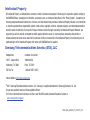 2
2
-
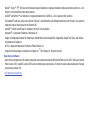 3
3
-
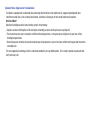 4
4
-
 5
5
-
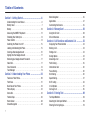 6
6
-
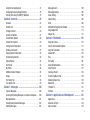 7
7
-
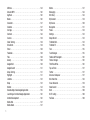 8
8
-
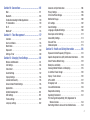 9
9
-
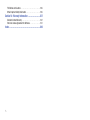 10
10
-
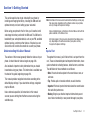 11
11
-
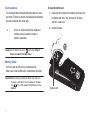 12
12
-
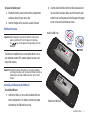 13
13
-
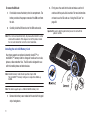 14
14
-
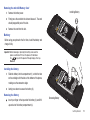 15
15
-
 16
16
-
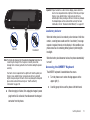 17
17
-
 18
18
-
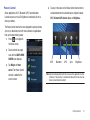 19
19
-
 20
20
-
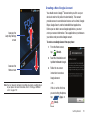 21
21
-
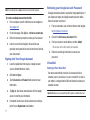 22
22
-
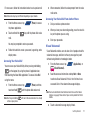 23
23
-
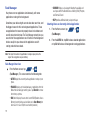 24
24
-
 25
25
-
 26
26
-
 27
27
-
 28
28
-
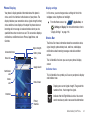 29
29
-
 30
30
-
 31
31
-
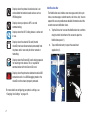 32
32
-
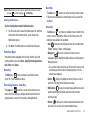 33
33
-
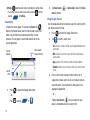 34
34
-
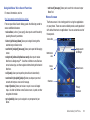 35
35
-
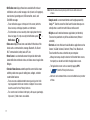 36
36
-
 37
37
-
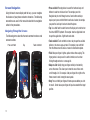 38
38
-
 39
39
-
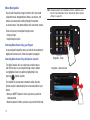 40
40
-
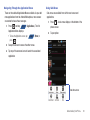 41
41
-
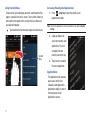 42
42
-
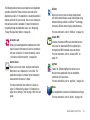 43
43
-
 44
44
-
 45
45
-
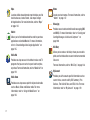 46
46
-
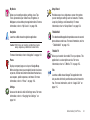 47
47
-
 48
48
-
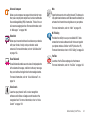 49
49
-
 50
50
-
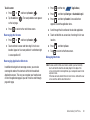 51
51
-
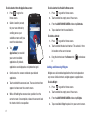 52
52
-
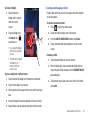 53
53
-
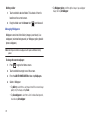 54
54
-
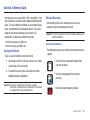 55
55
-
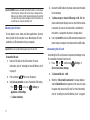 56
56
-
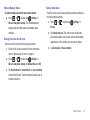 57
57
-
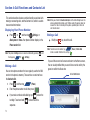 58
58
-
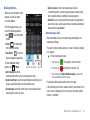 59
59
-
 60
60
-
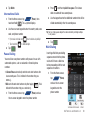 61
61
-
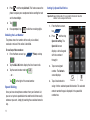 62
62
-
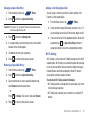 63
63
-
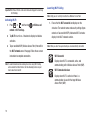 64
64
-
 65
65
-
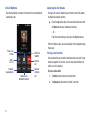 66
66
-
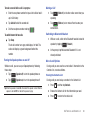 67
67
-
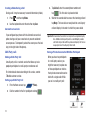 68
68
-
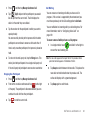 69
69
-
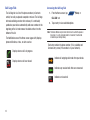 70
70
-
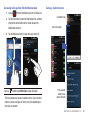 71
71
-
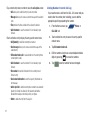 72
72
-
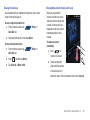 73
73
-
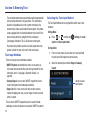 74
74
-
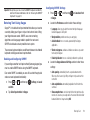 75
75
-
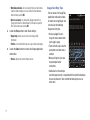 76
76
-
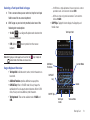 77
77
-
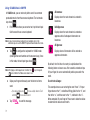 78
78
-
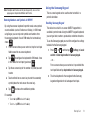 79
79
-
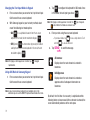 80
80
-
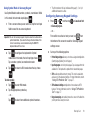 81
81
-
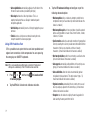 82
82
-
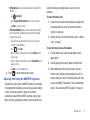 83
83
-
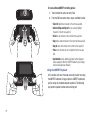 84
84
-
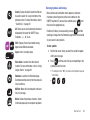 85
85
-
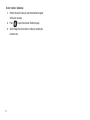 86
86
-
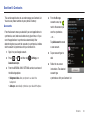 87
87
-
 88
88
-
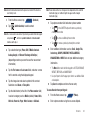 89
89
-
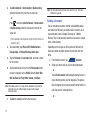 90
90
-
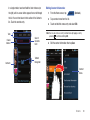 91
91
-
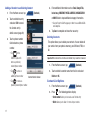 92
92
-
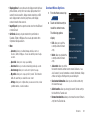 93
93
-
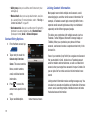 94
94
-
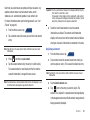 95
95
-
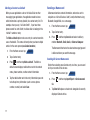 96
96
-
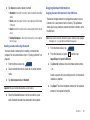 97
97
-
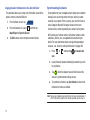 98
98
-
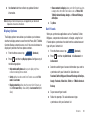 99
99
-
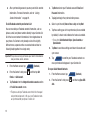 100
100
-
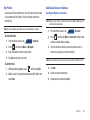 101
101
-
 102
102
-
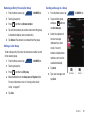 103
103
-
 104
104
-
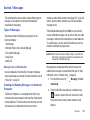 105
105
-
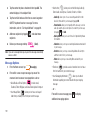 106
106
-
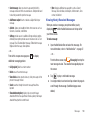 107
107
-
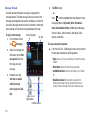 108
108
-
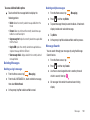 109
109
-
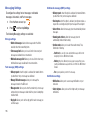 110
110
-
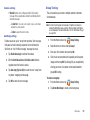 111
111
-
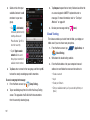 112
112
-
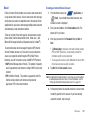 113
113
-
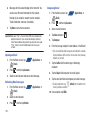 114
114
-
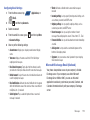 115
115
-
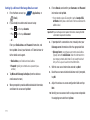 116
116
-
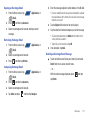 117
117
-
 118
118
-
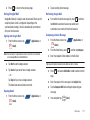 119
119
-
 120
120
-
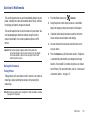 121
121
-
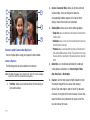 122
122
-
 123
123
-
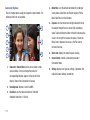 124
124
-
 125
125
-
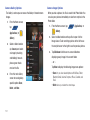 126
126
-
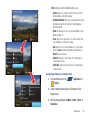 127
127
-
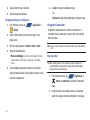 128
128
-
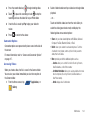 129
129
-
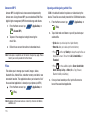 130
130
-
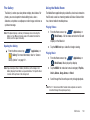 131
131
-
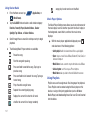 132
132
-
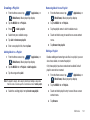 133
133
-
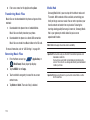 134
134
-
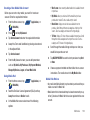 135
135
-
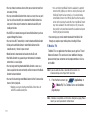 136
136
-
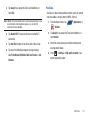 137
137
-
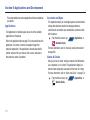 138
138
-
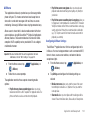 139
139
-
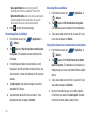 140
140
-
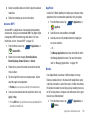 141
141
-
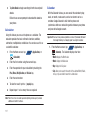 142
142
-
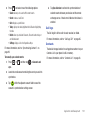 143
143
-
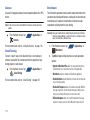 144
144
-
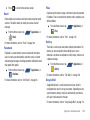 145
145
-
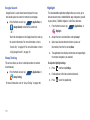 146
146
-
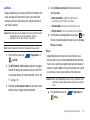 147
147
-
 148
148
-
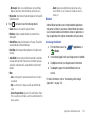 149
149
-
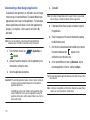 150
150
-
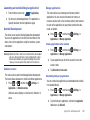 151
151
-
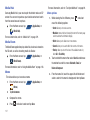 152
152
-
 153
153
-
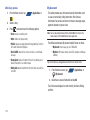 154
154
-
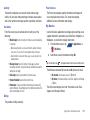 155
155
-
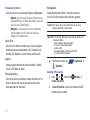 156
156
-
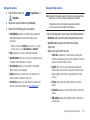 157
157
-
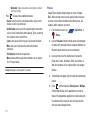 158
158
-
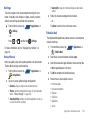 159
159
-
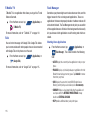 160
160
-
 161
161
-
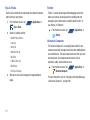 162
162
-
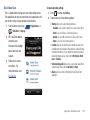 163
163
-
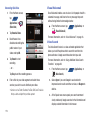 164
164
-
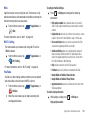 165
165
-
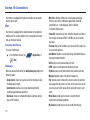 166
166
-
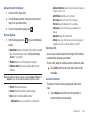 167
167
-
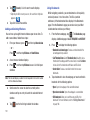 168
168
-
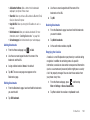 169
169
-
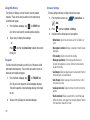 170
170
-
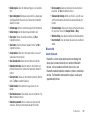 171
171
-
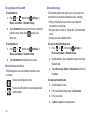 172
172
-
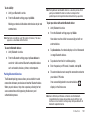 173
173
-
 174
174
-
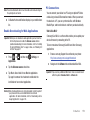 175
175
-
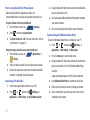 176
176
-
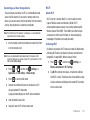 177
177
-
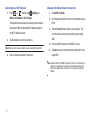 178
178
-
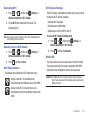 179
179
-
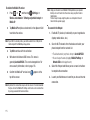 180
180
-
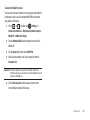 181
181
-
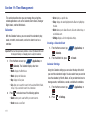 182
182
-
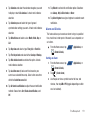 183
183
-
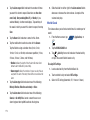 184
184
-
 185
185
-
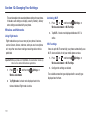 186
186
-
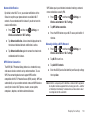 187
187
-
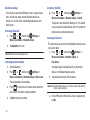 188
188
-
 189
189
-
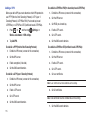 190
190
-
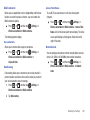 191
191
-
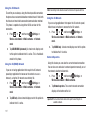 192
192
-
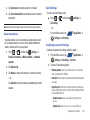 193
193
-
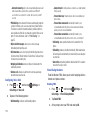 194
194
-
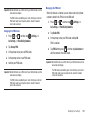 195
195
-
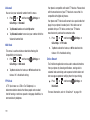 196
196
-
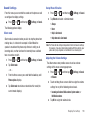 197
197
-
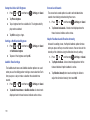 198
198
-
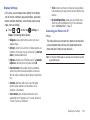 199
199
-
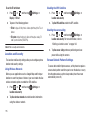 200
200
-
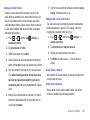 201
201
-
 202
202
-
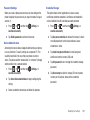 203
203
-
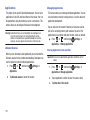 204
204
-
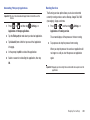 205
205
-
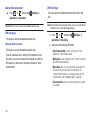 206
206
-
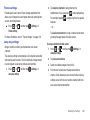 207
207
-
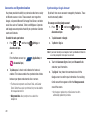 208
208
-
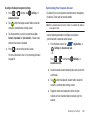 209
209
-
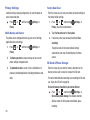 210
210
-
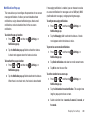 211
211
-
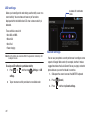 212
212
-
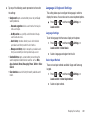 213
213
-
 214
214
-
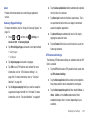 215
215
-
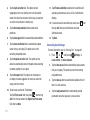 216
216
-
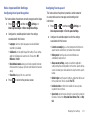 217
217
-
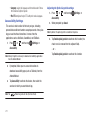 218
218
-
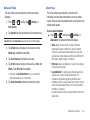 219
219
-
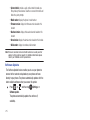 220
220
-
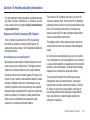 221
221
-
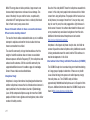 222
222
-
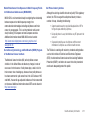 223
223
-
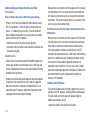 224
224
-
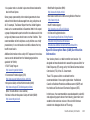 225
225
-
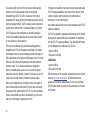 226
226
-
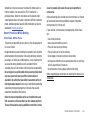 227
227
-
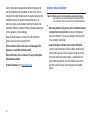 228
228
-
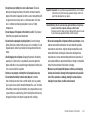 229
229
-
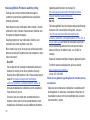 230
230
-
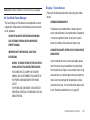 231
231
-
 232
232
-
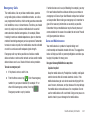 233
233
-
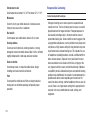 234
234
-
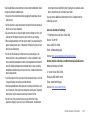 235
235
-
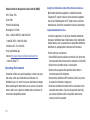 236
236
-
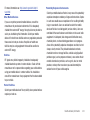 237
237
-
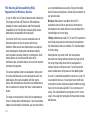 238
238
-
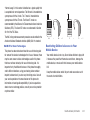 239
239
-
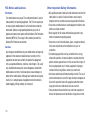 240
240
-
 241
241
-
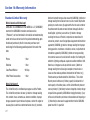 242
242
-
 243
243
-
 244
244
-
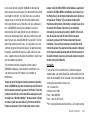 245
245
-
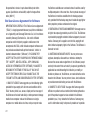 246
246
-
 247
247
-
 248
248
-
 249
249
-
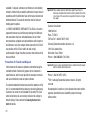 250
250
-
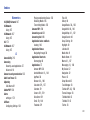 251
251
-
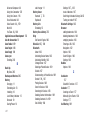 252
252
-
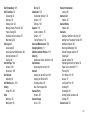 253
253
-
 254
254
-
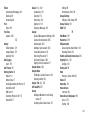 255
255
-
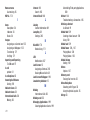 256
256
-
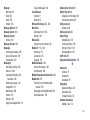 257
257
-
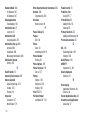 258
258
-
 259
259
-
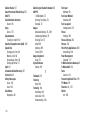 260
260
-
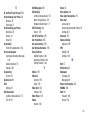 261
261
-
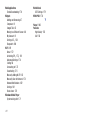 262
262
Ask a question and I''ll find the answer in the document
Finding information in a document is now easier with AI
Related papers
-
Samsung SGH-T499 T-Mobile User manual
-
Samsung SGH-T959V T-Mobile User manual
-
Samsung SGH-T599V User manual
-
Samsung EXHIBIT User manual
-
Samsung SGH-T589 T-Mobile User manual
-
Samsung SGH-S730G Tracfone User manual
-
Samsung SGH-T959ZKATMB User manual
-
Samsung Galaxy Centura User manual
-
Samsung Galaxy Centura Tracfone User manual
-
Samsung SGH-S730M User manual
Other documents
-
LG L ULTIMATE 2 User guide
-
LG LGE400G.ACLPWH User manual
-
LG LGE400G.ACLPWH User manual
-
Alcatel Allura AT&T Owner's manual
-
Alcatel 5042T T-Mobile User manual
-
Abus 300202002003 Datasheet
-
Vortex SynQ User manual
-
Vortex SYNQ Smartphone User manual
-
Vortex Beat 8 User manual
-
Pantech pursuit II P6010 User manual