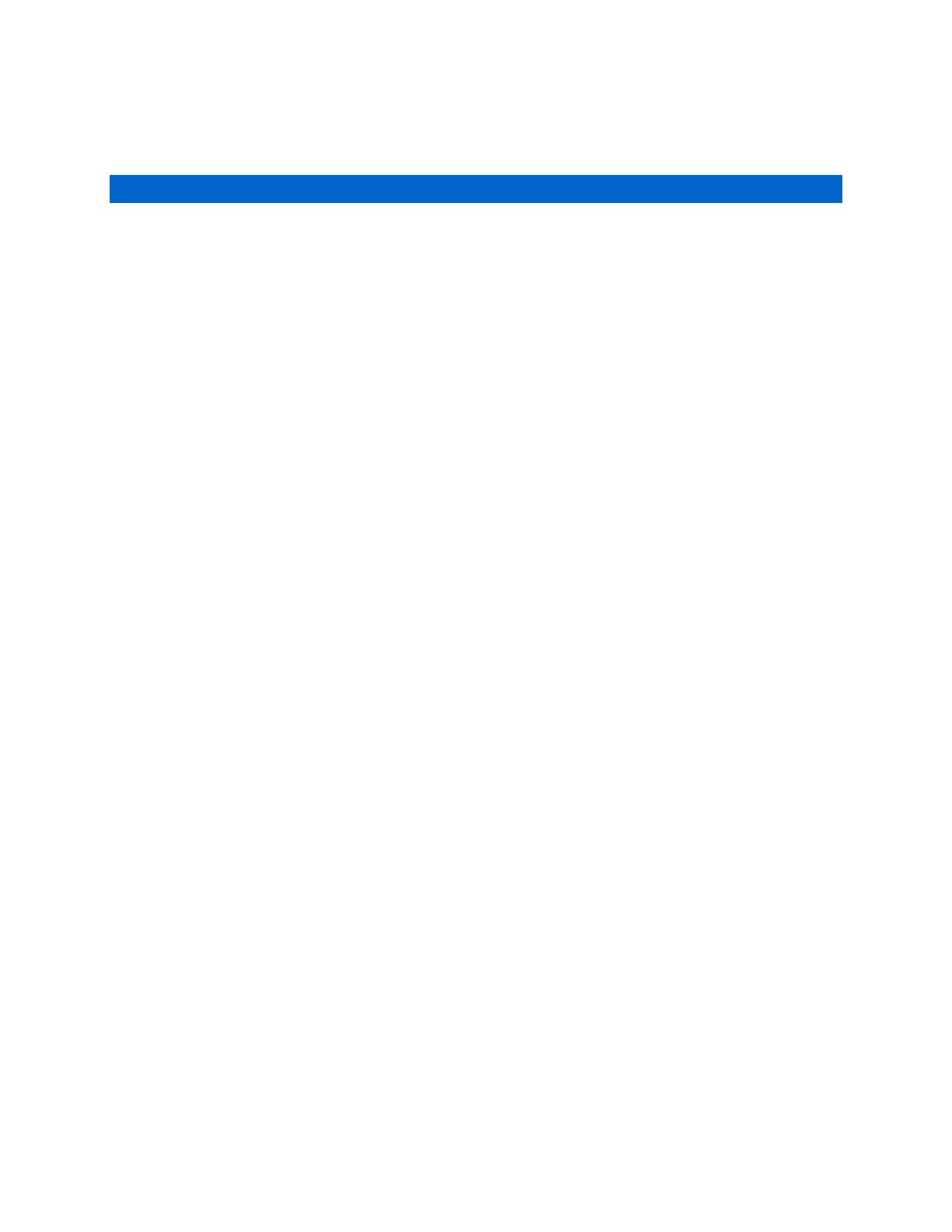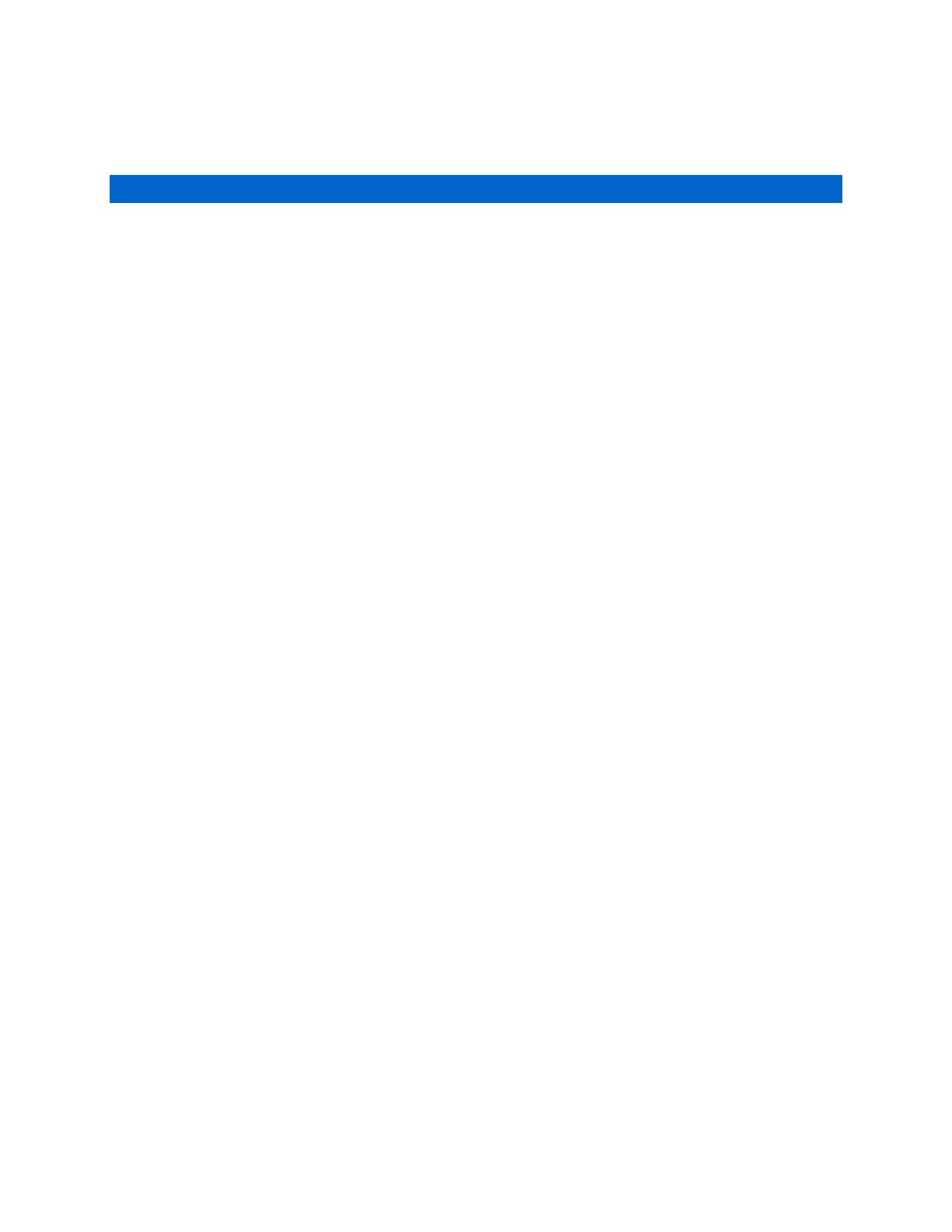
is provided to help you get the most from
hese products are referred to generi
Once configured, you will be able to use your
computers, networking devices, telecommunications equipment,
, branch office or communications room
. This manual guides you in
managing this infrastructure locally (
across your operations or management LAN or
through the local serial console port), and remotely (across the Internet, p
rivate network or via dial up).
This is an FCC Class A product. In a domestic environment this product may
cause radio interference in
which case the user may be required to take
This equipment has been tested and
o comply with the limits for a Class
A digital device, pursuant to Part 15 of the FCC Rules. These
designed to provide reasonable protection against harmful interference when
is operated in a commercial environment.
uses and can radiate radio
frequency energy and, if not installed and
accordance with the instruction manual, may cause harmful
interference to radio communications.
Operation of this equipment in a
residential area is likely to cause h
will be required to correct the interference at his own expense.
This product is RoHS compliant.
All information, documenta
and specifications contained in this manual
ithout prior notification by the manufacturer. The
manufacturer makes no representations or
warranties, either expressed or
implied, with respect to the contents hereof and specifically disclaims
warranties as to merchantability or fitness for any part
software described in this manual is sold or licensed `as is'.
Should the programs prove defective
following their purchase, the buyer (and
not the manufacturer, its distributor, or its dealer), assumes the
necessary servicing, repair and any incidental or consequential damages
any defect in the software.
The manufacturer of this system is not responsible forany radio and/or TV
unauthorized modifications to t
responsibility of the user to correct such interference.
The manufacturer is not responsible for any damage incurred inthe operation
correct operational voltage setting was not selected prior