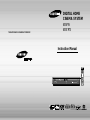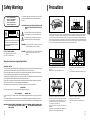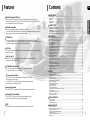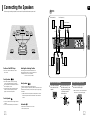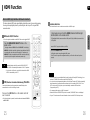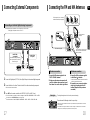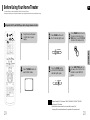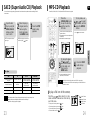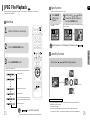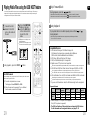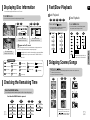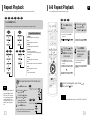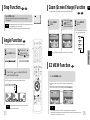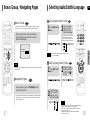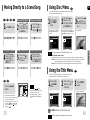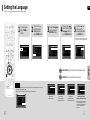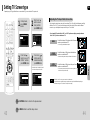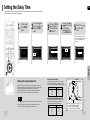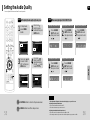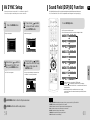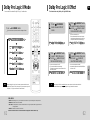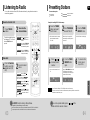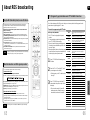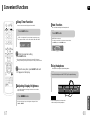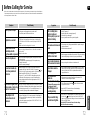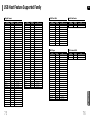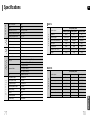DIGITAL HOME
CINEMA SYSTEM
HT-P70
HT-TP75
Instruction Manual
THIS APPLIANCE IS MANUFACTURED BY:
COMPACT
DIGITAL VIDEO
COMPACT
DIGITAL AUDIO

GB
12
Safety Warnings Precautions
Ensure that the AC power supply in your house complies with the identification sticker located on the back of your player. Install your
player horizontally, on a suitable base (furniture), with enough space around it for ventilation (3~4inches). Make sure the ventilation
slots are not covered. Do not stack anything on top of the player. Do not place the player on amplifiers or other equipment which may
become hot. Before moving the player, ensure the disc tray is empty. This player is designed for continuous use. Switching off the DVD
player to the stand-by mode does not disconnect the electrical supply. In order to disconnect the player completely from the power sup-
ply, remove the main plug from the wall outlet, especially when left unused for a long period of time.
Protect the player from moisture(i.e. vases) , and excess heat
(e.g.fireplace) or equipment creating strong magnetic or electric fields
(i.e.speakers...). Disconnect the power cable from the AC supply if the
player malfunctions.Your player is not intended for industrial use.
Use of this product is for personal use only.
Condensation may occur if your player or disc has been stored in cold
temperatures.
If transporting the player during the winter, wait approximately 2 hours
until the unit has reached room temperature before using.
Phones
During thunderstorms, disconnect AC main plug from the
wall outlet.
Voltage peaks due to lightning could damage the unit.
Do not expose the unit to direct sunlight or other heat
sources.
This could lead to overheating and malfunction of the unit.
The batteries used with this product contain chemicals
that are harmful to the environment.
Do not dispose of batteries in the general household
trash.
PREPARATION
Use of controls, adjustments or performance of procedures other
than those specified herein may result in hazardous radiation
exposure.
CAUTION-INVISIBLE LASER RADIATION WHEN OPEN AND
INTERLOCKS DEFEATED, AVOID EXPOSURE TO
BEAM.
This symbol indicates that dangerous voltage which
can cause electric shock is present inside this unit.
This symbol alerts you to important operating and
maintenance instructions accompanying the unit.
WARNING: To reduce the risk of fire or electric shock, do not
expose this appliance to rain or moisture.
CAUTION: TO PREVENT ELECTRIC SHOCK, MATCH WIDE
BLADE OF PLUG TO WIDE SLOT, FULLY
INSERT.
Wiring the Main Power Supply Plug(UK Only)
IMPORTANT NOTICE
The main lead on this equipment is supplied with a moulded plug incorporating a fuse.The value of the fuse is indicated on the pin
face of the plug and if it requires replacing, a fuse approved to BS1362 of the same rating must be used.
Never use the plug with the fuse cover removed.If the cover is detachable and a replacement is required, it must be of the same
colour as the fuse fitted in the plug. Replacement covers are available from your dealer.
If the fitted plug is not suitable for the power points in your house or the cable is not long enough to reach a power point, you should
obtain a suitable safety approved extension lead or consult your dealer for assistance.
However, if there is no alternative to cutting off the plug, remove the fuse and then safely dispose of the plug. Do not connect the
plug to a main socket as there is a risk of shock hazard from the bared flexible cord.
Never attempt to insert bare wires directly into a main socket. A plug and fuse must be used at all times.
IMPORTANT
The wires in the main lead are coloured in accordance with the following code:–
BLUE = NEUTRAL BROWN = LIVE
As these colours may not correspond to the coloured markings identifying the terminals in your plug, proceed as fol-
lows:–
The wire coloured BLUE must be connected to the terminal marked with the letter N or coloured BLUE or BLACK.
The wire coloured BROWN must be connected to the terminal marked with the letter L or coloured BROWN or RED.
WARNING: DO NOT CONNECT EITHER WIRE TO THE EARTH TERMINAL WHICH IS MARKED WITH
THE LETTER E OR BY THE EARTH SYMBOL , OR COLOURED GREEN OR GREEN
AND YELLOW.
CLASS 1 LASER PRODUCT
KLASSE 1 LASER PRODUKT
LUOKAN 1 LASER LAITE
KLASS 1 LASER APPARAT
PRODUCTO LASER CLASE 1
RISK OF ELECTRIC SHOCK.
DO NOT OPEN
CAUTION:
TO REDUCE THE RISK OF ELECTRIC SHOCK, DO NOT
REMOVE REAR COVER. NO USER SERVICEABLE
PARTS INSIDE. REFER SERVICING TO QUALIFIED
SERVICE PERSONNEL.
CLASS 1 LASER PRODUCT
This Compact Disc player is classified
as a CLASS 1 LASER product.
CAUTION

43
Multi-Disc Playback & FM Tuner
The HT-P70/HT-TP75 combines the convenience of multi-disc playback capability, including
DVD-AUDIO, DVD-VIDEO, VCD, SACD, CD, MP3-CD, WMA-CD, DivX, CD-R/RW, and DVD-R/RW,
with a sophisticated FM tuner, all in a single player.
Dolby Pro Logic II
Dolby Pro Logic II is a new form of multi-channel audio signal decoding technology that
improves upon existing Dolby Pro Logic.
DTS (Digital Theater Systems)
DTS is an audio compression format developed by Digital Theater Systems
Inc. It delivers full-frequency 5.1 channel sound.
Power Saving Function
The HT-P70/HT-TP75 automatically shuts itself off after 20 minutes in the stop mode.
TV Screen Saver Function
The HT-P70/HT-TP75 automatically brightens and darkens your TV screen
after 3 minutes in the stop mode.
The HT-P70/HT-TP75 automatically switches itself into the power saving mode
after 20 minutes in the screen saver mode.
Customized TV Screen Display
The HT-P70/HT-TP75 allows you to select your favorite image during JPEG,
DVD or VCD playback and set it as your background wallpaper.
DVD-Audio compatible
Experience the super high-quality audio performance of DVD-Audio.
The on-board 24-bit/192kHz DAC enables this player to deliver exceptional sound quality in terms of
dynamic range, low-level resolution and high-frequency detail.
HDMI
HDMI transmits DVD video signal simultaneously, and provides a clearer picture.
PREPARATION
Features
Contents
GB
USB Host Play
You can enjoy the media files such as pictures, movies and tunes saved in an MP3 player,
USB memory or digital camera in high visual and high audio quality of 5.1 channel home theater sound
by connecting the storage device to the USB port of the home theater.
SACD Play
You can listen to the high quality original sound of multi-channels that produces sound exceeding the
limit of human sense.
PREPARATION
Safety Warnings ...............................................................................................................................................1
Precautions.......................................................................................................................................................2
Features............................................................................................................................................................3
Notes on Discs .................................................................................................................................................5
Description........................................................................................................................................................7
CONNECTIONS
Connecting the Speakers.................................................................................................................................11
Connecting the Video Out to TV.......................................................................................................................14
HDMI Function..................................................................................................................................................15
Connecting External Components....................................................................................................................17
Connecting the FM and AM Antennas.............................................................................................................18
OPERATION
Before Using Your Home Theater.....................................................................................................................19
Disc Playback...................................................................................................................................................21
SACD (Super Audio CD) Playback...................................................................................................................23
MP3-CD Playback ............................................................................................................................................24
JPEG File Playback..........................................................................................................................................25
DivX Playback...................................................................................................................................................27
Playing Media Files using the USB HOST feature...........................................................................................29
Displaying Disc Information..............................................................................................................................31
Checking the Remaining Time .........................................................................................................................31
Fast/Slow Playback...........................................................................................................................................32
Skipping Scenes/Songs....................................................................................................................................32
Repeat Playback...............................................................................................................................................33
A-B Repeat Playback .......................................................................................................................................34
Step Function ...................................................................................................................................................35
Angle Function..................................................................................................................................................35
Zoom (Screen Enlarge) Function.....................................................................................................................36
EZ VIEW Function............................................................................................................................................36
Bonus Group / Navigating Pages.....................................................................................................................37
Selecting Audio/Subtitle Language...................................................................................................................38
Moving Directly to a Scene/Song.....................................................................................................................39
Using Disc Menu ..............................................................................................................................................40
Using the Title Menu.........................................................................................................................................40
SETUP
Setting the Language .......................................................................................................................................41
Setting TV Screen type.....................................................................................................................................43
Setting Parental Controls (Rating Level)..........................................................................................................45
Setting the Password........................................................................................................................................46
Setting the Wallpaper .......................................................................................................................................47
DVD Audio Disc Playback Mode ......................................................................................................................49
SACD Playback Mode......................................................................................................................................50
Setting the Speaker Mode................................................................................................................................51
Setting the Test Tone........................................................................................................................................52
Setting the Delay Time.....................................................................................................................................53
Setting the Audio Quality..................................................................................................................................55
Setting the DRC (Dynamic Range Compression)............................................................................................57
AV SYNC Setup................................................................................................................................................59
Sound Field (DSP)/EQ Function ......................................................................................................................60
Dolby Pro Logic II Mode...................................................................................................................................61
Dolby Pro Logic II Effect...................................................................................................................................62
RADIO OPERATION
Listening to Radio.............................................................................................................................................63
Presetting Stations ...........................................................................................................................................64
About RDS broadcasting..................................................................................................................................65
MISCELLANEOUS
Convenient Functions.......................................................................................................................................67
Operating a TV with the Remote Control .........................................................................................................69
Before Calling for Service.................................................................................................................................71
Cautions on Handling and Storing Discs..........................................................................................................73
Language Code List .........................................................................................................................................74
USB Host Feature Supported Family...............................................................................................................75
Specifications ...................................................................................................................................................77

GB
CD-R Discs
•
Some CD-R discs may not be playable depending on the disc recording device (CD-Recorder or PC) and the
condition of the disc.
•
Use a 650MB/74 minute CD-R disc.
Do not use CD-R disk over 700MB/80 minute as much as possible since it may not be played back.
•
Some CD-RW (Rewritable) media, may not be playable.
•
Only CD-Rs that are properly "closed" can be fully played. If the session is closed but the disc is left open, you
may not be able to fully play the disc.
CD-R JPEG Discs
•
Only files with the ".jpeg" and ".JPEG" extensions can be played.
•
If the disc is not closed, it will take longer to start playing and not all of the recorded files may be played.
•
Only CD-R discs with JPEG files in ISO 9660 or Joliet format can be played.
•
JPEG file names should be 8 characters or less in length and contain no blank spaces or special characters (. / = +).
•
Only a consecutively written multisession disc can be played. If there is a blank segment in the multisession disc, the
disc can be played only up to the blank segment.
•
A maximum of 9,999 images can be stored on a single CD.
•
When playing a Kodak/Fuji Picture CD, only the JPEG files in the picture folder can be played.
•
Picture discs other than Kodak/Fuji Picture CDs may take longer to start playing or may not play at all.
Disc Recording Format
6
CD-R MP3 Discs
•
Only CD-R discs with MP3 files in ISO 9660 or Joliet format can be played.
•
MP3 file names should be 8 characters or less in length and contain no blank spaces or special characters (. / = +).
•
Use discs recorded with a compression/decompression data rate greater than 128Kbps.
•
Only files with the ".mp3" and ".MP3" extensions can be played.
•
Only a consecutively written Multisession disc can be played. If there is a blank segment in the Multisession disc,
the disc can be played only up to the blank segment.
•
If the disc is not closed, it will take longer to begin playback and not all of the recorded files may be played.
•
For files encoded in Variable Bit Rate (VBR) format, i.e. files encoded in both low bit rate and high bit rate
(e.g., 32Kbps ~ 320Kbps), the sound may skip during playback.
•
A maximum of 500 tracks can be played per CD.
•
A maximum of 300 folders can be played per CD.
DVD (Digital Versatile Disc) offers fantastic audio and video, thanks to Dolby Digital
surround sound and MPEG-2 video compression technology. Now you can enjoy these
realistic effects in the home, as if you were in a movie theater or concert hall.
DVD players and the discs are coded by region.These regional codes must match in order
for the disc to play. If the codes do not match, the disc will not play.
The Region Number for this player is given on the rear panel of the player.
(Your DVD player will only play DVDs that are labeled with identical region codes.)
1 6
~
•
LD, CD-G, CD-I, CD-ROM and DVD-ROM discs cannot be played on this player.
If such discs are played, a "WRONG DISC FORMAT" message appears on the TV screen.
•
DVD discs purchased abroad may not play on this player.
If such discs are played, a "WRONG REGION CODE" message appears on the TV screen.
5
Do not use the following types of disc!
•
Many DVD discs are encoded with copy protection. Because of this, you should only connect
your DVD player directly to your TV, not to a VCR. Connecting to a VCR results in a distorted pic-
ture from copy-protected DVD discs.
•
This product incorporates copyright protection technology that is protected by methods claims of certain
U.S. patents and other intellectual property rights owned by Macrovision Corporation and other rights
owners. Use of this copyright protection technology must be authorized by Macrovision Corporation, and
is intended for home and other limited viewing uses only unless otherwise authorized by Macrovision
Corporation. Reverse engineering or disassembly is prohibited.
Copy Protection
PREPARATION
Notes on Discs
Playable Discs
COMPACT
DIGITAL AUDIO
Mark (Logo)
Audio + Video
Audio + Video
DVD-AUDIO
DVD-VIDEO
AUDIO-CD
VIDEO-CD
DivX
Super Audio CD
12cm
Approx. 240 min. (single-sided)
Approx. 480 min. (double-sided)
Approx. 80 min. (single-sided)
Approx. 160 min. (double-sided)
74 min.
20 min.
74 min.
20 min.
74 min.
20 min.
74 min.
8cm
12cm
8cm
12cm
8cm
12cm
8cm
12cm
Audio
Audio
MPEG4
MP3
Recorded Signals
Disc Type Disc Size Max. Playing Time
COMPACT
DIGITAL VIDEO

GB
87
PREPARATION
Description
Video Cable AM AntennaRemote Control
User's Manual
FM Antenna
Accessories
SACD indicator
DOLBY DIGITAL indicator
PRO LOGIC indicator
TITLE indicator
GROUP indicator
PROGRAM indicator
STEREO indicator
CHAPTER indicator
TRACK indicator
TUNER indicator
DSP indicator
RDS indicator
RTA indicator
RADIO FREQUENCY
indicator
System Status Display
SPEAKER indicator
DVD AUDIO indicator
DTS Disc indicator
LINEAR PCM indicator
MPEG indicator
PBC indicator
REPEAT indicator
—Front Panel—
Power ( ) button
Standby indicator
Disc Tray
Volume buttons
Headphone Jack
Tuning Down & Skip ( ) buttons
Tuning Up & Skip ( ) buttons
Stop ( ) button
Play/Pause ( ) button
Open/Close button
Function button
USB Connector
—Rear Panel—
AM Antenna Connector
FM Antenna Connector
5.1 Channel Speaker
Output Terminals
Video Output Connector
Connect the TV's video input jacks (VIDEO IN)
to the VIDEO OUT connector.
SCART JACK
Connect to a TV with scart input jack.
COMPONENT VIDEO OUTPUT jacks
Connect a TV with component video inputs to
these jacks.
HDMI Output Connector
External Audio Component
Input Connector
External Digital Optical Input Connector
Use this to connect external equipment capable of digital output.
Cooling Fan

GB
10
Insert Remote Batteries
The remote control can be used up to approximately 23 feet/7 meters in a straight line. It can also
be operated at a horizontal angle of up to 30° from the remote control sensor.
Range of Operation of the Remote Control
9
Caution
PREPARATION
Description
Remove the battery
cover on the back
of the remote by
pressing down and
sliding the cover in
the direction of the
arrow.
1
Insert two 1.5V AAA
batteries, paying
attention to the correct
polarities (+ and –).
2
Replace the battery
cover.
3
Follow these precautions to avoid leaking or cracking cells:
•
Place batteries in the remote control so they match the polarity:(+) to (+)and (–)to (–).
•
Use the correct type of batteries.Batteries that look similar may differ in voltage.
•
Always replace both batteries at the same time.
•
Do not expose batteries to heat or flame.
PL II MODE button
VOLUME button
MENU button
TV, DVD POWER button
TV indicator
SLEEP button
CANCEL button
RETURN button
RDS Selection button
Number(0~9) buttons
MODE button
TV/VIDEO, DIMMER button
OPEN/CLOSE button
DVD RECEIVER indicator
Cursor/Enter button
DSP/EQ button
EZ VIEW, NT/PAL button
SLIDE MODE button
TUNER MEMORY, DCDi button
SOUND EDIT button
TEST TONE button
AUDIO button
MUTE button
INFO. button
TUNING/CH button
STEP button
ZOOM button
LOGO COPY button
HDMI AUDIO SELECT button
REPEAT button
MO/ST, SLOW button
DIGEST button
SD/HD button
REMAIN button
VIDEO SEL. button
SUB TITLE button
PL II EFFECT button
—Remote Control—
DVD button
Play/Pause button
Tuning Preset/CD Skip button
Stop button
AUX button
TUNER button

GB
SRSL
C
L
SW
R
12
Rear Speakers
•
Place these speakers behind your listening position.
•
If there isn't enough room, place these speakers so they face each other.
•
Place them about 60 to 90cm (2 to 3feet) above your ear, facing slightly
downward.
*
Unlike the front and center speakers, the rear speakers are used to
handle mainly sound effects and sound will not come from them all
the time.
Subwoofer
•
The position of the subwoofer is not so critical.
Place it anywhere you like.
Front Speakers
•
Place these speakers in front of your listening
position, facing inwards (about 45°) toward you.
•
Place the speakers so that their tweeters will be at
the same height as your ear.
•
Align the front face of the front speakers with the
front face of the center speaker or place them
slightly in front of the center speakers.
Center Speaker
•
It is best to install it at the same height as the front
speakers.
•
You can also install it directly over or under the TV.
Position of the DVD Player
•
Place it on a stand or cabinet shelf, or under
the TV stand.
Selecting the Listening Position
The listening position should be located about 2.5 to 3
times the distance of the TV's screen size away from the
TV. Example: For 32" TVs 2~2.4m (6~8feet)
For 55" TVs 3.5~4m (11~13feet)
11
Before moving or installing the product, be sure to turn off the power and disconnect the power cord.
CONNECTIONS
R
L
C
SR
SL
SW
Connecting the Speakers
•
Make sure the colors of the speaker terminals
match the colors of the connecting plugs.
Black
Press down the terminal
tab on the back of the
speaker.
1
Insert the black wire into
the black terminal (–) and
the gray wire into the gray
(+) terminal, and then
release the tab.
2
Connect the connecting plugs to
the back of the DVD player.
3
Gray
Back of the Speakers Back of the Main Unit
Rear Speaker (R)
Front Speaker (R) Front Speaker (L)
Subwoofer
Center Speaker
Rear Speaker (L)
Blue
Gray
Purple
White
Red
Green
HT-P70

GB
13
CONNECTIONS
14
METHOD 2
Scart
...............
Good Quality
If you television is equipped with an SCART input, connect an Scart Jack (not supplied) from the
AV OUT jack on the back panel of the system to the SCART IN jack on your television.
METHOD 1
Composite Video
...............
Good Quality
Connect the supplied video cable from the VIDEO OUT jack on the back panel of the
system to the VIDEO IN jack on your television.
METHOD 3 Component (Progressive Scan) Video
...............
Better Quality
If your television is equipped with Component Video inputs, connect a component video
cable (not supplied) from the Pr, Pb and Y jacks on the back panel of the system to the
corresponding jacks on your television.
METHOD 4
HDMI
...............
Best Quality
Connect the HDMI out to the HDMI input on your TV.
•
This product operates in Progressive scan mode(480p Only) for Component Output.
•
If the TV only supports a resolution of 576i(480i), the screen may be divided into 2
screens, or display nothing.
Note
Choose one of the four methods for connecting to a TV.
Connecting the Video Out to TV
VIDEO SELECT Function
Press and hold VIDEO SEL. button on the remote control for over 5 seconds.
•
"COMPOSITE" or "RGB" will appear in the display.
At this time, press the VIDEO SEL. button shortly to select between "COMPOSITE" and "RGB".
•
If Scart (RGB Input) is equipped for your TV, press VIDEO SEL. button to select RGB mode.
You can get a better picture quality by using Scart setting.
•
If Scart (RGB Input) is not equipped for your TV, press VIDEO SEL. button to select COMPOSITE mode.
METHOD 1
METHOD 4
METHOD 3
METHOD 2
•
Make sure the colors of the speaker terminals
match the colors of the connecting plugs.
Black
Press down the terminal
tab on the back of the
speaker.
1
Insert the black wire into
the black terminal (–) and
the gray wire into the gray
(+) terminal, and then
release the tab.
2
Connect the connecting plugs to
the back of the DVD player.
3
Gray
Back of the Speakers Back of the Main Unit
Rear Speaker (R)
Front Speaker (R)
Subwoofer
Center Speaker
Rear Speaker (L)
Front Speaker (L)
Blue
Gray
Purple
White
Red Green
HT-TP75

GB
1615
CONNECTIONS
• Since this product has an embedded Video Upscaler function with Faroudja DCDi technology, it can
enhance a 576i(480i) DVD resolution output to 480p/720p/1080i.
• You do not have to make separate adjustments, since the Home Theater and TV will be automatically
adjust themselves to the optimal resolution and aspect ratio if connected to HDMI. (If the TV is an
HDTV and has an HDMI Input jack, output is automatically converted to 1080i resolution
(if supported by the TV).)
• For component video output, only 480P is supported.
• When both HDMI and COMPONENT jacks are connected, COMPONENT video is not displayed.
• See your TV owner's manual for more information on how to select the TV's Video Input source.
Note
Resolution Selection
•
This function allows the user to select screen resolution for HDMI output.
In Stop mode, press and hold the SD/HD (Standard Definition/High
Definition)button on the remote control.
•
SD(Standdard Definition) means resolution of 480p and HD (High Definition) means resolution
of 720p/1080i.
Example: If the TV supports resolution up to 480p
Press the SD/HD button.
•
A 480p video signal is output through the HDMI output.
•
If the TV does not support the configured resolution, you will not be able to see the picture
properly.
What is HDMI (High Definition Multimedia Interface)?
This device transmits DVD video signal digitally without the process of converting to analog.
You can get sharper digital pictures by connecting the video to your TV using an HDMI
connection cable.
HDMI Function
HDMI Audio ON/OFF function
•
The audio signals transmitted over the HDMI Cable can be toggled ON/OFF.
Press the HDMI AUDIO SELECT button on the
remote control.
•
This toggles between “AUDIO ON” and “AUDIO OFF” on the display.
•
AUDIO ON : Both video and audio signals are transmitted over the HDMI
connection cable, and audio output is through the TV speakers only.
•
AUDIO OFF : Video is transmitted over the HDMI connection cable only,
and audio output is through the home theater speakers only.
• The default setting value of this product is HDMI AUDIO OFF.
• HDMI AUDIO is automatically down-mixed to 2ch for TV speakers.
• If you turn the unit off and on, or switch functions when the HDMI
AUDIO is automatically set to OFF.
Note
Press and hold DCDi button on the remote control for
over 3 seconds.
•
Each time the button is pressed, the selection alternates between DCDi ON
and DCDi OFF.
Converts the interlace signal to progressive to prevent flickering and to
remove distortion or noise on the edge of screen.
DCDi
(Directional Correlational Deinterlacing)
Function

GB
CONNECTIONS
Press AUX on the remote control to select ‘DIGITAL IN, AUX 1 or AUX 2’ input.
•
Each time the button is pressed, the selection changes as follows: USB ➝ DIGITAL IN ➝ AUX 1 ➝ AUX 2.
•
You can also use the FUNCTION button on the main unit.
The mode switches as follows: DVD/CD ➝ DIGITAL IN ➝ AUX 1 ➝ AUX 2 ➝ USB ➝ FM ➝ AM.
Connect the Digital Input (OPTICAL) to the Digital Output on the external digital component.
1
Connect Audio In on the Home Theater to Audio Out on the external analog component.
• Be sure to match connector colors.
2
3
Example: Digital signal components such as a Settop Box or CD Recorder.
Analog signal components such as a VCR or TV.
Connecting an External Digital, Analog Component
Connecting External Components
Optical Cable
(not supplied)
1817
External Digital
Component
Audio Cable
(not supplied)
If the external analog component
has only one Audio Out, connect
either left or right.
External Analog
Component
Connecting the FM and AM Antennas
The cooling fan supplies cool air to the unit to prevent overheating.
Please observe the following cautions for your safety.
•
Make sure the unit is well-ventilated. If the unit has poor ventilation, the temperature inside the unit could rise
and may damage it.
•
Do not obstruct the cooling fan or ventilation holes. (If the cooling fan or ventilation holes are covered with a
newspaper or cloth, heat may build up inside the unit and fire may result.)
Cooling Fan
FM antenna connection AM antenna connection
1. Connect the FM antenna supplied to the
FM 75Ω COAXIAL terminal.
2. Slowly move the antenna wire around until
you find a location where reception is good,
then fasten it to a wall or other rigid surface.
1. Connect the AM loop antenna supplied
to the AM and terminals.
•
Insert the black wire into the black terminal and the
white wire into the white terminal.
2. If reception is poor, connect an outdoor
single vinyl-covered wire to the AM
terminal. (Keep the AM loop antenna
connected).
Snap the tabs on the loop into the
slots of the base to assemble the
AM loop antenna.
FM Antenna (supplied)
AM Loop Antenna
(supplied)
If AM reception is poor, connect an
outdoor AM antenna(not supplied).

GB
19
Your Home Theater is capable of playing DVD, CD, MP3, DivX and JPEG discs.
Depending on the disc you are using, these instructions may vary slightly. Read the instructions carefully before using.
Before Using Your Home Theater
23
Press MODE button until
the TV indicator lights red.
TV
DVD RECEIVER
TV
DVD RECEIVER
Press POWER button to turn on
the main unit and then press
DVD button to select “DVD/CD”
function of the remote control.
56
Press the MODE button
until the DVD RECEIVER
indicator lights green.
Press FUNCTION button on
the main unit or DVD on the
remote to select DVD/CD
mode.
1
Plug the main unit's power
cord into the AC power
supply.
4
Press TV/VIDEO button to
select VIDEO mode.
20
To Operate the TV and DVD Player with a Single Remote Control
•
Buttons Enabled for TV Operation: POWER, CHANNEL, VOLUME, TV/VIDEO,
and Numeric (0-9) buttons.
•
By default, the remote control is set to work with Samsung TVs.
See page 69 for more information on the operation of the remote control.
Note
OPERATION

GB
•
In this manual, the instructions marked with "DVD ( )" are applicable
to DVD-VIDEO, DVD-AUDIO, and DVD-R/RW discs.
Where a particular DVD type is mentioned, it is indicated separately.
•
Depending on the content of the disc, the initial screen may appear different.
DVD
Note
22
Groups and tracks (DVD-AUDIO)
•
DVD-audio is divided into several large sections called "groups" and
smaller sections called "tracks". Numbers are allotted to these sections.
These numbers are called "group numbers" and "track numbers".
GROUP 1 GROUP 2
TRACK 1 TRACK 2 TRACK 1 TRACK 2TRACK 3
Titles and chapters (DVD-VIDEO)
•
DVD-video is divided into several large sections called "titles" and smaller
sections called "chapters". Numbers are allotted to these sections.
These numbers are called "title numbers" and "chapter numbers".
TITLE 1 TITLE 2
CHAPTER 1 CHAPTER 2 CHAPTER 1 CHAPTER 2CHAPTER 3
Tracks (SACD,Video and music CDs)
•
Video and music CDs are divided into sections called "tracks".
Numbers are allotted to these sections.These numbers are called
"track numbers".
TRACK 1 TRACK 2 TRACK 4 TRACK 5TRACK 3
Files (DivX)
•
DivX is divided into sections called "files".
Numbers are allotted to these sections.These numbers are called
"file numbers".
FILE 1 FILE 2
Disc terminology
OPERATION
2
Load a disc.
•
Depending on the content of the disc, the initial screen may appear different.
1
Press OPEN/
CLOSE button to
open the disc tray.
3
Press OPEN/
CLOSE button to
close the disc tray.
•
Place a disc gently into the
tray with the disc’s label
facing up.
Note
To stop playback, press STOP during playback.
• If pressed once, “PRESS PLAY” is displayed and the stop position will be stored in memory.
If PLAY/PAUSE ( ) button or ENTER button is pressed, playback resumes from the stop position.
(This function works only with DVDs.)
•
If pressed twice, “STOP” is displayed, and if PLAY/PAUSE ( ) button is pressed, playback starts from the
beginning.
To temporarily pause playback, press PLAY/PAUSE during playback.
•
To resume playback, press PLAY/PAUSE ( ) button again.
DVD SACDVCD CD
•
Playback starts automatically.
Disc Playback
Selecting the Video Format
Press and hold NT/PAL button on the remote controller for over 5 seconds while the power is turned off.
•
By default, the video format is set to "PAL".
•
"NTSC" or "PAL" will appear in the display.
At this time, press the NT/PAL button shortly to select between "NTSC" and "PAL".
•
Each country has a different video format standard.
•
For normal playback, the video format of the disc must be the same as the video format of your TV.
21

GB
2423
OPERATION
•
SACD menu appears and the
play begins.
2
When the play is
stopped, select a
track using the
button and press
the ENTER button.
1
Open the disk
tray by using the
OPEN/ CLOSE
button and then
insert SACD.
3
Press the STOP
button to stop
playback.
•
During the play, you cannot select
a track using the button.
You can listen to the high quality original sound of multi-channels that produces sound exceeding the limit of
human sense.
SACD (Super Audio CD) Playback
•
Depending on the recording mode, some MP3-CDs may not play.
•
Table of contents of a MP3-CD varies depending on the MP3 track format
recorded on the disc.
Note
2
In Stop mode, use
to select
the album, and then
press the ENTER
button.
•
The MP3 menu screen will appear and
playback will start.
•
The appearance of the menu depends on
the MP3 disc.
•
WMA-DRM files cannot be played.
•
User to select the track.
1
Press the
OPEN/CLOSE button
to open the disc tray,
and then load the
MP3 disc.
4
Press the STOP
button to stop
playback.
•
To select another album and track,
repeat Steps 2 and 3 above.
3
To change the album,
use to
select another album
in Stop mode, and
then press the
ENTER button.
Data CDs (CD-ROM, CD-R, CD-RW) encoded in MP3 format can be played.
MP3-CD Playback
•
Music File Icon
•
Image File Icon
•
Movie File Icon
•
All File Icon
Press the button when it is in stop
status and select a desired icon from the top
part of the menu.
•
To play music files only, select the Icon.
•
To view image files only, select the Icon.
•
To view movie files only, select the Icon.
•
To select all files select the Icon.
To play a file icon in the screen,
•
SACD has three kinds of formats: Single Layer Disc that has 1 HD layer, Dual Layer Disc
that has 2 HD layers and Hybrid Disc that has both CD and HD layers.
Hybrid Discs can play in regular CD players.
Note
Disc Spec
Item CD SACD
2 Channels:70 Minutes
2 Channels:110 Minutes
5.1 Channels:81 Minutes
2 Channels:120 Minutes
5.1 Channel:89 Minutes
Number of Channels and
Play Time
44.1 KHz
2822.4 KHz
(64 Times of CD)
44.1~192 KHz
(4.4 Times of CD)
Sampling Frequency
96 dB 120 dB 144 dBDynamic Range
~20 KHz ~100 KHz ~96 KHzPlay Frequency
DVD Audio

GB
26
To view the previous or next image with 9 windows, press .
Slide Mode
25
Place the JPEG disc on the disc tray.
•
Each time the button is pressed, the slide moves backward or forward.
Press to skip to the next slide.
1
Press the OPEN/CLOSE button.
2
•
Playback starts automatically.
•
Each time the button is pressed, the image makes the transition as follows:
Press SLIDE MODE button.
3
From top to bottom
From bottom to top
Rectangular shape in the center
Vertical blinds effect
Each time a new image is displayed, slide modes
(1~11) will be applied randomly and automatically.
Cancels the slide mode.
OPERATION
Images captured with a digital camera or camcorder, or JPEG files on a PC can be stored on a CD and then
played back with this DVD player.
JPEG File Playback
JPEG
Digest Function
2
Press Cursor , , , buttons
to select the desired image and
then press ENTER button.
1
Press DIGEST
button during
playback.
•
JPEG files will be shown in
9 windows.
You can view 9 JPEG images on the TV screen.
•
The selected image is played for 5 seconds before moving to
the next image.
Rotate/Flip Function
button: Flip Vertically
button: Flip Horizontally
button: Rotate 90°
Counterclockwise
button: Rotate 90° Clockwise
Press Cursor , , , buttons during playback.
Original Image
The maximum resolution is 5120 x 3840 (or 19.0 MPixel) for baseline images, and 2048 x 1536
(3.0 MPixel) for progressive images.
There is no filesize limitation.
The decoder is device independent, thus above applies to USB and other devices as well.
☞ Progressive JPEG images — those that appear gradually as the image is being downloaded.
JPEG limitation

ENG
Fast playback
28
Skip Forward/Back
During playback, press the button.
•
Goes to the next file whenever you press button, if there are over
2 files in the disk.
•
Goes to the previous file whenever you press button, if there are
over 2 files in the disk.
To play back the disc at a faster speed,
press and hold or during playback.
•
Each time you press and hold either button, the playback speed will
change as follows:
2x ➞ 4x ➞ 8x ➞ 32x ➞ Normal.
27
OPERATION
•
DIVX file can be zoomed only in ZOOM X2 mode.
•
Zoom function is not available when playing a MPEG1 video file.
Note
Zoom Function
2
Press Cursor , ,
, buttons to
move to the area
you want to enlarge.
1
Press ZOOM
button.
•
Each time you press the button,
your selection will toggle between
“ZOOM X2” and “ZOOM OFF”.
DivX Playback
5 Minute Skip function
During playback, press the , button.
•
Playback skips 5 minutes forward whenever you press button.
•
Playback skips 5 minutes back whenever you press button.
•
" " is displayed when there is one supported language in the disc.
Note
Press the SUBTITLE button.
•
Each time you press the button, your selection will toggle between “SUBTITLE ON” (1/1, 1/2 ...) and
“SUBTITLE OFF”.
•
If the disc has only one subtitle file, it will be played automatically.
Subtitle Display
Press the AUDIO button.
•
Each time you press the button, your selection will toggle between “AUDIO ON” (1/1, 1/2 ...) and
“”.
Audio Display
Format AVI WMV
Supported Versions DivX3.11 ~ 5.1 V1/V2/V3/V7
DivX(Digital internet video eXpress)
DivX is a video file format developed by Microsoft and is based on MPEG4 compression technology
to provide audio and video data over the Internet in real-time.
MPEG4 is used for video encoding and MP3 for audio encoding so that the users can watch a movie
at near DVD-quality video and audio.
1. Supported Formats
•
This product only provides the following media formats. If both video and audio formats are not
supported, the user may experience problems such as broken images or no sound.
2. Caption Function
•
You must have some experience with video extraction and editing in order to use this feature properly.
•
To use the caption function, save the caption file (*.smi) in the same file name as that of the DivX
media file (*.avi) within the same folder.
Example. Root Samsung_Bluetek_007CD1.avi
Samsung_Bluetek_007CD1.smi
•
Up to 60 alphanumeric characters or 30 East Asian characters (2 byte characters such as Korean and
Chinese) for the file name.
●
Supported Video Formats
Format MP3 WMA AC3 DTS
Bit Rate 80~384kbps 56~128kbps 128~384kbps 1.5Mbps
Sampling Frequency
44.1khz 44.1/48khz 44.1khz
•
DivX files, including audio and video files, created in the DTS format can only support up to 6Mbps.
•
Aspect Ratio: Although default DivX resolution is 640*480 pixels (4:3), this product supports up to
720*480 pixels (16:9).TV screen resolutions higher than 800 will not be supported.
•
When you play a disc whose sampling frequency is higher than 48khz or 320kbps, you may
experience shaking on the screen during playback.
●
Supported Audio Formats

GB
You can enjoy the media files such as pictures, movies and tunes saved in an MP3 player, USB memory or
digital camera in high visual and high audio quality of 5.1 channel home theater sound by connecting the
storage device to the USB port of the home theater.
Playing Media Files using the USB HOST feature
3029
OPERATION
2
Press the FUNCTION
button on the main
unit or the AUX button
on the remote control
to select the USB
mode.
•
“USB” appears on the display screen
and then disappear.
•
USB SORTING screen appears on the
TV screen and the saved file is played.
1
Connect the USB
device to the USB
port on the reside of
the unit.
To stop playback, press the STOP ( ) button.
Fast playback
Skip Forward/Back
During playback, press the button.
•
When there is more than a file, when you press the button, the next file is selected.
•
When there is more than a file, when you press the button, the previous file is selected.
To play back the disc at a faster speed, press and hold or
during playback.
•
Each time you press and hold either button, the playback speed will change as follows:
2x ➞ 4x ➞ 8x ➞ 32x ➞ Normal.
Compatible Devices
1. USB devices that support USB Mass Storage v1.0.
(USB devices that operate as a removable disk in Windows
(2000 or later) without additional driver installation.)
2. MP3 Player: HDD and flash type MP3 player.
3. CBI (Control/Bulk/Interrupt) is not supported.
4. Digital camera: PTP protocol is not supported.
•
Devices which require additional program installation when you have connected it to a computer, are not supported.
5. USB HDD and USB Flash Drive: Devices that support USB2.0 or USB1.1.
•
You may experience a difference in playback quality when you connect a USB1.1 device.
•
For a USB HDD, make sure to connect an auxiliary power cord to the USB HDD for proper operation.
6. USB card Reader: One slot USB card reader and Multi slot USB card reader
•
Depending on the manufacturer. the USB card reader may not be supported.
•
If you install multiple memory devices into a multi card reader, you may experience problems.
7. If you use a USB extension cable, the USB device might not be recognized.
File name
File
Bit rate Version Pixel
Sampling
extension Frequency
Still Picture JPG .JPG .JPEG ––640*480 –
Music
MP3 .MP3 128~320kbps ––
32k/44.1k/48kHz
WMA .WMA 56~128kbps V8 –
32k/44.1k/48kHz
●
Supported Formats
•
A device using NTFS file system is not supported.
(Only FAT file system is supported.)
•
The USB host function of this product does not support all USB devices.
For the information on the supported devices, see page 75~76.
Safe USB Removal
To prevent damage to the memory stored in the USB device, perform safe removal
before disconnecting the USB cable.
(1) Press the stop button twice in a row.
The display will show REMOVE ➞ USB.
(2) When the main unit is powered off, or in a different
function mode, remove the USB cable.

GB
3231
OPERATION
Press INFO button.
•
Each time the button is pressed, the display changes as follows:
Press the REMAIN button.
•
For checking the total and remaining time of a title or chapter being played.
DVD
The information display
disappears from the screen
The information display
disappears from the screen
The information display
disappears from the screen
VCD CD
•
appears on the TV screen!
If this symbol appears on the TV screen while buttons are being operated, that
operation is not possible with the disc currently being played.
•
Depending on the disc, the disc information display may appear different.
•
Depending on the disc, you can also select DTS, DOLBY DIGITAL, or
PRO LOGIC.
Note
Each time the REMAIN button is pressed
MP3 DivX JPEG
You can view disc playback information on the TV screen.
Displaying Disc Information
Checking the Remaining Time
Screen Display
CD display
VCD display
DVD display
TITLE display
MP3 CD display
DivX display
ELAPSED TIME display
TRACK (FILE) display
CHAPTER display
SUBTITLE display
AUDIO LANGUAGE display
REPEAT PLAYBACK display
ANGLE display
DOLBY DIGITAL display
STEREO (L/R) display
DVD-AUDIO display
DVD
AUDIO
GROUP display
CHAPTER REMAIN
TITLE REMAIN
CHAPTER ELAPSED
TITLE ELAPSED
DVD-
VIDEO
TRACK REMAIN
GROUP REMAIN
TRACK ELAPSED
GROUP ELAPSED
DVD-
AUDIO
CDVCD
TRACK REMAIN
TOTAL ELAPSED
TOTAL REMAIN
TRACK ELAPSED
MP3
TRACK ELAPSED
TRACK REMAIN
Fast Playback
DVD VCD MP3SACD CD
Press and hold .
•
Each time the button is held down during playback,
the playback speed changes as follows:
Press SLOW button.
•
Each time the button is pressed during playback,
the playback speed changes as follows:
Slow Playback
DVD VCD DivX
•
Reverse slow playback does not
work with VCD, SACD and DivX.
Note
Fast/Slow Playback
Skipping Scenes/Songs
DVD
Briefly press .
•
Each time the button is pressed briefly during playback, the previous or next chapter, track,
or directory (file) will be played.
•
You cannot skip chapters consecutively.
TITLE 01/05 CHAPTER 002/040
TITLE 01/05 CHAPTER 004/040
VCD SACD MP3
•
When watching a VCD with a track
longer than 15 minutes, each time
is pressed, playback
will skip back or forward 5 minutes.
SACD display

GB
3433
OPERATION
Press REPEAT button.
•
Each time the button is pressed during playback, the repeat playback mode changes as follows:
CHAPTER
Repeatedly plays the selected chapter.
TITLE
Repeatedly plays the selected title.
GROUP
Repeatedly plays the selected group.
RANDOM
Plays tracks in random order.
(A track that has already been played may be
played again.)
TRACK
Repeatedly plays the selected track.
DIR
Repeatedly plays all tracks in the selected folder.
DISC
Repeatedly plays the entire disc.
OFF
Cancels Repeat Playback.
Repeat Playback Options
DVD VCD SACD CD MP3 JPEG
•
Repeat playback operation is
not possible with version 2.0
VCD discs if PBC is turned
on.To use Repeat Playback
on a VCD with PBC, you
should set the PBC to OFF in
the disc menu. (See page
40.)
To Select a Repeat Playback Mode in the Disc Information Screen
Press INFO button twice.
1
Press Cursor button to
move to REPEAT
PLAYBACK ( ) display.
2
Press Cursor button
to select the desired
Repeat Playback mode.
3
DVD
VCD CD
*
For MP3 and JPEG discs, you cannot select Repeat
Play from the information display screen.
Press ENTER button.
4
Note
Repeat playback allows you to repeatedly play a chapter, title, track (song), or directory (MP3 file).
Repeat Playback
SACD CDVCDMP3 JPEG
DVD-
VIDEO
DVD-
AUDIO
•
The A-B Repeat function will not work on an SACD, MP3 or JPEG disc.
2
Press Cursor button
to move to REPEAT
PLAYBACK ( ) display.
•
For a VCD or CD, press INFO
button once.
1
Press INFO button
twice.
A -
A -?
REPEAT : A—
A - B
REPEAT : A—B
•
The specified segment will be
played repeatedly.
4
Press ENTER
button at the end
of the desired
segment.
•
When ENTER button is pressed,
the selected position will be stored
in memory.
3
Press Cursor , buttons
to select ‘A-’ and then press
ENTER button at the beginning
of the desired segment.
To return to normal playback, press Cursor ,
buttons to select OFF.
DVD VCD CD
Note
You can repetitively play back a designated section of a DVD.
A-B Repeat Playback

GB
3635
OPERATION
DVD
2
Press Cursor
button to move to
ANGLE ( ) display.
Press INFO button.
1/3
•
Each time the button is pressed, the angle changes as follows:
3
Press Cursor , or numeric buttons to
select the desired angle.
2/3
3/3
1/3
1/3
•
The Angle function works only with discs on which multiple
angles have been recorded.
Note
Step Function
DVD VCD
•
During fast playback of a SACD, CD or MP3-CD, sound is heard only at 2x
speed, and not at 4x, 8x, and 32x speeds.
•
No sound is heard during slow playback and step motion playback.
Note
Press STEP button.
•
The picture moves forward one frame each time the button is pressed
during playback.
This function allows you to view the same scene in different angles.
Angle Function
1
DVD VCD
DVD
Press EZ VIEW button.
•
Each time the button is pressed, the zoom function will switch between On
and Off.
•
When a movie is played in Widescreen format, black bars at the top and
bottom of the TV screen can be removed by pressing the EZ VIEW button.
•
This function will not work if the DVD is recorded with multi-camera angle format.
•
Black bars may not disappear because some DVD discs have a built-in horizontal to vertical ratio.
•
This feature is not supported for DivX discs.
Note
This function allows you to enlarge a particular area of the displayed image.
Zoom (Screen Enlarge) Function
EZ VIEW Function
2
Press Cursor , ,
, buttons to
move to the area
you want to enlarge.
1
Press ZOOM
button.
•
Each time the button is pressed, the
zoom level changes as follows:
3
Press ENTER
button.
SELECT ZOOM POSITION
EZ VIEW OFFEZ VIEW
•
When a DivX disc is being played, only the 2:1 zoom-in is available.
Note

GB
3837
OPERATION
Some DVD-Audio discs have an extra ‘bonus’ group that requires a 4-digit key
number to access. See the disc packaging for details and the-key number.
Bonus Group
When you play a DVD-Audio disc that has a
bonus group, the key number input screen
appears automatically.
•
You can select the desired image from a DVD-Audio disc containing still images.
•
With some discs, you may not be able to select images depending on how the
disc was manufactured.
•
If you eject the disc, switch the power off, or unplug the player, you will need to re-enter
the key number.
Note
DVD-
AUDIO
BONUS GROUP
KEY NUMBER :
Navigating Pages
During playback, press the TUNING/CH button
on the remote control.
DVD-
AUDIO
Bonus Group / Navigating Pages
•
Depending on the number of languages on a
DVD disc, a different audio language
(ENGLISH, SPANISH, FRENCH, etc.) is
selected each time the button is pressed.
2
Press Cursor ,
buttons or numeric
buttons to select the
desired audio language.
1
Press INFO button
twice.
SP 2/3
FR 3/3
EN 1/3 EN 01/ 03
OFF
SP 02/ 03
FR 03/ 03
OFF / 03
•
To operate this function, you can also press the Select AUDIO
or Select SUBTITLE buttons on the remote control.
•
You can use the SUBTITLE button on the remote control to
select a subtitle language.
•
Depending on the disc, the Subtitle and Audio Language
functions may not work.
Audio Language Selection Function
DVD
Subtitle Language Selection Function
DVD
2
Press Cursor
button to move to
SUBTITLE ( )
display.
1
Press INFO button
twice.
3
Press Cursor
button or numeric
buttons to select
the desired subtitle.
Note
•
You can use the AUDIO button on the remote control to
select a audio language.
Note
Selecting Audio/Subtitle Language
Page is loading ...
Page is loading ...
Page is loading ...
Page is loading ...
Page is loading ...
Page is loading ...
Page is loading ...
Page is loading ...
Page is loading ...
Page is loading ...
Page is loading ...
Page is loading ...
Page is loading ...
Page is loading ...
Page is loading ...
Page is loading ...
Page is loading ...
Page is loading ...
Page is loading ...
Page is loading ...
-
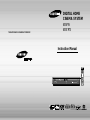 1
1
-
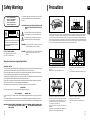 2
2
-
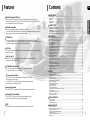 3
3
-
 4
4
-
 5
5
-
 6
6
-
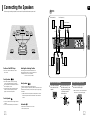 7
7
-
 8
8
-
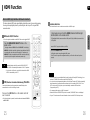 9
9
-
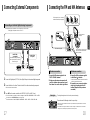 10
10
-
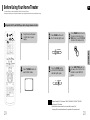 11
11
-
 12
12
-
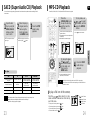 13
13
-
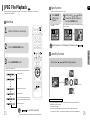 14
14
-
 15
15
-
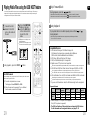 16
16
-
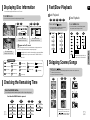 17
17
-
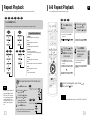 18
18
-
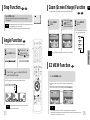 19
19
-
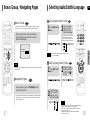 20
20
-
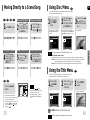 21
21
-
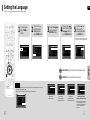 22
22
-
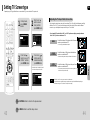 23
23
-
 24
24
-
 25
25
-
 26
26
-
 27
27
-
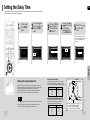 28
28
-
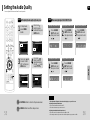 29
29
-
 30
30
-
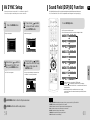 31
31
-
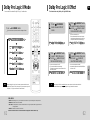 32
32
-
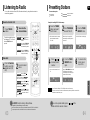 33
33
-
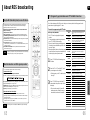 34
34
-
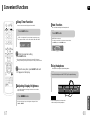 35
35
-
 36
36
-
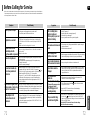 37
37
-
 38
38
-
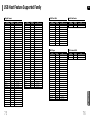 39
39
-
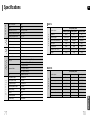 40
40
Ask a question and I''ll find the answer in the document
Finding information in a document is now easier with AI
Related papers
Other documents
-
Toshiba SD-43HK User manual
-
Toshiba SD-C67HTSU User manual
-
Sony DAV-C900 Operating instructions
-
SCOTT DVX 985 HD Holmes Owner's manual
-
Philips MC-D370/21M User manual
-
Sony DAV-S800 User manual
-
Sony DAV-S800 User manual
-
Disney Cars C1320PTVD User manual
-
Sony HCD-C700 User manual
-
Sony DAV-S800 User manual