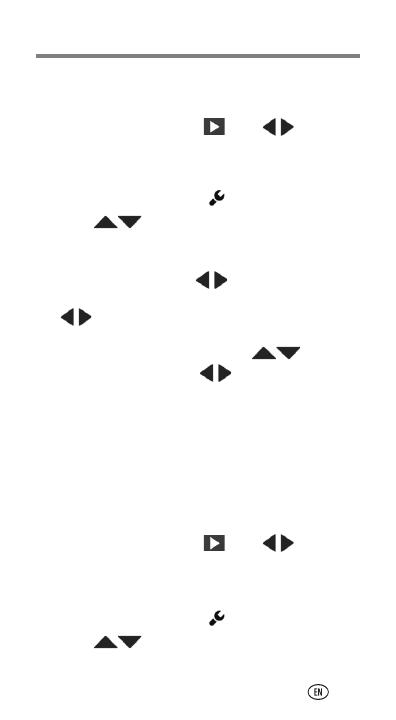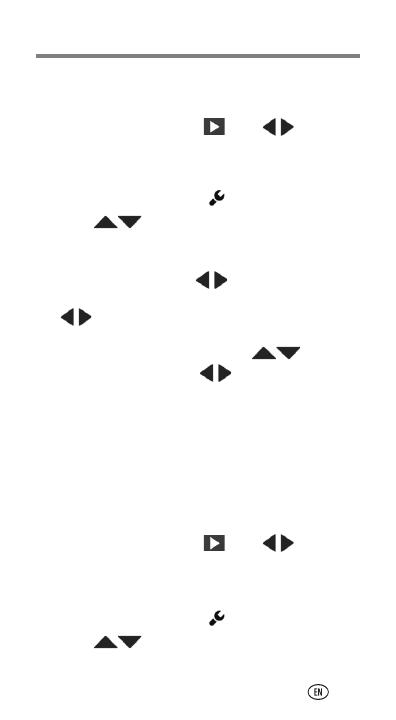
Doing more with your camera
19
Trimming a video
Use the Trim Video feature to remove an unwanted
video start or finish.
1 Press the Review button , then to find a
video to trim.
Optional: Play, then pause the video at the desired
new start point.
2 Press the Settings button .
3 Press to choose Trim Video, then press OK.
An instruction screen appears. After you read it, press
OK.
4 When prompted, press to move the Start
marker to the new position, then press OK. Press
to move the End marker to the new position,
then press OK.
NOTE: If you need to make adjustments, press to highlight
the Start or End marker, then press to move it. When finished,
press OK.
5 When prompted, preview your edit or save the edit
without previewing. Save the video, or choose Save
As if you want to keep the existing video, as well.
Making a picture from a video
You can choose a single frame from a video, then make
it into a picture. (Size and quality depend on video
resolution.)
1 Press the Review button , then to find a
video from which you want to extract a single video
frame.
2 Play, then pause the video at the desired frame.
3 Press the Settings button .
4 Press to choose Make Picture. Press OK.
5 Follow the prompts to save the picture.
urg_01305.book Page 19 Friday, September 23, 2011 1:03 PM