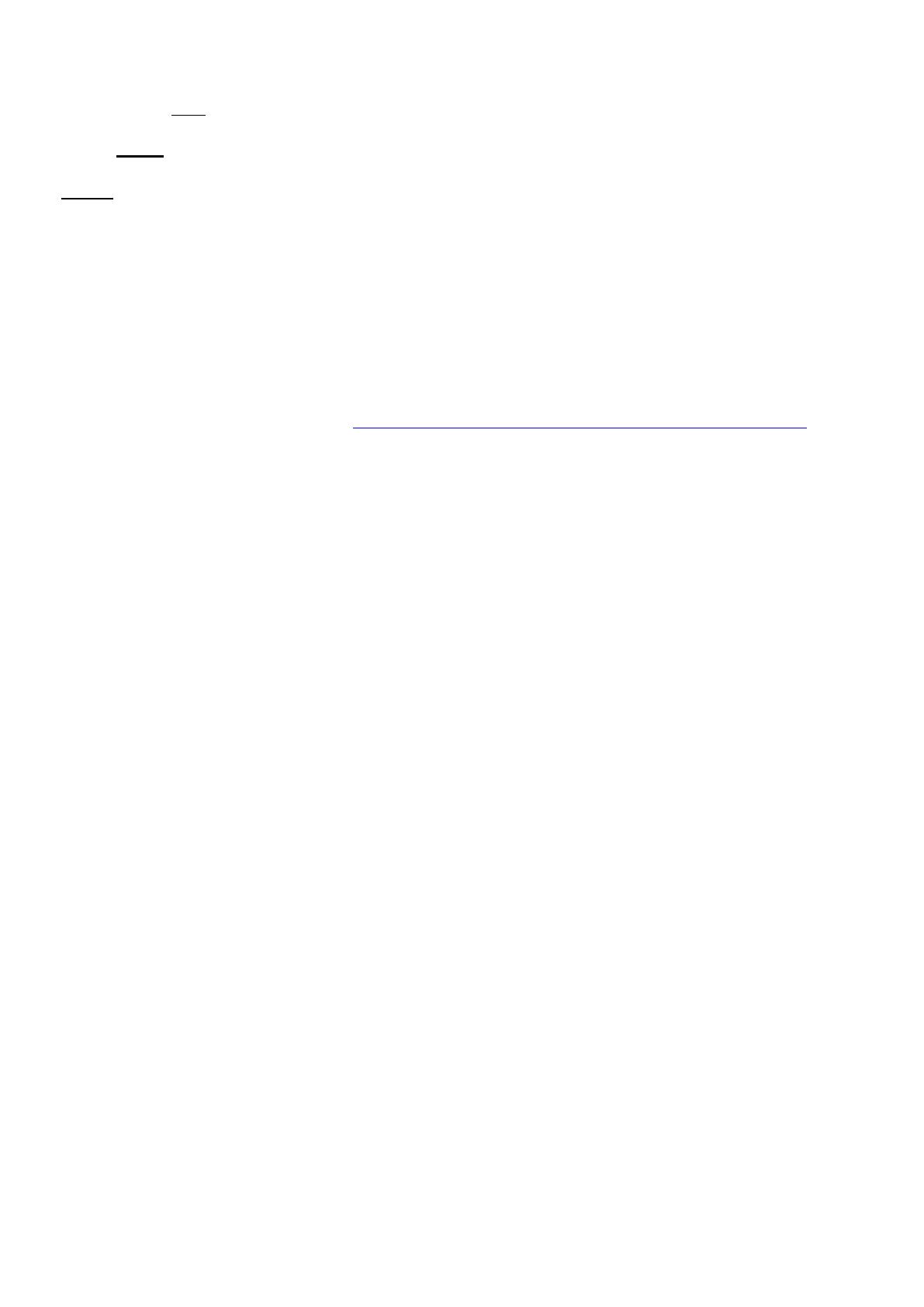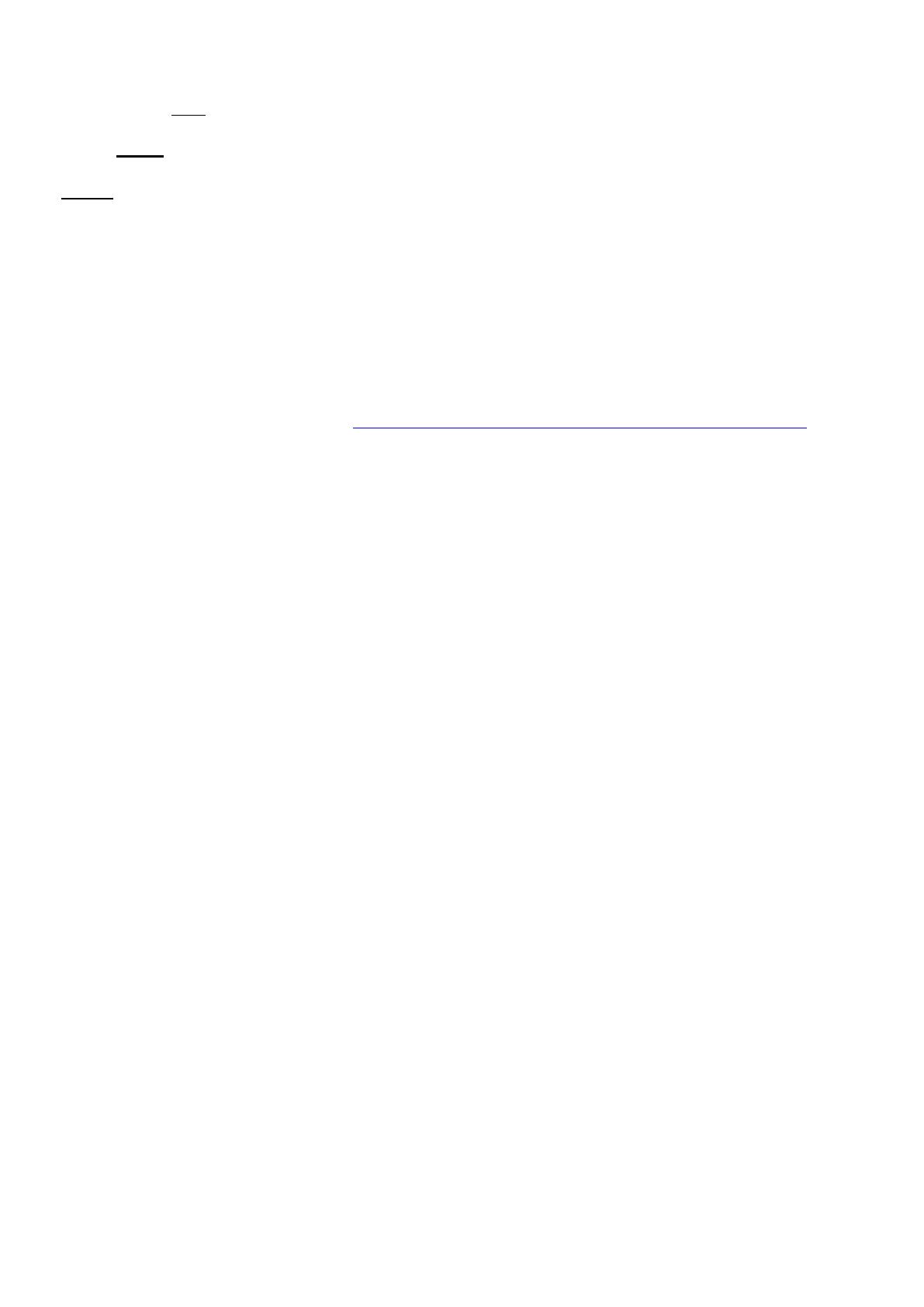
Divine 72
20
Stor. ---Saving adjusted values.
LOA.C. – Loading a default (factory) calibration.
uPd.M. --- Updating mode. The menu item allows you to update software in the fixture via either serial or USB port
of PC.
The following are required in order to update software:
- PC running Windows or Linux or macOS
- DSU file
- Flash cable RS232/DMX P/N13050624 (if you want to use a serial port of PC)
- Robe Universal Interface or Robe Universal interface WTX (if you want to use an USB port of PC)
After the software updating the fixture will be set to default (factory) values.
To update software in the fixture:
1. DSU file is available from Robe web site
https://www.robe.cz/architectural/download/#software-updates
.
File with extension zip is intended for Windows (used and tested from XP to W10 on 32/64bit systems).
File with extension tbz is intended for Linux (used and tested on Debian and Ubuntu 32/64bit).
File with extension dmg is intended for
macOS (used and tested on OSX up to Sierra) XQuartz required,
install it from https://www.xquartz.org/
Save the download file to a folder on your computer.
In case that you use windows, extract files in the zip file (e.g.
DSU_Divine72RGBW_19013038.zip)
2. Disconnect the fixture from DMX controller.
3. If you use the flash cable RS232/DMX, connect a serial port of your computer with DMX input of the fixture
by means of the cable.
If you use the Robe Universal Interface, connect a USB port of your computer with the Robe Universal Interface
by means of the USB cable and DMX input of the fixture with the DMX output of the Robe Universal Interface
via a DMX cable.
4. Switch the fixture to the update mode (SPEC -->
uPd.M.
-->yES).
Note: If you do not want to continue in the software update, you have to switch off and on the fixture
to escape from the updating mode.
We recommend to cancel all running programs on your computer before starting the software update.
5. Double-click the software uploader file (e.g.
DSU_Divine72RGBW_19013038.exe) in
the extracted files. The Software Uploader program will start running.
6. Select correct "COM " number if you use a
Flash cable RS232/DMX
or select "
Robe Universal Interface "
if you use the
Robe Universal Interface/Robe Universal Interface WTX
and then click on the "Connect" button.
7. If the connection is OK, click the “Start Uploading" button to start software uploading. It will take several
minutes to perform software update.
If the option "Incremental Update" is not checked, all processors will be updated (including processors with
the same software version).
If you wish to update only processors with not topical versions of software, check the “Incremental Update
box“.
Avoid interrupting the process. Update status is being displayed in the "Info Box" window.
When the update is finished, the line with the text “Fixture is successfully updated“ will appear in
this window.
In case upload process is interrupted (e.g. power loss), the fixture stays in “Updating mode” and you will have to
repeat the software update again.
Another way, how to update software in the fixtures (especially large installation of fixtures) is to use the ROBE
Uploader. It is a software for automatized software update of ROBE fixtures.
For more information please see
https://www.robe.cz/robe-uploader/.