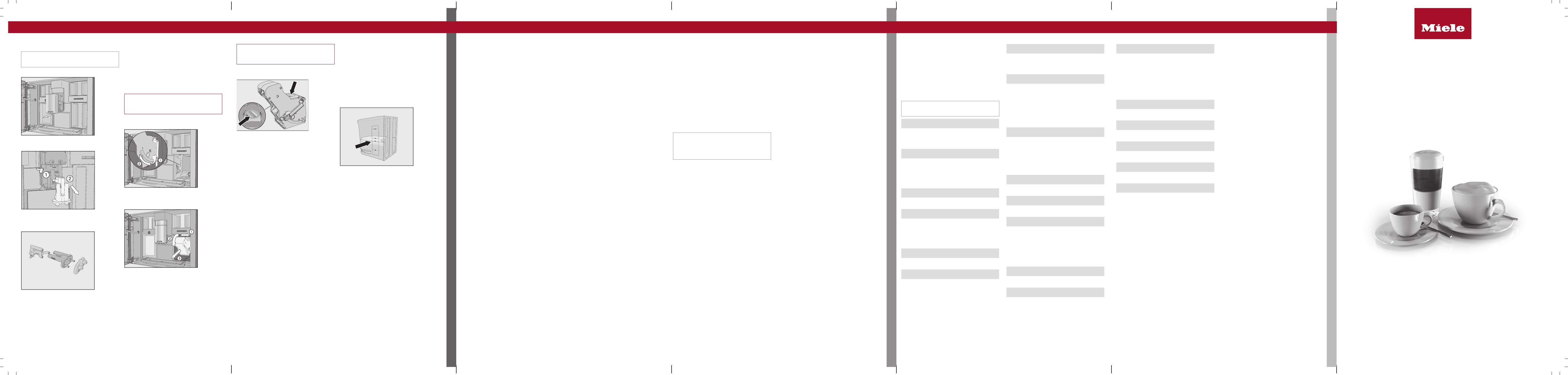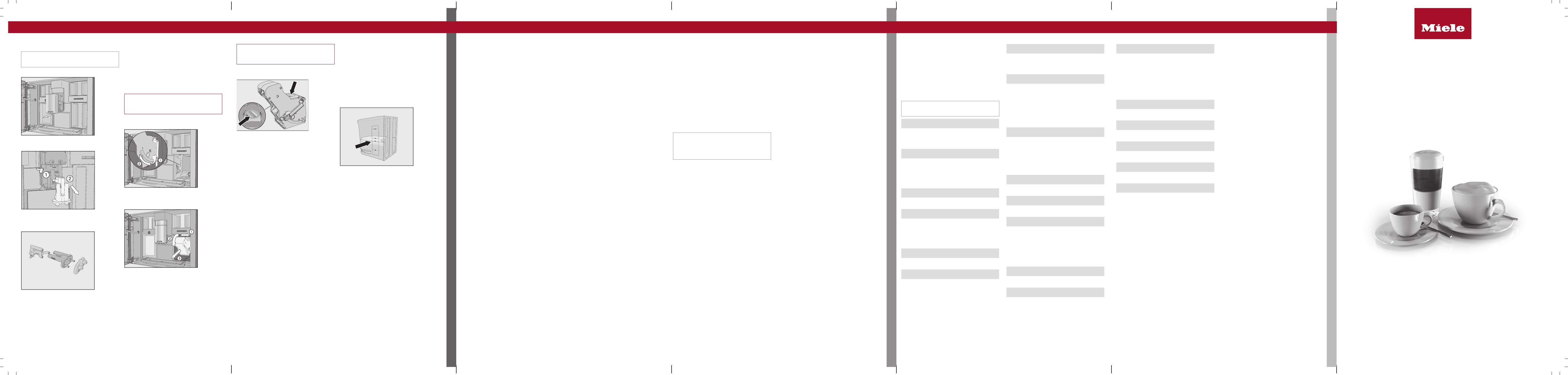
fold here fold here fold here fold here fold here fold here
CLEANING AND CARE
DRINKS OVERVIEW / PERFECT COFFEE
SETTINGS
Cleaning and care Drinks overview Coffee the way you like it Settings
Cleaning the central spout
Clean the central spout’s stainless steel
cover by hand only.
Open the appliance door.
Remove the central spout’s stainless
steel cover and clean it.
Detach the milk pipework from the dis-
pensing unit. Pull the dispensing unit
down to remove it.
Take the dispensing unit apart, separat-
ing it into 3components.
Clean all parts thoroughly. Clean the sur-
faces of the central spout with a damp
cloth.
Fit the dispensing unit back together.
Push the dispensing unit back into the
central spout and replace the stainless
steel cover.
Confirm the message with OK.
Removing the brew unit and cleaning it
by hand
Only clean the brew unit by hand with
warm water. Do not use any cleaning
agents.
Open the appliance door and remove the
water container.
Press the button under the handle of the
brew unit and, whilst doing so, turn
the handle forwards.
First, pull the brew unit sideways and
then slide it out forwards. Tilt the brew
unit forwards.
When you have removed the brew unit,
do not change the position of the handle
on the brew unit.
Clean the brew unit by hand under
warm running water.
Wipe any remaining coffee off the filters
(see arrows).
Dry the funnel in the brew unit.
Carefully clean the inside of the coffee
machine.
Push the brew unit back into the coffee
machine.
Lock the brew unit. Press and hold the
button under the brew unit handle and,
whilst doing so, turn the handle to the
right.
Close the appliance door.
Follow the further instructions given in the
display.
The process is complete when rinsing has
finished.
“Descaling the appliance” maintenance
programme
You will need 2descaling tablets for the de-
scaling programme.
Descale the appliance will appear on the dis-
play.
TouchOK.
The maintenance programme will then start.
Follow the instructions in the display.
Fill the water container to the descaling
symbol with lukewarm water.
Drop 2descaling tablets in the water.
Push the water container back into the
machine.
Follow the further instructions given in the
display.
When Place 2 descaling tablets in the water
container and fill it with lukewarm water up to
the descaling symbol and insert it. Close
the door. appears in the display, proceed as
follows.
Remove the water container and rinse it
thoroughly with clean water. Fill the water
container to the descaling symbol with
fresh drinking water.
The descaling process is complete at the
end of the rinsing process.
Coffee drinks
-Ristretto is a strong, concentrated es-
presso. It is prepared with the same
amount of coffee as for an espresso but
with a lot less water.
-Espresso is a strong aromatic coffee
with a thick, hazelnut brown-coloured
froth – known as the crema – on top.
-Coffee differs from espresso in the in-
creased amount of water and the roast
of the beans.
-Long coffee is a coffee with consider-
ably more water.
-Long black is made with hot water and
two shots of espresso.
-Caffè Americano consists of espresso
and hot water. The espresso is made
first, then the hot water is dispensed into
the cup.
Coffee drinks made with milk
-Cappuccinoconsists of approx. 2thirds
milk froth and 1third espresso.
-Latte macchiato consists of 1third
each of hot milk, milk froth and es-
presso.
-Caffè latte consists of espresso and hot
milk.
-Cappuccino italiano has the same pro-
portions of milk froth and espresso as a
cappuccino. The difference is that the
espresso is added first and then the milk
froth.
-Espresso macchiato is an espresso
with a small amount of milk froth on top.
-Flat white is a special variety of cap-
puccino that contains significantly more
espresso than milk froth for an intensive
coffee aroma.
-Café au lait is a French style of coffee
consisting of coffee and milk froth. Café
au lait is usually served in a bowl.
Tea drinks
(hot water at the optimum temperature)
- White tea
- Japanese tea
- Green tea
- Herbal tea
- Fruit tea
- Black tea
-Chai Latte is a tea speciality with milk.
Other drinks
- Hot milk
- Milk froth
- Hot water
- Warm water
Pot function
(3 to 8cups can be selected)
- Coffee pot
- Teapot for all types of tea
Displaying and changing
parameters
You can change the portion size for all
drinks.
In addition, you can set the quantity of cof-
fee, the brewing temperature and pre-brew-
ing for each coffee drink individually.
Touch the sensor control.
Select a drink and confirm withOK.
Touch Drink parameters.
The parameters that can be changed for
this drink are displayed.
The Portion size menu option is displayed
in the first line. If you select Portion size
and confirm withOK, the drink will be dis-
pensed immediately.
Select a parameter and change the set-
ting as required.
Confirm withOK.
Portion size
You can adjust the portion size for all coffee
drinks, hot water, all types of tea and drinks
with milk.
Place a cup under the central spout.
Select Portion size and confirm withOK.
The desired drink will be made and Save
will appear in the display.
When the cup is filled to the level you
want, touchOK.
If you want to change the portion size for
coffee drinks made with milk or hot water,
the ingredients which make up the drink will
be saved one after the other while the drink
is being made.
Performance mode
You can select the appropriate mode to suit
your personal preferences under Settings
| Performance mode. The energy consump-
tion varies depending on the selected
mode.
-Eco mode: this is an energy-saving
mode.
-Barista mode: this mode is optimised
for espresso and coffee drinks.
-Latte mode: in this mode, milk-based
drinks can be prepared within a much
shorter space of time.
In addition, you can activate Party mode
for the occasional intensive use of the cof-
fee machine, e.g. for family get-togethers
(see the operating instructions).
Displaying and changing
settings
Touch the sensor control.
Select Settings and touchOK.
Select the menu option that you want to
display or change. TouchOK.
Change the setting as required and con-
firm withOK.
Factory default settings are marked in ital-
ics.
Language
- deutsch |...and other languages
- Location
Time of day
- Display: On | Off | Night dimming
- Time format: 24h | 12h (am/pm)
- Set
Date
(Set)
Timer
- Timer 1: Switch on at | Switch off at
- Timer 2: Switch on at | Switch off at
- Switch off after (00:20)
TeaTimer
- Automatic | Manual
Volume
- Buzzer tones
- Keypad tone
- Welcome melody: |
Display
- Brightness
- QuickTouch: On | Off
Lighting
- Appliance switched on
- Appliance switched off: switch off after
You can also specify how long the lighting
should stay on for when the appliance is
switched off.
Info
- Number of drinks (Total no. of drinks |
Total coffees|...)
- No. of uses until maintenance pro-
gramme: Descale the appliance| De-
grease the brew unit
Fresh water (CVA7x45)
-|
Altitude
0–250m, 251–500m,...
Performance mode
-Eco mode | Barista mode | Latte mode
| Party mode
Party mode is a Performance mode for
the occasional intensive use of the coffee
machine (see the operating instructions).
Water hardness
Set to 21°dH at the factory.
System lock
- On | Off
When the system lock is activated, the
Switch off after timer cannot be selected.
Miele@home
- Set up | Deactivate/Activate | Connec-
tion status | New set-up
Some menu options only appear if
Miele@home has been set up and the
coffee machine has – where applicable –
been connected to a WiFi network.
Remote control
-On | Off
RemoteUpdate
-On | Off
Software version
For the Customer Service Department
Showroom programme
- : |
Factory defaults
- Appliance settings: Reset | Do not reset
Language, Time, Date, Number of por-
tions, Miele@home settings, Profiles and
the corresponding drinks cannot be reset.
Quick Start Guide
Coffee machine
These short instructions are not a substitute for the operating instructions supplied with
the machine. It is essential to familiarise yourself with the coffee machine before using it
for the first time. Please read the operating instructions carefully and pay particular
attention to the safety notes and warnings.
en-GB M.-Nr. 11 202 541 / 02
fold here fold here fold here fold here fold here fold here