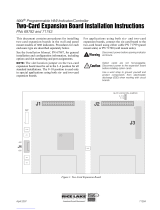Page is loading ...

Installation/Operation Guide
UNITY AES/EBU & D1 Option
Data, drawings, and other material
contained herein are proprietary to
Wegener Communications, Inc., and
may not be reproduced or duplicated in
any form without the prior permission
of Wegener Communications, Inc.
When ordering parts from Wegener
Communications, Inc., be sure to include
the equipment model number, equipment
serial number, and a description of the part.
In all correspondence with Wegener
Communications, Inc., regarding this
publication, please refer to Manual Number
800016-14A
First Edition: August 2000
WEGENER
TECHNOLOGY PARK/JOHNS CREEK
11350 TECHNOLOGY CIRCLE
DULUTH, GEORGIA 30097-1502
(770) 814-4000 FAX (770) 623-0698
COMMUNICATIONS
R

Page 2
800016-14 Page 2 of 8
1. INTRODUCTION
Please read the entire set of instructions before beginning the installation.
A. AES/EBU OPTION KIT
The AES/EBU option comes in two versions. One is the AES/EBU option kit, which
provides serial audio out from the UTY4000 IRD.
B. AES/EBU AND D1 OPTION KIT
The other version has an additional video card and a cable from it to the AES/EBU option
card for the serial D1 video output.
The AES/EBU module can be installed into either MODULE 1 or 2 option-slot position
in the parent UNITY4000 receiver. If supplied, the D1 Video card is installed as a
daughter card on the motherboard, and outputs the serial D1 video through a 75 ohm coax
cable to a bulkhead connector on the AES/EBU option card mounting bracket.
The AES/EBU expansion module allows the IRD to output two serial audio data streams
at 3.072 Mbps, and the D1 video expansion card allows the IRD to output a single serial
D1 video data stream at 270 Mbps.
Note that the AES/EBU and digital video connectors were added to the UTY4000 IRD
PCB 19898, Revision C, and earlier versions do not support these option cards.
2. OPTION KIT INVENTORY
In addition to these instructions, the Kit will consist of the following items:
A. AES/EBU OPTION KIT INVENTORY
• (1) AES/EBU PWB mounted in a bracket,
• (1) Ribbon Cable (To connect the AES/EBU Card to the Receiver Expansion Bus),
• (1) Philips Screw, 6-3, self-tapping (To secure the AES/EBU Card to a chassis
standoff).
Also, retain the two screws removed from the rear block-out plate where the AES/EBU
Module is to be installed (See Step 4B1.).
B. AES/EBU AND D1 OPTION KIT INVENTORY
• (1) AES/EBU PWB mounted in a bracket, with attached coax cable for D1 output,
• (1) D1 PWB,
• (1) Ribbon Cable (To connect the AES/EBU Card to the Receiver Expansion Bus),
• (2) Philips Screw, 4-4, self-tapping (To secure the D1 Card to the standoffs on the
motherboard),
• (1) Philips Screw, 6-3, self-tapping (To secure the AES/EBU Card to a chassis
standoff).
For this kit also, retain the two screws removed from the rear block-out plate where the
AES/EBU Module is to be installed (See Step 4B1.).

Page 3
Page 3 of 8 800016-14
3. TOOLS REQUIRED
Completion of this installation will require the following tools:
• #1 Philips screwdriver
• #2 Philips screwdriver
4. INSTALLATION
To install the AES/EBU Option Module, follow these steps:
A. PREPARE THE UNIT
1. Power down the receiver.
2. Note the locations of any cables connected to the unit for re-installation.
3. Move the unit to a work area.
4. Remove the top cover. Retain the screws for re-installation.
5. Check that there are two unused standoffs near J25 on the UNITY4000 Motherboard.
If there are none, do not proceed. Contact Wegener Customer Service by one of the
methods listed on the back cover of this manual.
B. INSTALL THE AES/EBU OPTION CARD
See Figure 1 (Page7) of this guide for a view of the module and its installation.
1. Remove the block-out plate from the Module where the AES/EBU option card is to
be installed. These screws and holes will be used to secure the module in Step # B4.
Use the #1 Philips Screwdriver for this.
2. From the inside of the unit, install the AES/EBU Module into position. The DB-9
Connector and the BNC connector (for the D1 option) should protrude through the
rear panel
3. Install the one (1) 6-3 Philips screw through the AES/EBU Printed Wiring Board
(PWB) into the standoff hole in the bottom of the chassis. Leave it loose at this time.
Only one screw will be used in this step, and which hole is used will depend on the
module slot the module is installed in. This self-tapping screw “cuts” its own threads
in the standoff hole, and will require moderate effort to turn it.
4. Line up the two holes in the rear of the AES/EBU Bracket with the holes mentioned
in Step # 4B1. Insert the screws retained in Step # 4B1 through the receiver rear
panel into the AES/EBU Bracket. Tighten these self-tapping screws snugly, but do
not overtighten.
5. Tighten the Screw inserted in Step # B3 at this time. Again, do not overtighten.
6. Connect the supplied 10-pin cable from J1 on the AES/EBU PWB to J24 on the
receiver motherboard. Ensure that Pin 1 of each cable connector is connected to Pin 1
on each board connector. See Figure 1 (Page 7). The side of the cable with the red
line connects to Pin 1.

Page 4
800016-14 Page 4 of 8
If you have any questions regarding this, contact Wegener Customer Service at:
Voice: (770) 814-4057
Fax: (678) 624-0294
email: service@wegener.com
The presence and status of the D1 Video card is autodetected by the UNITY4000 CPU.
If a D1 Card is installed one of the following screens is displayed on the Front Panel
LCD, under “Status Report,” called “D1 Video Status.” If NO D1 Card is installed, the
screen is NOT displayed.
D 1 V I D E O S T A T U S :
D 1 S Y N C O K
D 1 V I D E O S T A T U S :
D 1 S Y N C E R R O R
There is also a Front Panel LCD screen under “Parameter Status” stating whether the D1
Video Option is installed or not installed. One of the following screens is displayed.
D 1 V I D E O I N S T A L L E D
D 1 V I D E O N O T I N S T L
C. AES/EBU OUTPUT
The AES/EBU digital audio output is a female DB-9 connector. POS1 and NEG1 are a
differential serial audio data stream running at 3.072 Mbps, and contains the left/right
Channel 1 audio. POS2 and NEG2 contain the same information for the Channel 2
audio. The connector pinouts are shown in Table 1, below.
If a D1 Option card is to be installed, go to Step D. If it is NOT, go to Step E.

Page 5
Page 5 of 8 800016-14
Table 1. AES/EBU Connector Pinouts
AES/EBU Output
DB-9 Pin # Signal Name
1 POS1 (Channel 1, Positive)
2 POS2 (Channel 2, Positive)
3 GNDS (Shield Ground)
4 GNDS (Shield Ground)
5 GNDS (Shield Ground)
6 NEG1 (Channel 1, Negative)
7 NEG2 (Channel 2, Negative)
8 GNDS (Shield Ground)
9 GNDS (Shield Ground)
D. INSTALL D1 OPTION BOARD
1. Connect the D1 Card to J25 on the motherboard so the two holes in the board are
above the two standoffs. Make sure the pins are lined up correctly. Also, do not
force the connection; it should slide on with moderate pressure.
2. Insert the two 4-4 Philips screws through the holes in the D1 Card and into the
standoffs which should already be attached to the motherboard. Tighten the screws
snugly, but do not overtighten.
3. With the AES/EBU and D1 kit, there is a coax cable connected to the AES/EBU rear
panel. Connect the free end of this cable to the connector on the D1 card labeled
“CX1.” Route the excess cable so it will not be pinched when the top cover is
installed.
E. RE-INSTALL THE UNIT
1. Replace the cover and re-install the screws holding it in place. Once again, tighten
the screws but do not overtighten them.
2. Install the unit into the equipment rack, following the cautions and instructions in its
user manual. Re-install the cables as they were when the unit was removed from the
rack.
3. Connect the D1 output of the Option Module to the desired D1 input. Connect the
AES/EBU outputs as desired. See Table 1 (Page 5) for the AES/EBU connector
pinouts. See the Caution on the next page.

Page 6
800016-14 Page 6 of 8
F. TERMINAL COMMANDS
There are no additional functional commands for either the AES/EBU or the D1 Video
Expansion Card. However, any commands which affect the analog left/right pairs for
audio channels 1 and 2 (such as the SETAUDIO and MUTE commands) also affect the
associated AES/EBU digital audio stream.
No terminal commands are required for the AES/EBU card, but there is a status report for
the D1 Video Card. When the command “R D1” is typed, the following report should be
output to the monitor:
D1 Video: Installed / Not Installed
Status: Sync OK / Sync_Error
If the “Sync_Error” output is showing, the front panel alarm LED should reflect the error
condition.
G. FRONT PANEL REPORT
The presence and status of the D1 Video card is autodetected by the UNITY4000 CPU.
If a D1 Card is installed one of the following screens is displayed on the Front Panel
LCD, under “Status Report,” called “D1 Video Status.” If NO D1 Card is installed, the
screen is NOT displayed.
D 1 V I D E O S T A T U S :
D 1 S Y N C O K
D 1 V I D E O S T A T U S :
D 1 S Y N C E R R O R
* * * Caution * * *
When connecting cables to “F” type connectors apply a force of no more than 12 inch
lb. (Finger tight). Avoid connecting adapters directly to “F” type connectors. Use at
minimum a 1-foot flexible extension cable between “F” type connectors and adapters.

Page 7
Page 7 of 8 800016-14
There is also a Front Panel LCD screen under “Parameter Status” stating whether the D1
Video Option is installed or not installed. One of the following screens is displayed.
D 1 V I D E O I N S T A L L E D
D 1 V I D E O N O T I N S T L
Figure 1. Typical AES/EBU and D1 Installation
P/S
Front
Rear
Module 2Module 1
Mounting
Bracket
screws from
blockout plate
Screw
from kit
STANDOFFS
Hole Used
If Mounted
In Module 1
UNITY4000
MOTHER
BOARD
D1 Video
Board
Tuner
Board
AES/EBU
Module

Page 8
800016-14 Page 8 of 8
SERVICE RETURN ADDRESS
Service Department RMA# ________
Wegener Communications, Inc.
359 Curie Drive
Alpharetta, GA 30005
SERVICE CONTACT NUMBERS AND ADDRESSES
Voice: (770) 814-4057
Fax: (678) 624-0924
email: [email protected]
/