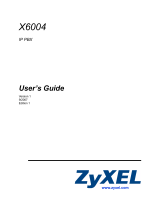Page is loading ...


MAGIC TH6
User Interface
2

Operation bar
“MENU” opens the sidebar, presenting
settings and information.
“PHONE BOOK“ opens a window for
managing contacts.
“Reset DTMF” clears detected DTMF signals
from all lines
“Record“ starts a pretalk stream recording.
The arrow button opens a list of recordings.
“Night” activates the night mode. The label is
customizable.
“LOCK ALL” locks all lines for incoming calls.
“DROP ALL” drops all connections.
“SHOW LISTS” opens a window displaying
recordings and call history.
Some of the buttons are only visible if the
corresponding function is configured.
3

Menu bar - general
“MENU” opens the sidebar, presenting
settings and information.
Access to some of the functions can be
password protected.
“Close” closes the menu bar.
“File” opens a menu for system settings
import and export.
“System Monitor” opens a window with
detailed system status for failure
analysis.
”Last Calls” opens the call history.
“Version” shows versions of PC
software and firmware and contact
information.
“Exit” closes the program.
4

Menu bar –studio selection
The current device is
shown below the “Close”
button, if there are multiple
devices configured.
Click that button to open a
list of available devices.
The current device is
marked yellow.
Click on another device to
connect with it.
5

Menu bar –load preset
“Select Preset” opens a
menu displaying
available presets.
After clicking a preset
button a confirmation
request appears.
Click “Yes” to load the
preset.
6

Menu bar - Configuration
“Configurations” opens a submenu.
Open “Control Interface” to enter the IP
address of the MAGIC TH6.
“System“ opens the configuration settings.
“Save As Preset“ saves the current settings to
the internal file system of the MAGIC TH6.
“Manage Presets“ shows a list of available
presets along with means of creating, editing,
exporting and importing presets.
“DTMF Settings“ sets the operating mode of
the DTMF analyser.
“Local Settings” opens a window with PC-
specific configuration settings, e.g. window
size and position or pretalk streaming audio
devices.
7

DTMF Settings
Open “MENUConfigurationDTMF
Settings” to select the operation mode
of the DTMF analyser:
▪OFF: inactive.
▪Standard: Displays detected DTMF
signals for every line.
▪Game Show: The DTMF signal detected
first is highlighted with a green
background.
▪Event Mode: Show a label configured in
system configuration along with every
detected DTMF signal.
If the DTMF analyser is enabled a
“Reset DTMF” button appears in the
operation bar. It clears detected DTMF
signals from all lines.
8

Menu bar - Administration
“Administration” opens a submenu.
“Registration” displays serial
number and software options.
“File System” opens a simple file
explorer of the MAGIC TH6 internal
memory.
“System Panel” opens a command
line interface for troubleshooting.
Open “Firmware Download“ to
update the MAGIC TH6 firmware.
“Set Factory Settings“ opens a
confirmation request. Click “YES”
to reset the MAGIC TH6 to factory
settings.
9

MAGIC TH6
Operation modes
10

1 Studio / 1 Fader
There is one Fader for
all lines.
11

1 Studio / 2 Fader
There are two faders to
choose from for all lines.
12

1 Studio / 6 Fader
There is one separate
fader for each line.
13

2 Studios / 1 Fader
You can split the lines
between two studios. Even
overlapping lines is
possible.
There is one fader for all
lines in a studio.
The screenshots show the
following allocation:
▪Studio 1: Lines 1 - 4
▪Studio 2: Lines 4 - 6.
▪Line 4 is available in both
studios.
14

2 Studios / 2 Fader
You can split the lines
between two studios. Even
overlapping lines is possible.
There are two faders to
choose from for all lines of a
studio.
The screenshots show the
following allocation:
▪Studio 1: Lines 1 - 4
▪Studio 2: Lines 4 - 6.
▪Line 4 is available in both
studios.
15

2 Studio-Screening
Every workplace can be
enabled to work with
both studios in a
combined view.
16

MAGIC TH6
Telephony
17

Controls
Line number
Screening information fields with inplace Editing:
▪Name
▪Location
▪Phone number
▪Sex
▪Mood
▪Free text field for additional information.
Click “SELECT“ to preallocate the line for a return call.
Click “ASSIGN“ to assign the currently displayed phone number to an
existing phonebook entry.
18
Line label (configurable, e.g. own phone number)
Call control
▪Pretalk
▪Hold
▪On Air 1 + 2
▪Drop
▪Call forwarding
Connection quality
▪HD-Voice (7 kHz)
▪Voice Disguise
Audio levels and level adjustment.

Incoming call
The buttons flash yellow.
The phone number of the
caller is displayed if
available (here: 502).
If the phone number can
be found in the phonebook
all contact information is
shown.
Otherwise the caller’s VoIP
label is shown if available
(here: TEL502).
19

Pretalk
The “PRE TALK” button
lights up green.
If “PRE TALK Conference”
is configured the operator
can talk with up to six
callers at once.
In this case the MAGIC
TH6 does the mixing of the
operator and the caller
lines.
The callers can talk with
each other as well.
20
/