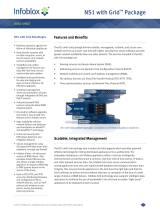Dell Networking W-Series
Instant
Quick Start Guide
This Quick Start Guide assists you to connect and configure a Dell Networking W-
Series Instant Access Point (W-IAP). To learn more about W-IAP and for detailed
configuration
information, see the Dell Networking W-Series Instant User Guide.
Getting Started
Unpack and Power on W-IAP
After unpacking the W-IAP, check the power requirements and connect the
W-IAP.
Note: Based on the W-IAP model, you can power on the W-IAP by using an AC
adapter or Power over Ethernet (PoE). Use the option that suits your W-IAP
deployment environment.
Connect
To connect the W-IAP to your network, plug in a LAN cable to Ethernet port (on
the back side of the device). The Ethernet port LED turns green.
Provision
W-IAPs can be provisioned automatically, through Dell W-AirWave or by
manually connecting to a provisioning network. Use the following methods based
on your W-IAP provisioning requirements.
Functional W-IAP in the Network
If a W-IAP is already configured and is in operational state, connect the W-IAP
into the same VLAN or subnet, to automatically configure the new W-IAP.
Instant UI
Instant user interface (UI) is a standard web-based interface that allows you to
configure and monitor a W-IAP network.
To start using the Instant UI, perform the following steps:
1. Using a wireless client, scan the wireless networks and connect
to the “instant”
SSID.
2. Using a web browser, go to the “instant.dell-pcw.com” URL
.
3. Log in to the Instant UI with the following credentials:
Username—“admin”
Password—“admin”
Note: It is recommended that you change the administrator login credentials
after the initial configuration. For more information, see the Management
Authentication Settings section in the
Dell Networking W-Series Instant User
Guide.
4. If the Country Code window is displayed after a successful login, select a
country from the list.
Note: The Country Code window is displayed only when the W-IAP-RW (Rest of
World) variants are installed. The country code setting is not applicable to the
W-IAPs designed for US and Japan.
5. If the Instant UI is used for managing W-IAPs, proceed to Creating a Wireless
Network. If W-AirWave is deployed for managing the network,
perform the
following steps.
a. Navigate to System>Ad
min in the Instant UI to configure W-AirWave.
The window with W-AirWave configuration options is displayed.
b. In the Ai
rWave section, enter the Shared Key and AirWave IP details.
Contact your local network administrator to obtain these details.
Creating a Wireless Network
To create a wireless network using the Instant UI, perform the following steps:
1. From the Instant UI main window, click Ne
w under the Networks section. The
New WLAN window is displayed.
2. In the WLAN Settings ta
b, enter a name (SSID) for the network. This name is
used for identifying the Network.
3. Click Next. The VLAN tab detail
s are displayed.
4. In the VLAN tab,
select the required Client IP assignment and Client VLAN
assignment options.
5. Click Next. The Security tab detail
s are displayed.
6. In the Se
curity tab, enter a unique passphrase and retype it to confirm. You can
use the default values or customize the security settings.
7. Click Next. The Access tab details are displayed
.
8. In the Access tab,
ensure that the Unrestricted access control is specified.
9. Click Finish. The new network is
added and displayed in the Networks
window.
For more information on configuring different
types of wireless networks such as
Employee, Guest, or Voice, see the Dell Networking W-Series Instant User Guide.
Verifying the Operating Status
After setting up a W-IAP and creating a wireless network, use the Instant UI or the
LEDs to verify the operating status.
Verifying Status Using LEDs
You can use the LEDs to verify that both radios are active after the AP
initialization and configuration.
The following table lists the Ethernet ports available
on a W-IAP and the
corresponding status indication:
W-IAP Model Ethernet Ports
W-IAP134/135 ENET0: Indicates uplink connection.
ENET1: Indicates wired downlink connection.
W-IAP3WN/3WNP E0: Indicates uplink connection.
E1 and E2: Indicate wired downlink connection.
NOTE: The E2 port
on W-IAP3WNP supports Power Sourcing
Equipment (PSE) to supply power to any compliant 802.3af powered
(class 0-4) device.
W-IAP108/109 ENET0: Indicates uplink connection.
ENET1: Indicates wired downlink connection.
W-IAP155/155P E0: Indicates uplink c
onnection.
E1, E2, E3, and E4: Indicate wired downlink connection.
NOTE: The W-IAP155P supports PSE for 802.3at powered device
(class
0-4) on one port (E1 or E2), or 802.3af powered DC IN (Power
Socket) on two ports (E1 and E2).
W-IAP224/225 ENET0: Indicates uplink connection.
ENET1: Indicates wired downlink connection.
NOTE: When operating on
802.3af, only the port connected to power
is usable. For example, if the source of power is connected to ENET
0, then ENET 1 will not work.
W-IAP274/275 The W-IAP274/275 are equipped with two Gigabit Ethernet ports,
which are refe
rred to as WAN and LAN ports for Ethernet
connectivity.
The WAN port supports 802.3at Power over Ethernet (PoE), accepting
48 VDC (nominal) as a standard defin
ed Powered Device (PD) from a
Power Sourcing Equipment (PSE) such as a PoE midspan injector.
W-IAP114/115
W-IAP103
ENET: Indicates uplink connection.
W-IAP204/205 ENET: Indicates uplink connection.
W-IAP214/215
ENET: Indicates uplink connection.
For information on the LED status indicators, see the Installation Guide provided
with the W-IAP package.
Verifying Status Using Instant UI
To verify that the wireless network is available and the SSID is broadcasted,
perform the following steps:
W-IAP Model Ethernet Ports