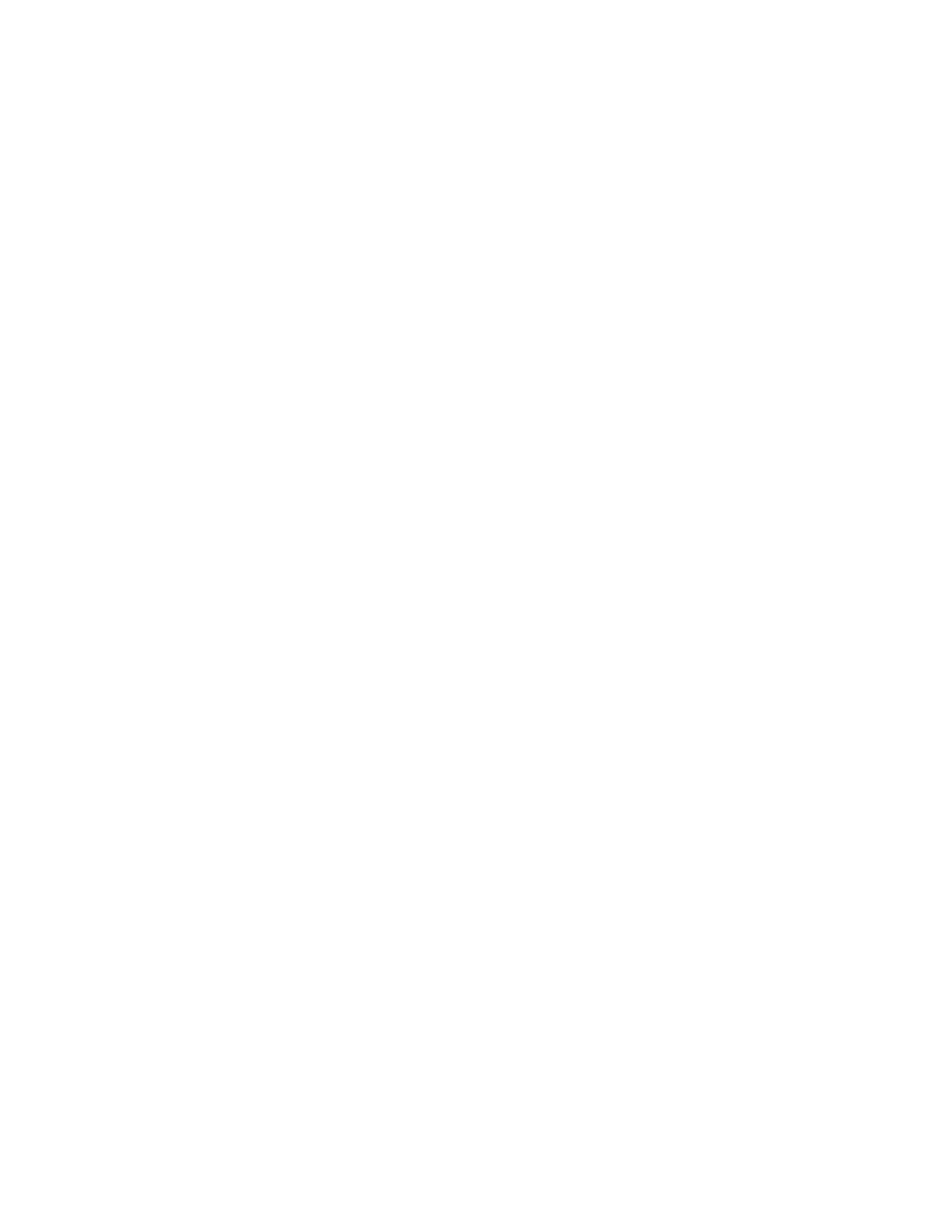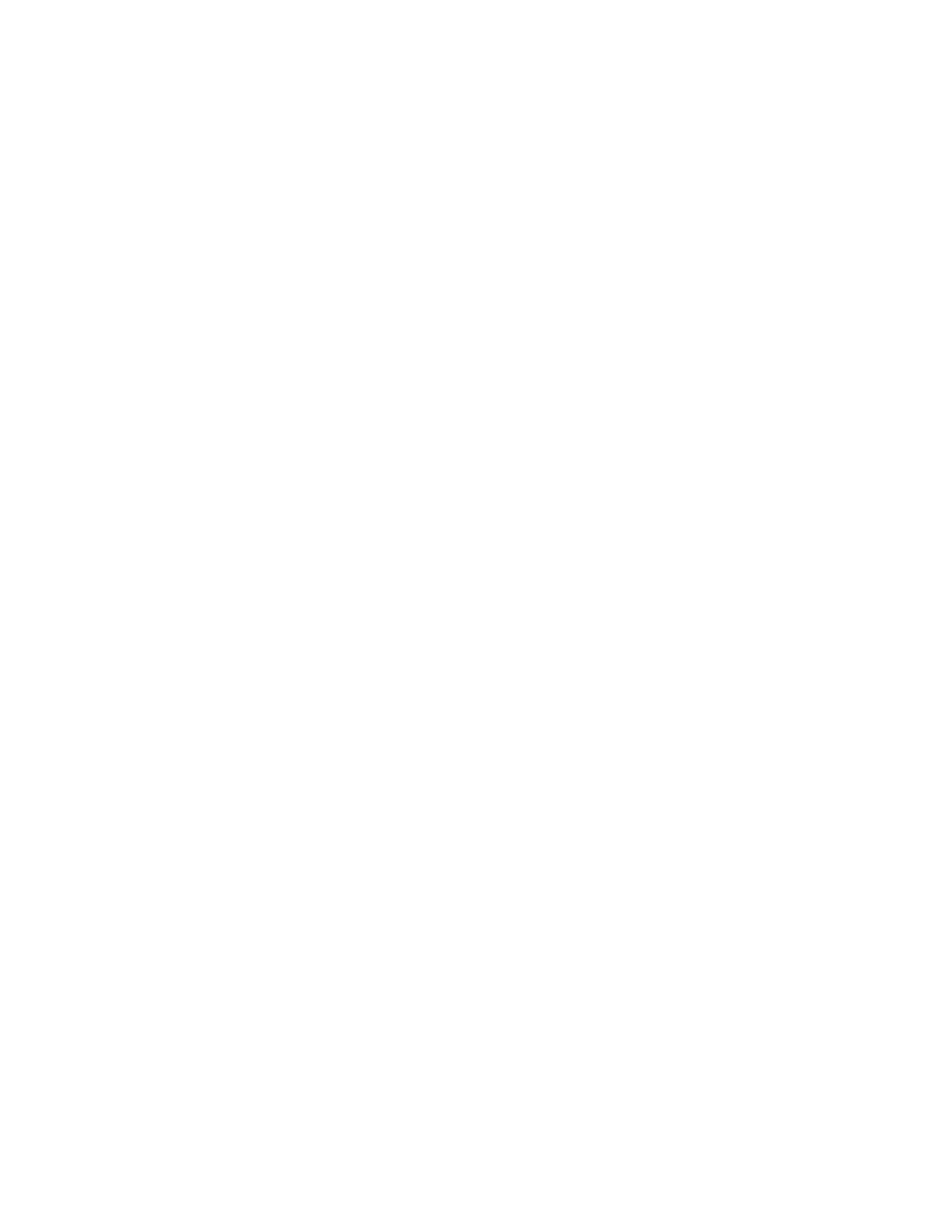
WIRELESS INSTALLATION & INTEGRATION REFERENCE GUIDE FOR TB7200/TB7300/TB7600 SERIES THERMOSTATS
11 63-4522—02
BEST PRACTICES FOR INITIAL NETWORK START-UP
The startup of a ZigBee wireless network is easy once you understand how devices join the network. Review this section to learn
how to do the initial network startup so all devices join the network.
Six Addresses Per Device
ZigBee is a standard which is suitable for wireless thermostat networks. In ZigBee, a device is said to join a network if it can
obtain a ZigBee network address from a parent device. This ZigBee address is a value which is NOT initially exposed or available
for the integrator to see.
Wireless devices can calculate and assign addresses for their surrounding devices by a distributed address assignment scheme.
This assignment is flexible, but it may somewhat restricts the number of attached devices and the possible depth of the network
for any given device on the network.
The WEBs-AX controller is responsible for initializing, maintaining, and controlling the network and devices on the network that
can communicate with each other in a multi-hop fashion. The network is formed by one ZigBee controller and multiple ZigBee
thermostats or repeaters. A device can join a network by associating with the controller, a thermostat, or a repeater. A ZigBee
device is said to have successfully joined a network if it can obtain a ZigBee network address from the main controller or any
other device. See “Wireless Device Status LEDs” on page 28. for information on network sanity.
Each controller, thermostat or repeater can ONLY give a maximum of 6 ZigBee addresses out to other devices so they join the
active ZigBee network. This means for any device to be able to successfully join a ZigBee network, it needs an address to be
assigned by another device which is within connectivity and that has NOT already assigned its maximum of 6 addresses.
Please note that once a device has been assigned a ZigBee address and has joined the active ZigBee network, it will save its
assigned ZigBee address to flash memory and use it afterwards even after a power failure or a network restart. The ONLY time a
device would require a NEW ZigBee address is if the network is restarted with either a new PAN ID or a new Channel value. This
causes the currently assigned and saved ZigBee address in flash to be erased and will force the device to try to rejoin a new
network. In this case it is necessary to rediscover the device(s), and if necessary, match them to the existing devices in the
station's database.
Orphan Nodes
It is important to understand that if a network is started up incorrectly it may result in orphaned or unassigned devices that will
NOT join the ZigBee network. Let’s first understand how an orphan node is created. A typical example is when jobs are started on
an integrator's desk before sending the devices to the field for installation. Often the integration technician will begin by adding
thermostats to the Workbench station as follows:
• They will power the first unit, add it to the database and power it down.
• They will power up the second unit, add it to the database and then power it down.
• This will be repeated to a maximum of 6 devices.
This will work fine for the first 6 devices only because the controller can provide a maximum of 6 assignable addresses. When the
integrator powers up the 7th device it will NOT be able to join the ZigBee network unless one of the devices that has already
received a ZigBee address is powered back on. Once this is done, it will be able to assign the next 6 addresses as usual.
In order to add another 6 devices, one of the previously added devices needs to be left on. If 42 devices are to be added to the
network, 8 should ALWAYS be powered and be within connectivity range of the others.
Please note that this ONLY applies to the initial network start-up. Once all the devices are online with the Workbench station
everything will operate seamlessly even on power up / down and network restarts.