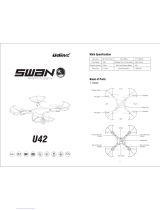Page is loading ...

FORCE1 RC
2
CONTENTS
Welcome & Safety Precautions ····································3
LI-PO Battery Care ·······················································4
Drone Battery Charging ···············································5
Contents & Drone Overview ········································6
Transmitter Overview ···················································· 7
Transmitter Battery Installation ····································· 8
Drone Assembly ···························································9
Quick Start Guide ·······················································12
Preflight Checklist ·······················································13
Preflight Operations ···················································13
Flight Controls ····························································15
Trim Adjustments ························································ 16
Functions ····································································17
Troubleshooting ·························································20
Spare Parts ·································································21
Downloaded from www.Manualslib.com manuals search engine

U49C RED HERON User Manual
3
WELCOME!
SAFETY PRECAUTIONS
Welcome to the Force1 Team, and thank you for your Force1 drone purchase. Please read this manual
carefully before drone operation.
(1) This drone is not a toy! It’s a pro-level drone suitable for experienced RC drone users aged 14 years and
older. You accept all liability for operation.
(2) FAA rules apply. Visit faa.gov for more information. Please download the B4UFLY mobile app for the
most up-to-date zoning info, and heed all local government ordinances.
(3) The ying eld must be legally approved by your local government.
(4) This drone does not have a serial number, and weighs approximately 240 grams.
Any questions? We’d love to hear from you! Please include your order number when you contact us at
support@force1rc.com for fast, friendly service.
*Please use only original Force1 parts and accessories.
*Please keep the packaging and this user manual for future reference.
This drone is suitable for experienced RC drone operators aged 14 years and older. It contains small
parts, and should be kept out of reach of small children.
Please follow these safety procedures:
(1) Flight Zone
FAA rules apply. Visit faa.gov for more information. Please download the B4UFLY mobile app for the
most up-to-date zoning info, and heed all local government ordinances.
(2) Avoid Moisture
Humidity and water can damage your drone, which in turn may cause accidents.
(3) Fly Safely
Please operate your drone as your skill level allows. User fatigue, impairment and improper operation
can cause accidents.
(4) Avoid Moving Parts & Hot Motors
Do not touch propellers, motors or other moving parts while your drone is on.
(5) Avoid Heat
Keep your drone away from heat and prolonged exposure to direct sunlight to avoid damage.
Downloaded from www.Manualslib.com manuals search engine

FORCE1 RC
4
LI-PO BATTERY CARE
Avoid Overheating
Your batteries will sometimes be warm/hot to the touch after use. This is normal, but beware that battery
components will fail if not allowed to cool down between uses. Also, do not leave batteries exposed to
direct sunlight.
Store Properly
Store batteries at room temperature, between 5C°/40°F and 27°C/80°F.
Use Carefully
• Leave time between charging and using the battery
• To extend the lifetime of the battery, always keep about 20% of the power remaining in the drone
battery (rather than completely draining it)
• If the battery is pushed beyond its limits, the battery could get hot and the performance will drop
• When using the battery for a long time, the battery will increase in temperature. If it is sealed, the air
inside will inate rapidly causing further heating
Charging
• DO NOT overcharge the battery; never charge batteries unattended, and stop charging as soon as your
batteries indicate they are charged
• DO NOT attempt to charge batteries that appear damaged in any way (cracking, swelling, discoloration, etc.)
• If you feel a battery isn’t charging properly, try using another charger if possible. If you nd your battery
or charger is defective, please visit force1rc.com for a replacement, or email us at support@force1rc.com
• To inspect a battery, remove it from the device and examine the battery, battery pins and contacts. If
you notice damage, please visit force1rc.com for a replacement, or email us at support@force1rc.com
• Check your battery and connections after every crash
• Please use genuine factory parts and replacements from force1rc.com
LI-PO BATTERY DISPOSAL & RECYCLING
Do not put lithium-polymer batteries in household trash.
Please contact your local waste management agency or LI-PO
battery recycling center for more info.
Downloaded from www.Manualslib.com manuals search engine

U49C RED HERON User Manual
5
WARNING:
DO NOT LEAVE
BATTERY CHARGING
UNSUPERVISED.
DRONE BATTERY CHARGING
1. Connect the drone battery with USB cable first and then choose one of the methods below to connect
with USB plug.
2. The red USB indicator light turns on when charging and the light turns green when fully charged.
Downloaded from www.Manualslib.com manuals search engine

FORCE1 RC
6
DRONE OVERVIEW
BOX CONTENTS
FRONT
DRONE TRANSMITTER 2 x 7.4v 1000mAh LiPo BATTERY PROPELLERS (4)
USB CHARGER CABLE MICRO USB CABLE USB SD CARD READER DRONE TOOLS
“B” PROPELLER
COUNTER-CLOCKWISE
“A” PROPELLER
CLOCKWISE
“A” PROPELLER
CLOCKWISE
“B” PROPELLER
COUNTER-CLOCKWISE
REAR
RIGHTLEFT
SD CARD
Downloaded from www.Manualslib.com manuals search engine

U49C RED HERON User Manual
7
TRANSMITTER OVERVIEW
THROTTLE/RUDDER STICK
HIGH/MEDIUM/LOW SPEED MODE
DIRECTION CONTROL STICK
TRIMMER MODE BUTTON
HEADING HOLD MODE
(HEADLESS MODE)
1-KEY LIFT / LAND
EMERGENCY STOP BUTTON
BATTERY COMPARTMENT
PHOTO BUTTON
VIDEO BUTTON
POWER SWITCH POWER INDICATOR
Downloaded from www.Manualslib.com manuals search engine

FORCE1 RC
8
TRANSMITTER BATTERY INSTALLATION
FIGURE 1 FIGURE 2
Open the battery cover and insert 4 AA batteries as shown below (not included).
• The transmitter needs 4 AA batteries to work
• Insert batteries in correct polarity (+) and (-)
• Don’t mix old and new batteries
• Don’t mix alkaline, standard (carbon-zinc) and rechargeable (nickel-cadmium) batteries
• Remove rechargeable batteries before charging
• Only charge batteries under adult supervision
• Remove spent batteries from the transmitter
• Regularly inspect the charging cable, cord, plug, enclose and other parts; if you notice damage, please
include your order number when you contact us at support@force1rc.com for fast, friendly service, or
visit Force1rc.com for a replacement
CAUTION:
Downloaded from www.Manualslib.com manuals search engine

U49C RED HERON User Manual
9
FIGURE 7 FIGURE 8
DRONE ASSEMBLY
PROPELLERS REMOVAL/INSTALLATION
REMOVAL
Use the screwdriver to remove set screw, then lift propeller up (Fig. 7).
INSTALLATION
Replace with a new propeller with the same rotation direction. Reinsert the screw into the hole (Fig. 8),
then tighten the screw in clockwise.
INSTALLATION
Replace the motor, ensuring it is the correct rotation. Connect the motor wire (Fig. 10), put on the cover
and tighten the screws in a clockwise direction (Fig. 11).
CAUTION: Ensure you install the correct motor (clockwise or counter-clockwise) to replace the
non-working motor; otherwise the drone will not work.
MOTOR REPLACEMENT
REMOVAL
Rotate the screwdriver counter-clockwise to loosen the screws (Fig. 9). Remove the screws, disconnect
the wire (Fig. 10) and take out the defective motor.
FIGURE 9 FIGURE 10 FIGURE 11
NOTE
• Be sure to install the correct propellers matching A and B
• Be careful with the propellers, as they can be sharp
• Purchase extra propellers at Force1rc.com
Downloaded from www.Manualslib.com manuals search engine

FORCE1 RC
10
BATTERY INSTALLATION
Install the battery to the mounted box in the drone (Fig. 12). When you install the battery, you need to
press down the clip and then push the battery until fully secured.
To remove the battery, gently push down on the battery clip, keep it pressed and then slide the battery
out (Fig. 13).
NOTE:
Please ensure the battery sticker is facing up when inserting the battery.
LANDING GEAR INSTALLATION
Install the left and right landing gear to the bottom housing position (Fig. 14), then use the screwdriver to
tighten the screws in the clockwise direction.
FIGURE 12
FIGURE 14
FRONT
REAR
LANDING GEAR LANDING GEAR
FIGURE 13
DRONE ASSEMBLY
Downloaded from www.Manualslib.com manuals search engine

U49C RED HERON User Manual
11
DRONE ASSEMBLY
CAMERA INSTALLATION
Insert the camera clip into the bottom of the drone (Fig. 15), and then push the camera in (Fig. 16).
CAMERA WIRE CONNECTION DIAGRAM
1. Insert the attached Micro USB Cord to the camera socket (Fig. 17).
2. Insert the Micro USB Cord into the bottom housing socket on the drone (Fig. 18).
FIGURE 15
FIGURE 17
FIGURE 18
FIGURE 16
Downloaded from www.Manualslib.com manuals search engine

FORCE1 RC
12
QUICK START GUIDE
NOTE:
Follow the preflight operation steps on page 13 if your drone doesn’t
start or isn’t performing properly.
1
2
3
4
FIGURE 19
FIGURE 20
FIGURE 21
Turn on the transmitter switch and the power
indicator light flashes rapidly. Push the left
stick all the way down to the lowest position
and then release (Fig. 19).
Install the battery in the mounted box in the drone, then power on the
drone by pressing and holding the black button on the back of the drone,
above the battery (Fig. 20).
Place the drone on a flat surface, facing
away from you. Move the left and right
sticks down and inward simultaneously (Fig.
21). Drone propellers will rotate, indicating
it is unlocked.
The drone is ready to y. See the Preight Checklist and Basic Flight
Controls before operating.
Downloaded from www.Manualslib.com manuals search engine

U49C RED HERON User Manual
13
PREFLIGHT OPERATION
1. Fly in an open area and abide by all local and federal guidelines. Check the FAA’s B4UFLY mobile app
for up-to-date drone flight info.
2. Make sure your drone and transmitter batteries are fully charged.
3. Put the left stick of the transmitter in the middle position.
4. Follow the Calibration instructions closely. Always turn ON your transmitter first before flying, and
turn OFF the drone first when you’re finished.
5. Make sure the connection is solid between your battery and motor; vibration may cause loosening.
6. Make sure the propellers are installed correctly and the motors are working normally after unlocking.
7. Make sure your drone is facing away from you.
PREFLIGHT CHECKLIST
FIGURE 22 FIGURE 23
CALIBRATION
Calibrate your drone before every use and after crashing for optimum flight.
1. Turn on the transmitter, push the left stick all the way down and then release (Fig. 22). The left stick will
spring back automatically, and is now ready for pairing.
2. Power on the drone and place it on a flat, horizontal surface.
3. Push the right stick down and to the right, then release (Fig. 23). The drone body lights flash, which
indicates the drone is calibrating. When the lights turn solid, the drone has been successfully calibrated.
Do not move the left stick before calibration completion.
NOTE:
Recalibrate your drone after crashes if it is not performing properly.
Downloaded from www.Manualslib.com manuals search engine

FORCE1 RC
14
FIGURE 27
LOCK/UNLOCK YOUR DRONE
UNLOCK
Place the drone on a flat surface. Move the left and right sticks
down and inward simultaneously (Fig. 27). Drone propellers will
rotate, indicating it is unlocked and ready to fly.
LOCK
Move the left and right sticks down and outward simultaneously
(Fig. 27). Propellers will stop rotating, and the drone will lock.
PREFLIGHT OPERATION
FREQUENCY PAIRING
1. Turn on the transmitter power switch (Fig. 24) and the indicator light flashes rapidly. Push the left stick
all the way down to the lowest position and then release (Fig. 25). The left stick will back to the middle
position automatically. The power indicator light flashes slowly, which indicates the transmitter is ready
for frequency pairing.
2. Install the battery in the mounted box in the drone, then power on the drone by pressing and holding
the black button on the back of the drone, above the battery (Fig. 26).
3. Put the drone on a flat surface and watch for the drone lights to go from flashing to solid, which
indicates successful frequency pairing.
NOTE:
Please make sure the drone is placed in a horizontal surface after powering it on for proper operation.
FIGURE 24 FIGURE 25
FIGURE 26
Downloaded from www.Manualslib.com manuals search engine

U49C RED HERON User Manual
15
BASIC FLIGHT CONTROLS
HOVER UP AND DOWN
Push the THROTTLE/RUDDER STICK up to y
the drone up, and pull the THROTTLE/RUDDER
STICK down to y the drone down.
FLY FORWARD OR BACKWARD
Push the DIRECTION CONTROL STICK up to
y the drone forward, and pull the DIRECTION
CONTROL STICK down to y the drone
backward.
FLY LEFT OR RIGHT
Move the DIRECTION CONTROL STICK to
the left to y the drone to the left, and move
the DIRECTION CONTROL STICK to the
right to y the drone to the right.
ROTATE LEFT OR RIGHT
Move the THROTTLE/RUDDER STICK to the
left to rotate the drone to the left, and move
the THROTTLE/RUDDER STICK to the right to
rotate the drone to the right.
Downloaded from www.Manualslib.com manuals search engine

FORCE1 RC
16
TRIM ADJUSTMENTS
FORWARD/BACKWARD TRIM
Press the TRIMMER MODE
BUTTON and adjust using
the DIRECTION CONTROL
STICK. If the drone drifts
forward when taking off,
push backwards, or forwards
if drone drifts backwards.
LEFT/RIGHT TRIM
Press the TRIMMER MODE
BUTTON and adjust using
the DIRECTION CONTROL
STICK. If the drone drifts
right when taking off, push
left, or right if drone drifts
to the left.
LEFT OR RIGHT ROTATION TRIM
Press the TRIMMER MODE
BUTTON and adjust using
the THROTTLE/RUDDER
STICK. If the drone rotates
right when taking off, push
left, or right if drone rotates
to the left.
Downloaded from www.Manualslib.com manuals search engine

U49C RED HERON User Manual
17
FUNCTIONS
1-KEY & MANUAL TAKEOFF
1-KEY & MANUAL LANDING
1-KEY LANDING:
Press the 1-Key Lift / Land / Emergency Stop button (Fig. 28) after successful pairing. Your drone will
land automatically.
MANUAL LANDING:
Push the left stick all the way down (Fig. 30) and hold it until the drone lands and the motor stops.
1-KEY LIFT:
Press the 1-Key Lift / Land / Emergency Stop button (Fig. 28) after successful pairing. Your drone will
rise and hover about 4 feet off the ground.
MANUAL TAKEOFF:
Push the left and right sticks as shown below to start the motors after successful pairing (Fig. 29). Then
push the left stick up to take off.
FIGURE 30
FIGURE 28 FIGURE 29
EMERGENCY STOP
Bring your drone down immediately by pressing the 1-Key Lift / Land / Emergency Stop button and
holding it for more than 1 second – the propellers will stop and the drone will fall to the ground (Fig. 28).
NOTE:
Only use the Emergency Stop function in an emergency situation. The drone will lose power and fall
from the sky immediately.
Downloaded from www.Manualslib.com manuals search engine

FORCE1 RC
18
HIGH/MEDIUM/LOW SPEED MODE SWITCH
Press the Speed Mode button once for one beep, meaning Low Speed Mode (Fig. 32). Press again for two
beeps, which indicates Medium Speed Mode. Press a third time for three beeps and High Speed Mode.
FIGURE 32
Low Speed Mode:
Suitable for beginners.
Medium Speed Mode:
Suitable for skilled pilots in a gentle breeze.
High Speed Mode:
Suitable for experts and aerial outdoor stunts.
ALTITUDE HOLD MODE
Altitude Hold places your drone at a consistent altitude while allowing roll, pitch and yaw to be controlled
normally. It makes it easier to control the drone for beginners and more stable for aerial photography.
Push the left stick up/down to y the drone up/down at certain altitudes and then release the stick. The
stick will return to the center position (Fig. 31). The drone will maintain its current altitude. Repeat the
above steps if you want to change the drone altitude.
Note:
Altitude Hold can’t be used when the blades are bent or damaged.
FIGURE 31
Downloaded from www.Manualslib.com manuals search engine
/