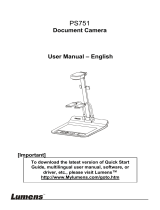Page is loading ...

AVerVision SPB 350 Quick Reference Guide
2/4
3
6
5
1
10
1
1) Auto Focus:
Automatically adjust focus by pressing
AUTO FOCUS. Focus can be adjusted
manually by pressing
MENU, select
SETTINGS and then MANUAL FOCUS.
5) Freeze Function
This feature will “pause” the image.
Use this function for smooth
transition. Press
FREEZE to activate
function and
FREEZE once again to
release.
9) Presenter
Provides a shortcut for accessing the
AVERBOX and AVERVISOR feature.
AVERBOX overlays a frame on the
presentation screen while
AVERVISOR
covers a portion of screen.
10
3
2) Capturing an Image
Place object inline with camera head and
press
CAP/DEL button. Image is now
captured and saved to the internal memory
by default.
6) Auto Image
This function automatically adjusts
and sets the white balance (WB) and
exposure setting. Blue LED light
indicates that exposure and WB are
locked.
3) View Captured Images
Press SOURCE button once to access
PLAYBACK mode. Images will be displayed
as thumbnails. Move to desired image by
using arrow keys. Images can be enlarged
by pressing
ENTER.
7) Split Screen
View ½ saved image and ½ live
image simultaneously with this
feature. Press
SPLIT SCREEN to begin
and then select desired captured
image
.
4) Deleting Captured Images
Press SOURCE to access PLACKBACK mode.
Select desired image with arrow keys.
Once selected, press
MENU then select
DELETE and press ENTER or press CAP/DEL
8) Picture in Picture
Use this feature to view captured
images and real image simultaneously
.
Press
PIP to begin and use arrow keys
to scroll through captured images.
Enlarge captured image by pressing
ENTER and exit by pressing PIP.
10) Zoom
Turn zoom shuttle clockwise to zoom
in and counter-clockwise to zoom out.
The optical and AVerZoom are use
first, followed by digital. User can
pan with arrow keys once past optical
zoom.
Helpful Reminders
• Turn off document camera by
pressing and holding
POWER
button for 2 seconds.
• When experiencing glare, try
angling
LED light module or
using the included anti-glare
sheet.
• If using document camera with S-
video or composite connection,
set output to
TV (Small switch
on left corner of unit)
8
SK 06/05/08
www.avermedia-usa.com
9
7
5
6
2/4
/