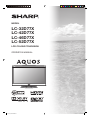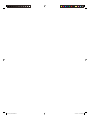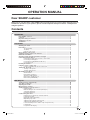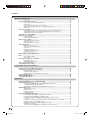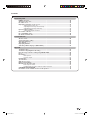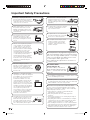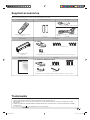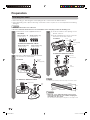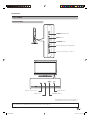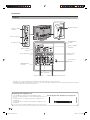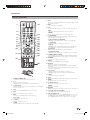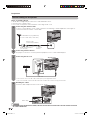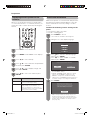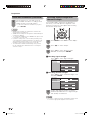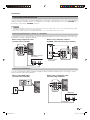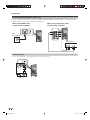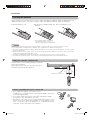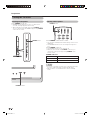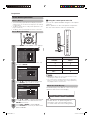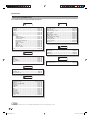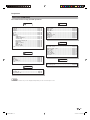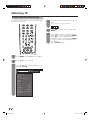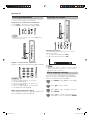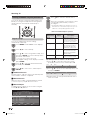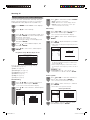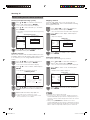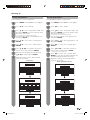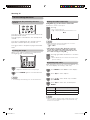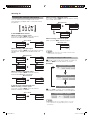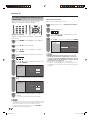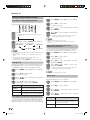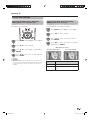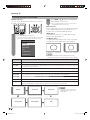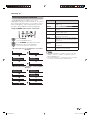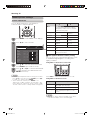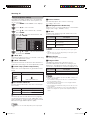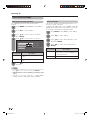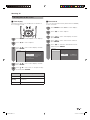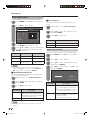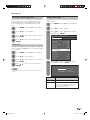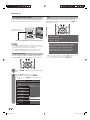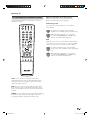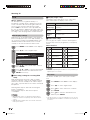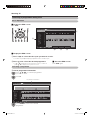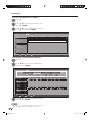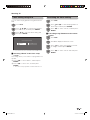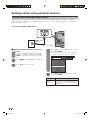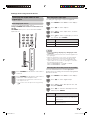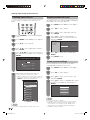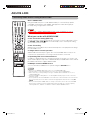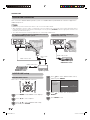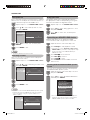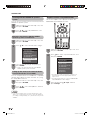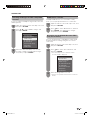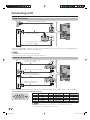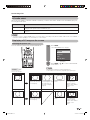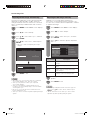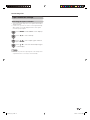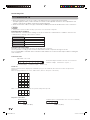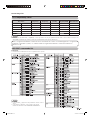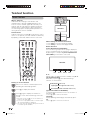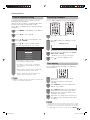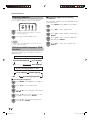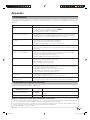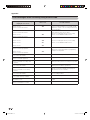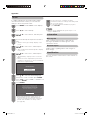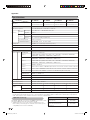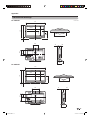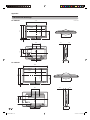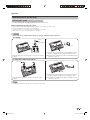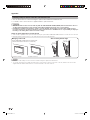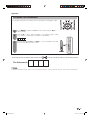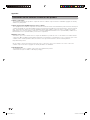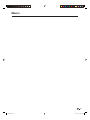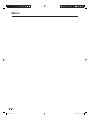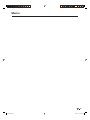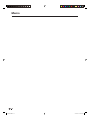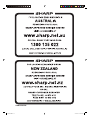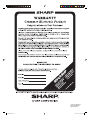Sharp AQUOS LC-52D77X Operating instructions
- Category
- LCD TVs
- Type
- Operating instructions
This manual is also suitable for

MODEL
LC-32D77X
LC-42D77X
LC-46D77X
LC-52D77X
LCD COLOUR TELEVISION
OPERATION MANUAL
Cover_52D77X.indd 1Cover_52D77X.indd 1 2/13/09 1:26:42 PM2/13/09 1:26:42 PM

Cover_52D77X.indd 2Cover_52D77X.indd 2 2/13/09 1:26:58 PM2/13/09 1:26:58 PM

1
Dear SHARP customer
Contents
Thank you for your purchase of the SHARP LCD colour TV product. To ensure safety and many years of
trouble-free operation of your product, please read the Important Safety Precautions carefully before
using this product.
OPERATION MANUAL
Introduction
Dear SHARP customer ................................................................................................................. 1
Contents ......................................................................................................................................... 1
Important Safety Precautions ...................................................................................................... 4
Supplied accessories .................................................................................................................... 5
Trademarks .................................................................................................................................... 5
Preparation
Attaching the stand ....................................................................................................................... 6
Part names ..................................................................................................................................... 7
TV (Front/Side) ................................................................................................................. 7
TV (Rear) .......................................................................................................................... 8
Remote control unit ......................................................................................................... 9
Before turning on the power ...................................................................................................... 10
Supplying electric power to the antenna ................................................................................. 11
Initial auto installation................................................................................................................. 11
Checking signal strength and channel strength ...................................................................... 12
Connecting external devices ..................................................................................................... 13
Connecting a VCR, game console or camcorder .......................................................... 13
Connecting a DVD player .............................................................................................. 13
Connecting a STB (Satellite, Cable, etc.) ....................................................................... 14
Connecting a PC ............................................................................................................ 14
Inserting the batteries ................................................................................................................ 15
Using the remote control unit .................................................................................................... 15
Cautions regarding the remote control unit ................................................................... 15
Turning the TV on/off .................................................................................................................. 16
Turning on the power ..................................................................................................... 16
Turning off the power..................................................................................................... 16
About Menu operations .............................................................................................................. 17
What is Menu? ............................................................................................................... 17
Basic Menu operations .................................................................................................. 17
About the Guide Display ................................................................................................ 17
Menu items (TV/INPUT 4-6) ........................................................................................... 18
Menu items (HDMI/RGB) ............................................................................................... 19
Watching TV
Setting channels automatically .................................................................................................. 20
Selecting programmes ............................................................................................................... 21
Adjusting the volume .................................................................................................................. 21
Menu language settings ............................................................................................................. 21
Setting channels to your preference ......................................................................................... 22
Digital settings ...............................................................................................................22
Manual setting for each channel (Analogue) .................................................................. 23
Sorting programmes ...................................................................................................... 25
Erasing programmes...................................................................................................... 25
Useful viewing functions ............................................................................................................ 26
Returning to the previously selected channel ................................................................ 26
Freezing the image ........................................................................................................ 26
Muting the audio temporarily ......................................................................................... 26
Outputting only audio .................................................................................................... 26
Switching the analogue audio format ............................................................................ 27
Switching the digital audio format ................................................................................. 27
Password setting for the child lock (for TV input mode) ................................................ 28
Parental rate...................................................................................................................29
Programme title display ................................................................................................. 29
52D77X.indb 152D77X.indb 1 2/17/09 5:12:49 PM2/17/09 5:12:49 PM

2
Contents
Watching TV (Continued)
Key lock ......................................................................................................................... 29
Energy conservation settings .................................................................................................... 30
Auto power-off at a designated time ............................................................................. 30
Energy save ................................................................................................................... 30
Auto power-off after the end of broadcast .................................................................... 30
Auto power-off when there are no operations performed ............................................. 30
Quick start ..................................................................................................................... 30
Picture size settings ................................................................................................................... 31
Selecting the Wide Screen Signalling (WSS) picture size automatically ....................... 31
Selecting the Wide Screen Signalling (WSS) picture size manually .............................. 31
Selecting the picture size manually ............................................................................... 32
Selecting a preset AV MODE .....................................................................................................33
Manual picture settings .............................................................................................................. 34
Picture adjustment ......................................................................................................... 34
Advanced picture settings ............................................................................................. 35
Other picture settings ................................................................................................................. 36
Adjusting the image position ......................................................................................... 36
Game play time .............................................................................................................. 36
Indicating time on the screen ........................................................................................ 37
Audio adjustment ........................................................................................................................ 38
Output volume select ..................................................................................................... 38
Automatic volume adjustment ....................................................................................... 39
Clear voice ..................................................................................................................... 39
Digital audio output........................................................................................................ 39
Using Digital Audio Output ............................................................................................ 40
Programme Guide.......................................................................................................... 40
Info ................................................................................................................................. 40
ATV (Analogue)/DTV/RADIO buttons ........................................................................................ 41
EPG ............................................................................................................................................... 42
EPG display settings ...................................................................................................... 42
Time zone ......................................................................................................................42
Selecting a programme using EPG ........................................................................................... 43
Basic Operation ............................................................................................................. 43
Selecting a programme ................................................................................................. 43
Timer setting using EPG ............................................................................................................. 45
Cancelling the timer setting ....................................................................................................... 45
Settings when using external devices
Settings when using HDMI output devices ............................................................................... 46
Selecting the input source and signal type .............................................................................. 47
Selecting input source ................................................................................................... 47
Selecting input signal type ............................................................................................. 47
Selecting the size of the picture for recording ............................................................... 47
Labelling input sources .............................................................................................................. 48
Skipping HDMI/RGB input .......................................................................................................... 48
Colour system settings ............................................................................................................... 48
AQUOS LINK
Controlling HDMI devices using AQUOS LINK ......................................................................... 49
AQUOS LINK connection ............................................................................................................ 50
Connecting an AQUOS BD Player/AQUOS Recorder via the
AQUOS AUDIO speaker system .............................................................................. 50
Connecting an AQUOS BD Player/AQUOS Recorder only ........................................... 50
AQUOS LINK setup ..................................................................................................................... 50
AQUOS LINK control ..................................................................................................... 50
Auto power on ............................................................................................................... 51
Selecting recorder ......................................................................................................... 51
Using genre info. ........................................................................................................... 51
Operating an AQUOS LINK device ............................................................................................ 51
Listening with the AQUOS AUDIO speaker system ...................................................... 51
Listening with the AQUOS TV speaker system ............................................................ 52
Manually changing the AQUOS AUDIO speaker system’s sound
mode ........................................................................................................................ 52
Calling up the menu of an external device connected with the TV via HDMI ............... 52
Playback of titles using AQUOS LINK .......................................................................... 52
Selecting media type for CEC-compatible recorder ...................................................... 53
HDMI device selection ................................................................................................... 53
Recording via the AQUOS Recorder EPG (only for recorders) ...................................... 53
52D77X.indb 252D77X.indb 2 2/17/09 5:12:54 PM2/17/09 5:12:54 PM

3
Connecting a PC
HDMI Connection ........................................................................................................................ 54
Analogue Connection ................................................................................................................. 54
PC audio select ........................................................................................................................... 55
Displaying a PC image on the screen ....................................................................................... 55
Selecting the picture size ............................................................................................... 55
Adjusting the PC image automatically ........................................................................... 56
Adjusting the PC image manually .................................................................................. 56
Input resolution settings ............................................................................................................. 57
Selecting the input resolution ........................................................................................ 57
PC Control of the TV ................................................................................................................... 58
PC compatibility chart ................................................................................................................ 59
RS-232C commands list ............................................................................................................. 59
Teletext function
About Teletext ............................................................................................................................. 60
Teletext language setting ........................................................................................................... 61
Displaying Subpages .................................................................................................................. 61
Time display ................................................................................................................................. 61
Displaying Subtitles .................................................................................................................... 62
Switching subtitle languages (DVB Subtitle) ............................................................................ 62
Appendix
Troubleshooting .......................................................................................................................... 63
Troubleshooting-Digital broadcasting ...................................................................................... 63
Error messages about recording using AQUOS LINK ............................................................. 64
Reset ............................................................................................................................................ 65
Information .................................................................................................................................. 65
Message list ...................................................................................................................65
Receiver report .............................................................................................................. 65
Identifi cation ................................................................................................................................ 65
Specifi cations .............................................................................................................................. 66
Optional accessory ..................................................................................................................... 66
Dimensional drawings ................................................................................................................ 67
Mounting the TV on the wall ...................................................................................................... 69
Removing the stand ....................................................................................................... 69
Handling and precautions with the wall-mounted TV .................................................... 70
CLEARING THE PASSWORD ..................................................................................................... 71
Information on the software license for this product .............................................................. 72
Contents
52D77X.indb 352D77X.indb 3 2/17/09 5:12:55 PM2/17/09 5:12:55 PM

4
• Cleaning — Unplug the AC cord
from the AC outlet before cleaning
the product. Use a damp cloth to
clean the product. Do not use liquid
cleaners or aerosol cleaners.
• Water and moisture — Do not use
the product near water, such as
bathtub, washbasin, kitchen sink,
laundry tub, swimming pool and in a
wet basement.
• Do not place vases or any other
water-fi lled containers on this
product. The water may spill onto
the product causing fi re or electric
shock.
• Stand — Do not place the product
on an unstable cart, stand, tripod
or table. Doing so can cause the
product to fall, resulting in serious
personal injuries as well as damage
to the product. Use only a cart,
stand, tripod, bracket or table
recommended by the manufacturer
or sold with the product. When
mounting the product on a wall, be
sure to follow the manufacturer's
instructions. Use only the mounting
hardware recommended by the
manufacturer.
• When relocating the product
placed on a cart, it must be moved
with utmost care. Sudden stops,
excessive force and uneven fl oor
surface can cause the product to fall
from the cart.
• Ventilation — The vents and other
openings in the cabinet are designed
for ventilation. Do not cover or block
these vents and openings since
insuffi cient ventilation can cause
overheating and/or shorten the life
of the product. Do not place the
product on a bed, sofa, rug or other
similar surface, since they can block
ventilation openings. This product is
not designed for built-in installation;
do not place the product in an
enclosed place such as a bookcase
or rack, unless proper ventilation
is provided or the manufacturer's
instructions are followed.
• The LCD panel used in this product
is made of glass. Therefore, it can
break when the product is struck
forcefully or with a sharp object. If
the LCD panel is broken, be careful
not to be injured by broken glass.
• Heat sources — Keep the product
away from heat sources such as
radiators, heaters, stoves and other
heat-generating products (including
amplifi ers).
• Install the product on the place where the AC cord can
be unplugged easily from the AC outlet, or from the AC
INPUT terminal on the rear of the product.
• Do not display a still picture for a long time, as this could
cause an afterimage to remain.
Precautions when
transporting the TV
Be sure to always carry the TV
by two people holding it with two
hands — one hand on each side
of the TV.
The LCD panel is a very high technology product
with 2,073,600 pixels, giving you fi ne picture details.
Due to the very large number of pixels, occasionally
a few non-active pixels may appear on the screen
as a fi xed point of blue, green or red.
This is within product specifi cations and does not
constitute a fault.
• Do not place heavy objects on this
product or stand on it. Doing so
could cause injury if the product
overturns. Take special care near
children and pets.
• To prevent fi re or shock hazard, do
not place the AC power cord under
the TV set or other heavy items.
• To prevent fi re, never place any type
of candle or naked fl ames on the
top or near the TV set.
Important Safety Precautions
If a television is not positioned in a suffi ciently stable
location, it can be potentially hazardous due to falling.
Many injuries, particularly to children, can be avoided by
taking simple precautions such as:
• Using cabinets or stands recommended by the
manufacturer of the television.
• Only using furniture that can safely support the
television.
• Ensuring the television is not overhanging the edge of
the supporting furniture.
• Not placing the television on tall furniture (for example,
cupboards or bookcases) without anchoring both the
furniture and the television to a suitable support.
• Not standing the televisions on cloth or other materials
placed between the television and supporting furniture.
• Educating children about the dangers of climbing on
furniture to reach the television or its controls.
52D77X.indb 452D77X.indb 4 2/17/09 5:12:55 PM2/17/09 5:12:55 PM

Supplied accessories
5
Make sure the following accessories are provided with the product.
Trademarks
• TruSurround XT, SRS and h® symbol are trademarks of SRS Labs, Inc.
TruSurround XT technology is incorporated under license from SRS Labs, Inc.
• Manufactured under license from Dolby Laboratories. Dolby and the double-D symbol are trademarks of Dolby
Laboratories.
• “HDMI, the HDMI logo and High-Defi nition Multimedia Interface are trademarks or registered trademarks of HDMI
Licensing LLC.”
• “x.v.Colour” and are trademarks of Sony Corporation.
Remote control unit “AAA” size battery (g2) AC cord
Cable clamp Stand unit
Page 9 Page 15 Page 10
Page 10
Stand base Screws (g8)
Used with batteries inserted.
For bundling cables.
Always use the AC cord supplied with
the TV.
Stand post
Put all parts of the stand unit together and then attach it to the TV. Page 6
LC-42D77X/LC-46D77X/LC-52D77X
Stand unit
Stand base Short screws (g4) Long screws (g4)
Stand post Hex key
Put all parts of the stand unit together and then attach it to the TV. Page 6
LC-32D77X
* only for LC-46D77X/LC-52D77X
Operation manual
52D77X.indb 552D77X.indb 5 2/17/09 5:12:56 PM2/17/09 5:12:56 PM

6
Preparation
• Before attaching (or detaching) the stand, unplug the AC cord from the AC INPUT terminal.
• Before performing work, spread cushioning over the base area to lay the TV on. This will prevent it from being
damaged.
CAUTION
• Attach the stand in the correct direction.
• Be sure to follow the instructions. Incorrect installation of the stand may result in the TV falling over.
Attaching the stand
1
2
1 3 1 Insert the stand into the openings on the
bottom of the TV.
2 Insert and tighten the 4 short screws into
the 4 holes on the rear of the TV.
Screw
driver
(not supplied)
Soft
cushion
NOTE
• To detach the stand, perform the steps in reverse order.
2
Screw
driver
(not supplied)
Screw
Attach the supporting post for the stand unit
onto the base as shown below.
Confi rm the 8 screws supplied with the TV.
Short screws (g4)
(used in step 3)
Short screws (g4)
(used in step 2)
LC-32D77X
CAUTION
• Adjust the screen with both hands. Put one hand
on the TV and rotate the screen while steadying the
stand with your other hand.
The TV can be rotated up to 15 degrees to the right or left.
15°
15°
LC-32D77X
Short screws (g4)
(used in step 3)
Long screws (g4)
(used in step 2)
LC-42D77X/LC-46D77X/LC-52D77X
Hex
key
Long screw
LC-42D77X/LC-46D77X/LC-52D77X
Soft
cushion
LC-32D77X
LC-42D77X/LC-46D77X/LC-52D77X
Short screw
Hex key
Screw
52D77X.indb 652D77X.indb 6 2/17/09 5:13:00 PM2/17/09 5:13:00 PM

7
Preparation
Part names
• The illustrations in this operation manual are for explanation purposes and may vary slightly from the actual operations.
• The illustrations used throughout this manual are based on LC-42D77X.
TV (Front/Side)
Volume up (e)/down (f) buttons
Channel up (r)/down (s) buttons
OPC indicator*
POWER (On/Off) button
TV/VIDEO button
*OPC: Optical Picture Control (See page 34.)
** See page 16 for the TV status indicator.
MENU button
OPC sensor
Remote control sensor
POWER indicator**
52D77X.indb 752D77X.indb 7 2/17/09 5:13:01 PM2/17/09 5:13:01 PM

8
Preparation
TV (Rear)
Regarding the headphone jack
• Use headphones with a stereo mini plug (Ø 3.5 mm).
• Be sure to unplug headphones from the jack when they are not
in use.
• The speakers do not output volume when headphones are
plugged in.
• The “Audio” menu cannot be operated when headphones are
plugged in.
• You can set the volume to different levels for each input source.
Volume display when headphones are plugged in
20
*Usually do not connect anything to this terminal as it is reserved only for service personnel.
**The INPUT 1 and INPUT 7 terminals can both use the same audio input terminal. However, the proper item must be selected
in the “PC audio select” menu. (See page 55.)
INPUT 3 (HDMI)
terminal
INPUT 6 terminals
INPUT 5 terminals
Antenna input
terminal
AC INPUT terminal
Headphone jack
INPUT 4 terminals
MONITOR OUT
terminals
DIGITAL AUDIO OUTPUT terminal
RS-232C terminal
INPUT 2 (HDMI)
terminal
SERVICE ONLY
terminal*
INPUT 1 (HDMI)
terminals**
INPUT 7 (PC)
terminals**
52D77X_en_b.indd 852D77X_en_b.indd 8 2/18/09 11:53:25 AM2/18/09 11:53:25 AM

9
Preparation
Remote control unit
1 POWER (STANDBY/ON)
To switch the power on and off. (See page 16.)
2 0 – 9
Set the channel. (See page 21.)
TELETEXT mode: Set the page. (See pages 60 and 61.)
3 A (Flashback)
Press to return to the previous selected channel or external input
mode. (See page 26.)
4 ATV
Press to access ANALOGUE mode. (See page 41.)
5 DTV
Press to access DTV mode. (See page 41.)
6 MPX
Select the sound multiplex mode. (See page 27.)
7 VOLk/VOLl
Set the volume. (See page 21.)
8 e (Mute)
Mute the sound. (See page 26.)
9 GUIDE
DTV mode: Display the programme list. (See page 40.)
10 EPG
DTV mode: To display EPG (Electronic Programme Guide) screen.
(See pages 42 to 45.)
11 EXIT
Turn off the On-Screen Display.
12 OPC
To switch the Optical Picture Control on and off. (See page 34.)
WIDE
Change the wide image mode. (See pages 32 and 55.)
FREEZE
Freeze a motion picture on the screen. (See page 26.)
13 m (TELETEXT)
Select the TELETEXT mode. (all TV image, all TEXT image, TV/
TEXT image) (See pages 60 to 61.)
k (Reveal hidden for TELETEXT)
TELETEXT mode: Display hidden characters. (See page 60.)
[ (SUBTITLE)
To turn the subtitles on and off. (See page 62.)
3 (Hold)
TELETEXT mode: Stop updating Teletext pages automatically.
Press 3 again to release the hold mode. (See page 60.)
1 (Subpage)
Display the Teletext subpage directly. (See page 61.)
v (Top/Bottom/Full)
TELETEXT mode: Set the area of magnifi cation. (See page 60.)
14 TV/VIDEO (INPUT SOURCE)
Select an input source. (TV, INPUT1, INPUT2, INPUT3, INPUT4,
INPUT5, INPUT6, INPUT7 (PC)) (See pages 13, 46, 48 and 54.)
15 AV MODE
Select a video setting. (See page 33.)
16 RADIO
Press to access RADIO mode. (See page 41.)
17 DISPLAY
Displays the channel or input information.
DTV mode: Displays the time information included in the DTV
broadcast.
ATV mode: Displays the time information included in the Teletext
broadcast. (See page 61.)
18 CHr/CHs
TV input mode: Select the channel. (See page 21.)
TELETEXT mode: Select the page. (See pages 60 and 61.)
19 SLEEP
Set the Sleep timer. (See page 30.)
20 INFO
DTV mode: Display the programme information. (See page 40.)
21 MENU
Display the menu screen. (See page 17.)
22 a/b/c/d (Cursor)
Select a desired item on the setting screen.
ENTER
Execute a command.
23 RETURN
MENU mode: Return to the previous menu screen. (See page 17.)
24 Colour (Red/Green/Yellow/Blue)
TELETEXT mode: Select a page. (See page 60.)
25 AQUOS LINK buttons
If external equipment such as a AQUOS BD Player is connected
via HDMI cables and is AQUOS LINK compatible, you can use
these AQUOS LINK buttons. (See pages 49 to 53 for details.)
2
6
11
12
1
8
7
10
5
9
17
18
23
21
20
14
15
19
16
24
25
22
13
4
3
52D77X.indb 952D77X.indb 9 2/17/09 5:13:02 PM2/17/09 5:13:02 PM

Preparation
10
Cable clamp
1
Before turning on the power
Notes on installing the TV
• Avoid direct sunlight and place the TV in a well-ventilated location.
• Place the TV in a level location.
• Do not turn on the power of the TV before connecting the AC cord.
CAUTION
• TO PREVENT RISK OF ELECTRIC SHOCK, DO NOT TOUCH UN-INSULATED PARTS OF ANY CABLES WITH THE
AC CORD CONNECTED.
Bundling the cables
Insert the cable clamp in the hole on the TV as shown.
4
AC cord
Connecting the AC cord
AC outlet
• Place the TV close to the AC outlet, and keep the power plug within reach.
• Disconnect the AC cord from the AC outlet if the TV will not be used for a long period of time.
TV (rear view)
Connecting the antenna cable
To enjoy a clearer picture, use an outdoor antenna. The following is a brief explanation of the types of
connections that are used for coaxial cable.
Connecting external devices
See pages 13 and 14 for connecting external equipment, such as a VCR and DVD player.
2
3
Standard DIN45325 plug (IEC169-2)
75-ohm coaxial cable (round cable)
Room antenna terminal
(75-ohm type)
Antenna cable
(commercially available)
To antenna
terminal
52D77X.indb 1052D77X.indb 10 2/17/09 5:13:03 PM2/17/09 5:13:03 PM

Preparation
11
Press POWER on the TV.
• The initial auto installation wizard appears.
1
Initial auto installation
When the TV powers on for the fi rst time after purchase,
the initial auto installation wizard appears. Follow the
menus and make the necessary settings one after
another.
Confi rm the following before turning on the
power
• Is the antenna cable connected?
• Is the AC cord plugged in?
Setting the on-screen display language.
2
English
Display language settings
Supplying electric power to the
antenna
When you set-up the DTV antenna for the fi rst time,
or connect the antenna to a community antenna, you
need to proceed to set the antenna by following this
manual.
Selected item Description
On Select “On” when your antenna is set-up
and connected independently.
Off Select “Off” when you do not need to
supply voltage to your antenna, i.e.
when your antenna is connected to a
community antenna. (The factory default
setting of this function is “Off”.)
Press MENU and the MENU screen displays.
2
Press c/d to select “Setup”.
3
Press a/b to select “Antenna setup-DIGITAL”
and then press ENTER.
4
Press a/b to select “Supply voltage” and
then press ENTER.
5
Press c/d to select “On” and then press
ENTER.
6
Press a/b to select the desired language,
and then press ENTER.
Press c/d to select “HOME” or “STORE”,
and then press ENTER.
3
HOME STORE
Select the location of TV.
The picture will be optimized for that location.
• HOME: “STANDARD” will be the default value for
the “AV MODE” setting.
• STORE: “DYNAMIC (Fixed)” will be the default
value for the “AV MODE” setting. If the “AV
MODE” is changed, the TV will automatically
switch back to “DYNAMIC (Fixed)” when there is
no further change to TV setting for 30 minutes.
Press DTV to access DTV mode.
1
Digital Search
Major Analogue Channel settings are pre-set.
However, if there are any channel(s) that you
cannot receive with the factory pre-sets, please
perform “Auto Installation” in “Setup” section
(refer chapter “Watching TV” on manual).
Press ENTER.
4
• Major Analogue Channel settings are pre-set.
However, if there are any channel(s) that you
cannot receive with the factory pre-sets, please
perform “Auto installation” in “Setup” section.
(See page 20.)
52D77X.indb 1152D77X.indb 11 2/17/09 5:13:03 PM2/17/09 5:13:03 PM

12
Press MENU and the MENU screen displays.
1
Checking signal strength and
channel strength
If you install a DVB-T antenna for the fi rst time or
relocate it, you should adjust the alignment of the
antenna to receive a good reception while checking
the antenna setup screen.
Preparation
Press c/d to select “Setup”.
2
Press a/b to select “Antenna setup-
DIGITAL”, and then press ENTER.
3
H Checking signal strength
Press a/b to select “Signal strength”.
Signal strength
Supply voltage
Channel strength
Signal strength
Quality
Current Max. 0
CH No. 21
0
Current Max. 0 0
H Checking channel strength
Press a/b to select “Channel strength”, and
then press ENTER.
Signal strength
Supply voltage
Channel strength
Signal strength
Quality
Current Max. 0
CH No. 21
0
Current Max. 0 0
2 6 5 . 2 MHz
Position and align the antenna so that the
maximum possible values for “Signal strength”
and “Quality” are obtained.
4
NOTE
• The values of “Signal strength” and “Quality” indicate when
to check the appropriate alignment of the antenna.
The TV searches for, sorts and stores all
the receivable TV stations according to their
settings and the connected antenna.
• To abort the initial auto installation in progress,
press RETURN.
5
NOTE
• HOME mode: Settings are optimised for normal home
viewing and energy effi ciency.
• STORE mode: Settings are designed for maximum impact
in retail store displays.
• To change the STORE mode to HOME mode, please refer
to page 65 to reset the unit.
• If you turn off the power on the TV after performing step
4, the initial auto installation wizard does not appear. The
auto installation function allows you to execute the auto
installation again from the Setup menu. (Page 20)
• The initial auto installation wizard will go off if you leave
the TV unattended for 30 minutes before searching for
channels in step 5.
Initial auto installation (continued)
52D77X.indb 1252D77X.indb 12 2/17/09 5:13:04 PM2/17/09 5:13:04 PM

13
Preparation
CAUTION
• To protect all equipment, always turn off the TV before connecting to a VCR, game console, camcorder, DVD player, Digital
TV STB (Set Top Box), PC or other external equipment.
• Refer to the relevant operation manual (VCR, DVD player, etc.) carefully before making connections.
Connecting a VCR, game console or camcorder
A VCR, game console, camcorder and some other audiovisual equipment can be conveniently connected using
the INPUT 4 or INPUT 5/INPUT 6 terminals.
Connecting a DVD player
You can use the INPUT 1/INPUT 2/INPUT 3 (HDMI) or INPUT 5/INPUT 6 terminals when connecting to a DVD
player and other audiovisual equipment.
Connecting external devices
You can connect many types of external equipment to your TV, like a VCR, game console, camcorder, DVD player,
Digital TV STB (Set Top Box) and PC. To view input source images, select the input source from TV/VIDEO on
the remote control unit or TV/VIDEO on the TV.
S-VIDEO
R
L
AUDIO
VIDEO
When using component cable
(commercially available)
R – AUDIO – L
Y
PB
(CB)
PR
(CR)
When using composite cable or
S-VIDEO cable (commercially available)
VCR/
Game console/
Camcorder
VCR/Game console/
Camcorder
or
R – AUDIO – L
Y
PB
(CB)
PR
(CR)
When using HDMI cable
(commercially available)
When using component cable
(commercially available)
DVD player
DVD player
52D77X.indb 1352D77X.indb 13 2/17/09 5:13:05 PM2/17/09 5:13:05 PM

14
Preparation
Connecting a STB (Satellite, Cable, etc.)
You can use the INPUT 1/INPUT 2/ INPUT 3 (HDMI) or INPUT 5/INPUT 6 terminals when connecting to a STB
(Satellite, Cable, etc.) and other audiovisual equipment.
Connecting a PC
You can use the INPUT 7 (PC) terminal when connecting to a PC.
PC
When using HDMI cable
(commercially available)
When using component cable
(commercially available)
R – AUDIO – L
Y
PB
(CB)
PR
(CR)
STB
(Set Top Box)
STB
(Set Top Box)
52D77X.indb 1452D77X.indb 14 2/17/09 5:13:06 PM2/17/09 5:13:06 PM

15
Preparation
CAUTION
Improper use of batteries can result in chemical leakage or explosion. Be sure to follow the instructions below.
• Do not mix batteries of different types. Different types of batteries have different characteristics.
• Do not mix old and new batteries. Mixing old and new batteries can shorten the life of new batteries or cause chemical
leakage in old batteries.
• Remove batteries as soon as they have worn out. Chemicals that leak from batteries can cause a rash. If you fi nd any
chemical leakage, wipe thoroughly with a cloth.
• The batteries supplied with this product may have a shorter life expectancy due to storage conditions.
• If you will not be using the remote control unit for an extended period of time, remove the batteries from it.
1 Open the battery cover.
• Place batteries with their terminals
corresponding to the (e) and (f)
indications in the battery compartment.
2 Insert the two supplied “AAA” size
batteries.
3 Close the battery cover.
Use the remote control unit by pointing it towards the
remote sensor window.
Objects between the remote control unit and sensor
window may prevent proper operation.
Cautions regarding the remote control unit
• Do not subject the remote control unit to shock.
In addition, do not soak the remote control unit with liquids or place it in
an area with high humidity.
• Do not install or place the remote control unit under direct sunlight.
The heat may cause deformation of the unit.
• The remote control unit may not work properly if the remote sensor
window of the TV is under direct sunlight or strong lighting. In such
cases, change the angle of the lighting or TV, or operate the remote
control unit closer to the remote sensor window.
Inserting the batteries
Before using the TV for the fi rst time, insert two “AAA” size batteries (supplied). When the batteries become
depleted and the remote control fails to operate, replace the batteries with new “AAA” size batteries.
Using the remote control unit
30º 30º
30º
30º
Remote control sensor
5 m
52D77X.indb 1552D77X.indb 15 2/17/09 5:13:06 PM2/17/09 5:13:06 PM

16
Turning on the power
Press POWER on the TV.
• POWER indicator (Green): The TV is on. (After a few
seconds, an image appears with sound.)
• After turning the power “ON” by pressing POWER on the
TV, you can turn the power ON/OFF by pressing POWER
on the remote control.
Preparation
POWER button
Turning off the power
POWER indicator
NOTE
• If you are not going to use this TV for a long period of time,
be sure to remove the AC cord from the AC outlet.
• Minor power is consumed when the unit is in standby
mode.
Turning the TV on/off
Press POWER on the remote control.
• The TV enters standby mode and the image on the screen
disappears.
• The POWER indicator on the TV changes from green to
red.
Press POWER on the TV.
• The POWER indicator on the TV turns off.
• When the TV is turned off by POWER on the TV, you
cannot turn on the power by pressing POWER on the
remote control.
Light off Power off
Lighted (Red) The TV is in standby mode.
Lighted (Green) The TV is on.
POWER button
POWER indicator
52D77X.indb 1652D77X.indb 16 2/17/09 5:13:07 PM2/17/09 5:13:07 PM

ENTER
: Select : Enter MENU : End
RETURN
: Back
H Using the control panel of the TV
You can also operate the Menu using the control panel
of the TV.
Button operations on the control panel correspond to
the ones on the remote control as shown below.
NOTE
• Menu options differ in the selected input modes, but the
operating procedures are the same.
• The screens in the operation manual are for explanation
purposes (some are enlarged, others cropped) and may
vary slightly from the actual screens.
About Menu operations
TV control panel buttons Remote control buttons
TV/VIDEO ENTER
CH ra
CH sb
VOL kd
VOL lc
17
Contrast
OPC [Off]
Brightness
Colour
Tint
Sharpness
Advanced
Reset
[+30]
[ 0]
[ 0]
[ 0]
[ 0]
0
–30
–30
–30
–10
+40
+30
+30
+30
+10
Backlight [+14] –16 +16
DYNAMIC
MENU [Picture]
Picture Audio ECO Setup
Preparation
Basic Menu operations
The bar above is an operational guide for
the remote control. The bar will change in
accordance with each menu setting screen.
What is Menu?
• You need to bring up the On-Screen Display to perform
settings for the TV. The On-Screen Display for the settings
is called “Menu”.
• The Menu enables various settings and adjustments. (See
pages 18 and 19.)
• The Menu can be operated with the remote control unit.
Press MENU and the MENU screen displays.
Press c/d to select the desired menu, and
then press ENTER.
Press a/b to select the desired menu item.
Press ENTER to proceed if necessary.
1
2
3
Press EXIT or MENU to exit the MENU.
Press RETURN as necessary to return to the
previous MENUs.
5
Press a/b or c/d to select the desired item
or adjust the item to the desired level. Press
ENTER if necessary.
4
About the Guide Display
The Guide Display at the bottom of the screen shows
operations with an On-Screen Display.
MENU [Audio]
Audio ECO
Treble
Bass
Balance
SRS TS XT
Bass enhancer
Reset
[Off]
[On]
[ 0]
[ 0]
–15
L
+15
[ 0] –15 +15
R
DYNAMIC
MENU [Audio]
Audio ECO
Treble
Bass
Balance
Reset
Bass enhancer
SRS TS XT [Off]
[On]
[ 0]
[ 0]
–15
L
+15
[ 0] –15 +15
R
DYNAMIC
52D77X.indb 1752D77X.indb 17 2/17/09 5:13:07 PM2/17/09 5:13:07 PM

Picture
18
Preparation
Menu items (TV/INPUT 4-6)
List of menu items to help you with operations
OPC .............................................................................. Page 34
Backlight ..................................................................... Page 34
Contrast ....................................................................... Page 34
Brightness ................................................................... Page 34
Colour .......................................................................... Page 34
Tint ............................................................................... Page 34
Sharpness ................................................................... Page 34
Advanced
C.M.S.-hue . ..................................................... Page 35
C.M.S.-saturation . .......................................... Page 35
Colour temp. . .................................................. Page 35
Fine motion advanced .................................... Page 35
Film mode ........................................................ Page 35
Active contrast ................................................ Page 35
DNR .................................................................. Page 35
3D-Y/C ............................................................. Page 35
Monochrome ................................................... Page 35
Range of OPC .................................................. Page 35
Reset ............................................................................ Page 34
Audio
Treble ........................................................................... Page 38
Bass ............................................................................. Page 38
Balance ........................................................................ Page 38
SRS TS XT ................................................................... Page 38
Bass enhancer ............................................................ Page 38
Reset ............................................................................ Page 38
Setup
Auto installation .......................................................... Page 20
Programme setup ................................................Pages 22-25
Child lock .................................................................... Page 28
Antenna setup-DIGITAL ............................................. Page 12
Input skip ..................................................................... Page 48
Input label .................................................................... Page 48
Position ........................................................................ Page 36
WSS ............................................................................. Page 31
4:3 mode ...................................................................... Page 31
Quick start .................................................................. Page 30
Language ..................................................................... Page 21
Text language ............................................................. Page 61
Identifi cation ............................................................... Page 65
Reset ............................................................................ Page 65
Option
AQUOS LINK setup .................................................... Page 50
PC audio select ........................................................... Page 55
Input select ................................................................. Page 47
Output volume select ................................................. Page 38
Auto volume ................................................................ Page 39
Clear voice .................................................................. Page 39
Digital audio output .................................................... Page 39
Audio only.................................................................... Page 26
Programme title display ............................................. Page 29
Time display ................................................................ Page 37
Game play time ........................................................... Page 36
Colour system ............................................................. Page 48
Key lock ....................................................................... Page 29
ECO
Energy save ................................................................. Page 30
No signal off ................................................................ Page 30
No operation off .......................................................... Page 30
NOTE
• Some menu items may not be displayed depending on the selected input source.
Digital setup
REC picture size ......................................................... Page 47
EPG setup ................................................................... Page 42
Subtitle ........................................................................ Page 62
Time zone .................................................................... Page 42
Information
Message list ................................................................ Page 65
Receiver report ........................................................... Page 65
52D77X.indb 1852D77X.indb 18 2/17/09 5:13:08 PM2/17/09 5:13:08 PM
Page is loading ...
Page is loading ...
Page is loading ...
Page is loading ...
Page is loading ...
Page is loading ...
Page is loading ...
Page is loading ...
Page is loading ...
Page is loading ...
Page is loading ...
Page is loading ...
Page is loading ...
Page is loading ...
Page is loading ...
Page is loading ...
Page is loading ...
Page is loading ...
Page is loading ...
Page is loading ...
Page is loading ...
Page is loading ...
Page is loading ...
Page is loading ...
Page is loading ...
Page is loading ...
Page is loading ...
Page is loading ...
Page is loading ...
Page is loading ...
Page is loading ...
Page is loading ...
Page is loading ...
Page is loading ...
Page is loading ...
Page is loading ...
Page is loading ...
Page is loading ...
Page is loading ...
Page is loading ...
Page is loading ...
Page is loading ...
Page is loading ...
Page is loading ...
Page is loading ...
Page is loading ...
Page is loading ...
Page is loading ...
Page is loading ...
Page is loading ...
Page is loading ...
Page is loading ...
Page is loading ...
Page is loading ...
Page is loading ...
Page is loading ...
Page is loading ...
Page is loading ...
Page is loading ...
Page is loading ...
-
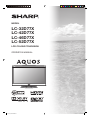 1
1
-
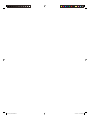 2
2
-
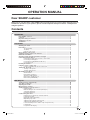 3
3
-
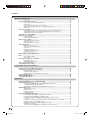 4
4
-
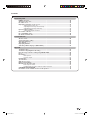 5
5
-
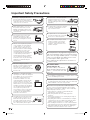 6
6
-
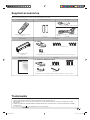 7
7
-
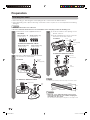 8
8
-
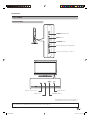 9
9
-
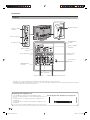 10
10
-
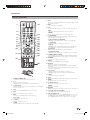 11
11
-
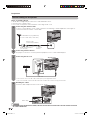 12
12
-
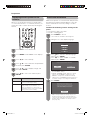 13
13
-
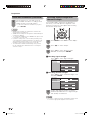 14
14
-
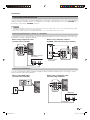 15
15
-
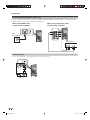 16
16
-
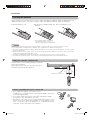 17
17
-
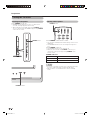 18
18
-
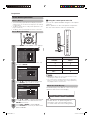 19
19
-
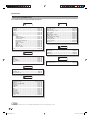 20
20
-
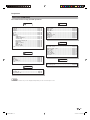 21
21
-
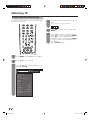 22
22
-
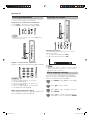 23
23
-
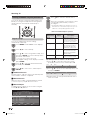 24
24
-
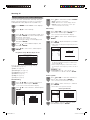 25
25
-
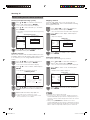 26
26
-
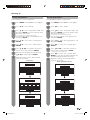 27
27
-
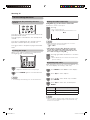 28
28
-
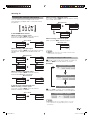 29
29
-
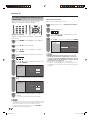 30
30
-
 31
31
-
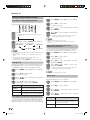 32
32
-
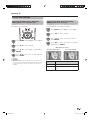 33
33
-
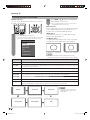 34
34
-
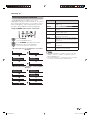 35
35
-
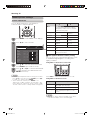 36
36
-
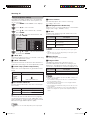 37
37
-
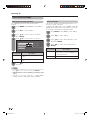 38
38
-
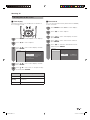 39
39
-
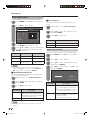 40
40
-
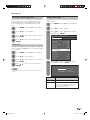 41
41
-
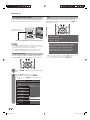 42
42
-
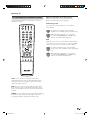 43
43
-
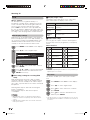 44
44
-
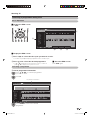 45
45
-
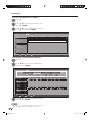 46
46
-
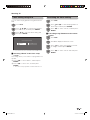 47
47
-
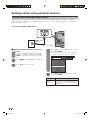 48
48
-
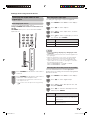 49
49
-
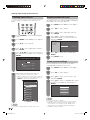 50
50
-
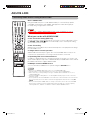 51
51
-
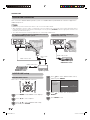 52
52
-
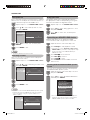 53
53
-
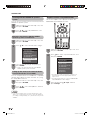 54
54
-
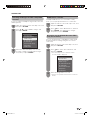 55
55
-
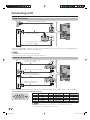 56
56
-
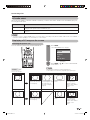 57
57
-
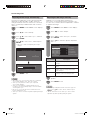 58
58
-
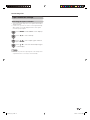 59
59
-
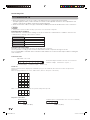 60
60
-
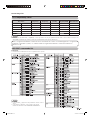 61
61
-
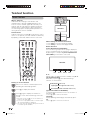 62
62
-
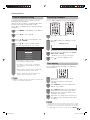 63
63
-
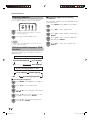 64
64
-
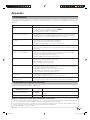 65
65
-
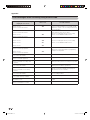 66
66
-
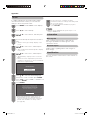 67
67
-
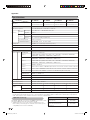 68
68
-
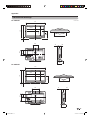 69
69
-
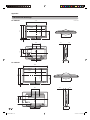 70
70
-
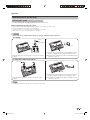 71
71
-
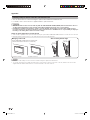 72
72
-
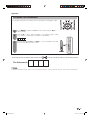 73
73
-
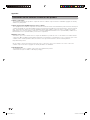 74
74
-
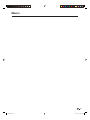 75
75
-
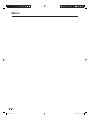 76
76
-
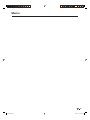 77
77
-
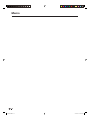 78
78
-
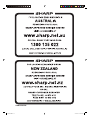 79
79
-
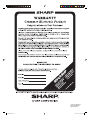 80
80
Sharp AQUOS LC-52D77X Operating instructions
- Category
- LCD TVs
- Type
- Operating instructions
- This manual is also suitable for
Ask a question and I''ll find the answer in the document
Finding information in a document is now easier with AI
Related papers
-
Sharp LC-65RX1X User manual
-
Sharp Aquos LC-24DC50M Operating instructions
-
Sharp LC32B20E User manual
-
Sharp LC37X20E User manual
-
Sharp LC42B20E Operating instructions
-
Sharp LC-52X20S User manual
-
Sharp LC-46LB700X User manual
-
Sharp LC-42DH77S User manual
-
Sharp Aquos LC-46DH65S Specification
-
Sharp LC-37D65E Operating instructions