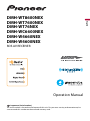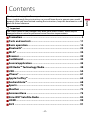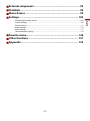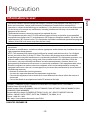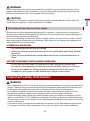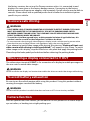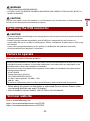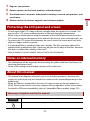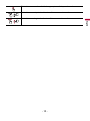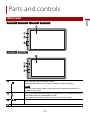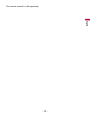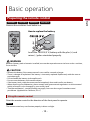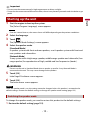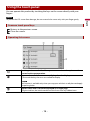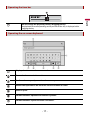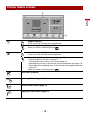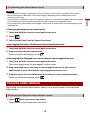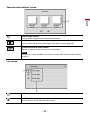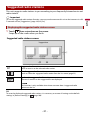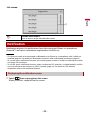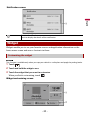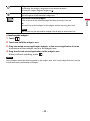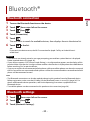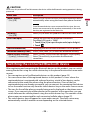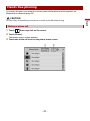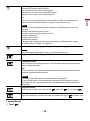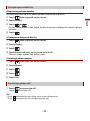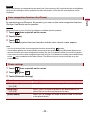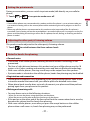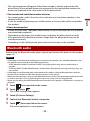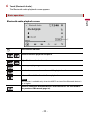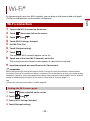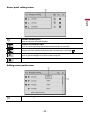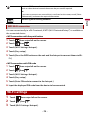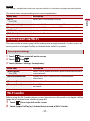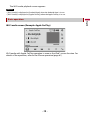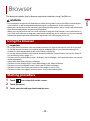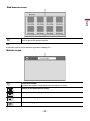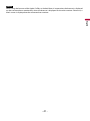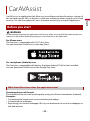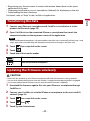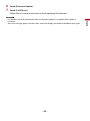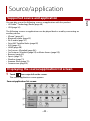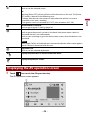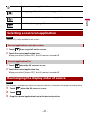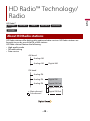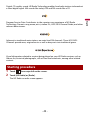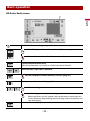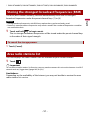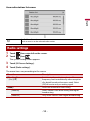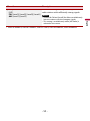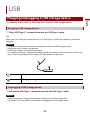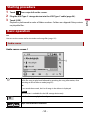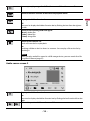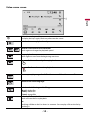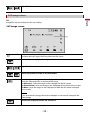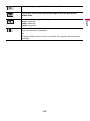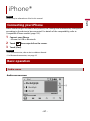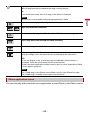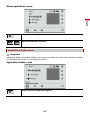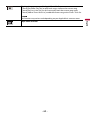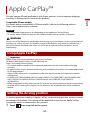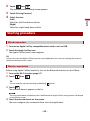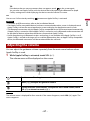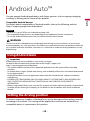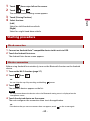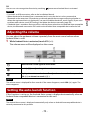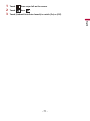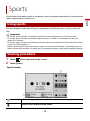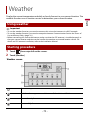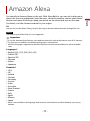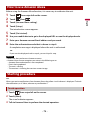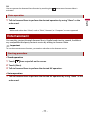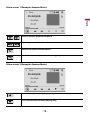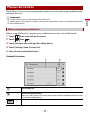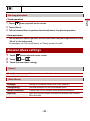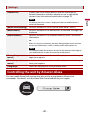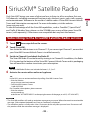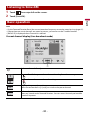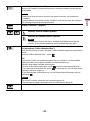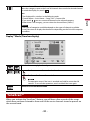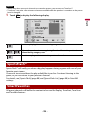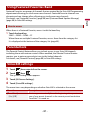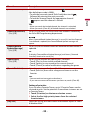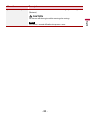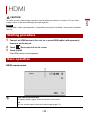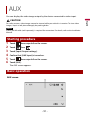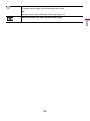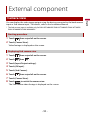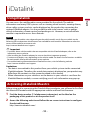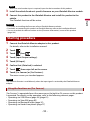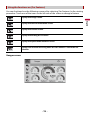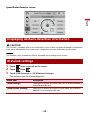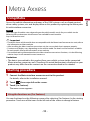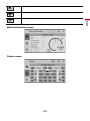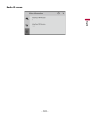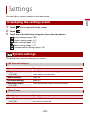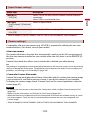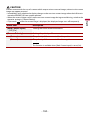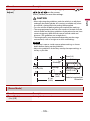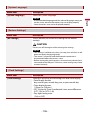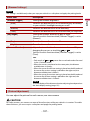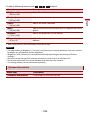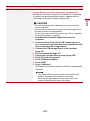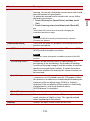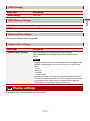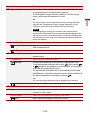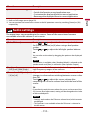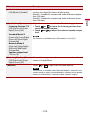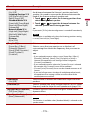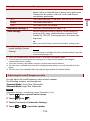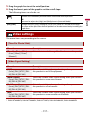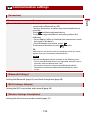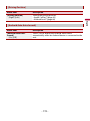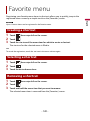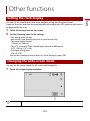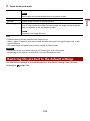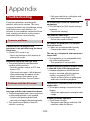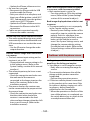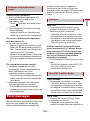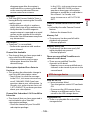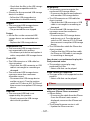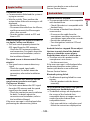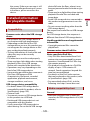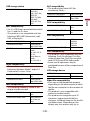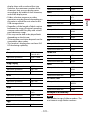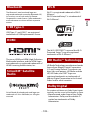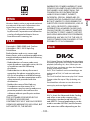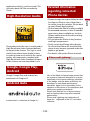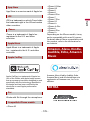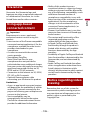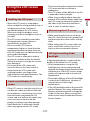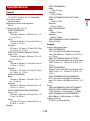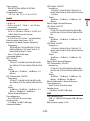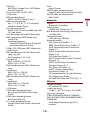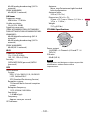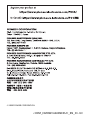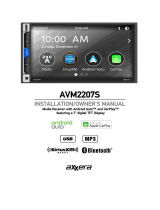Pioneer DMH-WC5700NEX Owner's manual
- Category
- Car media receivers
- Type
- Owner's manual
This manual is also suitable for

®
English
DMH-WT8600NEX
DMH-WT7600NEX
DMH-WT76NEX
DMH-WC6600NEX
DMH-W4660NEX
DMH-W4600NEX
RDS AV RECEIVER
Important (Serial number)
The serial number is located on the bottom of this unit. For your own security and convenience, be
sure to record this number on the enclosed warranty card.
Operation Manual

- 2 -
English
Important
■Precaution ................................................................................... 4
■Parts and controls..................................................................... 11
■Basic operation ......................................................................... 14
■Bluetooth®................................................................................. 25
■Wi-Fi® ......................................................................................... 34
■Browser...................................................................................... 39
■CarAVAssist................................................................................ 42
■Source/application ................................................................... 45
■HD Radio™ Technology/Radio ................................................. 48
■USB............................................................................................. 54
■iPhone® ...................................................................................... 61
■Apple CarPlay™ ......................................................................... 65
■Android Auto™ .......................................................................... 68
■Sports......................................................................................... 72
■Weather ..................................................................................... 73
■Amazon Alexa ........................................................................... 75
■SiriusXM® Satellite Radio ......................................................... 82
■HDMI .......................................................................................... 90
■AUX ............................................................................................ 91
Contents
Thank you for buying this Pioneer product.
Please read through these instructions so you will know how to operate your model
properly. After you have finished reading the instructions, keep this document in a safe
place for future reference.
The screen shown in the examples may differ from actual screens, which may be
changed without notice for performance and function improvements.

English
- 3 -
■External component................................................................. 93
■iDatalink .................................................................................... 94
■Metra Axxess ............................................................................. 99
■Settings.................................................................................... 102
Displaying the setting screen ................................................................................................................... 102
System settings.............................................................................................................................................. 102
Theme settings............................................................................................................................................... 111
Audio settings ................................................................................................................................................ 113
Video settings................................................................................................................................................. 117
Communication settings............................................................................................................................ 118
■Favorite menu ......................................................................... 120
■Other functions....................................................................... 121
■Appendix ................................................................................. 123

- 4 -
English
CAN ICES-3 B/NMB-3 B
Precaution
Information to user
–This device contains licence-exempt transmitter(s)/receiver(s) that complies with Part 15 of FCC
Rules and Innovation, Science, and Economic Development Canada licence-exempt RSS(s).
Operation is subject to the following two conditions: (1) this device may not cause interference, and
(2) this device must accept any interference, including interference that may cause undesired
operation of this device.
–The Bluetooth antenna cannot be removed (or replaced) by user.
–This equipment complies with FCC/ISED radiation exposure limits set forth for an uncontrolled
environment and meets the FCC radio frequency (RF) Exposure Guidelines and RSS-102 of the ISED
radio frequency (RF) Exposure rules. This equipment should be installed and operated keeping the
radiator at least 20 cm or more away from person's body.
–This transmitter must not be co-located or operated in conjunction with any other antenna or
transmitter.
–Alteration or modifications carried out without appropriate authorization may invalidate the user’s
right to operate the equipment.
–NOTE: This equipment has been tested and found to comply with the limits for a Class B digital
device, pursuant to Part 15 of the FCC Rules. These limits are designed to provide reasonable
protection against harmful interference in a residential installation. This equipment generates, uses
and can radiate radio frequency energy and, if not installed and used in accordance with the
instructions, may cause harmful interference to radio communications. However, there is no
guarantee that interference will not occur in a particular installation. If this equipment does cause
harmful interference to radio or television reception, which can be determined by turning the
equipment off and on, the user is encouraged to try to correct the interference by one or more of
the following measures:
– Reorient or relocate the receiving antenna.
– Increase the separation between the equipment and receiver.
– Connect the equipment into an outlet on a circuit different from that to which the receiver is
connected.
– Consult the dealer or an experienced radio/TV technician for help.
FEDERAL COMMUNICATIONS COMMISSION SUPPLIER'S DECLARATION OF CONFORMITY
Product Name: RDS AV RECEIVER
Model Number: DMH-WT8600NEX, DMH-WT7600NEX, DMH-WT76NEX, DMH-WC6600NEX, DMH-
W4660NEX, DMH-W4600NEX
Responsible Party Name: PIONEER ELECTRONICS (USA), INC. SERVICE SUPPORT DIVISION
Address: 2050 W. 190TH STREET, SUITE 100, TORRANCE, CA 90504, U.S.A.
Phone: 1-800-421-1404
URL: https://www.pioneerelectronics.com/PUSA/

English
- 5 -
WARNING
Slots and openings in the cabinet are provided for ventilation to ensure reliable operation of the
product, and to protect it from overheating. To prevent fire hazard, the openings should never be
blocked or covered with items (such as papers, floor mat, cloths).
CAUTION
This product is evaluated in moderate and tropical climate condition under the Audio, video and
similar electronic apparatus - Safety requirements, IEC 60065.
Get the most out of your equipment by playing it at a safe level—a level that lets the sound come
through clearly without annoying blaring or distortion and, most importantly, without affecting your
sensitive hearing. Sound can be deceiving.
Over time, your hearing “comfort level” adapts to higher volumes of sound, so what sounds “normal”
can actually be loud and harmful to your hearing. Guard against this by setting your equipment at a
safe level BEFORE your hearing adapts.
▶ESTABLISH A SAFE LEVEL:
– Set your volume control at a low setting.
– Slowly increase the sound until you can hear it comfortably and clearly, without
distortion.
– Once you have established a comfortable sound level, set the dial and leave it
there.
▶BE SURE TO OBSERVE THE FOLLOWING GUIDELINES:
– Do not turn up the volume so high that you can’t hear what’s around you.
– Use caution or temporarily discontinue use in potentially hazardous situations.
– Do not use headphones while operating a motorized vehicle; the use of
headphones may create a traffic hazard and is illegal in many areas.
WARNING
• Do not attempt to install or service this product by yourself. Installation or servicing of this product by
persons without training and experience in electronic equipment and automotive accessories may
be dangerous and could expose you to the risk of electric shock, injury or other hazards.
• Do not allow this product to come into contact with liquids. Electrical shock could result. Also,
damage to the product, smoke, and overheating could result from contact with liquids.
• If liquid or foreign matter should get inside this product, park your vehicle in a safe place, turn the
ignition switch off (ACC OFF) immediately and consult your dealer or the nearest authorized Pioneer
Service Station. Do not use this product in this condition because doing so may result in a fire, electric
shock, or other failure.
• If you notice smoke, a strange noise or odor from this product, or any other abnormal signs on the
LCD screen, turn off the power immediately and consult your dealer or the nearest authorized
The Safety of Your Ears is in Your Hands
Important safety information
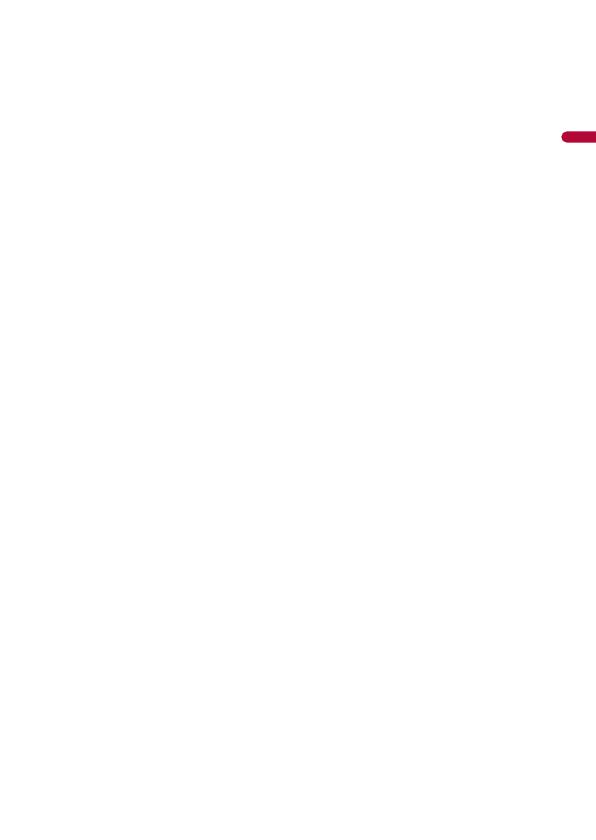
- 6 -
English
Pioneer Service Station. Using this product in this condition may result in permanent damage to the
system.
• Do not disassemble or modify this product, as there are high-voltage components inside which may
cause an electric shock. Be sure to consult your dealer or the nearest authorized Pioneer Service
Station for internal inspection, adjustments or repairs.
• Do not ingest the battery, Chemical Burn Hazard.
(The remote control supplied or sold separately with) This product contains a coin/button cell
battery. If the coin/button cell battery is swallowed, it can cause severe internal burns in just 2 hours
and can lead to death.
Keep new and used batteries away from children.
If the battery compartment does not close securely, stop using the product and keep it away from
children.
If you think batteries might have been swallowed or placed inside any part of the body, seek
immediate medical attention.
Before using this product, be sure to read and fully understand the following
safety information:
• Do not operate this product, any applications, or the rear view camera option (if
purchased) if doing so will divert your attention in any way from the safe operation of
your vehicle. Always observe safe driving rules and follow all existing traffic
regulations. If you experience difficulty in operating this product, pull over, park your
vehicle in a safe location and apply the parking brake before making the necessary
adjustments.
• Never set the volume of this product so high that you cannot hear outside traffic and
emergency vehicles.
• To promote safety, certain functions are disabled unless the vehicle is stopped and the
parking brake is applied.
• Keep this manual handy as a reference for operating procedures and safety
information.
• Do not install this product where it may (i) obstruct the driver’s vision, (ii) impair the
performance of any of the vehicle’s operating systems or safety features, including air
bags or hazard lamp buttons or (iii) impair the driver’s ability to safely operate the
vehicle.
• Please remember to fasten your seat belt at all times while operating your vehicle. If
you are ever in an accident, your injuries can be considerably more severe if your seat
belt is not properly buckled.
• Never use headphones while driving.
• Rear visibility systems (backup cameras) are required in certain new vehicles sold in
the U.S. and Canada. U.S. regulations began according to a two year phase-in on May
1, 2016, and both the U.S. and Canada require that all such vehicles manufactured on
or after May 1, 2018 have rear visibility systems. Owners of vehicles equipped with
compliant rear visibility systems should not install or use this product in a way
that alters or disables that system's compliance with applicable regulations. If
you are unsure whether your vehicle has a rear visibility system subject to the U.S. or
Canadian regulations, please contact the vehicle manufacturer or dealer.
If your vehicle has a compliant backup camera that displays the backup view through

English
- 7 -
the factory receiver, do not use the Pioneer receiver unless it is connected to and
displays the same view as the factory backup camera. Connection to the factory
backup camera will require an adaptor, sold separately. Not all vehicles may be able to
connect. Please check with a qualified professional installer for installation options
specific to your vehicle.
WARNING
• LIGHT GREEN LEAD AT POWER CONNECTOR IS DESIGNED TO DETECT PARKED STATUS AND
MUST BE CONNECTED TO THE POWER SUPPLY SIDE OF THE PARKING BRAKE SWITCH.
IMPROPER CONNECTION OR USE OF THIS LEAD MAY VIOLATE APPLICABLE LAW AND MAY
RESULT IN SERIOUS INJURY OR DAMAGE.
• To avoid the risk of damage and injury and the potential violation of applicable laws, this
product is not for use with a video image that is visible to the driver.
• In some countries the viewing of video image on a display inside a vehicle even by persons other
than the driver may be illegal. Where such regulations apply, they must be obeyed.
If you attempt to watch video image while driving, the warning “Viewing of front seat
video source while driving is strictly prohibited.” will appear on the screen. To watch
video image on this display, stop the vehicle in a safe place and apply the parking brake.
Please keep the brake pedal pushed down before releasing the parking brake.
The video output terminal (V OUT) is for connection of a display to enable passengers in
the rear seats to watch video images.
WARNING
NEVER install the rear display in a location that enables the driver to watch video images while driving.
Be sure to run the vehicle engine while using this product. Using this product without
running the engine can drain the battery.
WARNING
Do not install this product in a vehicle that does not have an ACC wire or circuitry available.
With an optional rear view camera, you are able to use this product as an aid to keep an
eye on trailers, or backing into a tight parking spot.
To ensure safe driving
When using a display connected to V OUT
To avoid battery exhaustion
Camera function

- 8 -
English
WARNING
• SCREEN IMAGE MAY APPEAR REVERSED.
• USE INPUT ONLY FOR REVERSE OR MIRROR IMAGE REAR VIEW CAMERA. OTHER USE MAY RESULT IN
INJURY OR DAMAGE.
CAUTION
The rear view mode is to use this product as an aid to keep an eye on the trailers, or while backing up.
Do not use this function for entertainment purposes.
CAUTION
• To prevent data loss and damage to the storage device, never remove it from this product while data
is being transferred.
• Pioneer cannot guarantee compatibility with all USB mass storage devices and assumes no
responsibility for any loss of data on media players, iPhone, smartphone, or other devices while using
this product.
• It may not be recognized properly by this product if a USB device that had been incorrectly
disconnected from the computer is connected.
After-sales service for Pioneer products
• When taking this product to the dealer or authorized Pioneer Service Station, make
sure to bring both the unit and LCD display.*
* DMH-WT8600NEX, DMH-WT7600NEX, DMH-WT76NEX, DMH-WC6600NEX
Visit us at the following site:
https://www.pioneerelectronics.com/PUSA/
https://www.pioneerelectronics.ca/POCEN/
Handling the USB connector
Failure to operate
Please contact the dealer or distributor from which you purchased the product for after-sales service
(including warranty conditions) or any other information. In case the necessary information is not
available, please contact the companies listed below.
Please do not ship your product to the companies at the addresses listed below for repair without
making advance contact.
–USA&CANADA
Pioneer Electronics (USA) Inc.
CUSTOMER SUPPORT DIVISION
P.O. Box 1760 Long Beach, CA 90801-1760
800-421-1404
For warranty information, please see the Limited Warranty sheet included with your product.
Visit our website

English
- 9 -
1 Register your product.
2 Receive updates on the latest products and technologies.
3 Download owner’s manuals, order product catalogs, research new products, and
much more.
4 Receive notices of software upgrades and software updates.
• Do not expose the LCD screen to direct sunlight when this product is not used. This
may result in LCD screen malfunction due to the resulting high temperatures.
• When using a cellular phone, keep the antenna of the cellular phone away from the
LCD screen to prevent disruption of the video in the form of spots, colored stripes, etc.
• To protect the LCD screen from damage, be sure to touch the touch panel keys only
with your finger and do so gently.
• A shatterproof film is attached to the unit's display. This film cannot be taken off or
replaced with an alternative film. There may be glue on the edge of the film. However,
this does not affect the usability of this unit.*
* DMH-WT8600NEX, DMH-WT7600NEX, DMH-WT76NEX, DMH-WC6600NEX
• The information will be erased by disconnecting the yellow lead from the battery (or
removing the battery itself).
• Some of the settings and recorded contents will not be reset.
• This manual uses diagrams of actual screens to describe operations. However, the
screens on some units may not match those shown in this manual depending on the
model used.
• When an iPhone is connected to the unit, the source name on the unit appears as
[iPod]. Please note that this unit only supports iPhone regardless of the source name.
For details of iPhone compatibility, refer to Compatible iPhone models (page 135).
Protecting the LCD panel and screen
Notes on internal memory
About this manual
Meanings of symbols used in this manual
This indicates model names that are supported by the described operations.
This indicates to touch the appropriate soft key on the touch screen.
0000NEX

- 10 -
English
This indicates to touch and hold the appropriate soft key on the touch screen.
This indicates to swipe in the direction of the arrow on the touch screen.
This indicates to drag in the direction of the arrow on the touch screen.

English
- 11 -
Parts and controls
Main unit
Touch to display the home menu screen.
Touch and hold to power off. To power back on, touch any button.
NOTE
When the home menu screen is displayed, touch to display the previously
used AV source screen.
Touch to activate the voice recognition mode such as Siri® when the iPhone is
connected to the unit via Bluetooth or USB.
Touch and hold to display mobile device search or select screen.
/Volume
LCD screen
8600NEX
7600NEX 76NEX 6600NEX
4660NEX
4600NEX

- 12 -
English
Remote control
/
VOLUME
Volume
MODE Press to switch between the Application screen and the AV operation screen.
Press and hold to turn off the display.
SRC/OFF Press to cycle through all the available sources.
Press and hold to turn the source off.
TOP MENU Not used.
MENU Not used.
ENTER Not used.
MUTE
AUDIO
SUBTITLE
ANGLE
Not used.
BAND/ESC Press to select the tuner band when tuner is selected as a source.
Press to cancel the control mode of functions.
RETURN Not used.
Press to pause or resume playback or play from the beginning when resume is
off.
or For audio: Press and hold to perform fast reverse or fast forward.
For video: Press to perform fast reverse or fast forward.
or
or
Press to return to the previous track (file) or go to the next track (file).
Press to answer or end a call.
Press to stop playback.
If you resume playback, playback will start from the point where you stopped.
Press the button again to stop playback completely.
FOLDER/P.CH
or
Press to select the next or previous folder.
Press to recall radio station frequencies assigned to preset channel keys.
Press to answer or end a call.
8600NEX 7600NEX 6600NEX
4660NEX
76NEX
4600NEX

English
- 13 -
The remote control is sold separately.

- 14 -
English
Remove the insulation sheet before use.
WARNING
Batteries (battery pack or batteries installed) must not be exposed to excessive heat such as sunshine,
fire or the like.
CAUTION
• Remove the battery if the remote control is not used for a month or longer.
• There is a danger of explosion if the battery is incorrectly replaced. Replace only with the same or
equivalent type.
• Do not handle the battery with metallic tools.
• Do not store the battery with metallic objects.
• If the battery leaks, wipe the remote control completely clean and install a new battery.
• When disposing of used batteries, please comply with governmental regulations or environmental
public institution’s rules that apply in your country/area.
• “Perchlorate Material – special handling may apply. See www.dtsc.ca.gov/hazardouswaste/
perchlorate. (Applicable to California, U.S.A.)”
Point the remote control in the direction of the front panel to operate.
NOTE
The remote control may not function properly in direct sunlight.
Basic operation
Preparing the remote control
Using the remote control
8600NEX 7600NEX 6600NEX
4660NEX
How to replace the battery
Insert the CR2025 (3 V) battery with the plus (+) and
minus (-) poles orientated properly.

English
- 15 -
Important
• Do not store the remote control in high temperatures or direct sunlight.
• Do not let the remote control fall onto the floor, where it may become jammed under the brake or gas
pedal.
1 Start the engine to boot up the system.
The [Select Program Language] screen appears.
NOTE
From the second time on, the screen shown will differ depending on the previous conditions.
2 Select the language.
3 Touch .
The [Speaker Mode Settings] screen appears.
4 Select the speaker mode.
[Standard Mode]
4-speaker system with front and rear speakers, or a 6-speaker system with front and
rear speakers and subwoofers.
[Network Mode]
3-way system with a high range speaker, middle range speaker and subwoofer (low
range speaker) for reproduction of high, middle and low frequencies (bands).
WARNING
Do not use the unit in Standard Mode when a speaker system for 3-way Network Mode is
connected to the unit. This may cause damage to the speakers.
5 Touch [OK].
Initial Legal Disclaimer screen appears.
6 Touch [OK].
The home menu screen appears.
NOTE
Once the speaker mode is set, the setting cannot be changed unless this product is restored to the
default settings. Restore the default settings to change the speaker mode setting (page 122).
To change the speaker mode, you need to restore this product to the default settings.
1 Restore the default setting (page 122).
Starting up the unit
Switching the speaker mode

- 16 -
English
You can operate this product by touching the keys on the screen directly with your
fingers.
NOTE
To protect the LCD screen from damage, be sure to touch the screen only with your finger gently.
: Returns to the previous screen.
: Close the screen.
Using the touch panel
Common touch panel keys
Operating list screens
Touching an item on the list allows you to narrow down the options and
proceed to the next operation.
Appears when all characters are not displayed on the display area.
If you touch the key, the rests are scrolled for display.
NOTE
This function is available only when you stop your vehicle in a safe place and apply
the parking brake.
Appears when items cannot be displayed on a single page.
Drag the side bar, the initial search bar or the list to view any hidden items.

English
- 17 -
Operating the time bar
You can change the playback point by dragging the key.
The playback time corresponding to the position of the key is displayed while
dragging the key.
Operating the on-screen keyboard
Displays the characters that are entered.
Enters the characters in the text box.
Confirms the entry and proceeds to the next step.
Deletes the input text to the left of the cursor one letter at a time.
Enters a space.
Switches between alphabet and numbers/symbols.
Switches between capital and lower case letters.

- 18 -
English
Home menu screen
Widget (page 23)
Touch to see the selected source/application.
Customizing the widget (page 23)
When you finish customizing, touch .
Favorite source/application area
Touch to see the selected source/application.
Customizing the home menu screen (page 19)
The following items can be customized.
• Changing the home menu screen layout (page 19)
• Rearranging the icons in the favorite source/application area (page 19)
• Rearranging the displayed icons in the favorite source/application area
(page 19)
When you finish customizing, touch .
Notification (page 22)
Source/application (page 45)
Favorite radio stations (page 19)
Suggested radio stations (page 21)

English
- 19 -
NOTES
• The layout of the widgets and favorite icons on the home menu screen is saved for each mobile
device connected via Bluetooth. The layout changes depending on the mobile device that is
connected to this unit.
• This function is available only when you stop your vehicle in a safe place and apply the parking brake.
• The [Connectivity] icon cannot be removed from the favorite source/application area.
• The [Connectivity] icon changes to the Apple CarPlay icon or Android Auto icon depending on your
mobile device.
▶Changing the home menu screen layout
1 Touch and hold the favorite source/application area.
2 Touch .
3 Select [Lower Dock Area] or [Upper Dock Area].
▶Rearranging the icons in the favorite source/application area
1 Touch and hold the favorite source/application area.
2 Drag the icon to the desired position.
When you finish rearranging, touch .
▶Rearranging the displayed icons in the favorite source/application area
1 Touch and hold the favorite source/application area.
The source/application list area appears on the screen.
2 Drag unneeded icon in the favorite source/application area to the source/
application list area if the favorite source/application area is full.
3 Drag the icon to the desired location in the favorite source/application area.
When you finish rearranging, touch .
Registering your favorite radio stations allows you to quickly jump to the registered
radio stations.
1 Touch then swipe up on the screen.
Swipe down on the screen when you finish.
Customizing the home menu screen
Favorite radio stations
Displaying the favorite radio stations screen

- 20 -
English
Favorite radio stations
Touch to make changes to the selected radio station.
List of favorite radio stations
Touch to select the favorite radio station from the list screen (page 20).
Updates the favorite radio stations.
The next 3 stations on the favorites list are displayed.
NOTE
This function is only available when there are more than 4 favorite radio stations
on the list.
Adds/removes a favorite.
Available radio stations
Touch to tune in to the selected radio station.
Favorite radio stations screen
List screen
Page is loading ...
Page is loading ...
Page is loading ...
Page is loading ...
Page is loading ...
Page is loading ...
Page is loading ...
Page is loading ...
Page is loading ...
Page is loading ...
Page is loading ...
Page is loading ...
Page is loading ...
Page is loading ...
Page is loading ...
Page is loading ...
Page is loading ...
Page is loading ...
Page is loading ...
Page is loading ...
Page is loading ...
Page is loading ...
Page is loading ...
Page is loading ...
Page is loading ...
Page is loading ...
Page is loading ...
Page is loading ...
Page is loading ...
Page is loading ...
Page is loading ...
Page is loading ...
Page is loading ...
Page is loading ...
Page is loading ...
Page is loading ...
Page is loading ...
Page is loading ...
Page is loading ...
Page is loading ...
Page is loading ...
Page is loading ...
Page is loading ...
Page is loading ...
Page is loading ...
Page is loading ...
Page is loading ...
Page is loading ...
Page is loading ...
Page is loading ...
Page is loading ...
Page is loading ...
Page is loading ...
Page is loading ...
Page is loading ...
Page is loading ...
Page is loading ...
Page is loading ...
Page is loading ...
Page is loading ...
Page is loading ...
Page is loading ...
Page is loading ...
Page is loading ...
Page is loading ...
Page is loading ...
Page is loading ...
Page is loading ...
Page is loading ...
Page is loading ...
Page is loading ...
Page is loading ...
Page is loading ...
Page is loading ...
Page is loading ...
Page is loading ...
Page is loading ...
Page is loading ...
Page is loading ...
Page is loading ...
Page is loading ...
Page is loading ...
Page is loading ...
Page is loading ...
Page is loading ...
Page is loading ...
Page is loading ...
Page is loading ...
Page is loading ...
Page is loading ...
Page is loading ...
Page is loading ...
Page is loading ...
Page is loading ...
Page is loading ...
Page is loading ...
Page is loading ...
Page is loading ...
Page is loading ...
Page is loading ...
Page is loading ...
Page is loading ...
Page is loading ...
Page is loading ...
Page is loading ...
Page is loading ...
Page is loading ...
Page is loading ...
Page is loading ...
Page is loading ...
Page is loading ...
Page is loading ...
Page is loading ...
Page is loading ...
Page is loading ...
Page is loading ...
Page is loading ...
Page is loading ...
Page is loading ...
Page is loading ...
Page is loading ...
Page is loading ...
-
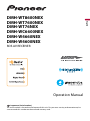 1
1
-
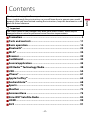 2
2
-
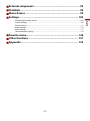 3
3
-
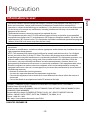 4
4
-
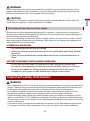 5
5
-
 6
6
-
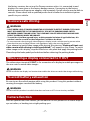 7
7
-
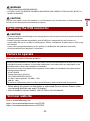 8
8
-
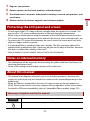 9
9
-
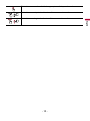 10
10
-
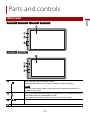 11
11
-
 12
12
-
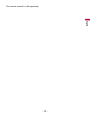 13
13
-
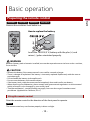 14
14
-
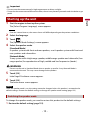 15
15
-
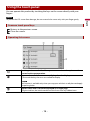 16
16
-
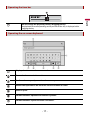 17
17
-
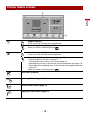 18
18
-
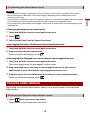 19
19
-
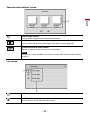 20
20
-
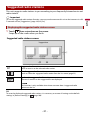 21
21
-
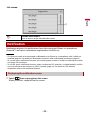 22
22
-
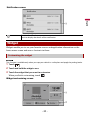 23
23
-
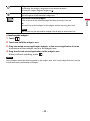 24
24
-
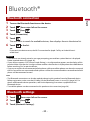 25
25
-
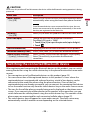 26
26
-
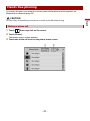 27
27
-
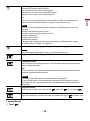 28
28
-
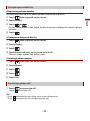 29
29
-
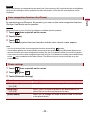 30
30
-
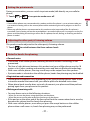 31
31
-
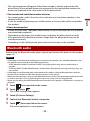 32
32
-
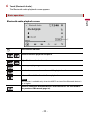 33
33
-
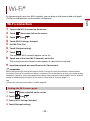 34
34
-
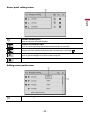 35
35
-
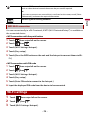 36
36
-
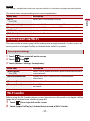 37
37
-
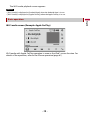 38
38
-
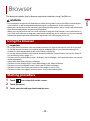 39
39
-
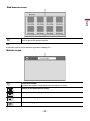 40
40
-
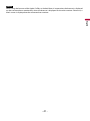 41
41
-
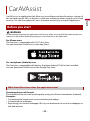 42
42
-
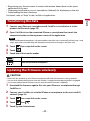 43
43
-
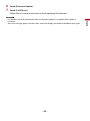 44
44
-
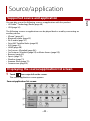 45
45
-
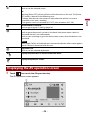 46
46
-
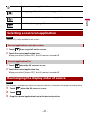 47
47
-
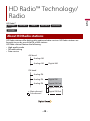 48
48
-
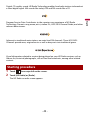 49
49
-
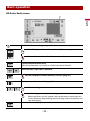 50
50
-
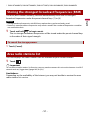 51
51
-
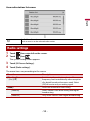 52
52
-
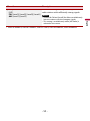 53
53
-
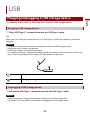 54
54
-
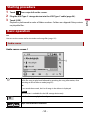 55
55
-
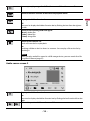 56
56
-
 57
57
-
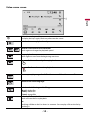 58
58
-
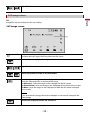 59
59
-
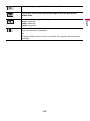 60
60
-
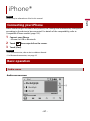 61
61
-
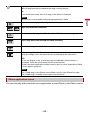 62
62
-
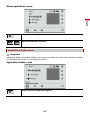 63
63
-
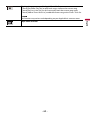 64
64
-
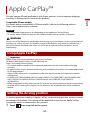 65
65
-
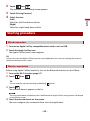 66
66
-
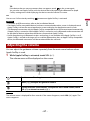 67
67
-
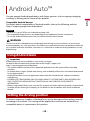 68
68
-
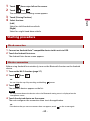 69
69
-
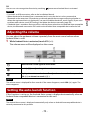 70
70
-
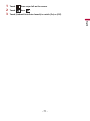 71
71
-
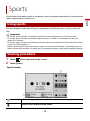 72
72
-
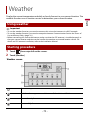 73
73
-
 74
74
-
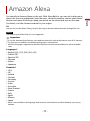 75
75
-
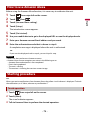 76
76
-
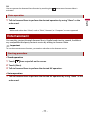 77
77
-
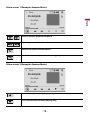 78
78
-
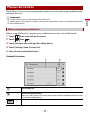 79
79
-
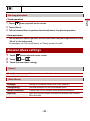 80
80
-
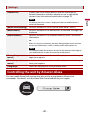 81
81
-
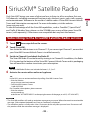 82
82
-
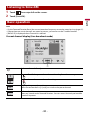 83
83
-
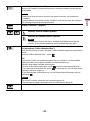 84
84
-
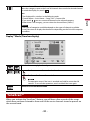 85
85
-
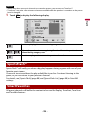 86
86
-
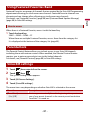 87
87
-
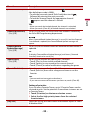 88
88
-
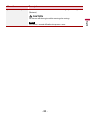 89
89
-
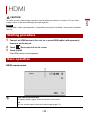 90
90
-
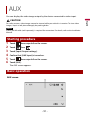 91
91
-
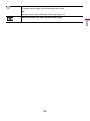 92
92
-
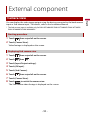 93
93
-
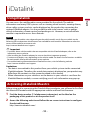 94
94
-
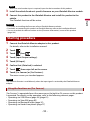 95
95
-
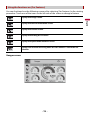 96
96
-
 97
97
-
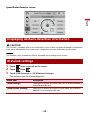 98
98
-
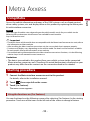 99
99
-
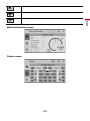 100
100
-
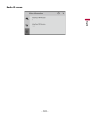 101
101
-
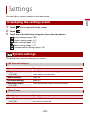 102
102
-
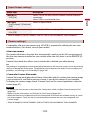 103
103
-
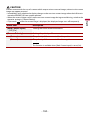 104
104
-
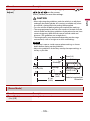 105
105
-
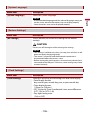 106
106
-
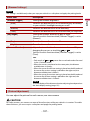 107
107
-
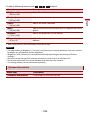 108
108
-
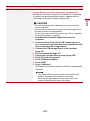 109
109
-
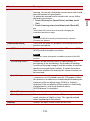 110
110
-
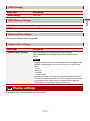 111
111
-
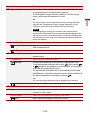 112
112
-
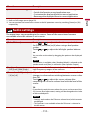 113
113
-
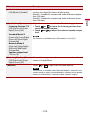 114
114
-
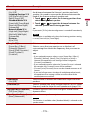 115
115
-
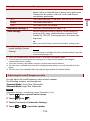 116
116
-
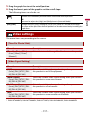 117
117
-
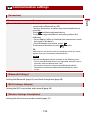 118
118
-
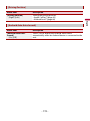 119
119
-
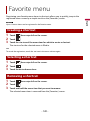 120
120
-
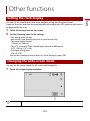 121
121
-
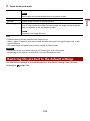 122
122
-
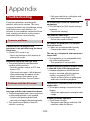 123
123
-
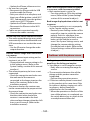 124
124
-
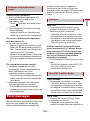 125
125
-
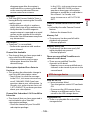 126
126
-
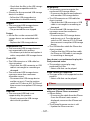 127
127
-
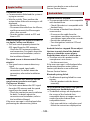 128
128
-
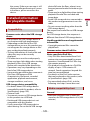 129
129
-
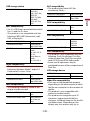 130
130
-
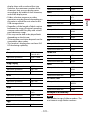 131
131
-
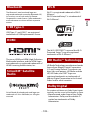 132
132
-
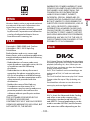 133
133
-
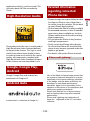 134
134
-
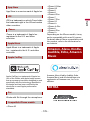 135
135
-
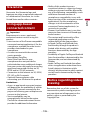 136
136
-
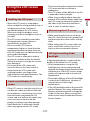 137
137
-
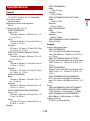 138
138
-
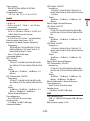 139
139
-
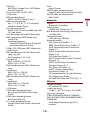 140
140
-
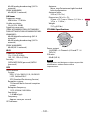 141
141
-
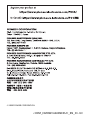 142
142
Pioneer DMH-WC5700NEX Owner's manual
- Category
- Car media receivers
- Type
- Owner's manual
- This manual is also suitable for
Ask a question and I''ll find the answer in the document
Finding information in a document is now easier with AI
Related papers
-
Pioneer AVH-A215BT Owner's manual
-
Pioneer DMH-WC660NEX In-Dash AV Receivers User manual
-
Pioneer DMH-220EX Owner's manual
-
Pioneer DMH-W4660NEX In-Dash AV Receivers Operating instructions
-
Pioneer DMH-ZF9350BT User manual
-
Pioneer AVIC-6100NEX User manual
-
Pioneer AVH-Z3200DAB User manual
-
Pioneer AVH-Z5200DAB User manual
-
Pioneer RDS AV Receiver User manual
-
Pioneer DMH-ZF9350BT Operating instructions
Other documents
-
 Acoustic AUDIO AA2400 User manual
Acoustic AUDIO AA2400 User manual
-
Dual DMCPA70 Owner's manual
-
Jensen CAR910X User manual
-
Jensen CAR710 User manual
-
Jensen J1CA7 User manual
-
Jensen CAR710X User manual
-
 Dual Electronics DCPA101 Owner's manual
Dual Electronics DCPA101 Owner's manual
-
Jensen J1CA9 User manual
-
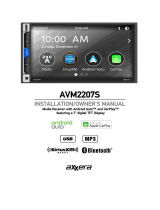 Axxera AVM2207S User manual
Axxera AVM2207S User manual
-
 Boss Audio Systems BE950WCPA User manual
Boss Audio Systems BE950WCPA User manual