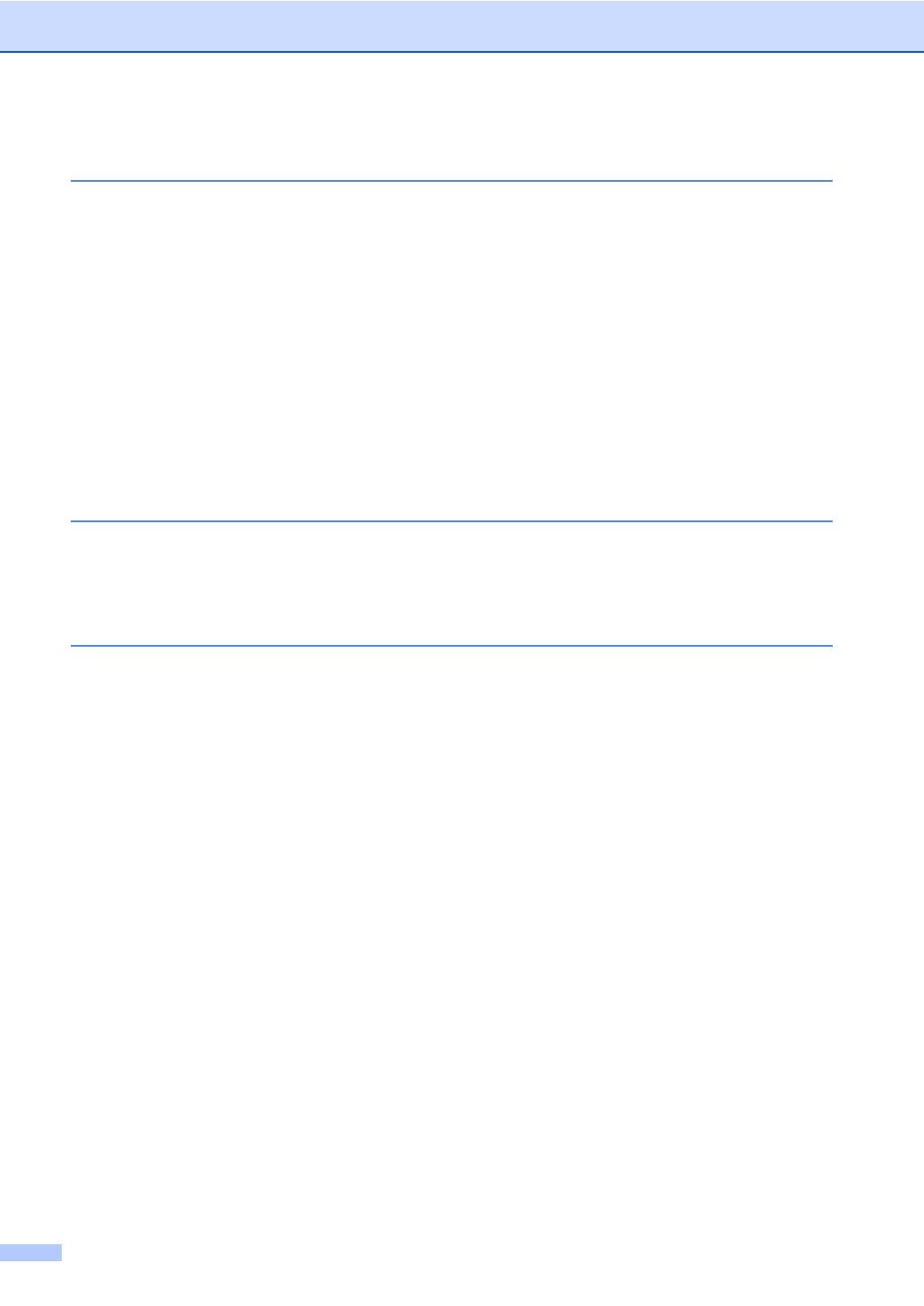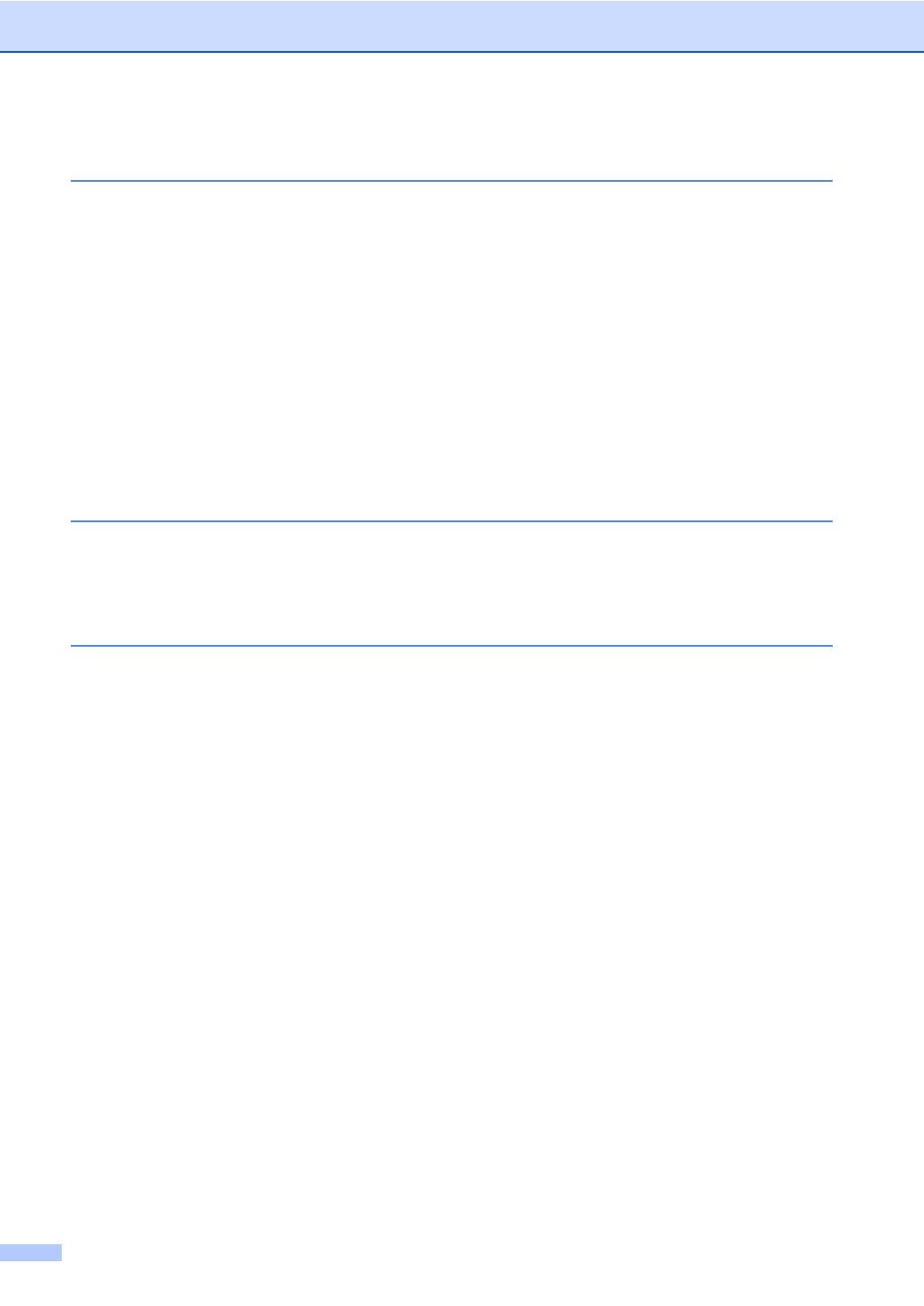
viii
Section VI Appendixes
A Safety and legal 98
Choosing a location .............................................................................................98
To use the machine safely...................................................................................99
Important safety instructions........................................................................103
IEC60825-1+A2:2001 Specification.............................................................104
Disconnect device .......................................................................................104
Wiring information (U.K. only)......................................................................105
LAN connection ...........................................................................................105
Radio interference .......................................................................................105
EU Directive 2002/96/EC and EN50419......................................................105
EU Directive 2006/66/EC - Removing or Replacing the Battery..................106
International ENERGY STAR® Compliance Statement...............................106
Libtiff Copyright and License .............................................................................107
Trademarks........................................................................................................108
B Options 109
Optional paper tray (LT-5300) ...........................................................................109
Memory board....................................................................................................109
Installing extra memory ...............................................................................110
C Troubleshooting and routine maintenance 111
Troubleshooting .................................................................................................111
If you are having difficulty with your machine ..............................................111
Improving the print quality ...........................................................................118
Setting Dial Tone detection .........................................................................125
Telephone line interference .........................................................................125
Error and maintenance messages.....................................................................126
Transferring your faxes or Fax Journal report .............................................130
Document jams............................................................................................131
Paper jams ..................................................................................................132
Routine maintenance.........................................................................................138
Cleaning the outside of the machine ...........................................................138
Cleaning the scanner...................................................................................139
Cleaning the laser scanner window.............................................................140
Cleaning the corona wire.............................................................................141
Cleaning the drum unit ................................................................................143
Replacing the consumable items.......................................................................145
Replacing a toner cartridge .........................................................................146
Replacing the drum unit...............................................................................149
Replacing periodic maintenance parts...............................................................151
Machine Information ..........................................................................................152
Checking the Serial Number........................................................................152
Checking the Page Counters.......................................................................152
Checking the remaining life of parts ............................................................152
Reset ...........................................................................................................153
How to Reset ...............................................................................................153
Packing and shipping the machine ....................................................................154