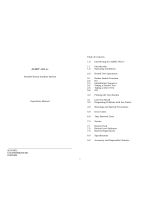Page is loading ...

REF: WM4 User Manual V7.docx Page 1 © Alcolizer Technology
WM4 User Manual
Product User Manual
Di
Disclaimer – External Documents note to reader
The BAC reading obtained by correct use of this device is only considered accurate at the
time of testing. Great care has been taken to ensure the accuracy of each reading.
Neither the manufacturer, the distributor, nor the owner accepts liability or responsibility
due to any action or claim arising from the reading produced by this device, whether used
correctly or incorrectly.

REF: WM4 User Manual V7.docx Page 2 © Alcolizer Technology
Contents
1 Introduction ....................................................................................................................... 5
2 Description of WM4 ........................................................................................................... 5
2.1 Variants ....................................................................................................................... 5
2.2 Accessories .................................................................................................................. 6
2.3 Specifications............................................................................................................... 6
2.4 Equipment Overview ................................................................................................... 7
3 Installation Procedure ...................................................................................................... 10
3.1 Installing the Back Plate ............................................................................................ 10
3.1.1 Mounting location.............................................................................................. 10
3.1.2 Mounting height and position ........................................................................... 10
3.1.3 Mounting instructions ....................................................................................... 11
3.2 Mounting and Starting the instrument ..................................................................... 12
3.2.1 Mounting ............................................................................................................ 12
3.2.2 Initial starting ..................................................................................................... 12
4 Operating Instruction ....................................................................................................... 13
4.1 Providing a breath sample ........................................................................................ 13
4.2 Analysing the breath sample ..................................................................................... 15
4.3 Invalid sample ........................................................................................................... 15
5 Owner Servicing ............................................................................................................... 16
5.1 Straw Replenishment ................................................................................................ 16
5.2 Cleaning ..................................................................................................................... 17
6 User Controls ................................................................................................................... 18
6.1 Buttons ...................................................................................................................... 18
6.2 Keyboard ................................................................................................................... 19
7 User Interface .................................................................................................................. 20
7.1 Accessing the user menu........................................................................................... 20
7.2 Status ......................................................................................................................... 21
7.2.1 Identification ...................................................................................................... 21
7.2.2 Status Items ....................................................................................................... 21
7.2.3 Network Connections ........................................................................................ 21
7.3 Status LED lights ........................................................................................................ 22
8 Settings ............................................................................................................................. 23
8.1 Instrument Information ............................................................................................ 23
8.2 Alcohol Display .......................................................................................................... 23

REF: WM4 User Manual V7.docx Page 3 © Alcolizer Technology
8.3 Clock .......................................................................................................................... 23
8.4 Authorisation ............................................................................................................. 23
8.5 Authorisation Code Entry .......................................................................................... 23
8.6 Shutdown Instrument ............................................................................................... 24
9 Custom Appearance ......................................................................................................... 25
9.1 General Information .................................................................................................. 25
9.2 Background graphics ................................................................................................. 25
9.3 Custom Text .............................................................................................................. 25
9.4 Intervals ..................................................................................................................... 26
10 Logs .................................................................................................................................. 27
10.1 View ....................................................................................................................... 27
10.2 Export ..................................................................................................................... 28
11 Networks .......................................................................................................................... 29
11.1 Configuration ......................................................................................................... 29
11.1.1 Network Setup ................................................................................................... 29
11.1.2 GSM Set up ......................................................................................................... 30
11.2 Services .................................................................................................................. 30
11.2.1 Authorisation Over Network .............................................................................. 30
11.2.2 Alcolizer Portal ................................................................................................... 30
12 Email ................................................................................................................................. 31
12.1 Email Settings ........................................................................................................ 31
12.1.1 Settings – Mail template .................................................................................... 31
12.1.2 Settings – Mail server......................................................................................... 32
12.1.3 Test Mail ............................................................................................................. 32
12.2 Email Reports ......................................................................................................... 33
12.2.1 Breath Test Results ............................................................................................ 33
12.2.2 Instrument Status .............................................................................................. 33
12.2.3 Event Log Report ................................................................................................ 33
13 Relays ............................................................................................................................... 34
13.1 Hardware ............................................................................................................... 34
13.2 Configuration ......................................................................................................... 35
14 Self-Check ......................................................................................................................... 36
15 Epsom TM20 Printer Setup .............................................................................................. 37
16 Breath Test Authorisation ................................................................................................ 37
16.1 Serial Port Authorisation ....................................................................................... 37

REF: WM4 User Manual V7.docx Page 4 © Alcolizer Technology
16.1.1 Americium Serial Protocol ................................................................................. 38
16.2 Wiegand USB device .............................................................................................. 38
16.2.1 Direct Network Connection ............................................................................... 38
16.2.2 USB Input Device Authorisation ........................................................................ 38
16.3 Coin Mechanism Authorisation ............................................................................. 38
17 Factory Servicing and Troubleshooting ........................................................................... 39
17.1 Factory Servicing .................................................................................................... 39
17.2 Field Servicing ........................................................................................................ 39
17.3 Troubleshooting..................................................................................................... 39
18 Calibration ........................................................................................................................ 41

REF: WM4 User Manual V7.docx Page 5 © Alcolizer Technology
1 Introduction
This User Manual details the operation of the Alcolizer Technology Wall Mount 4 (WM4)
alcohol breath testing instrument.
WM4s come in a variety of models with various configurations. Depending on the type of
WM4 purchased, this manual may contain information that is not applicable to your model.
This manual is divided into various Sections and Sub-sections to enable the user to access
the required information with ease. It includes Warnings, Cautions and Notes applicable to
the WM4 machine and a Specifications table.
2 Description of WM4
2.1 Variants
The Wall Mount 4 is available in the following model types:
• Standard,
• Standard with coin operation,
• Standard with key pad and camera,
• Standard with key pad, camera and cellular (mobile connectivity and WiFi
through a GSM module),
• All variants have internet connectivity through an Ethernet port or GSM module
in the case of the cellular version.
Some variants include a mix of the types listed above. Depending on the specific user
requirements, machines can include unique configurations. Should any concerns over the
configuration be noted, contact your Alcolizer Technology representative for further advice.
WARNING
If the supply cord is damaged, a risk of electrocution exists. It must be replaced by the
manufacturer, an approved service agent or similarly qualified persons.
Should the instrument be damaged or require servicing, contact Alcolizer on 1300 789 908.
CAUTION
This appliance is not intended for use by persons (including children) with reduced physical,
sensory or mental capabilities, or lack of experience and knowledge, unless they have
been given supervision or instruction concerning the use of the appliance by a person
responsible for their safety.
Ensure children do not play with the machine.
Do not disassemble. The machine contains no owner reusable parts.

REF: WM4 User Manual V7.docx Page 6 © Alcolizer Technology
2.2 Accessories
The Wall Mount 4 has available the accessories below but not limited to:
• Alert System (LED Strobe and Buzzer),
• Card Reader,
• iPad Connectivity, (using Wifi connection router)
• Printer,
• Wiegand.
Some accessories require specific installation and operating instructions. Please, contact
your Alcolizer Technology representative for further advice.
2.3 Specifications
Item
Specification
Dimensions
560mm (H) x 390mm (W) x 190mm (D)
Weight
18kg
Power
100-240V ∿50/60Hz 75W
Housing
Steel construction
Sensor
Alcohol specific electrochemical fuel cell
Response Time
Within 3-5 seconds for a 0.100g/100ml BAC reading
Display - Type
25cm (10”) colour graphics LCD
Operating Temp
0 to 50°c
Measurement
Display
4 Digits (x.xxx g/100ml)
Detection Range
0.000 - 0.500 g/100ml
Accuracy
Absolute accuracy to better than +/- 0.005 g/100ml (BAC)
Sample volume
1.2 Litres
Calibration
Daily self-calibration for 12 months (internal certified gas)
Warranty
24 months
Certifications
AS3547 – 1997: Breath alcohol testing devices for personal use,
AS/NZS 60335.1 – 2011: Household and similar electrical
appliances - Safety - General requirements,
EMC: Conducted & Radiated emissions

REF: WM4 User Manual V7.docx Page 7 © Alcolizer Technology
2.4 Equipment Overview
The WM4 is a wall mounted or free standing (on an approved stand) alcohol breath testing
machine.
It is designed for high volume, fixed point commercial and industrial alcohol breath testing
applications. The Alcolizer WM4 incorporates innovative and pioneering technology with
features providing speed and efficiency for all testing requirements. It incorporates a self-
recalibration feature providing accuracy and reliability from its own internal NATA Certified
Gas Standard every 24 hours.
10” Display
screen
Straw
receptacle
sample port
Straw
dispenser

REF: WM4 User Manual V7.docx Page 8 © Alcolizer Technology
Serial number
decal
Serving data
decal
Key
lock
Information decal

REF: WM4 User Manual V7.docx Page 9 © Alcolizer Technology

REF: WM4 User Manual V7.docx Page 10 © Alcolizer Technology
3 Installation Procedure
3.1 Installing the Back Plate
3.1.1 Mounting location
When choosing a suitable mounting location, the following factors should be considered:
• The instrument must be mounted on a wall or structure that can support the weight
of the instrument.
• The instrument must not be exposed to rain or water.
• The instrument should be mounted near to a mains power socket to allow for easy
connection.
• Under extremely heavy use, the instrument could discharge excess saliva from a vent
on the bottom of the main unit. Avoid mounting the instrument above anything that
could be affected by moisture (e.g. power points).
• The instrument must not be exposed to extreme temperatures outside of the
defined operating range.
3.1.2 Mounting height and position
The instrument must be mounted and positioned at a height to accommodate the majority
of users and in such a way to allow access to the key lock and to allow the machine to swing
open.
WARNING
The WM4 weighs 18kg.
Use two man lift procedures when mounting and removing from back plate.
When the unit is open or not installed on the back plate, electrical components are exposed.
Ensure electrical power is isolated at the supply power point whenever the unit is open unless
specifically required for special troubleshooting requirements.

REF: WM4 User Manual V7.docx Page 11 © Alcolizer Technology
3.1.3 Mounting instructions
Mount the back plate in accordance with the following procedures:
a. Unpack and remove the instrument from the packaging. Unlock the
instrument and remove the back plate from the unit.
b. Choose a suitable mounting site as described previously.
c. Bend or remove any cutaway portions on the back plate to permit cable
access if necessary.
d. Fix the back plate to the wall using masonry fixing hardware (e.g. medium
duty anchors). The fixings should be strong enough to support the
instrument (at least 20kg) and any incidental loading such as a person leaning
or pulling on the instrument.
Cut-out portion

REF: WM4 User Manual V7.docx Page 12 © Alcolizer Technology
3.2 Mounting and Starting the instrument
3.2.1 Mounting
Mount the instrument in accordance with the following procedures:
a. Using an assistant, hang the instrument onto the back plate by aligning the
male lift off hinge pins on the back plate with the main instrument lift of
female hinge tubes.
b. Confirm the instrument swings effectively and does not impact any other
fixtures.
c. Route any cables to avoid damage and trip hazards.
d. Visually check that there are no loose components from transportation.
e. Remove any packing materials.
f. Remove the screen protector film from the front of the display screen.
g. Load straws into the straw box, ensuring that the straws are lying freely
within the box.
3.2.2 Initial starting
Perform the following steps for the initial start-up:
a. Turn the reference gas on by rotating the on/off valve one full turn anti-
clockwise
WARNING
Do not use adhesives (Liquid Nails) as the method of fixing as these are not considered to be a
reliable or safe fixing means for the WM4.
NOTE
The gas bottle certification documents (attached to the gas bottle neck)
must remain with the bottle.

REF: WM4 User Manual V7.docx Page 13 © Alcolizer Technology
b. Close and lock the instrument.
c. Plug the power cord into a power outlet and turn the power on.
d. Plug any other cords into their devices.
The instrument will take several minutes to start up and will take a further 10 minutes to
perform its first self-calibration. After this, the instrument will be calibrated and ready for
use.
4 Operating Instruction
4.1 Providing a breath sample
Perform a breath test in accordance with the following procedures:
a. Ensure the instrument is ready to take a sample. This is indicated with a
welcome screen and instructions on how to provide a breath sample. There
may be a specific customer welcome screen.
b. Take a straw from the straw holder.
c. Place straw in the sample port.
NOTE
Food or drink must not be consumed for the 10 minutes prior to testing.
The BAC can continue to rise for up to two hours after the cessation of drinking, care should be
taken if a result close to the designated BAC limit is indicated.
It can take 10 hours or more for the BAC level to return to zero after a high BAC level has been
reached, in such cases further tests should be carried out later in
the day or the following morning.
CAUTION
Never inject fluids into the sample port. This could render the instrument inaccurate for
subsequent tests or temporarily disable it and may void any instrument warranty
Gas on/off
valve

REF: WM4 User Manual V7.docx Page 14 © Alcolizer Technology
d. Start blowing and continue blowing until the progress bar reaches 100%.
During the blow sequence, a beeping sound will be heard.
e. Stop blowing when the display shows Stop Blowing. This will also be indicated
by a long beep.

REF: WM4 User Manual V7.docx Page 15 © Alcolizer Technology
4.2 Analysing the breath sample
The instrument will perform an analysis and then display the result.
If the BAC detected is zero, the display will be green; from 0.001 to 0.050g/100ml, the
display will be orange and for readings above 0.050g/100ml, the display will be red.
The result will continue to be displayed while the instrument resets itself ready for the next
test. For zero readings this will typically be about five seconds.
4.3 Invalid sample
The invalid blow screen is displayed if the user stops blowing before 1.2 litres is recorded,
they blow too softly, blow too hard or for not long enough.
If the blow is invalid, cease blowing, wait until the Insert Straw and Blow screen is displayed
and then provide another sample.

REF: WM4 User Manual V7.docx Page 16 © Alcolizer Technology
5 Owner Servicing
5.1 Straw Replenishment
Should the straw bin require replenishing, perform the following procedures:
a. Turn the WM4 off at the power point.
b. Open the instrument by unlocking it and swinging it open.
c. Open the straw bin by lifting the latch and removing the cover by
manoeuvring it forward.
d. Load in new straws ensuring they lie loosely and tidily in the bin.
e. Reinstall the bin lid by aligning it in the rear slots and latching it down. Ensure
it is closed securely.
f. Close and lock the instrument.
g. Turn the power back on. The instrument will conduct internal checks and
then be ready for use in a few minutes.
Straw bin lid
Straw bin lid
latch

REF: WM4 User Manual V7.docx Page 17 © Alcolizer Technology
5.2 Cleaning
The outside of the instrument can be cleaned by wiping it over with a soft moist cloth
followed by a soft dry cloth. Do not use harsh cleaning agents, alcohol based cleaning
materials, abrasive cleaning pads or chemicals. Non-alcohol-based cleaning wipes can be
used to clean the Wall Mount 4
As part of routine cleaning, use the brush provided to clean out the Wall Mount sample
port.
1. Insert the bush bristles into the sample port
2. Do Not exceed the length of the bristles through the sample port.
3. Continue a backward & forward motion with the brush for about 5 minutes.
4. Test by blowing a breath sample through the unit.

REF: WM4 User Manual V7.docx Page 18 © Alcolizer Technology
6 User Controls
6.1 Buttons
Inside the WM4 are buttons which can be used to access certain menus during setup and
fault finding. Users should not access the machine and press these buttons unless
specifically requested to by instructions in this manual or verbally when in contact with your
Alcolizer Technology technical representative.
Access the buttons by unlocking the WM4 and swinging it open. The buttons are located on
the main circuit panel.
The only buttons that users need to operate are FN1, FN4 and OFF. Do not touch the other
buttons.
The buttons have the following functions:
• FN1: Show/hide the Status page. Does the same as pressing F1 on the keyboard.
• FN4: Save the event log to USB flash memory. Does the same as pressing F4 on the
keyboard.
• OFF: Power-off and power-on the instrument.
• If the instrument is running, press once to power down.
• If the instrument is powered off, press once to start up.
WARNING
When the unit is open or not installed on the back plate, electrical components are exposed. The
following steps require the user to open the WM4 with power applied. During the procedures
ensure only the buttons mentioned are activated.
Do not come in contact with any exposed components.

REF: WM4 User Manual V7.docx Page 19 © Alcolizer Technology
6.2 Keyboard
A standard 101 style keyboard (with a standard USB connection) or a wireless keyboard can
be connected to the WM4 to access certain menus during setup and fault finding. Users
should not access the machine and attach a keyboard unless specifically requested to by
instructions in this manual or verbally when in contact with your Alcolizer Technology
technical representative.
Access the USB ports by unlocking the WM4 and swinging it open. There are four ports
located on the main circuit panel.
Once the keyboard is connected, access to the menu is available. The keyboard functions
are as follows:
WARNING
Pressing and holding the OFF button may cause irreparable damage to the instrument
and should only be performed by an Alcolizer Technician.
WARNING
When the unit is open or not installed on the back plate, electrical components are exposed. The
following steps require the user to open the WM4 with power applied. During the procedures
ensure only the ports mentioned are touched. Do not come in contact with any other exposed
components.
CAUTION
Use care when inserting the connector to the port to ensure neither are damaged.
Wireless
keyboard
connection
Keyboard
connection
with cable

REF: WM4 User Manual V7.docx Page 20 © Alcolizer Technology
• F1: Toggle Status screen
• F4: Save event log
• Alt: toggle instrument configuration menu
• Esc: Toggle instrument configuration menu
• Alt+up: Switch to previous configuration page
• Alt+down: Switch to next configuration page
• Alt+left: Switch to previous tab or page
• Alt+right: Switch to next tab or page
• Ctrl+Alt+P: Write screen shot to USB
7 User Interface
7.1 Accessing the user menu
To access the User Menu, perform the following steps:
a. Connect a keyboard in accordance with paragraph 0.
b. Press the F1 key to access the WM4 User Menu area.
c. Press the left Alt key to bring up available menu choices.
d. Press the down key and move down to the required menu (e.g. Settings).
e. Press left Alt to hide the menu and give clear access to the selected page.
NOTE
Use only the left Alt key. The right Alt key has no function.
The spacebar has the same functionality as the Enter key in normal usage. When entering data,
use the spacebar not the Enter key.
/