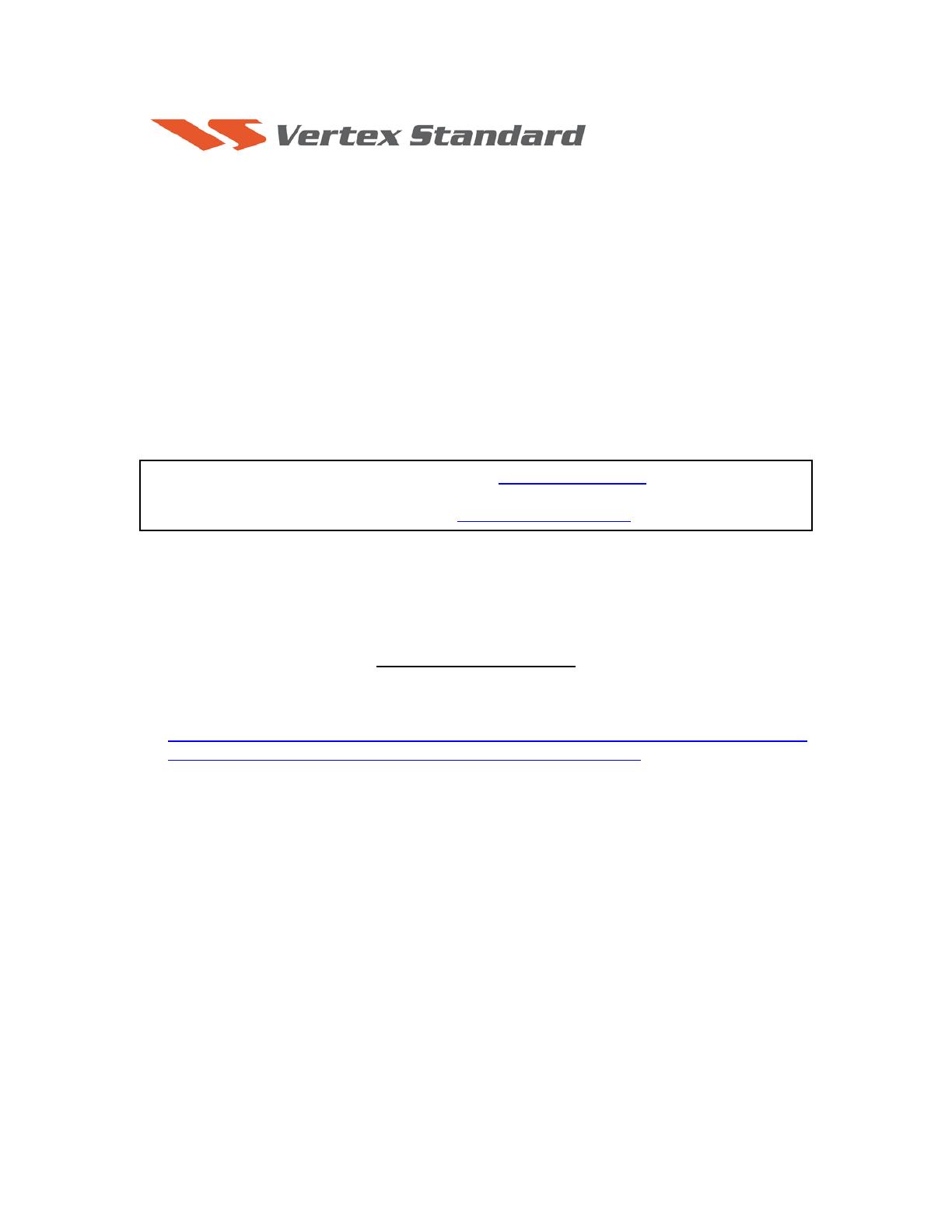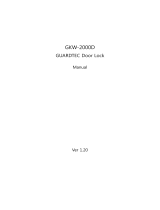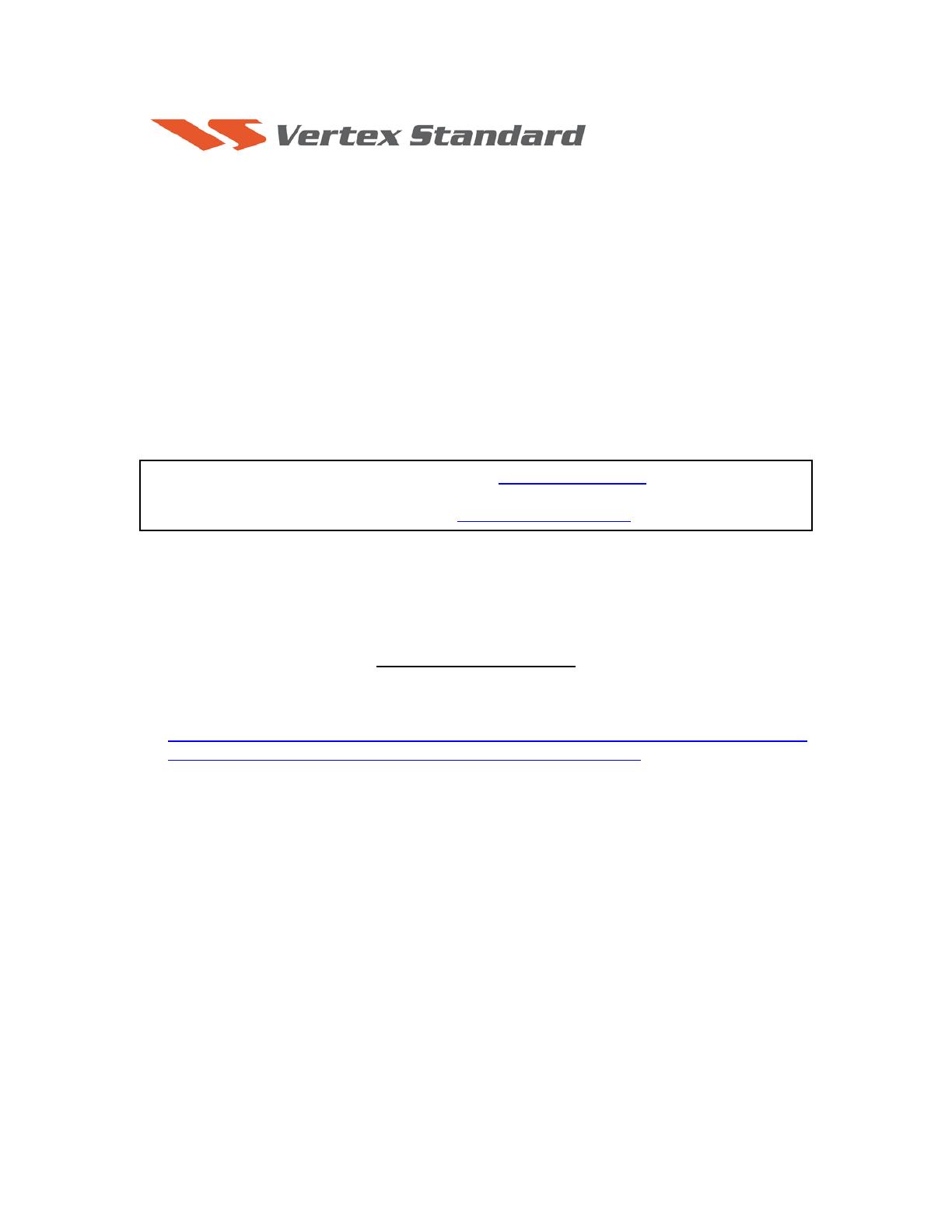
11/30/09
PEP2000
This procedure is used to update Main CPU Ver. 0150 and EDSP Ver. 11.53 the
flash programming for the FT-2000/D Transceivers.
*If you already have software Ver. 11.53 it is not necessary to update the FT-2000/D EDSP again.
We recommend installing the Flash Programming Software on a PC computer with Windows 2000,
XP or Vista Operating System; and use the CT-119 programming cable or 8-pin mini-DIN PGM-SW
(P0091526) and serial cable RS-232C, DB9F to DB9F straight cable.
NOTE: There are many USB adapters available; however some may not function with this software.
We recommend using the latest USB adapter driver software when available.
If the CT-119 programming cable or is not available you will need a RS-232C, DB9F to DB9F
straight cable and 8pin mini-DIN PGM-SW (P0091526). If the DIN PGM-SW is not available you
will need to operate the internal program switch S3004. Please follow the instructions in
ADDENDUM: Page 7 and 9.
Install the data file to PC
1. Down load the FT-2000 data file [FT-2000_PEP2000_11-30-09.zip] from the following website:
http://www.yaesu.com/indexVS.cfm?cmd=DisplayProducts&ProdCatID=102&encProdID=66EA
91711DFB68C03DED4AD35153E12C&DivisionID=65&isArchived=0
2. Save the FT-2000 data file [FT-2000_PEP2000_11-30-09.zip] to the desktop on your computer.
3. Unzip and Extract the contents of [FT-2000_PEP2000_11-30-09.zip] to the desktop of your
computer.
4. You will find the PEP2000_EDSP3 and PEP2000_MAIN folders on your desktop.
The programmers and software are now stored on your computer on the desktop. The files designated
in the last step above are ready to update your FT-2000/D Transceiver.
* The PEP_2000 MAIN folder includes the new software writer FWS003 V2.01. We recommend not using
the earlier version software and writer.
* The PEP_2000 EDSP folder includes a new software writer EDSP V3.01; it no longer requires the four
DLL files that were needed by V1.03. We recommend you use the V3.01 writer and remove V1.03 and the
four DLL files from you PC.
The software updates will work with all versions (AF, AS, EU, NA, OC, SA or all Countries) of the FT-2000 and FT-
2000D.
The update software is available from our website at http://www.yaesu.com. The CT-119
programming cable is available from your authorized Vertex Standard dealer. You may also order
by email to Vertex Standard parts department, yaesuparts@vxstdusa.com
.