Page is loading ...

Table of Contents
Safety Instructions
Before Use
Operation
Projecting an Image
Useful Functions Available
During a Presentation
Setting Functions from
Menus
Installation and Maintenance
Installation
Connecting to a Network
Maintenance
Appendix
Other Information
Index
ENG
MULTIMEDIA PROJECTOR
User’s Manual
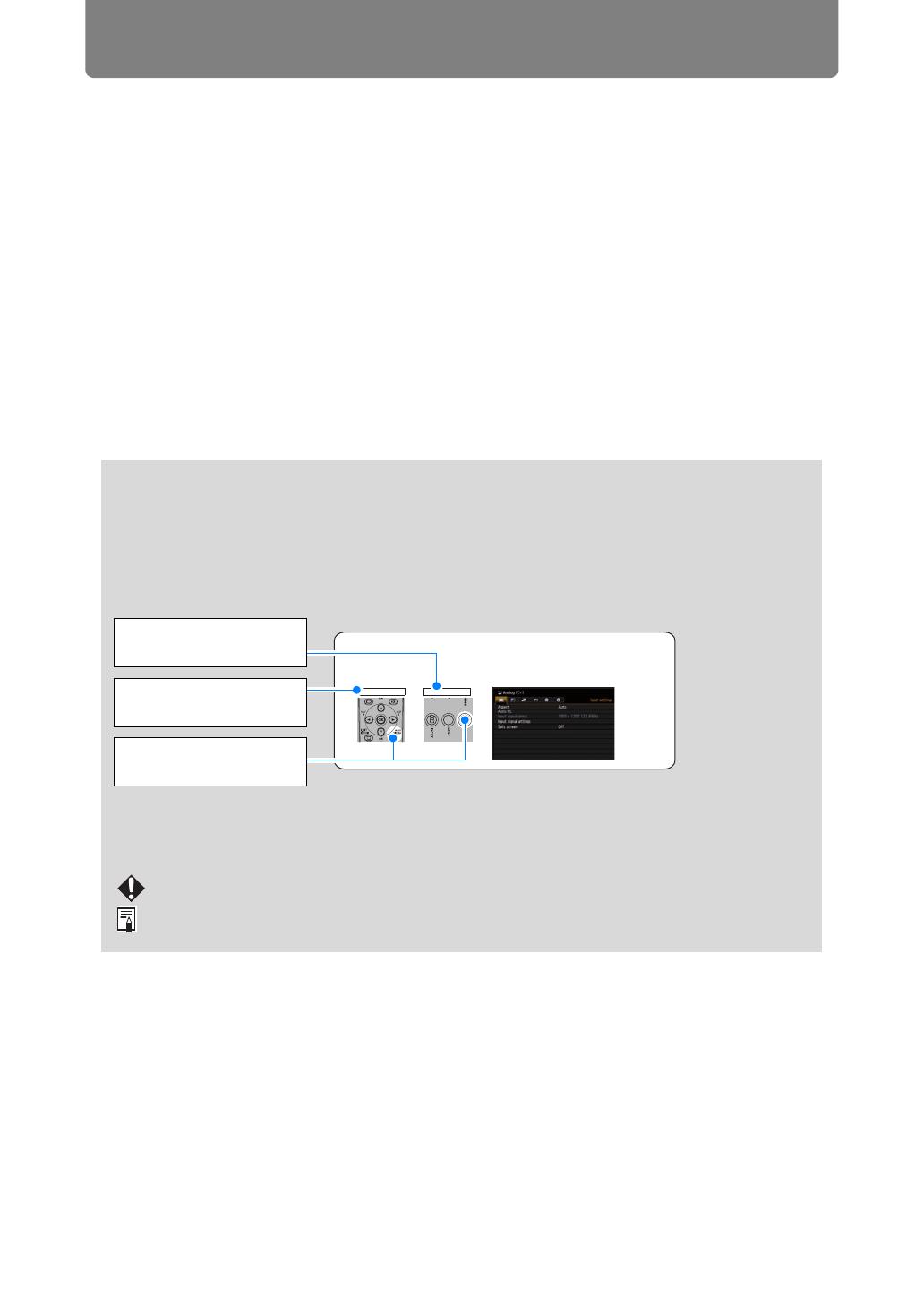
2
How to Use This Manual
Thank you for purchasing a Canon projector.
The WUX6000 Multimedia Projector (hereinafter referred to as “the
projector”) is a high-performance projector that is capable of projecting a
high-resolution computer screen and high-quality digital image on a large
screen.
This Manual
This is the user’s manual for WUX6000 Multimedia Projectors. The “Operation”
section describes how to use the projector. The “Installation and Maintenance”
section describes the projector installation procedure, network connection
procedure, and regular maintenance. Read this manual thoroughly to make the
most of your projector. Installation of the projector should be performed by a
qualified technician, if possible. Contact the Canon Customer Support Center for
further information.
Selecting Screen Aspect
Select the correct aspect ratio for the screen which is used.
1 Press the MENU button to display the menu window.
Remote control Projector
Symbols Used in This Manual
Meanings of the symbols used in this manual are as follows.
A precaution about operation or restriction is given here.
Indicates supplemental information to note in use.
Symbols of Button Operations
The projector can be operated using the buttons on the remote control or on the
side of the projector. The remote control allows you to operate all functions of the
projector.
In this document, the button’s operations are shown as below.
Operation of buttons
on side of projector
Remote control button
operation
Indicate the buttons to
be pressed
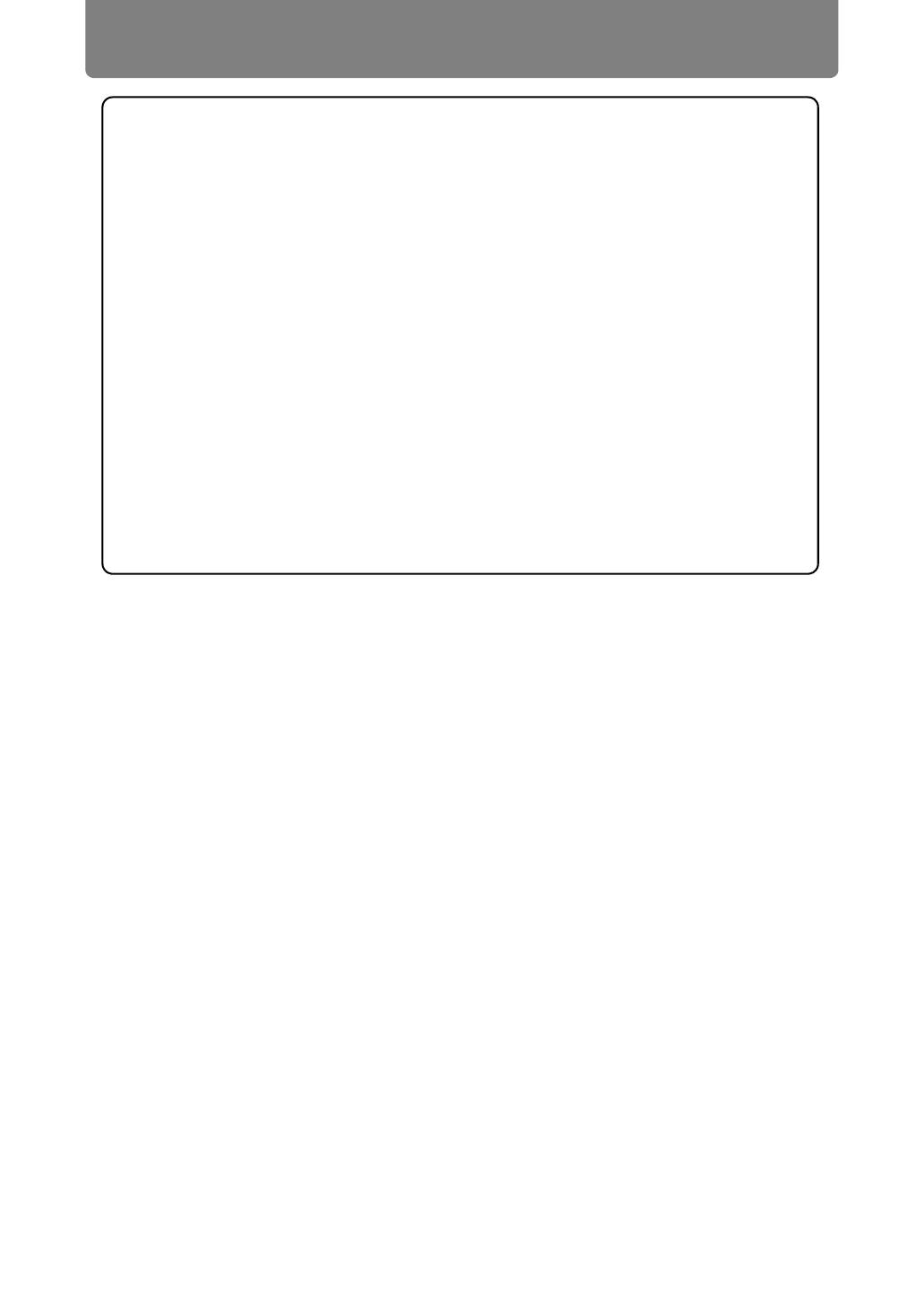
3
How to Use This Manual
Copyright Notice
Please note that enlarging or reducing the size of an image for commercial
purposes or public presentation may infringe on the legally protected copyright
or the copyright holder of the original material.
About Trademarks
• Ethernet is a registered trademark of Xerox Corporation.
• Microsoft, Windows, Windows Vista, Windows 7, Windows 8 and Aero are
registered trademarks or trademarks of Microsoft Corporation in the United
States and / or other countries.
• Mac, Mac OS and Macintosh are trademarks of Apple Inc., registered in the
United States and / or other countries.
• HDMI, the HDMI logo and High-Definition Multimedia Interface are
trademarks or registered trademarks of HDMI Licensing, LLC.
• PJLink is a registered trademark, or an application has been submitted for
trademark, in Japan, the United States and / or other countries or regions.
• AMX is a trademark of AMX Corporation.
• Crestron®, Crestron RoomView®, and Crestron Connected™ are registered
trademarks of Crestron Electronics, Inc.

4
Projector Highlights
High-Resolution LCOS Projection
Projection at 1920x1200 (WUXGA), thanks to high-resolution reflective liquid
crystal on silicon (LCOS) panels.
Lens Shift
Lens shift enables motorized image repositioning up, down, left, or right (P46) for
greater freedom in installation.
Motorized Zoom and Focus Adjustment
Efficient setup using motorized zoom and focus adjustment.
Five Lens Units Available
Choose the optimal lens unit for the projection distance or purpose.
Split-Screen Display
Side-by-side projection of two input images from devices connected to the
projector. (P67)
USB File Viewer
Project JPEG images stored on a USB flash drive. (P65)
Edge Blending
Blend the overlapping edges of images from multiple projectors to make the overall
image more seamless. (P154)
Displaying Test Pattern
Project a range of test patterns, with no image input needed. (P153)
Networked Multi-Projection (NMPJ)
Project images from multiple computers via a network connection.
For details on Networked Multi-Projection (NMPJ), refer to the separate user’s
manual.
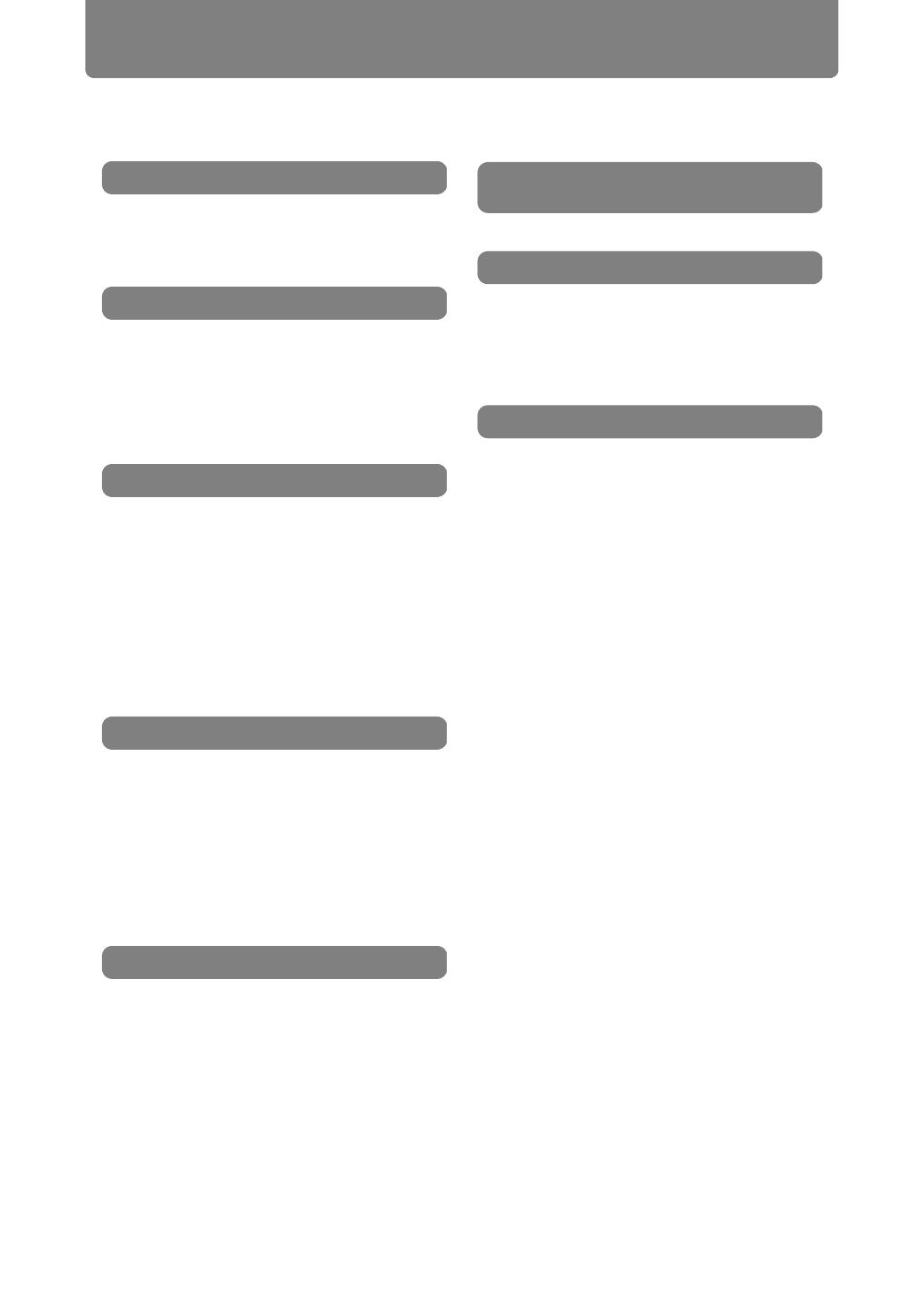
5
Quick Reference Guide
This Quick Reference Guide will help you find functions that make full use of the
projector and are useful for producing an attractive presentation, etc.
Connecting to the Computer (P132 - P134)
Connecting to AV Equipment (P135 - P137)
Starting Projection (P38)
Selecting an Input Signal (P39, P40)
Projecting Images from Two Sources at
Once (P67)
Adjusting the Image Size and Focus
(P44, P45)
Adjusting Keystone Distortion (P54)
Adjusting Aspect Ratio (P48 - P53)
Eliminating Flickers from Computer
Screen and Adjusting Positional Shift
(P77, P78)
Projecting an Image on a Greenboard
(P148)
Selecting an Image Mode Suitable for
the Projecting Image (P84)
Making Fine Color Adjustments (P88)
Removing Noise (P90, P91)
Temporarily Blacking Out an Image
(P62)
Freezing the Picture (P62)
Adjusting the Volume (P63)
Muting the Sound (P63)
Zooming an Image (P64)
Projecting Images on a USB Flash Drive
(P65, P66)
Canceling the Password (P104)
Initializing the Network Setting (P170)
Restoring Default Menu Settings (P111)
Using Power Management (P98)
Turning on the Projector by Connecting
the Power Cord (P99)
Disabling the Beep During Operation
(P100)
Disabling Buttons (P101)
Hiding Guide Messages (P149)
Setting a Password (P104)
Reducing the Lamp Brightness (P95
)
Displaying Test Pattern (P153)
Selecting Audio In Terminal (P106)
Combining Images from Multiple
Projectors (P154 - P161)
Projecting Images Via Network (For
details on Networked Multi-Projection
(NMPJ), refer to the separate user's
manual.)
Connecting the Projector
Projecting an Image
Adjusting the Image
Adjusting Colors and Image Quality
Producing a Presentation
Changing the Remote Control
Channel (P102)
Resetting Projector Setting
Miscellaneous Functions

6
Table of Contents
How to Use This Manual............... 2
Projector Highlights...................... 4
Quick Reference Guide ................ 5
Safety Instructions...................... 10
Safety Precautions............................... 11
CAUTION ON HANGING FROM THE
CEILING ................................................ 11
AC Power Cord Requirement.............. 14
Federal Communication Commission
Notice .................................................... 15
Precautions for Use ............................. 17
Precautions for Installation................. 18
Precautions on the lamp ..................... 21
Precautions for the batteries of the
remote control...................................... 22
For Safe Use ................................ 23
Open Source Software ............... 25
Before Use..............................27
Supplied Accessories................. 28
Preparing the Remote Control... 29
Part Names .................................. 31
Projector ............................................... 31
Remote control..................................... 32
Side control .......................................... 34
Input Terminal ...................................... 36
Operation
Projecting an Image...............37
Step 1 Turn the Projector On .... 38
Step 2 Select an Input Signal.... 39
Types of Input Signals......................... 39
Selecting an Input Signal .................... 40
Step 3 Adjust the Image ............ 41
Setting the Display Resolution of the
Computer .............................................. 41
Auto PC Adjustment ............................ 43
Focusing, Resizing, or Moving the
Image..................................................... 44
Step 4 Select an Aspect Ratio
(Screen Aspect) Matching the
Screen ..........................................48
Selecting Screen Aspect ..................... 48
Moving Image with 16:9 D. Image Shift
............................................................... 50
Moving Image with 4:3 D. Image Shift
............................................................... 51
Resetting the Image Shift.................... 52
Select the Aspect ................................. 52
Types of Aspect Ratios ....................... 52
Selecting an Aspect Ratio................... 53
Step 5 Correct the Image
Distortion .....................................54
Adjusting Keystone Distortion ........... 54
Step 6 Select the Image Quality
(Image Mode) ...............................57
Image Modes ........................................ 57
Step 7 Set Power-Saving Settings
......................................................59
Step 8 Turn the Projector Off ....60
Useful Functions Available
During a Presentation ...........61
Useful Presentation Functions ...62
Temporarily Blacking Out an Image... 62
Freezing the Picture............................. 62
Adjusting the Volume .......................... 63
Muting the Sound................................. 63
Zooming Part of an Image................... 64
Projecting Images on a USB Flash
Drive .............................................65
Split-Screen Display....................67
Setting Functions from Menus
.................................................71
Using Menus ................................72
Menu Configuration ............................. 72
Basic Menu Operations ....................... 73
Setting Display Status (Input
Settings).......................................75
Selecting the Aspect............................ 75
Setup Using Auto PC........................... 76
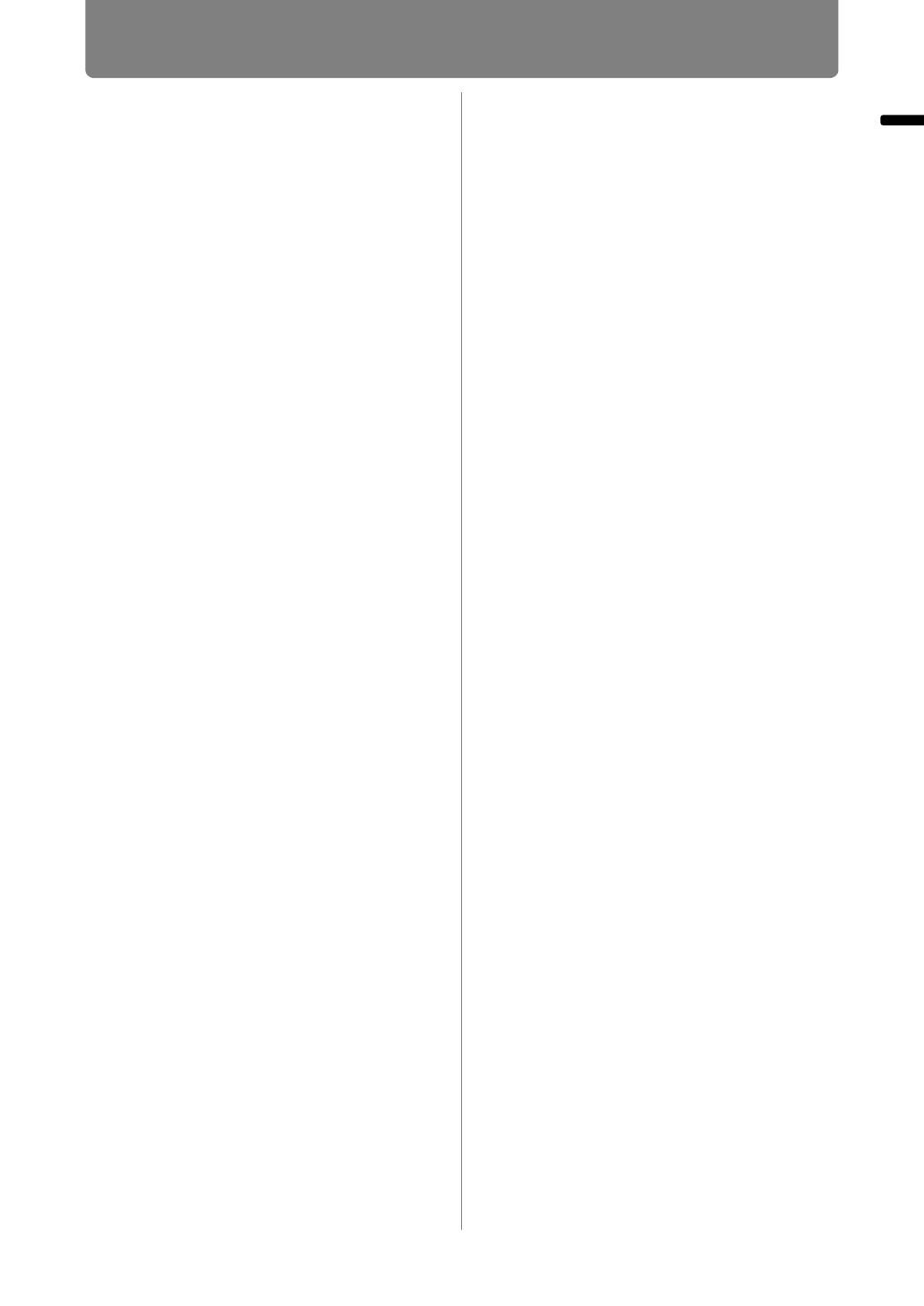
7
Table of Contents
Table of Contents
Selecting an Input Signal
(Analog PC Input)................................. 76
Adjusting the Input Signal
(Total dots)............................................ 77
Adjusting the Input Signal
(Tracking).............................................. 77
Adjusting the Input Signal
(Horizontal / Vertical position) ............ 78
Adjusting the Input Signal
(Horizontal / Vertical pixels) ................ 78
Adjusting HDMI Input Level ................ 79
Setting the HDMI Color Format........... 79
Specifying HDMI Overscan ................. 80
Specifying Progressive Processing... 80
Specifying the Slideshow Interval...... 81
Specifying Split-Screen Display ......... 82
Adjusting Image Quality (Image
Adjustment) ................................. 83
Specifying Image Priority in Split-
Screen Mode......................................... 83
Specifying the Image Mode................. 84
Creating/Saving a User Profile ........... 85
Adjusting Brightness........................... 86
Adjusting Contrast............................... 86
Adjusting Sharpness ........................... 87
Correcting Gamma............................... 87
Adjusting Colors .................................. 88
Adjusting to the Ambient Light
(Ambient Light) .................................... 89
Reducing Image Noise
(Random noise reduction) .................. 90
Reducing Image Noise
(MPEG noise reduction) ...................... 90
Reducing Image Noise
(Mosquito noise reduction)................. 91
Dynamic Gamma Adjustment ............. 91
Correcting Memory Color.................... 92
Fine-Tuning Colors
(6-axis Color Adjustment) ................... 92
Fine-Tuning Gamma ............................ 93
Specifying Lamp Control .................... 94
Specifying the Lamp Mode ................. 95
Resetting Image Adjustment Settings
............................................................... 95
Customizing System Operation
(System Settings)........................ 96
Registering User Logos ...................... 96
Positioning User Logos....................... 96
No Signal Screen ................................. 97
Screen When Blank ............................. 97
Selecting a Logo at Startup ................ 98
Specifying Power Management Mode
............................................................... 98
Specifying Power Management Duration
............................................................... 99
Specifying Direct Power-On................ 99
Specifying Silence or Operating Tones
............................................................. 100
Specifying Key Repeat Operation .... 100
Locking Projector or Remote Buttons
............................................................. 101
Assigning a Channel for Remote Control
............................................................. 102
Reducing Motion Blur........................ 103
Selecting a Display Language .......... 103
Requiring a Password for Operation
............................................................. 104
Setting a Password............................ 105
Using the Remote Control [Fn] Button
............................................................. 105
Selecting Audio Input ........................ 106
Restoring Original Gamma Settings
............................................................. 107
Specifying HDMI Input....................... 108
Resetting the Lamp Counter............. 108
Resetting the Air Filter Counter........ 110
Updating the Firmware ...................... 110
Resetting to the Default Setting ....... 111
Checking Projector Information
....................................................112
Installation and
Maintenance
Installation............................113
Before Installation.....................114
Precautions When Carrying/
Shipping the Projector ...................... 114
Precautions for Installation............... 114
Installation Procedure...............118
Setting Up the Projector.................... 118
Installing / Removing the Lens Unit
............................................................. 120
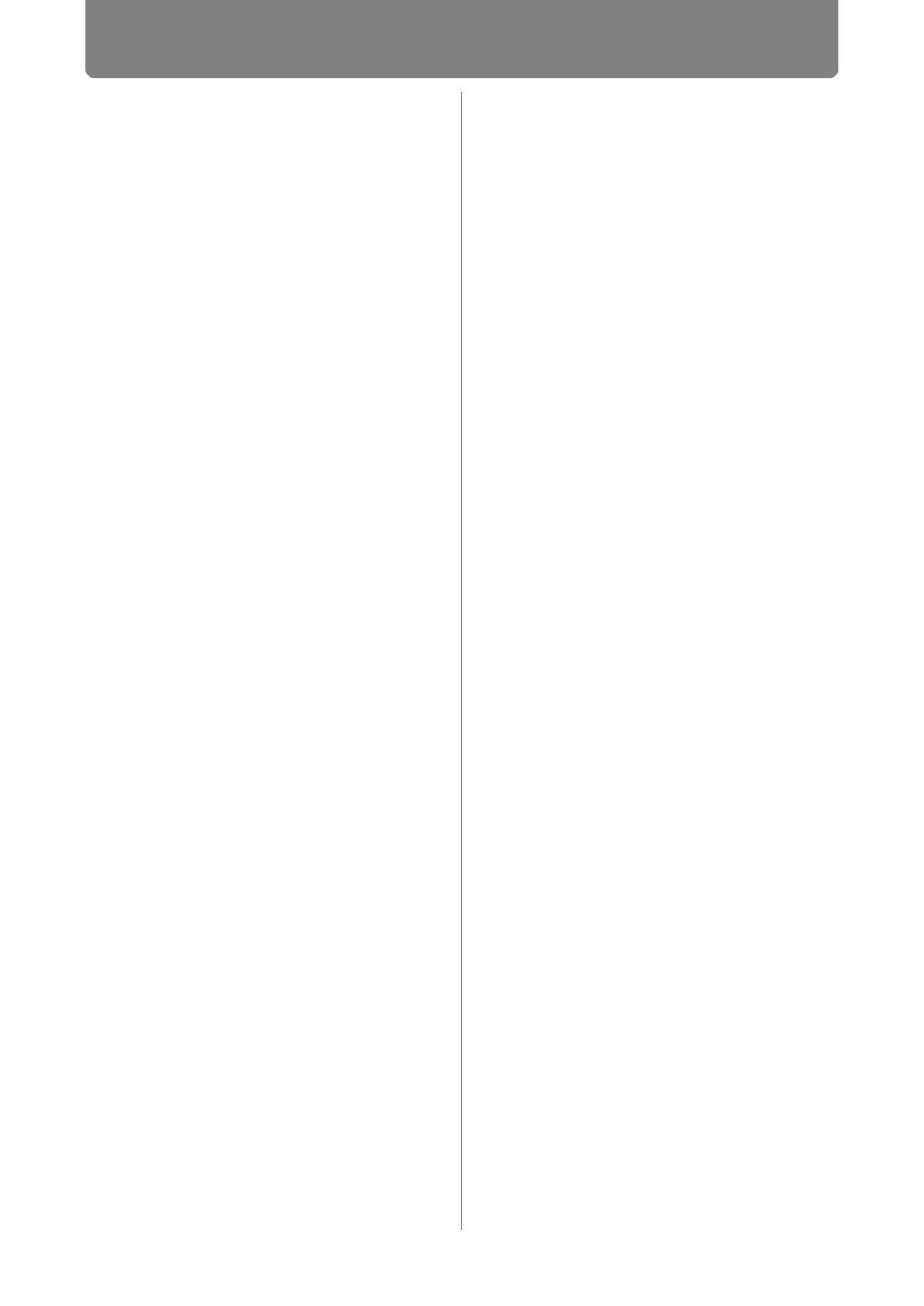
Table of Contents
8
Relationship Between Image Size and
Projecting Distance ........................... 125
Lens Shift Function ........................... 129
Connection Procedure ............. 131
Connectable Equipment and Input
Terminals ............................................ 131
Connecting a Computer .................... 132
Connecting AV Equipment................ 135
Plugging the Projector In .................. 138
Starting Projection.................... 139
Starting and Stopping Projection ..... 139
Changing Notebook Computer Screen
Output ................................................. 140
Installation-Related Menu
Settings...................................... 141
Locking Installation Settings ............ 141
Flipping Image Display...................... 141
Specifying the Screen Aspect .......... 142
Adjusting the Size of Projected Images
............................................................. 143
Specifying Keystone Correction ...... 144
Specifying Digital Image Shift .......... 145
Specifying Micro Digital Image Shift
............................................................. 145
Adjusting Image Registration ........... 146
Specifying the Fan Mode................... 146
Specifying Vertical Projection .......... 147
Saving and Restoring Lens Positions
............................................................. 147
Screen Color Adjustment.................. 148
Specifying a Menu Position .............. 149
Showing/Hiding the Guide Screen ... 149
Showing/Hiding Input Status ............ 150
Showing/Hiding Overheat Warnings
............................................................. 150
Specifying the Menu Display Time ... 151
Showing/Hiding Lamp Replacement
Warnings............................................. 151
Showing/Hiding Filter Cleaning
Warnings............................................. 152
Showing/Hiding Split-Screen ID ....... 152
Displaying Test Patterns ................... 153
Projecting from Multiple Projectors at
Once (Edge Blending) ....................... 154
Connecting to a Network ....163
Network Connection Overview
....................................................164
Connection Methods ......................... 164
Completing Projector Settings
....................................................165
Locking/Unlocking Network Settings
............................................................. 165
Specifying the Network Password ... 166
Registering a Network Password ..... 167
Specifying Standby Power
Consumption...................................... 167
Specifying the Network Function ..... 168
Viewing the IP Address, Gateway
Address, and MAC Address.............. 168
Specifying DHCP................................ 169
Specifying TCP/IP Settings ............... 169
Initializing Network Settings ............. 170
Specifying PJLink Settings............... 170
Specifying AMX Device Discovery ... 171
Specifying Crestron RoomView ....... 172
Completing Computer Settings
....................................................173
Specifying an IP Address.................. 173
Setting Up the Network ..................... 177
Control via the Web Screen .............. 191
Maintenance.........................193
Cleaning the Projector and the Air
Filter............................................194
Cleaning the Air Filter........................ 194
Replacing the Air Filter.............196
Replacing the Lamp ..................197
Replacement Lamp ............................ 198
Replacing the Lamp........................... 199
Appendix
Appendix ..............................201
Troubleshooting........................202
LED Indicator Meanings .................... 202
Symptoms and Solutions.................. 203
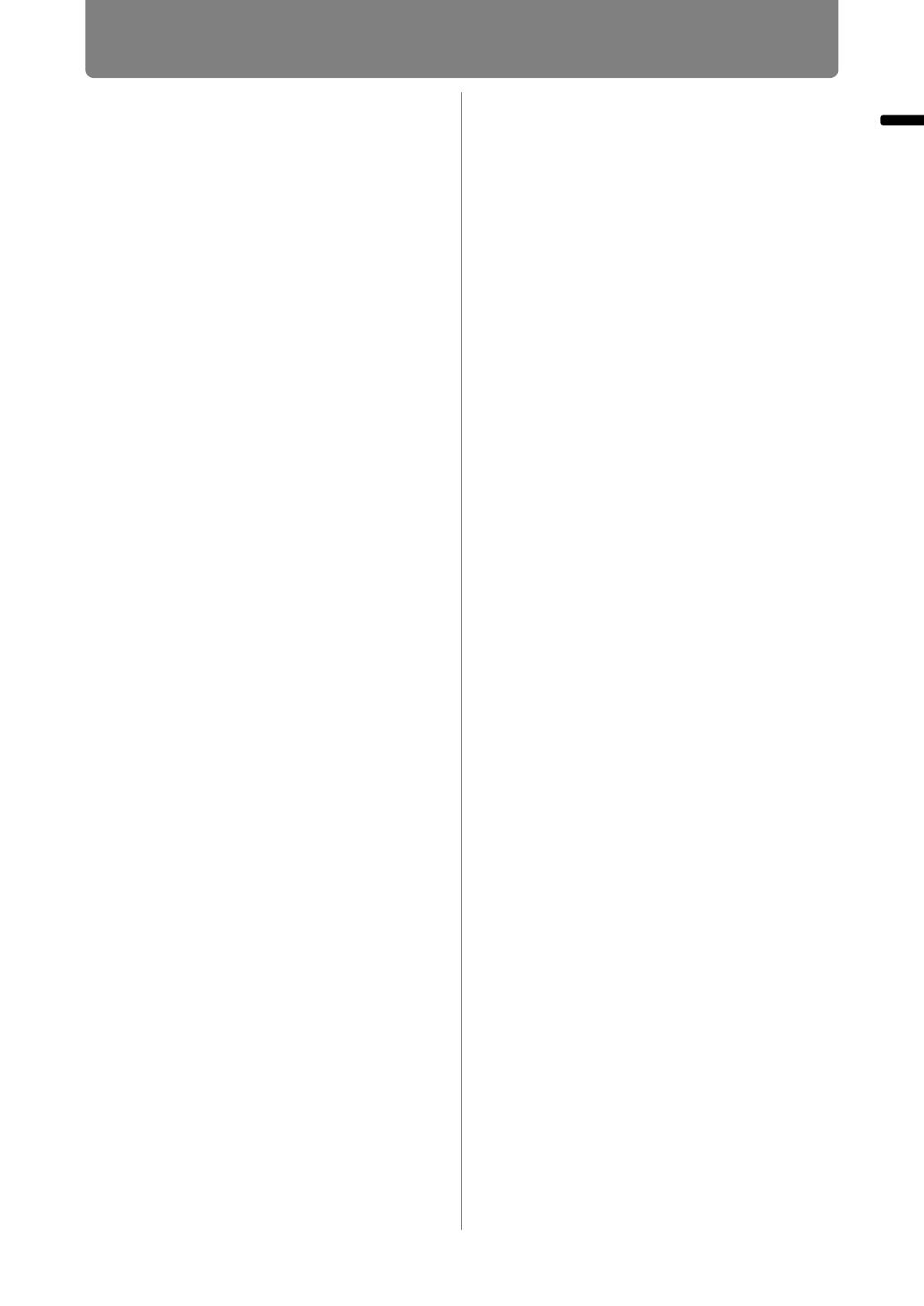
9
Table of Contents
Table of Contents
Relationship between Aspect and
Screen Aspect ........................... 209
Displayed Test Patterns ........... 213
Supported Signal Types........... 214
Product Specifications ............. 216
Index........................................... 224
Option ........................................ 227
Menu Configuration .................. 228
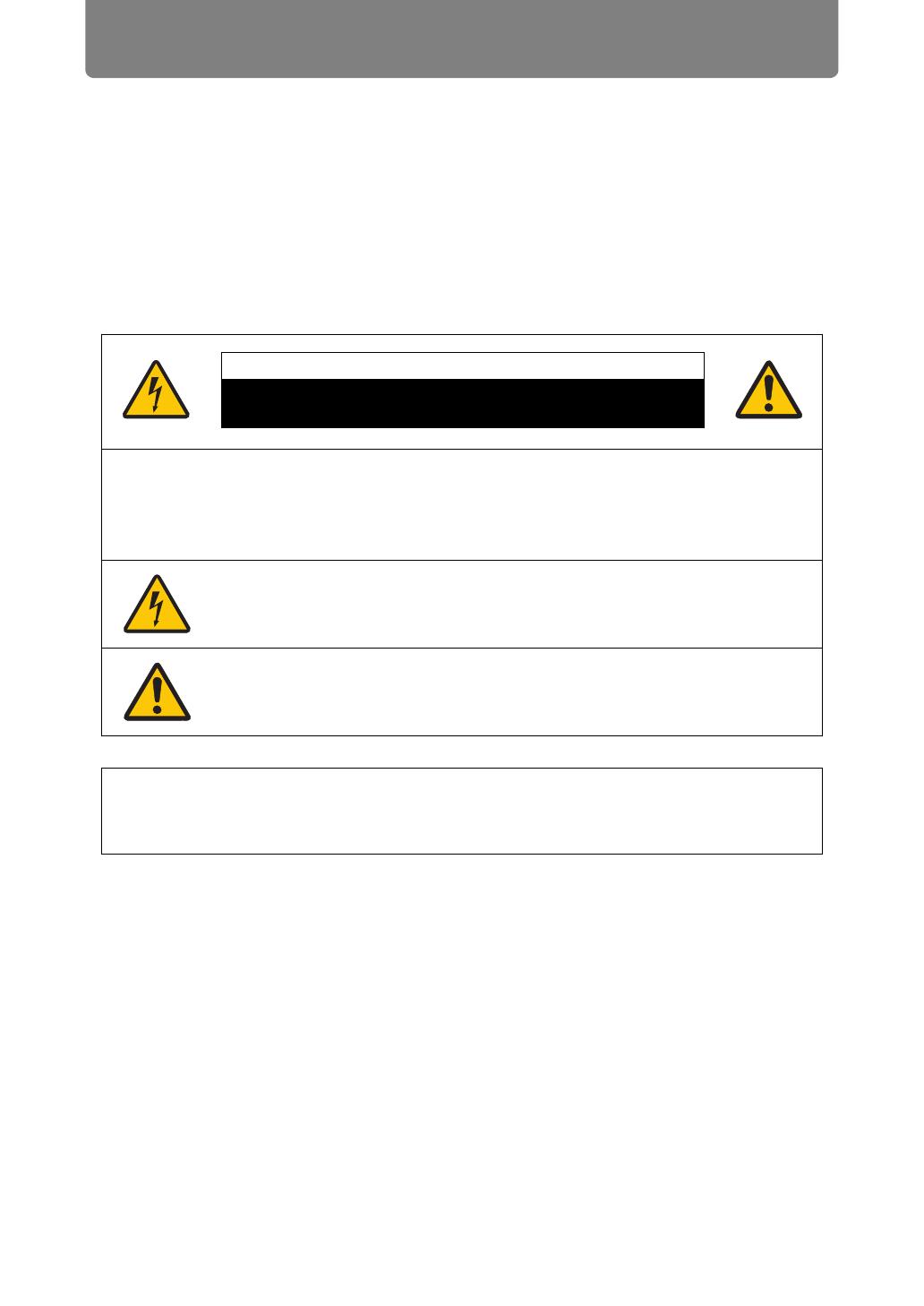
10
Safety Instructions
Before installing and operating the projector, read this manual thoroughly.
This projector provides many convenient features and functions. Operating the
projector properly enables you to manage those features and maintain it in good
condition for many years to come.
Improper operation may result in not only shortening the product life, but also
malfunctions, fire hazards, or other accidents.
If your projector does not seem to be operating properly, read this manual again,
check operations and cable connections, and try the solutions in the
“Troubleshooting” section in the back of this manual. If the problem still persists,
contact the Canon Customer Support Center.
CAUTION: TO REDUCE THE RISK OF ELECTRIC SHOCK, DO NOT
REMOVE COVER (OR BACK). NO USER-SERVICEABLE PARTS
INSIDE EXCEPT LAMP REPLACEMENT. REFER SERVICING TO
QUALIFIED SERVICE PERSONNEL.
THIS SYMBOL INDICATES THAT DANGEROUS VOLTAGE
CONSTITUTING A RISK OF ELECTRIC SHOCK IS PRESENT
WITHIN THIS UNIT.
THIS SYMBOL INDICATES THAT THERE ARE IMPORTANT
OPERATING AND MAINTENANCE INSTRUCTIONS FOR THIS
UNIT IN THE OWNER’S MANUAL.
CAUTION
Not for use in a computer room as defined in the Standard for the Protection of
Electronic Computer / Data Processing Equipment, ANSI / NFPA 75.
CAUTION
RISK OF ELECTRIC SHOCK
DO NOT OPEN

11
Safety Instructions
Safety Instructions
Safety Precautions
WARNING:
• THIS APPARATUS MUST BE GROUNDED.
• TO REDUCE THE RISK OF FIRE OR ELECTRIC SHOCK, DO NOT EXPOSE
THIS APPLIANCE TO RAIN OR MOISTURE.
• This projector produces intense light from the projection lens. Do not stare
directly into the lens, otherwise eye damage could result. Be especially careful
that children do not stare directly into the beam.
• Install the projector in a proper position. Otherwise it may result in a fire hazard.
• Allowing the proper amount of space on the top, sides, and rear of the projector
cabinet is critical for proper air circulation and cooling of the unit. The diagrams
shown here indicates the minimum space required. If the projector is to be built
into a compartment or similarly enclosed, these minimum distances must be
maintained.
• Do not cover the ventilation slots on the projector. Heat build-up can reduce the
service life of your projector, and can also be dangerous.
• If the projector is unused for an extended time, unplug the projector from the
power outlet.
• Do not project the same image for a long time.
An afterimage may remain on the LCD panels due to the characteristics of the
panels of the projector.
CAUTION ON HANGING FROM THE
CEILING
When hanging the projector from the ceiling, clean the air intake vents and top of
the projector periodically with a vacuum cleaner. If you leave the projector unclean
for a long time, the cooling fans can be clogged with dust, and it may cause a
breakdown or a disaster.
DO NOT SET THE PROJECTOR IN GREASY, WET, OR SMOKY CONDITIONS
SUCH AS IN A KITCHEN TO PREVENT A BREAKDOWN OR A DISASTER. IF
THE PROJECTOR COMES IN CONTACT WITH OIL OR CHEMICALS, IT MAY
BECOME DETERIORATED.
SIDE and TOP REAR
50 cm
(1.6')
50 cm
(1.6')
50 cm (1.6')
50 cm
(1.6')
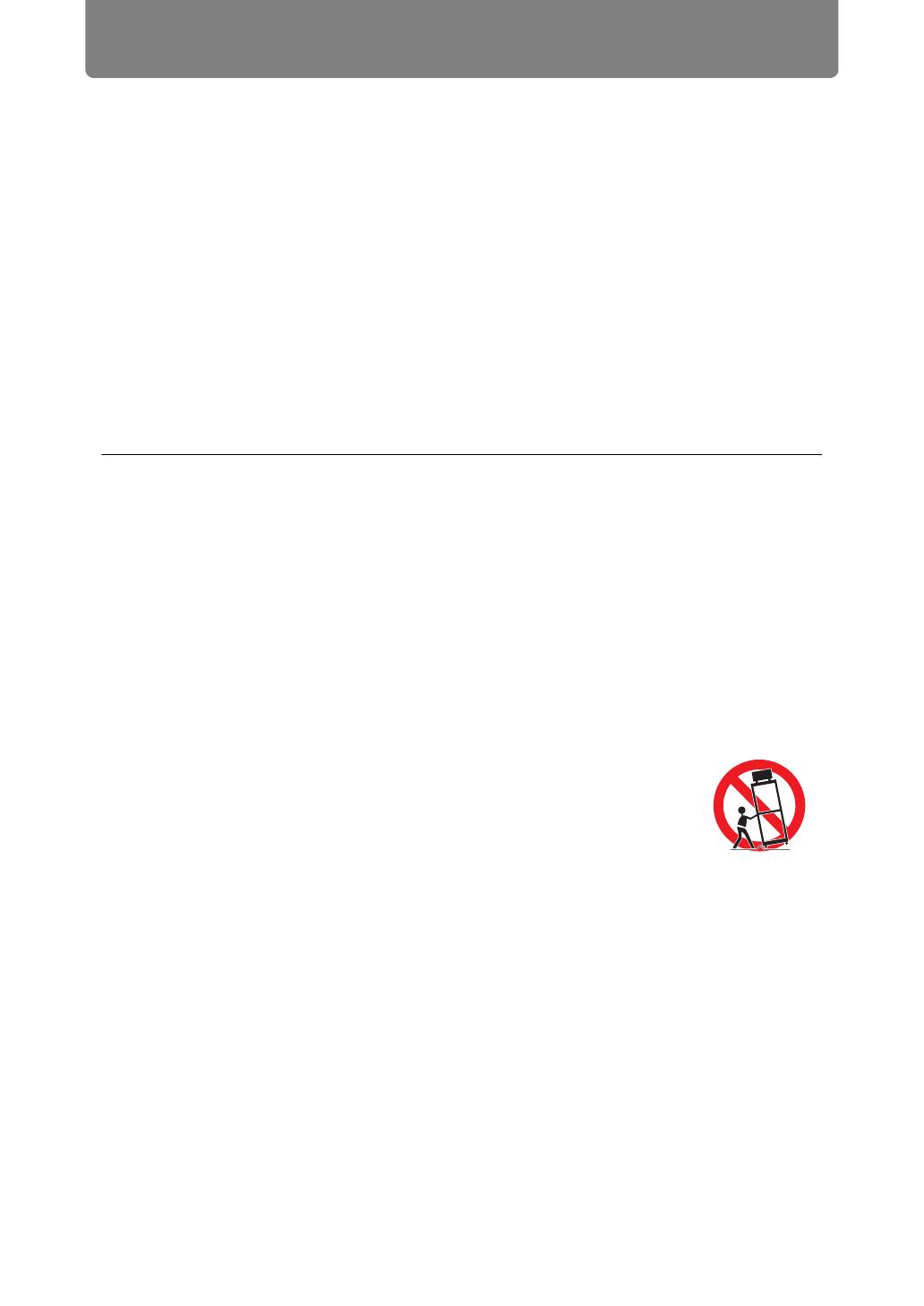
Safety Instructions
12
■ READ AND KEEP THIS OWNER’S MANUAL FOR LATER
USE.
All the safety and operating instructions should be read before beginning to operate
the product.
Read all of the instructions given here and retain them for later use. Unplug this
projector from the AC power supply before cleaning. Do not use liquid or aerosol
cleaners on the projector. Use a damp cloth for cleaning.
Follow all warnings and instructions marked on the projector.
For added protection of the projector during a lightning storm, or when it is left
unattended or unused for long periods of time, unplug it from the wall outlet. This
will prevent damage due to lightning and power surges.
Do not expose this unit to rain or use near water... for example, in a wet basement,
near a swimming pool, etc...
Do not use attachments not recommended by the manufacturer as they may result
in hazards.
Do not place this projector on an unstable cart, stand, or table. The projector may
fall, causing serious injury to a child or adult, and serious damage to the projector.
Use only with a cart or stand recommended by the manufacturer, or sold with the
projector. Wall or shelf mounting should be carried out in accordance with the
manufacturer’s directions, and should use a mounting kit approved by the
manufacturers.
An appliance and cart combination should be moved with care.
Sudden stops, excessive force, and uneven surfaces may cause
the appliance and cart combination to overturn.
Slots and openings in the rear and front of the cabinet are provided
for ventilation, to insure reliable operation of the equipment and to protect it from
overheating.
The openings should never be covered with cloth or other materials, and the
bottom opening should not be blocked by placing the projector on a bed, sofa, rug,
or other similar surface. This projector should never be placed near or over a
radiator or heat register.
This projector should not be placed in a built-in installation such as a book case
unless proper ventilation is provided.
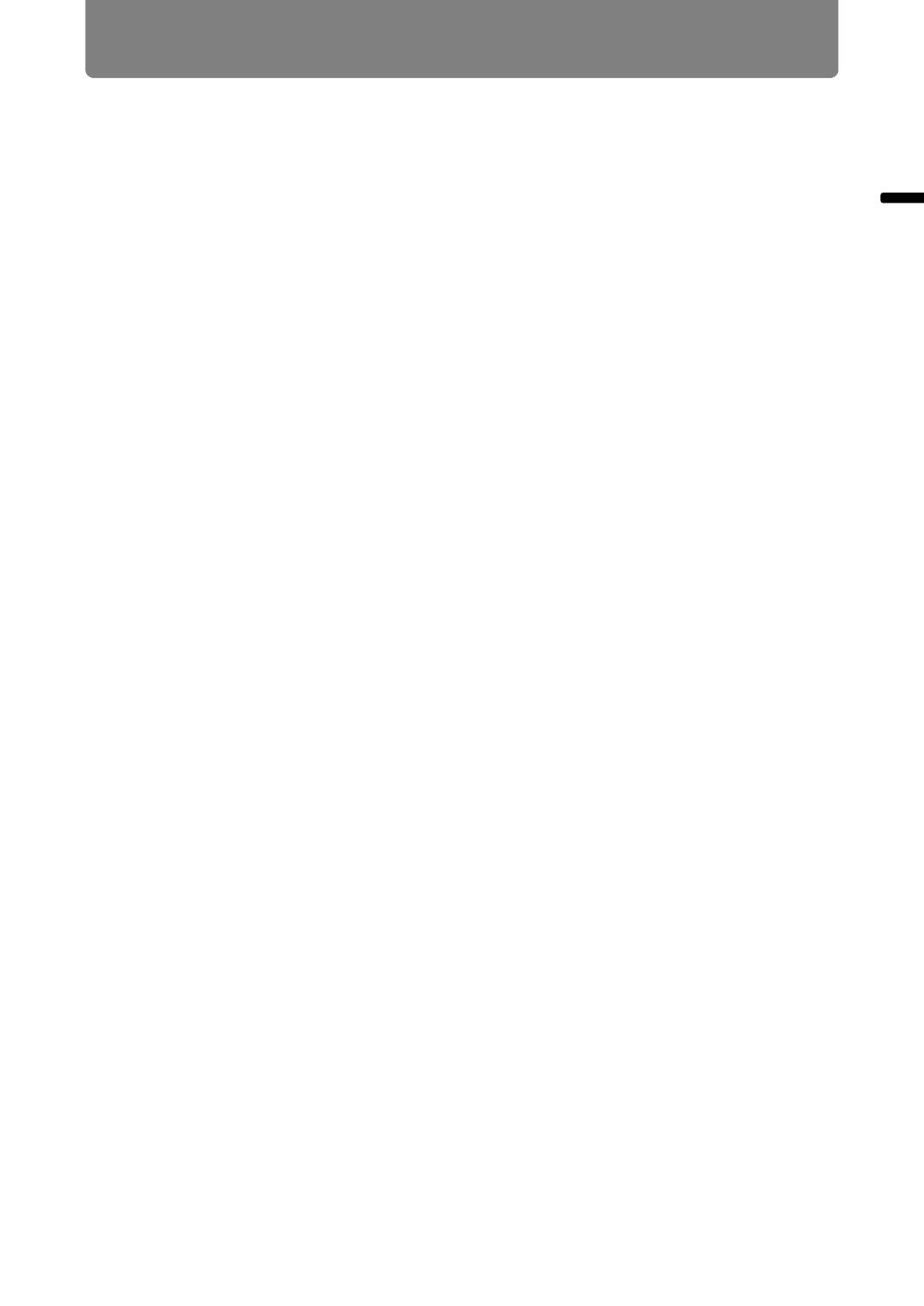
13
Safety Instructions
Safety Instructions
Never push objects of any kind into this projector through cabinet slots as they may
touch dangerous voltage points or short out parts that could result in a fire or
electric shock. Never spill liquid of any kind onto the projector.
Do not install the projector near the ventilation duct of air-conditioning equipment.
This projector should be operated using only the type of power source indicated on
the marking label. If you are not sure of the type of power supplied, contact the
Canon Customer Support Center or local power company.
Do not overload wall outlets and extension cords as this can result in fire or electric
shock. Do not allow anything to rest on the power cord. Do not locate this projector
where the cord may be damaged by people walking on it.
Do not attempt to service this projector yourself as opening or removing covers
may expose you to dangerous voltages or other hazards. Refer all servicing to
qualified service personnel.
Unplug this projector from the wall outlet and refer servicing to qualified service
personnel under the following conditions:
a. When the power cord or plug is damaged or frayed.
b. If liquid has been spilled into the projector.
c. If the projector has been exposed to rain or water.
d. If the projector does not operate normally after following the operating
instructions. Adjust only those controls that are covered in the operating
instructions as improper adjustment of other controls may result in damage and
will often require extensive work by a qualified technician to restore the projector
to normal operating condition.
e. If the projector has been dropped or the cabinet has been damaged.
f. When the projector exhibits a distinct change in performance-this indicates a
need for servicing.
When replacement parts are required, be sure the service technician uses
replacement parts specified by the manufacturer that have the same characteristics
as the original parts. Unauthorized substitutions may result in fire, electric shock, or
injury.
Upon completion of any service or repairs to this projector, ask the service
technician to perform routine safety checks to determine that the projector is in safe
operating condition.
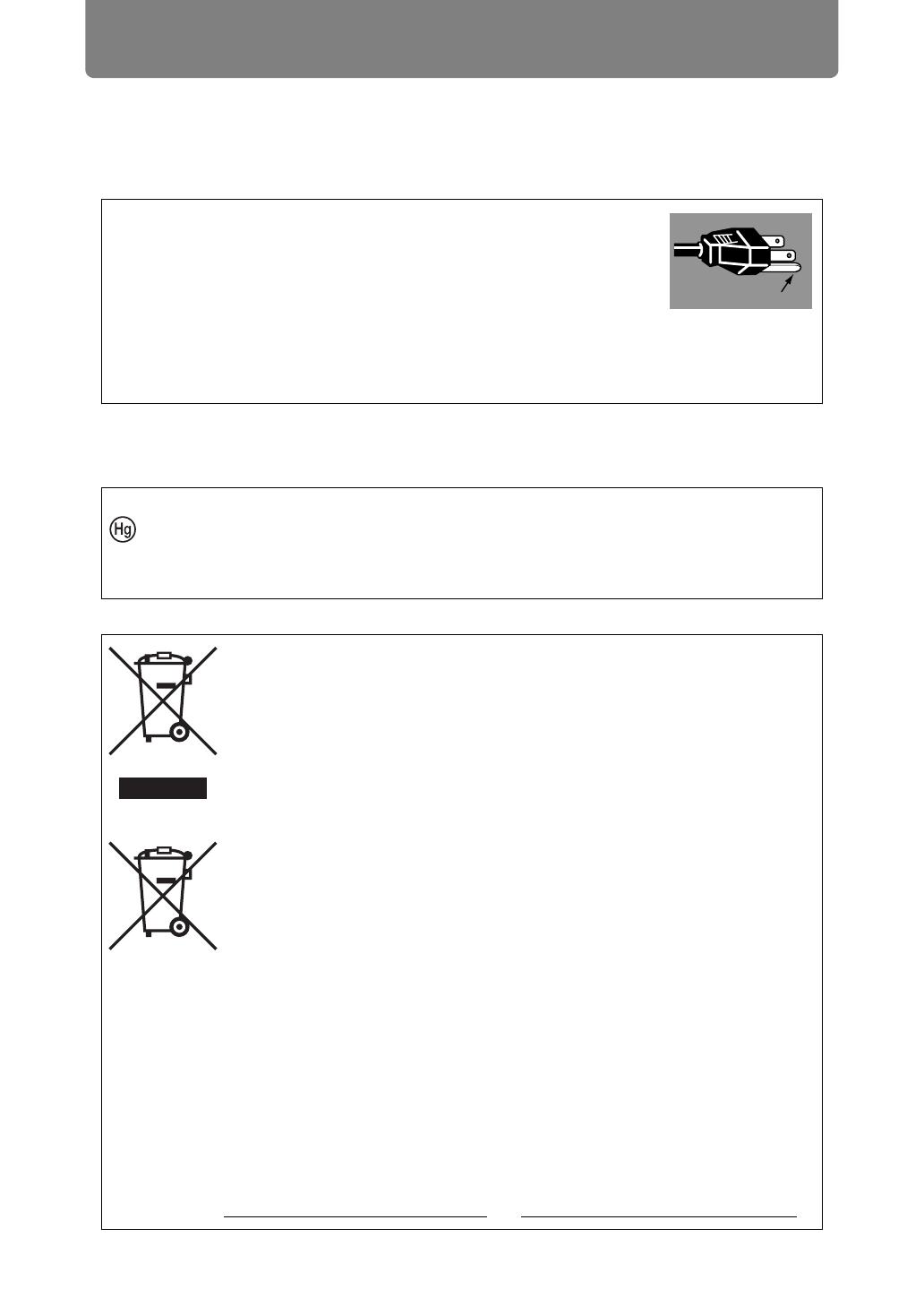
Safety Instructions
14
AC Power Cord Requirement
The AC Power Cord supplied with this projector meets the requirements for use in
the country you purchased it.
THE SOCKET-OUTLET SHOULD BE INSTALLED NEAR THE EQUIPMENT AND
EASILY ACCESSIBLE.
AC Power Cord for the United States and Canada:
The AC Power Cord used in the United States and Canada is
listed by the Underwriters Laboratories (UL) and certified by
the Canadian Standard Association (CSA).
The AC Power Cord has a grounding-type AC line plug. This is
a safety feature to ensure the plug fits into the power outlet. Do
not try to tamper with this safety feature. Should you be unable
to insert the plug into the outlet, contact your electrician.
NOTE FOR CUSTOMERS IN THE US
LAMP(S) INSIDE THIS PRODUCT CONTAIN MERCURY AND MUST BE
RECYCLED OR DISPOSED OF ACCORDING TO LOCAL, STATE OR
FEDERAL LAWS.
Only for European Union and EEA (Norway, Iceland and
Liechtenstein)
These symbols indicate that this product is not to be disposed of
with your household waste, according to the WEEE Directive (2012/
19/EU), the Battery Directive (2006/66/EC) and/or national
legislation implementing those Directives.
If a chemical symbol is printed beneath the symbol shown above, in
accordance with the Battery Directive, this indicates that a heavy
metal (Hg = Mercury, Cd = Cadmium, Pb = Lead) is present in this
battery or accumulator at a concentration above an applicable
threshold specified in the Battery Directive.
This product should be handed over to a designated collection point,
e.g., on an authorized one-for-one basis when you buy a new similar
product or to an authorized collection site for recycling waste
electrical and electronic equipment (EEE) and batteries and
accumulators. Improper handling of this type of waste could have a
possible impact on the environment and human health due to
potentially hazardous substances that are generally associated with
EEE. Your cooperation in the correct disposal of this product will
contribute to the effective usage of natural resources.
For more information about the recycling of this product, please
contact your local city office, waste authority, approved scheme or
your household waste disposal service or visit
www.canon-europe.com/weee
, or www.canon-europe.com/battery.
Ground

15
Safety Instructions
Safety Instructions
Federal Communication Commission Notice
Multimedia Projector, Model: WUX6000
This device complies with Part 15 of the FCC Rules. Operation is subject to the
following two conditions:
(1) This device may not cause harmful interference, and
(2) this device must accept any interference received, including interference that
may cause undesired operation.
Note: This equipment has been tested and found to comply with the limits for a
Class B digital device, pursuant to Part 15 of the FCC Rules. These limits are
designed to provide reasonable protection against harmful interference in a
residential installation. This equipment generates, uses and can radiate radio
frequency energy and, if not installed and used in accordance with the
instructions, may cause harmful interference to radio communications. However,
there is no guarantee that interference will not occur in a particular installation. If
this equipment does cause harmful interference to radio or television reception,
which can be determined by turning the equipment off and on, the user is
encouraged to try to correct the interference by one or more of the following
measures:
• Reorient or relocate the receiving antenna.
• Increase the separation between the equipment and receiver.
• Connect the equipment into an outlet on a circuit different from that to which the
receiver is connected.
• Consult the dealer or an experienced radio / TV technician for help.
The cable with a ferrite core provided with the projector must be used with this
equipment in order to comply with Class B limits in Subpart B of Part 15 of the
FCC rules.
Use of a shielded cable is required to comply with class B limits in Subpart B of
Part 15 of FCC Rules.
Do not make any changes or modifications to the equipment unless otherwise
specified in the instructions. If such changes or modifications should be made,
you could be required to stop operation of the equipment.
Canon U.S.A. Inc.
One Canon Park, Melville, New York 11747, U.S.A.
Tel No. (631) 330-5000

Safety Instructions
16
This section describes the safety symbols used in this manual. Important projector
safety information is identified by the following symbols. Always observe the safety
information by these symbols.
Safety Symbols in this Manual
Denotes the risk of death or serious injury from improper
handling if the information is not observed. To ensure safe use,
always observe this information.
Denotes the risk of injury from improper handling if the
information is not observed. To ensure safe use, always observe
this information.
Denotes prohibited actions.
Denotes required actions or information that must be observed.
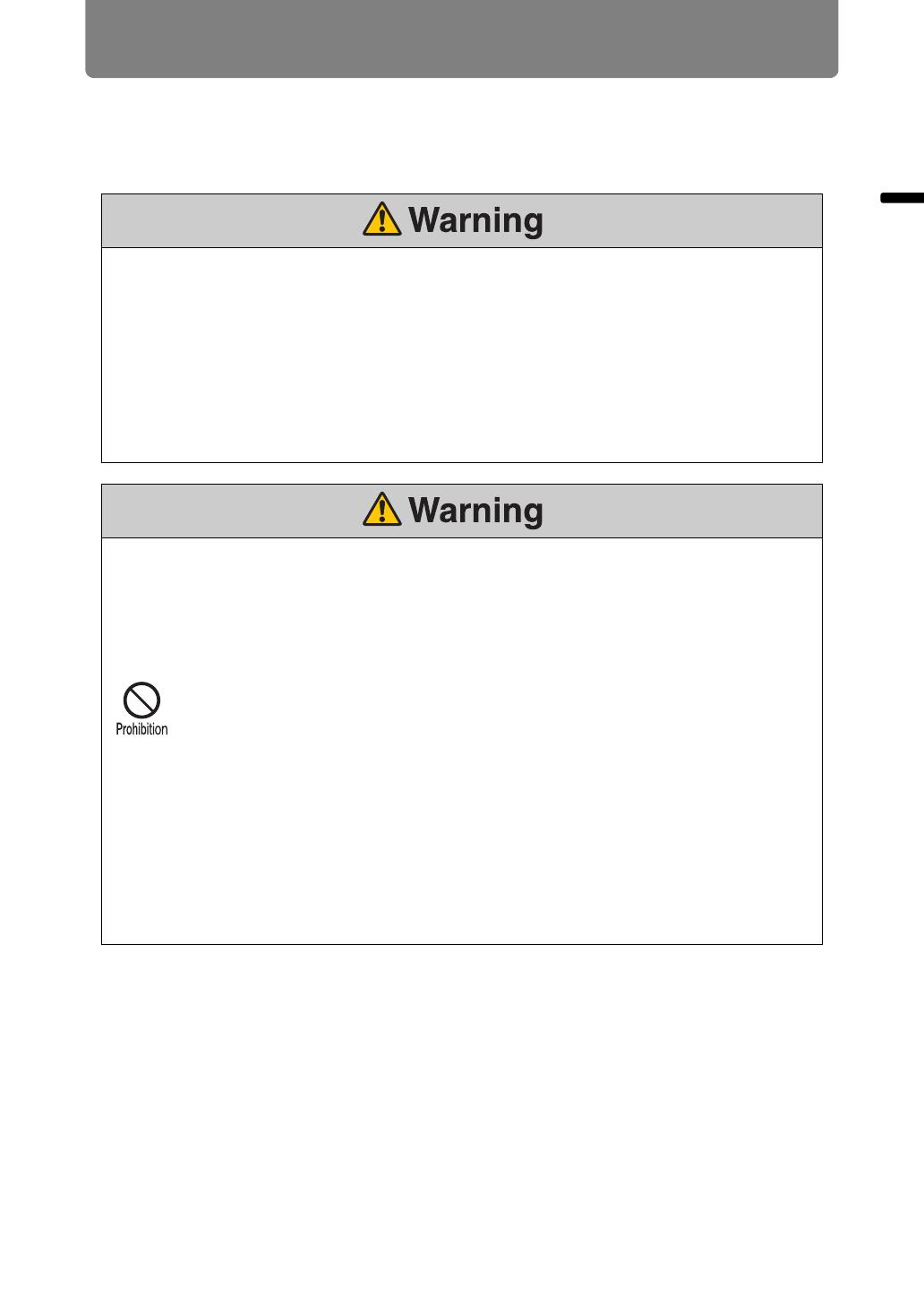
17
Safety Instructions
Safety Instructions
Precautions for Use
As this section contains important safety-related information, be sure to read the
following carefully beforehand in order to use your projector correctly and safely.
If the following situations occur, turn the power off, remove the power plug from the
power outlet and contact the Canon Customer Support Center. Failure to do so could
cause a fire or result in an electric shock.
• If smoke is emitted
• If an unusual smell or noise is emitted
• If a loud noise is heard and the lamp turns off
• If water or other liquid has entered the projector
• If metal or any other foreign material has entered the projector
• If the projector is knocked over or dropped and the cabinet is damaged
Pay attention to the following points for handling the power cord. Failure to do so may
cause a fire, electric shock or personal injury.
• Do not place any objects on the power cord and do not allow it to become
trapped under the projector. The power cord may be damaged.
• Do not cover the power cord with a carpet.
• Do not excessively bend, twist, pull or make modifications to the power cord.
• Keep the power cord away from heaters and other sources of heat.
• Do not use the power cord when it is bent finely, coiled or bundled.
• Do not use a damaged power cord. If your power cord is damaged, contact
the Canon Customer Support Center.
• The power cord included with this projector is for use exclusively with this
product. Do not use this cord for other products.
• Be sure to connect the ground wire of the power cord to ground. Failure to
do so could result in an electric shock.
• Be sure to connect the ground wire before connecting the power plug to the
outlet. Also when you disconnect the ground wire, be sure to unplug the
power plug from the outlet beforehand.
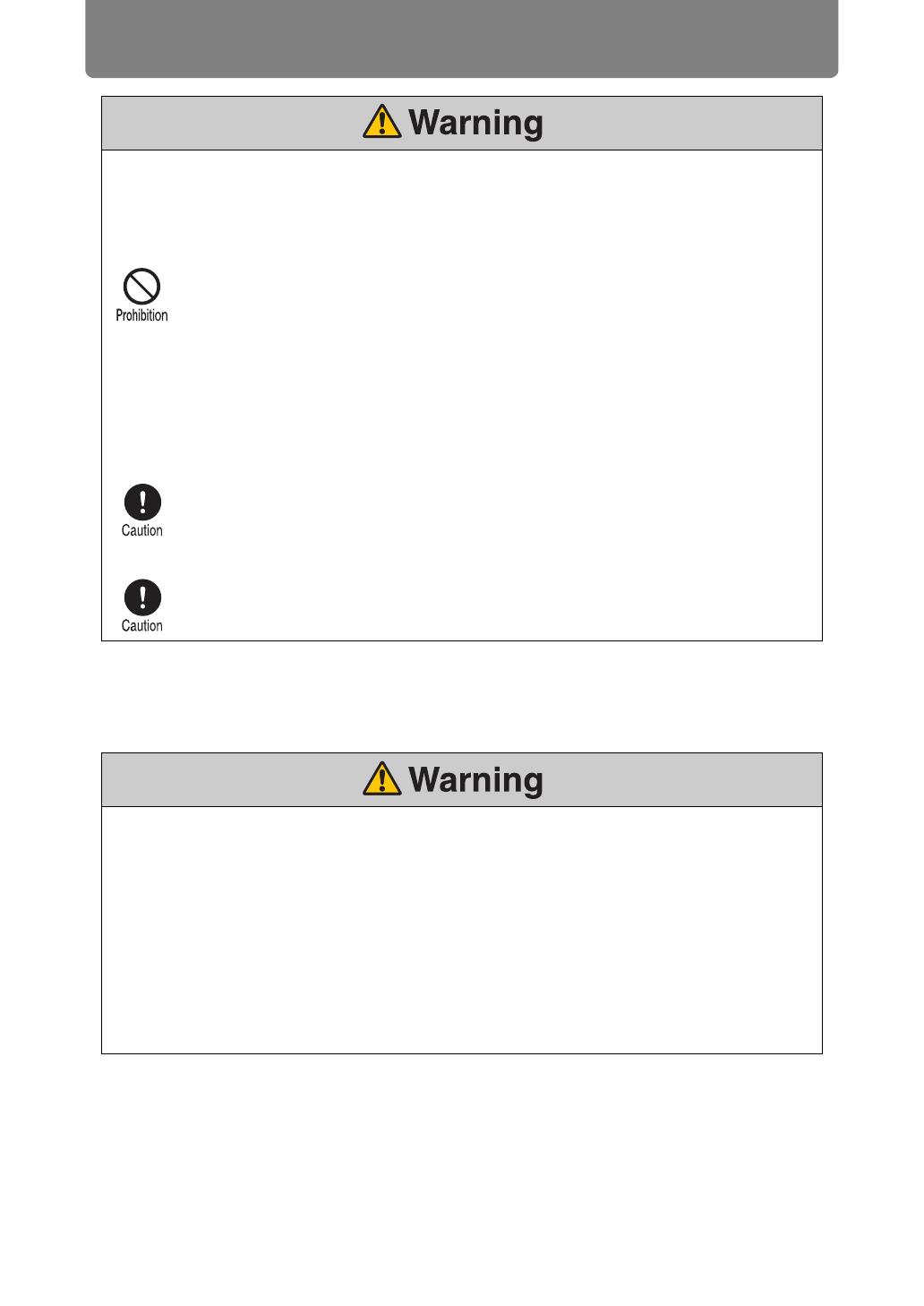
Safety Instructions
18
Precautions for Installation
Pay attention to the following points regarding the power source, power plug and
handling of the connector. Failure to do so may cause a fire, electric shock or personal
injury.
•
Do not use any power source with a voltage other than the voltage indicated
(AC 100–240 V).
• Do not pull the power cord and be sure to hold the power plug or connector
when removing. The cord could be damaged as a result.
• Do not insert any metal objects into the contact parts of the power plug or
connector.
• Remove the power plug from the outlet before performing cleaning or
maintenance of the projector.
• Do not remove the power plug or connector with wet hands.
• Insert the power plug and connector securely up to the base. Additionally, do
not use a damaged power plug or an outlet that is loose.
• If using an extension cord attached to the outlet, make sure that the total
electric power consumption of connected devices does not exceed the rated
capacity.
• Periodically inspect the power plug and outlet and remove any dust or dirt
from between the plug and the outlet.
Pay attention to the following points regarding installation and handling of the projector.
Failure to do so may cause a fire, electric shock or personal injury.
• Do not use the projector in a bathroom or shower room.
• Do not use the projector in rain or snow, by the sea, or in close proximity to a
body of water.
• Do not place containers containing a liquid on top of the projector.
• Do not place the projector in any location where it will be exposed to oily
smoke or steam, such as a kitchen work surface or table etc.
• Do not touch the projector itself, the power cord, or the cable if lightening
strikes.
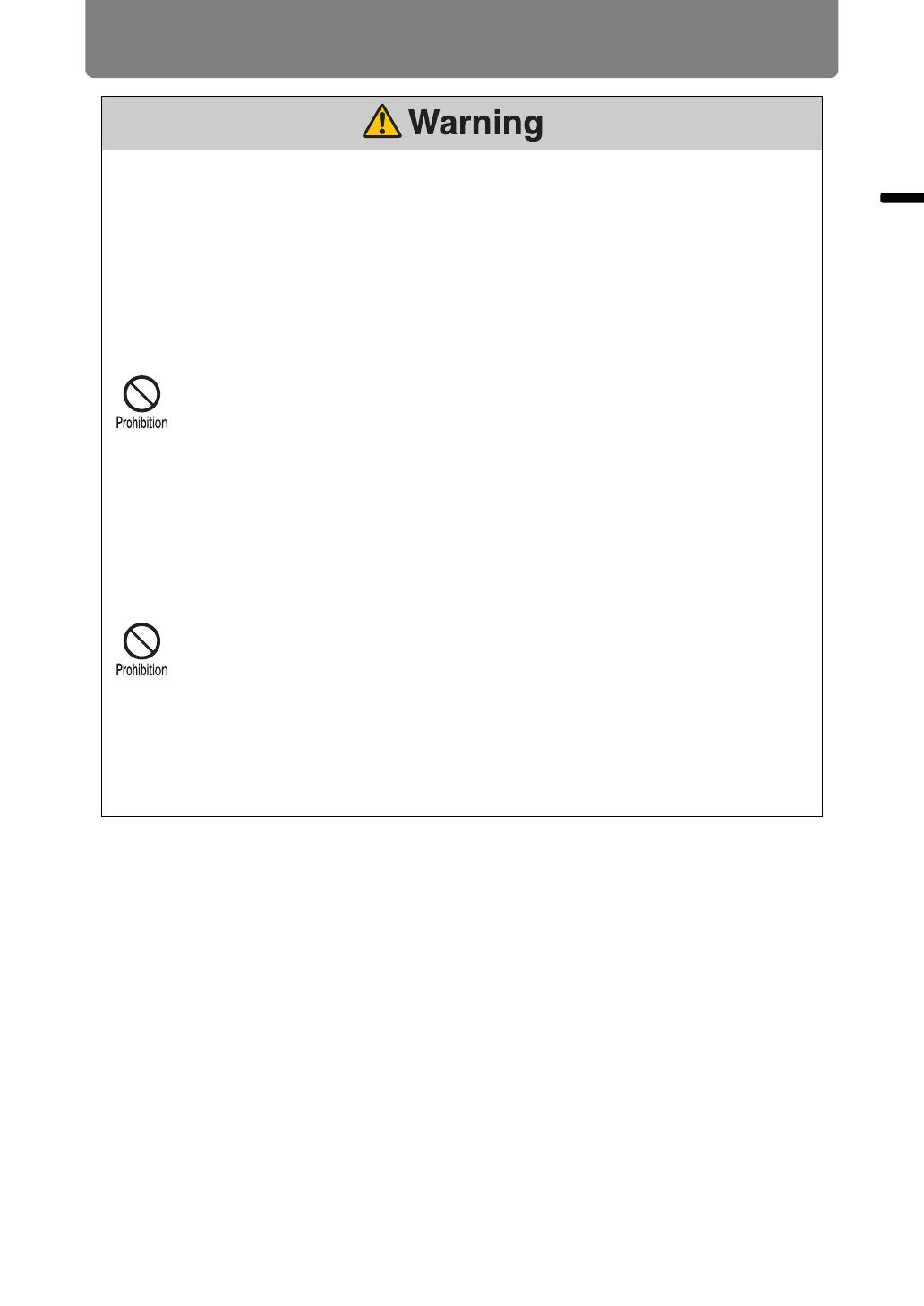
19
Safety Instructions
Safety Instructions
Pay attention to the following points regarding installation and handling of the projector.
Failure to do so may cause a fire, electric shock or personal injury.
• Do not move the projector until you have switched off the power, removed
the power plug from the power outlet and unplugged any other cables.
• Before you attach or replace a lens unit, be sure to unplug the power plug of
the projector from the power outlet. Failure to unplug the power cord could
result in an electric shock or personal injury.
• Do not remove the cabinet from the projector or disassemble it. The interior
of the projector contains high-voltage components as well as parts that are
hot. These could cause an electric shock or burn. If inspection, maintenance
or repair is required, contact the Canon Customer Support Center.
• Do not disassemble or modify the projector (including consumable parts) or
the remote control.
• Do not look directly into the exhaust vents during use.
• Do not insert any object into vents in the projector, such as the air intake vent
or exhaust vents.
• Do not place a pressurized can in front of the exhaust vents. The pressure of
the contents of the can may increase due to heat from the exhaust vents and
this could result in an explosion.
• As strong light beams are emitted while the projector is in use, do not look
directly into the projector lens. Doing so could cause an eye injury. Pay
particular attention to prevent small children from doing so.
• When giving a presentation in front of the projector while it is projecting an
image, conduct your presentation from a position where your shadow will not
be cast on the screen and where you do not feel blinded by light from the
projector.
• When setting the projector on a high surface for projection, be sure the
surface is flat and stable. Failure to do so could result in the projector falling
down and causing an accident or personal injury.

Safety Instructions
20
Pay attention to the following points regarding installation and handling of the projector.
• If the projector will not be used for a long period of time, be sure to remove
the power plug from the power outlet to ensure safety. Failure to do so could
cause a fire.
• The temperature of the cabinet around and above the exhaust vents can
become hot during projector operation.
Touching these areas during operation could cause burns to the hands. Do
not touch these areas. Doing so may cause burns. Pay particular attention in
preventing young children from touching these parts. Additionally, do not
place any metal objects on these areas. Due to the heat from the projector,
doing so could cause an accident or personal injury.
Pay attention to the following points regarding installation and handling of the projector.
• Do not place any heavy objects on top of the projector or sit / stand on it. Pay
particular attention to prevent small children from doing so. The projector
may be knocked over and this could result in damage or a personal injury.
• Do not place the projector on an unstable or slanted surface. Doing so may
cause the projector to fall or be knocked over and could result in a personal
injury.
• Do not place any objects in front of the lens while the projector is operating.
Doing so could cause a fire.
• The projector is provided with a lens shift function to move the lens up,
down, left, and right using the motor. Do not touch the lens while it is moving.
Touching the lens when it is moving may result in personal injury.
• When cleaning off dust or dirt from the projector lens etc., do not use any
kind of spray that is flammable. As the temperature of the lamp inside the
projector is high, it could ignite, causing a fire.
• Before replacing the lens unit, wait at least one hour after the projector is
turned off to allow the projector to cool thoroughly. Failure to do so could
result in a burn or injury.
• If the projector is used for a long period of time, dust could accumulate inside
the projector. This could cause a fire or malfunction. It is recommended that
periodic maintenance of the projector be performed. For details of
maintenance costs, contact the Canon Customer Support Center.
• When hanging the projector from a ceiling, put the projector down on the
floor or a workbench before attaching or replacing the lens unit. Failure to do
so could result in parts falling off the projector and may cause an accident or
personal injury.
/
