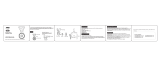Page is loading ...

ENGLISH
• Please start by reading the Precaution on the reverse
side of this cover.
• Please see the user’s guide for the printer for
operating instructions for Card Photo Printer CP-10.
Flowchart and Reference Guide
This Guide
This Guide
Software Starter Guide
Software Starter Guide
Shooting with the Camera
Installing the Software
Connecting the Camera to a Computer
Downloading Images to a Computer
Camera User Guide

Precautions
Camera Body Temperature
If your camera is used for prolonged periods, the camera body may become
warm. Please be aware of this and take care when operating the camera
for an extended period.
About the LCD monitor
The LCD monitor is produced with extremely high-precision
manufacturing techniques. With more than 99.99% of the pixels
operating to specifications, less than 0.01% of the pixels may
occasionally misfire or appear as black, red or green dots. This has no
effect on the recorded image and does not constitute a malfunction.
Notice: Please ensure that you read and follow the handling and
safety precautions on pages 5 to 9 of this guide before
attempting to use the camera.
Video Format
Please set the camera’s video signal format to the one used in your
region before using it with a TV monitor (p. 77).
Charging the Date/Time Battery
• The camera has a built-in rechargeable lithium battery that
maintains the date, time and other camera settings. This battery
recharges when the main battery pack is inserted into the
camera. When you first purchase the camera, place a charged
battery pack in it or use the AC adapter kit (sold separately) for
at least 4 hours to charge the date/time battery. It will charge
even when the camera power is set to Off.
• If the Set Date/Time menu appears when the camera power is
turned on, it means that the date/time battery charge is
depleted. Recharge it as described above.

1
Table of Contents
Read This First
Please Read..........................................................................5
Safety Precautions ...............................................................5
Warnings .............................................................................6
Cautions...............................................................................8
Preventing Malfunctions.....................................................9
Preparing the Camera
Guide to Components .......................................................10
Front View ...................................................................10
Back View ....................................................................11
Operation Panel............................................................12
Mode Dial ....................................................................13
Charging the Battery Pack ................................................14
Installing the Battery Pack ................................................16
Using the Household Power Source .................................18
Installing a CF Card ...........................................................19
Setting the Date and Time ................................................21
Attaching the Wrist Strap .................................................22
Quick Start
Shooting ............................................................................23
Replaying...........................................................................24
Erasing Shortcut ................................................................24

2
Table of Contents
Basic Functions
Turning the Power On/Off ................................................25
Using the Viewfinder ........................................................27
Using the LCD Monitor .....................................................28
Shooting Mode ............................................................28
Replay Mode ................................................................29
Information Displayed on the LCD Monitor.....................29
Shooting Mode ............................................................29
Replay Mode (Standard Display) ....................................30
Replay Mode (Detailed Display) .....................................30
Pressing the Shutter Button..............................................31
Reviewing an Image Immediately after Recording It ......31
Changing the Default Review Setting ............................32
Adjusting the Zoom (Depth of Field) ...............................33
Telephoto/Wide Angle ..................................................33
Digital Zoom ................................................................33
Shooting
Selecting a Shooting Mode...............................................34
Changing Resolution/Compression Settings.....................34
Using the Flash ..................................................................37
Shooting Close-Ups/Infinity Shots.....................................39
Using the Self-Timer ..........................................................40
Shooting Continuously .....................................................40
Adjusting the Exposure Compensation ............................41
Setting the White Balance ................................................42
Shooting in Stitch Assist Mode .........................................43
Framing a Subject .........................................................43
Shooting ......................................................................44
Shooting a Movie ..............................................................46
Functions Available in Each Shooting Mode....................48

Table of Contents
3
Replaying
Displaying Images Singly (Single Image Replay) ..............49
Zooming an Image .......................................................49
Displaying Images in Sets of Nine (Index Replay) ............50
Switching between Sets of Nine Images ........................51
Replaying a Movie.............................................................52
Rotating Images in the Display .........................................53
Automating Playback (Auto Play) ....................................54
Protecting Images .............................................................56
Erasing Images
Erasing Images Singly........................................................57
Erasing All Images .............................................................58
Print Settings (DPOF Settings)
Displaying the Print Settings Menu ..................................59
Setting the Print Style .......................................................60
Selecting Images for Printing............................................61
Resetting Print Settings.....................................................64
Printing with Card Photo Printer CP-10
Connecting Card Photo Printer CP-10 ..............................65
Printing ..............................................................................66
Printing the Displayed Image.........................................66
Printing with DPOF Print Settings...................................67
Setting the Print Style .......................................................70

4
Table of Contents
Camera Settings
Displaying the Rec. Menu .................................................72
Resetting the File Number ................................................73
Setting the Beep On/Off ...................................................74
Formatting CF Cards..........................................................75
Changing Other Settings ..................................................76
Switching the Auto Power Down Function On/Off .........76
Setting the Video Signal Format ....................................77
Setting the Language....................................................78
Shooting/Replaying with a TV Monitor
Shooting/Replaying with a TV Monitor............................79
Downloading Images to a Computer
Downloading Directly from a CF Card..............................80
Inserting the CF Card....................................................80
Downloading Images ....................................................81
Connecting the Camera to a Computer with a USB Cable 82
Connecting to a USB Port .............................................83
Appendices
Care and Maintenance of the Camera .............................85
Troubleshooting ................................................................86
List of Messages.................................................................90
Specifications.....................................................................93
Index ..................................................................................96
Canon Customer Support Help Desk ................................98

5
Read This First
Please Read
Test Shots
Before you shoot images of subjects of importance to you, we strongly
recommend that you shoot several trial images to confirm that you are
operating the camera correctly. Please note that Canon Inc., its
subsidiaries and affiliates, and distributors of its digital cameras are not
liable for any consequential damages arising from any malfunction of
the Canon digital camera or CompactFlash™ card (CF card) resulting in
the failure of an image to be recorded or to be recorded in a format
that is machine sensible.
Warning Against Copyright Infringement
Please note that Canon digital cameras are intended for personal use
and must be used in a manner that respects international and domestic
copyright laws and regulations. Please be advised that in certain cases
the copying of images from performances, exhibitions, or commercial
properties by means of a camera or other device may contravene
copyright or other legal rights even if the image was recorded for
personal use.
Warranty Limitations
This camera’s warranty is only effective in the country of sale. If a
problem arises while the camera is in use abroad, please convey it back
to the country of sale before proceeding with a warranty claim to a
Canon Customer Support Help Desk.
Safety Precautions
• Before using the camera, please ensure that you have read and
understood the safety precautions described below. Always ensure that
the camera is operated correctly.
• The safety precautions noted on the following pages are intended to
instruct you in the safe and correct operation of the camera and its
accessories to prevent injuries or damage to yourself, other persons
and equipment.
• In the next few pages, the term “equipment” refers primarily to the
camera, battery charger and optional compact power adapter.

6
Read This First
WARNINGS
• Do not aim the camera directly into the sun or at other intense light
sources which could damage your eyesight.
• Do not trigger the flash in close proximity to human or animal eyes.
Exposure to the intense light produced by the flash may damage
eyesight. In particular, remain at least one meter (39 inches) away from
infants when using the flash.
• Store this equipment out of the reach of children and infants.
Accidental damage to the camera or batteries by a child could result in
serious injury. In addition, placement of the wrist strap around the
child’s neck could result in asphyxiation.
• Do not attempt to disassemble or alter any part of the equipment that
is not expressly described in this guide. Disassembly or alteration may
result in high-voltage electrical shock. Internal inspections, alterations
and repairs should be conducted by qualified service personnel
authorized by your camera distributor or a Canon Customer Support
Help Desk.
• To avoid the risk of high-voltage electrical shock, do not touch the flash
portion of the camera if it has been damaged. Similarly, never touch
internal portions of the equipment which become exposed as a result
of damage. There is a risk of high-voltage electrical shock. Please take
the first opportunity to consult your camera distributor or a Canon
Customer Support Help Desk.
• Stop operating the equipment immediately in the event that it emits
smoke or noxious fumes. Failure to do so may result in fire or electrical
shock. Immediately turn the camera’s power off and remove the camera
battery or unplug the power cord from the electrical outlet. Confirm
that smoke or fume emissions have ceased. Please consult your camera
distributor or the closest Canon Customer Support Help Desk.
• Stop operating the equipment if it is dropped or the casing is
damaged. Failure to do so may result in fire or electrical shock.
Immediately turn the camera’s power off and remove the camera
battery or unplug the power cord from the electrical outlet. Please
consult your camera distributor or the closest Canon Customer Support
Help Desk.

Read This First
7
• Do not allow the equipment to come into contact with, or become
immersed in, water or other liquids. Do not allow liquids to enter the
interior. The camera has not been waterproofed. If the exterior comes
into contact with liquids or salt air, wipe it dry with a soft, absorbent
cloth. In the event that water or other foreign substances enter the
interior, immediately turn the camera’s power off and remove the camera
battery or unplug the power cord from the electrical outlet. Continued
use of the equipment may result in fire or electrical shock. Please consult
your camera distributor or the closest Canon Customer Support Help Desk.
• Do not use substances containing alcohol, benzene, thinners or other
flammable substances to clean or maintain the equipment. The use of
these substances may lead to fire.
• Do not cut, damage, alter or place heavy items on the power adapter
cord. Any of these actions may cause an electrical short circuit, which
may lead to fire or electrical shock. Replace a broken or damaged
power adapter cord.
• Do not handle the power cord if your hands are wet. Handling it with
wet hands may lead to electrical shock. When unplugging the cord,
ensure that you hold the solid portion of the plug. Pulling on the
flexible portion of the cord may damage or expose the wire and
insulation, creating the potential for fires or electrical shocks.
• Use of power sources not expressly recommended for this equipment
may lead to overheating, distortion of the equipment, fire, electrical
shock or other hazards. Use only the recommended power accessories.
• Do not place the batteries near a heat source or expose them to direct
flame or heat. Neither should you immerse them in water. Such
exposure may damage the batteries and lead to the leakage of
corrosive liquids, fire, electrical shock, explosion or serious injury.
• Do not attempt to disassemble, alter or apply heat to the batteries.
There is serious risk of injury due to an explosion. Immediately flush
with water any area of the body, including the eyes and mouth, or
clothing, that comes into contact with the inner contents of a battery.
If the eyes or mouth contact these substances, immediately flush with
water and seek medical assistance.
• Avoid dropping or subjecting the batteries to severe impacts that could
damage the casings. It could lead to leakage and injury.
• Do not short-circuit the battery terminals with metallic objects, such as
key holders. It could lead to overheating, burns and other injuries. Use
the supplied battery case to transport or store the battery pack.

8
Read This First
• Before you discard a battery, cover the terminals with tape or other
insulators to prevent direct contact with other objects. Contact with
the metallic components of other materials in waste containers may
lead to fire or explosions. Discard the batteries in specialized waste
facilities if available in your area.
• Use of batteries not expressly recommended for this equipment may
cause explosions or leaks, resulting in fire, injury and damage to the
surroundings. Use only recommended batteries and accessories.
• Use only the recommended battery charger to charge the Battery Pack
NB-1L rechargeable batteries. Use of chargers not expressly
recommended may result in overheating, distortion, fire or electrical
shock.
• Disconnect the battery charger or the compact power adapter from
both the camera and electrical outlet after recharging and when the
camera is not in use to avoid fires and other hazards.
• The camera terminal of the battery charger cord and the compact
power cord is designed for exclusive use with your camera. Do not use
it with other products or batteries. There is a risk of fire and other
hazards.
CAUTIONS
• Avoid using, placing or storing the equipment in places subject to
strong sunlight or high temperatures, such as the dashboard or trunk
(boot) of a car. Exposure to intense sunlight and heat may cause the
batteries to leak, overheat or explode, resulting in fire, burns or other
injuries. High temperatures may also cause deformation of the casing.
Ensure that there is good ventilation when using the compact power
adapter to charge the battery pack or power the camera.
• Do not store the equipment in humid or dusty areas. Storage in such
areas could lead to fire, electrical shock or other damage.
• Be careful not to bang the camera or subject it to strong impacts or
shocks that could lead to injury or damage the equipment when
wearing or holding it by the wrist strap.
• Be careful not to cover the flash with your fingers when shooting. In
addition, do not touch the surface of the flash after taking several
pictures in rapid succession. Either action could result in burns.
• If your camera is used for prolonged periods, the camera body may
become warm. Please take care when operating the camera for an
extended period as your hands may experience a burning sensation.

Read This First
9
Preventing Malfunctions
Avoid Strong Magnetic Fields
Never place the camera in close proximity to electric motors or other
equipment generating strong electromagnetic fields. Exposure to
strong magnetic fields may cause malfunctions or corrupt image data.
Avoid Condensation Related Problems
Moving the equipment rapidly between hot and cold temperatures
may cause condensation (water droplets) to form on its external and
internal surfaces. You can avoid this by placing the equipment in an
airtight, resealable plastic bag and letting it adjust to temperature
changes slowly before removing it from the bag.
If Condensation Forms Inside the Camera
Stop using the camera immediately if you detect condensation.
Continued use may damage the equipment. Remove the CF card and
battery or power cord (if connected) from the camera and wait until
the moisture evaporates completely before resuming use.
Extended Storage
When not using the camera for extended periods of time, remove the
battery pack and store the equipment in a safe place. Storing the camera
for extended periods with a battery pack installed will run down the
battery pack and may damage the camera. Please note, however, that
the date, time and other camera settings may reset to the default
settings if the battery pack has been removed for more than three
weeks. Follow the instructions in this guide to reset the desired settings.

10
Preparing the Camera
Guide to Components
Front View
* To connect Card Photo Printer CP-10 (Optional), use the direct interface
cable provided with the printer. To connect a computer, use the USB
interface cable supplied with the camera.
=Microphone
=Optical Viewfinder Window ➜ p. 27
=AF Auxiliary Light Emitter
=Red-Eye Reduction Lamp ➜ p. 37
=Self-Timer Lamp ➜ p. 40
=Flash ➜ p. 37
=A/V OUT (Audio/
Video Out) Terminal
➜ p. 79
=DIGITAL (Digital)
Terminal* ➜ p. 65, 83
=Terminal Cover
=Lens

Preparing the Camera
11
Back View
=CF Card Slot Cover ➜ p. 19
=Strap Eyelet ➜ p. 22
=Battery Cover ➜ p. 16
=Viewfinder ➜ p. 27
=Lock for the CF Card Slot Cover ➜ p. 19
=LCD Monitor ➜ p. 28
=Tripod Socket
=DC Coupler Terminal Cover ➜ p. 18

12
Preparing the Camera
Operation Panel
Indicators
• The indicators will glow or flash at various stages when the main
switch or shutter button is pressed.
Upper Indicator
Green: Ready to record
Flashing Green: During camera warm-up/Recording to CF card/
Reading CF card/Deleting CF card images/
Transmitting images to or from a CF card (while
connecting to a computer)
Orange: Ready to record with flash
Flashing Orange:
Ready to record but the camera blur warning is flashing
Lower Indicator
Yellow: Macro mode
= (Menu) Button
= (Exposure Compensation)/ (White Balance)
Button ➜ pp. 41-42
= (Macro)/ (Infinity)/ (Right) Button ➜ p. 39
= (Continuous)/ (Self-Timer)/ (Left) Button
➜ p. 40
= (Flash)/ (Set) Button ➜ p. 37
=Indicators
= (Display) Button ➜ p. 28
=Zoom Button
Shooting: (Telephoto)/
(Wide Angle) Button
➜ p. 33
Replay: (Magnify)/
(Index) Button ➜ pp. 49-51
=Power Lamp (glow: Power
on/Ready to communicate
(while connecting to a
computer))
=Mode Dial ➜ p. 13
=Main Switch ➜ p. 25
=Shutter Button ➜ p. 31

Preparing the Camera
13
Mode Dial
The mode dial is used to select shooting or replay modes.
Shooting Modes
(Auto)
The camera selects most settings automatically (p. 23).
(Manual)
You can set the exposure compensation, white balance and other
settings manually.
(Stitch Assist)
Shoot images in overlapping series to create panoramas (p. 43).
(Movie)
Shoot movie clips (p. 46).
Replay Mode
(Replay)
•Images recorded onto the CF card can be replayed or erased
(pp. 49-58).
•Images can be printed with a Card Photo Printer CP-10 (sold
separately) connected (pp. 65-71).
•Images can be downloaded to and viewed on a computer
when it is connected (pp. 80-84).
• The icon displays on the LCD monitor while the Card Photo
Printer CP-10 is connected.
• The LCD monitor shuts off while a computer is connected.

14
Preparing the Camera
Charging the Battery Pack
Recharge the battery pack with battery charger CB-2LS or CB-2LSE
the first time you use the camera or when the “Change the battery
pack” message is displayed.
Battery charger model names and types vary by region.
•Insert the battery pack all the way into the battery charger and
plug the charger into an electrical outlet.
•The charging indicator will glow orange while the battery pack
is charging. It will change to a steady green when the charge is
complete.
•After charging, unplug the battery charger and remove the
battery pack from it.
• Since this is a lithium ion battery pack, you need not completely use
or discharge it before recharging.
• It takes approximately 130 minutes to fully charge the battery pack
from a fully discharged state (based on standard Canon testing
conditions). Please charge it at an ambient temperate ranging
between 5 and 40 ºC (41 and 104 ºF).
• Charge times may vary according to the ambient temperature and
the charge state of the battery pack.
• To protect and prolong the life of the battery pack, do not
charge it for longer than 24 hours at a time.
CB-2LS
Charging Indicator
CB-2LSE
Charging Indicator

Preparing the Camera
15
Handling Precautions
• Do not rapidly overturn or wave the battery charger around when the
battery pack is in it. There is a danger of the battery pack flying out.
• At low temperatures, the battery pack performance may be reduced
and the low battery icon may appear earlier than usual. Under these
conditions, resuscitate the battery pack by warming it in a pocket
immediately before use. However, ensure that there are no metallic
items in the pocket that could cause the battery pack to short circuit,
such as key holders, etc.
• Do not place anything, such as tablecloths, carpets, bedding or
cushions, on top of the battery charger while it is charging. Heat will
build up and could result in a fire.
• Do not charge batteries other than Battery Pack NB-1L in this charger.
• The battery pack continues to discharge a minimal portion of its power
while installed in the camera, even with the camera power off or
inserted into the battery charger. This will shorten battery life. To
conserve the battery pack, store it in its case in a cool, dry place.
Recharge it fully before using it again.
• If the performance of the battery pack diminishes substantially even
when it is fully charged, the battery pack should be replaced.

16
Preparing the Camera
Installing the Battery Pack
Install Battery Pack NB-1L (supplied) as shown below.
• Please recharge the battery pack ( p. 14) before you use it for
the first time.
Battery Lock
• Slide the battery cover in the
direction of the arrows.
• Press the battery lock while inserting
the battery pack all the way in until
the lock clicks.
• To remove the battery pack, press the
battery lock and pull the battery pack
out.
• Slide the battery cover closed.
• When the camera’s indicator flashes green, do not turn off the
power or open the battery cover. The camera is writing, reading,
erasing or transmitting an image to or from the CF card.
• Remove the battery pack from the camera when the camera is not
in use. Please note, however, that the date, time and other
camera settings may reset to the default settings if the battery
pack has been removed for more than three weeks.
• Please use a household power source for extended use of the
camera (p. 18).

Preparing the Camera
17
Battery Performance
Recordable Images
Replay Time
LCD Monitor On LCD Monitor Off
Battery Pack NB-1L
Approx. 120 shots Approx. 270 shots Approx. 85 min.
(fully charged)
• The actual performance may vary from the above data according to the
shooting conditions and the shooting mode.
• Excludes movie data.
• At low operating temperatures, the battery performance may drop and the
low battery icon may apper sooner than at high temperatures. To improve
performance at these temperatures, warm the battery in your pocket just
before using it in the camera.
<Test Conditions>
Shooting: Room temperature (23ºC, 73ºF), alternating between wide angle and
telephoto every 20 seconds, flash used one in four shots, power
turned off and on again after every eighth shot
Replay: Room temperature (23ºC, 73ºF), continuous replay at 3 seconds per
image
Battery Pack Charge
The following icons and messages will display when the charge of
the battery pack is low.
Battery pack charge is low. Recharge it as soon as possible
before it is required for an extended period.
When the LCD monitor is off, this icon will display when you
press the , / or / button.
Battery charge is insufficient to operate the camera. Replace
the battery pack immediately.
Change the
battery pack

18
Preparing the Camera
Using the Household Power Source
It is best to power the camera with AC Adapter Kit ACK500 (sold
separately) when you are using it for long periods of time or
connecting it to a computer.
• Turn the camera power off before connecting or disconnecting
the AC adapter.
Compact Power Adapter
CA-PS500
DC Coupler
DR-500
• Connect the power cord to the
compact power adapter first and
then plug the other end into the
electrical outlet.
• Open the battery cover and press the
battery lock in the direction shown
while inserting DC Coupler DR-500.
Insert the DC coupler all the way in
until the battery lock clicks. Slide the
battery cover closed.
• Open the DC coupler terminal cover
and attach the cord to the DC
terminal.
• After you have finished using the
camera, unplug the AC adapter from
the electrical outlet.
Battery
Lock
TO BE REPLACED
• Use of an AC adapter kit other than ACK500 may cause a
malfunction in the camera or kit.
/