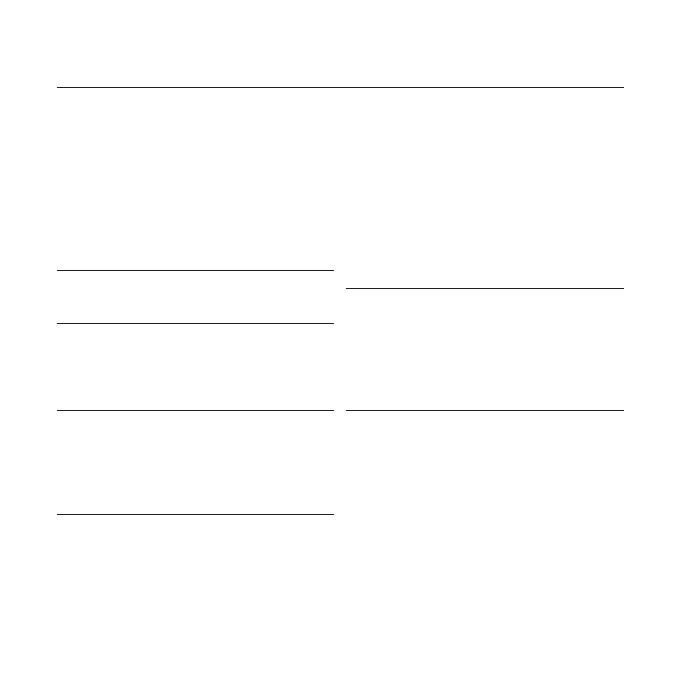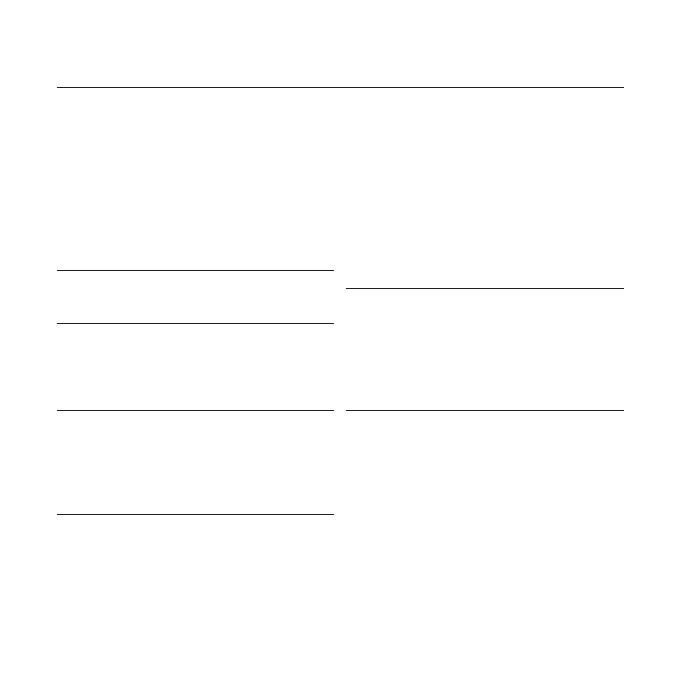
features of your new MP3 Player
Good looking. Smart. Reliable. And lots of fun. Your new MP3 player is all this
and more. Its compact silhouette takes up the tiniest space in your pocket.
You’ll love your new MP3 player, whether you’re exercising or downloading
your favorite tunes.
Use it once, and you’ll wonder how you ever lived without it.
SIMPLE DESIGN IN A PEBBLE SHAPE
Compact, simple and portable design.
EXPANSION AND COMPATIBILITY
With your new player, you’re not limited to
MP3 fi les. Your player supports MP3, WMA
and Ogg formats.
NECKLACE EARPHONE
With the necklace-shaped earphones you
can enjoy music without the inconvenience
of tangled wires.
FREEDOM OF MY FAVORITE SELECTION
WITH THIS MP3 PLAYER!
You can create a playlist of your favorite
music.
LONGER PLAY TIME AND SHORTER
DOWNLOADING!
A fully charged battery can play up to 13
hours of music.
Download times are shorter. Because of its
USB 2.0 capability, the player is much faster
than models with USB 1.1.
ACOUSTIC WONDER
Your new MP3 player has built-in DNSe™
(Digital Natural Sound engine), Samsung’s
unique sound technology created to deliver
richer, deeper sound for an unbelievable
listening experience.