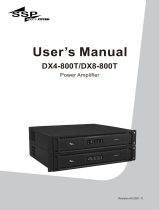Page is loading ...

Addendum to D Class Enterprise Servers
Installation and User’s Guide
Third Edition
HP 9000 Series 800t Computers
Manufacturing Part Number: Z7634-96002
February 2000
Communications Infrastructure Computer Operation
© Copyright 2000 Hewlett-Packard Company

2
Notice
The information contained in this document i s subject to change without
notice.
HEWLETT-PACKARD MAKES NO WARRANTY OF ANY KIND WITH
REGARD TO THE MATERIAL, INCLUDING, BUT NOT LIMITED TO
THE IMPLIED WARRANTIES OF MERCHANTABILITY AND
FITNESS FOR A PARTICULAR PURPOSE. Hewlett-Packard shall not
be liable for errors contained herein or for incidental or consequential
damages in connection with the furnishing, performance, or use of this
material.
Hewlett-Pac kard assumes no responsibility for the use or reliability of its
softwa re on equipment that is not furnished by Hewlett-Packard.
This document contains proprietary information which is protected by
copyright. All right s a re reserved. No part of this document may be
photocopied, reproduced, or translated to another language without the
prior written consent of Hewlett-P ackard Company.
© Copyright 1997, 1998, 2000 Hewlett-Packard Company

Printing History
The Printing H istory below identifies the edition of this manual a nd any
updates that are included. Periodically, update packages are distributed
which contain replacement pages to be merged into the manual,
including an updated copy of this printing history page. Also, the update
may contain write-in instructions.
Each reprinting of this manual will incorporate all past updates;
however, no new information will be added. Thus, the reprinted copy will
be identical in content to prior printings of the same edition with its
user-inserted update information. New editions of this manual will
contain new information, as well as all updates.
Printing History
First Edition May 1997
Second Edition May 1998
Third Edition February 2000

4
About This Manual
The HP 9000 family of products embraces t he D Class Enterprise Server
line which includes Series 800t, a NEBS-compatible version. This
document explains how t o install the seismic rack and DC power supply
which provide NEBS compatibility for the syst em.

Contents
5
1. Addendum to D Class Enterprise Servers S ystem Installation
Guide
Contents....................................................8
PurposeofthisAddendum.....................................9
ToolsNeeded...............................................9
SeismicRackKit............................................10
SiteHazardConsiderations..................................12
Installation.................................................13
DCPowerSupply............................................21
Connections...............................................21
SafetyGroundingProcedures................................23
Specifications.............................................24
ReplacementPowerSupply..................................24
A. Regulatory/Safety Statements
FCCStatement(USAOnly)...................................26
IECStatement(Worldwide)..................................26
International...............................................27
VCCI Class A Statement (Japan Only). . . . .....................27
SpécificationATIClasseA(Franceseulement)..................27
ProductNoiseDeclaration(GermanyOnly).....................28
EMCRegulatory ............................................29
EMCCertification .........................................29
EMCLabels ..............................................29
Safety ...................................................29
SafetyCertification.......................................29
SafetyLabels............................................29

7
1 Addendum to D Class
Enterprise Servers System
Installation Guide

Chapter 1 9
Addendum to D Class Enterprise Servers System Installation Guide
Purpose of this Addendum
Purpose of this Addendum
This addendum provides information and procedures for installation of a
Hewlett-Packard 9000 Series 800t D Class Server in a Central Office. It
provides information about differences between this computer and the
Hewlett-Packard D Class Enterprise Server, and contains the following
procedures not found in t he D Class Enterprise Servers System
Installation Guide:
• Earthquake mounting of an HP9000 Series 800t D Class Server in a
Central Office equipment frame
• Connecting DC Power to an HP9000 Series 800t D Class Server
Tools Needed
• Phillips head screw drivers, size # 3 and # 1
• Nut driver (or socket or open-end) size 3/8 in.
• Star-point Torx drivers, size 15 and 25
• Needle-nose pliers

10 Chapter1
Addendum to D Class Enterprise Servers System Installation Guide
Seismic Rack Kit
Seismic Rack Kit
The HP 9000 Series 800t D Class Server can be fitted with a seismic rack
mount kit for installation in a 19-inch open relay rack. This earthquake
rack fulfills Bellcore requirements for Telecommunication equipment
installed in a NEBS-compatible central office. Table 1-1 shows the parts
included for this installation, and i dentification numbers for each
component as it appears on Figure 1-1 through Figure 1-6.
Table 1-1 Earthquake Rack-Mount Components
Description Quantity Item
Number
Part Number
Assembly, Top Cover 1 1 Z7616-60008
Bracket, Main, Left 1 2 Z7616-00009
Bracket, Main, Right 1 3 Z7616-00010
Assembly, Panel Latch 1 4 Z7616-60005
Bezel Mount, Left 1 5 Z7616-00012
Bezel Mount, Right 1 6 Z7616-00013
Pan, Base 1 7 Z7616-00014
Support, Bezel 1 8 Z7616-00015
Bracket, Rear 2 9 Z7630-00001
Plate, Cover 2 10 Z7630-00016
Assembly, Slide, Left 1 11 Z7616-60003
Assembly, Slide, Right 1 12 Z7616-60004
Weldment, Mounting Tray 1 13 A3262-60024
Assembly, Rack, Bezel 1 14 A3262-60036
Label, Lock 1 15 Z7616-80005
Pan Screw (12-24 x .62”) 20 16 2940-0289

Chapter 1 11
Addendum to D Class Enterprise Servers System Installation Guide
Seismic Rack Kit
Split Lock Washer, #12 10 17 2190-0631
Flat Washer, #12 10 18 3050-0103
Screw 10-32 x, 38” Torx Pan 28 19 2680-0281
Flat Washer, #10 8 20 3050-0226
Nut w/lock, 10-32 8 21 2740-0003
Screw, 6-32 thread-forming 3 22 0624-0727
Screw, 6-32 X .38” Pozi flat 4 23 2360-0196
Screw, 12-24 X .38” Pozi flat 6 24 2940-0297
Screw, 6-32 X. 38’ Torx Pan 5 25 C2260-20001
Ass’y, Cable Retractor 1 26 Z7616-60009
Cable Tie, 11" long 10 27 1400-0482
Clip, Bezel Attach 2 + (2 opt) 28 C2786-40002
Screw, M4 x 0.7 X 8 Torx Pan 2 + (2 opt) 29 0515-0433
Receptacle, Clip on 2 30 1390-1090
Table 1-1 Earthquake Rack-Mount Comp onents
Description Quantity Item
Number
Part Number

12 Chapter1
Addendum to D Class Enterprise Servers System Installation Guide
Seismic Rack Kit
Site Hazard Considerations
Hewlett Packard recommends the following environmental and
mechanical factors for review and compliance prior to installation of
equipment.
85° F T
mra
- Manufacturer’s maximum recommended ambient temp.
1. Elevated Operating Ambient Temp. - If installed in a multi-unit
rack assembly, consider air conditioning or ventilation to avoid
exceeding 85° F.
2. Reduced Air Flow - Installation of equipment in a rack should be
such that the amount of air flow required for safe operation is not
compromised.
3. Mechanical Loading - Mounting of equipment in a rack should b e
such that no hazard exists due to uneven mechanical loading.
4. Circuit Overloading -Pleaserefertothenoteonpage 23.
5. Reliable Earthing - Please refer to the topic “Safety Grounding
Procedures” on page 23.

Chapter 1 13
Addendum to D Class Enterprise Servers System Installation Guide
Installation
Installation
Install the seismic rack kit and the HP 9000 Series 800t D Class Server
into an open relay rack using the following steps. References to item
numbers in these steps pertain to the item numbers listed in Table 1-1
on page 10.
1. Unpack the rack-mount kit and check the hardware, using the parts
list in Table 1-1 and the illustrations in this procedure to ensure that
all the required parts are present.
2. Remove the standard front bezel (narrow) that was shipped installed
on the computer. It is hinged at the top and secured by split molded
posts which fit into openings i n the metal-work. It can be removed by
pulling outward at the bottom edge and lifting the top edge off the
hinges.
3. Remove the emblem insert and the door from the standard b ezel.
These items will be transferred to the wide bezel in a later step.
• The molded plastic emblem insert has three tapered split-post
protrusions on the back, w hich insert into matching holes on the
cover and spread apart when inserted to provide an interference
fit. A convenient tool for compressing the split retainers is a pair of
needle-nose pliers. Start at one end and push out on the emblem
insert as you compress each split-post retainer from the rear.
• The plastic door is pivoted in each corner on its left edge. Open the
door and flex it carefully, forming a slight bow near the center on
the inside edge, to pop the molded plastic pin on the bezel out of
the molded s ocket on the bottom of the door. See Figure 1-1 on
page 14.
4. To locate the position within the rack for installing the seismic rack
kit, allow 5/8 in. above the top-most hole in the vertical channels
needed for attaching the main bracket panels. For example, to install
the kit so that the top edge of its front bezel is flush with the bottom
edge of existing equipment in the rack, measure 5/8 in. below that
bottom edge and note the corresponding hole in the vertical channel.

14 Chapter1
Addendum to D Class Enterprise Servers System Installation Guide
Installation
Figure 1-1 Seismic Rack Installation
5. Attach the right and left main bracket panels (items 2, 3 in Figure 1-2
on page 15) to the vertical mounting rails of the relay rack, using
hardwareitem 24, Table 1-1 on page 10. Th e bracket panel is o riented
top to bottom as shown in Figure 1-2. Align the upper counter-sunk
hole on the panel with the hole in the vertical channel that was noted
in the previous step.
6. Attach the rear brackets (Figure 1-2, item 9, 2 places) to the right and
left main brackets, using item 19 hardware in three places as shown.
Attach t o rear of relay rack using hardware items 16, 17, and 18 (4 pls
each side).
DClassServer

Chapter 1 15
Addendum to D Class Enterprise Servers System Installation Guide
Installation
7. Assemble base pan (Figure 1-2, item 7) to lower row of holes on main
brackets, but do not tighten the hardware yet. With pan positioned
between the main bracket panels from the rear, raise it to align the
holes as needed. Use item 19 hardware in four places on each bracket.
Usetheitem16,17,18hardwaretofasteneachsideofthepantothe
vertical channel ( 2 pls).
Figure 1-2 Seismic Rack Installation

16 Chapter1
Addendum to D Class Enterprise Servers System Installation Guide
Installation
8. Using item 16 screws (only) attach the bezel mount brackets (items 5,
6 in Figure 1-3) to t he vertical rails as shown. Attach the two clip-on
receptacles (item 30) at the bottom of the brackets as shown.
9. For full GR-63-CORE NEBS co mpliance, attach only the two be z el
clips at the top of the brackets using item 29 screws. (Optionally
attach two clips at the bottom as well.)
10.Attach the bezel support (item 8) to lower area of vertical rails using
item 16 screws (only) as shown. Top edge of bezel support is flush
with bottom of bezel mount brackets.
11.Position top cover (item 1) in upper area as shown. Install but don’t
tighten screws.
Figure 1-3 Seismic Rack Installation

Chapter 1 17
Addendum to D Class Enterprise Servers System Installation Guide
Installation
12.Attach cable retractor (item 26, Figure 1-3) to right main bracket as
shown.
13.Attach the slide assemblies to the main brackets using the top row of
holes (above the base pan). Do not tighten the hardware (items 20, 21)
yet.
NOTE These two assemblies are mirror image; ensure that they are oriented as
shown.
14.Position the base pan, installed in step 6, to support the slides by
exerting forceful upward pressure on the base pan; then secure all
fasteners including on the slides.
15.Extend slides until they lock and position the mounting tray (Figure
1-4, item 13) to the front extensions as shown. Engage alignment pins
for proper location and secure with item 19 hardware. Test for proper
installation by sliding to full extent of travel in and out. (Slide release
buttonsareonsidesofslidechannelsnearfront.)

18 Chapter1
Addendum to D Class Enterprise Servers System Installation Guide
Installation
Figure 1-4 Seismic Rack Installation
WARNING The HP 9000 D Class Enterprise Server weighs about 49.5 kg
(110 lbs).Use Two people to lift the D Class server cabinet.
16.With tray extended hoist computer into position, aligning base with
locator pins in tray. Slide tray and computer into rack and secure at
three places with thread-forming screws (hardware item 22) at rear of
tray.
17.With the computer positioned into the rack, fasten knurled screws in
latch panel to lower tabs in bezel mount brackets. NOTE: tighten
securely.

Chapter 1 19
Addendum to D Class Enterprise Servers System Installation Guide
Installation
18.Attach the latch panel (item 4) to front of mounting tray using five
screws.
19.With the computer securely engaged within the rack assembly, check
alignment of top cover (refer to Step 10) and tighten all fasteners.
Figure 1-5 Seismic Rack Installation
20.Install the emblem insert and door removed from the standard bezel
(refer to Step 3) onto the wide bezel (Figure 1-6, item 14).
21.Remove handles from the wide bezel and position i t onto the bezel
mounts attached to the rack.
22.Apply lock label (item 15) to the front door where shown.
DClassServer

20 Chapter1
Addendum to D Class Enterprise Servers System Installation Guide
Installation
23.Secure the bezel to the bezel mounts with the cover plates (item 1 0, 2
places) shown in Figure 1-6.
Figure 1-6 Seismic Rack Installation
24.Route all cables to allow unrestricted movement of the assembly
when sliding in and out. Attach wires to cable retractor (Figure 1-3,
item 26) using cable ties (Figure 1-3, item 27).

Chapter 1 21
Addendum to D Class Enterprise Servers System Installation Guide
DC Power Supply
DC Power Supply
The HP 9000 Series 800t D Class Server contains a NEBS-compatible
direct current (DC) power supply, rather than the alternating current
(AC) power supply furnished with the standard HP 9000 D Class
computer. This switching power supply is designed to work on DC by
replacing the AC input module with a DC-to-DC converter module.
This DC power supply directly replaces the standard AC supply for the
purpose of operating this computer from a telephone central office
negative 48 volt battery or negative 60 volt battery input.
WARNING A shock hazard exists! Do not attempt to power-up the power
supply system outside the computer system chassis. The power
supply requires a load and other enabling signals to operate
properly.
This DC power option provides a D Class computer server compatible to
NEBS requirements for operation in a Central Office environment where
equipment is powered from 48VDC batteries.
The power supply also provides alarm outputs in the form of relay
contact closures to indicate a power supply failure. An additional feature
provides a remote control input, which can be used to turn off the power
supply for the purposes of resetting the computer system.
Connections
The DC Power Supply comes with a 9-pin Universal Mate-N-Lock
connector for power, alarm, and control circuits. A mating 9-pin plug
with a 15-foot cable is supplied with the unit. The other end of the cable
isbarewiretobeconnectedtothebatteryplantonthesite.
CAUTION The power wire assembly has been evaluated for use as internal wire
only and therefore needs to be installed in a cabinet for the system t o
retain its safety regulatory markings.
/