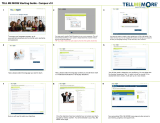Page is loading ...

PLEASE THINK BEFORE YOU PRINT
SMART Response™ LE
User’s Guide

Product Registration
If you register your SMART product, we’ll notify you of new features and software
upgrades.
Register online at www.smarttech.com/registration
.
Keep the following information available in case you need to contact SMART
Technical Support.
Serial Number: ___________________________________________________
Date of Purchase: ___________________________________________________
Trademark Notice
SMART Response, SMART Notebook, SMART Board, the SMART logo and smarttech are trademarks or registered
trademarks of SMART Technologies ULC in the U.S. and/or other countries. Microsoft, Windows and Excel are either
registered trademarks or trademarks of Microsoft Corporation in the U.S. and/or other countries. Mac is a registered
trademark of Apple, Inc. registered in the U.S. and other countries. Adobe and Flash are either registered trademarks or
trademarks of Adobe Systems Incorporated in the U.S. and other countries. All other third-party product and company
names may be trademarks of their respective owners.
Copyright Notice
© 2007–2009 SMART Technologies ULC. All rights reserved. The use and copying of SMART Response assessment
software is subject to a license agreement. Any other use is prohibited. No part of this publication may be reproduced,
transmitted, transcribed, stored in a retrieval system or translated into any language in any form by any means without the
prior written consent of SMART Technologies ULC. Information in this manual is subject to change without notice and does
not represent a commitment on the part of SMART.
Patent No. US6320597; US6326954; US6741267; US7151533; US7499033; CA2252302; Other patents pending.
12/2009

Important Information
Before you use the SMART Response™ LE interactive response system, please read
and understand the safety warnings and precautions described in this guide. These
safety warnings and precautions instruct you in the safe and correct operation of the
system and its accessories so you can prevent injuries to yourself, to others or
damage to the equipment. You must always ensure that the SMART Response LE
interactive response system is being used correctly.
NOTE
If you own a SMART product other than a SMART Response LE interactive
response system, refer to the user’s guide that came with your product for
relevant warnings and maintenance instructions.
Safety Information
WARNING
• Failure to follow the installation instructions that ship with the SMART product
could result in personal injury or damage to the product.
• When using the SMART Response LE interactive response system with a
SMART Board™ interactive whiteboard and projector, do not stare into the
beam of light created by the projector. Instruct children not to look in the
direction of, or stare at, this beam of light.
• Ensure that any cables extending across the floor to your SMART product are
properly bundled and marked to avoid a trip hazard.
• To reduce the risk of fire or electric shock, do not expose the components to
rain or moisture.

ii | IMPORTANT INFORMATION
CAUTION
• Use only the batteries provided or equivalent replacements. Do not attempt to
recharge the batteries.
• Do not install batteries with the polarity (+/–) reversed.
• Do not dispose of batteries in a fire or incinerator.
• Dispose of batteries according to the laws and regulations of your region. If
you do not know the applicable rules for your region, consult the battery
manufacturer.
• Never use abrasive erasers or harsh chemicals when cleaning SMART
Response LE interactive response system hardware.
• Do not open the receiver or clicker units to attempt repairs. Refer all service to
authorized SMART service personnel.
IMPORTANT
• You must connect the USB cable that came with your SMART product to a
computer that has a USB compliant interface and that bears the USB logo. In
addition, the USB source computer must be compliant with CSA/UL/EN
60950 and bear the CE mark and CSA and/or UL Mark(s) for CAS/UL 60950.
This is for operating safety and to avoid damage to the SMART product.
• If your SMART product requires replacement parts, make sure the service
technician uses replacement parts specified by SMART Technologies or parts
with the same characteristics as the original.
Compliance
This device complies with Part 15 of the FCC rules. Operation is subject to the
following two conditions:
• This device may not cause harmful interference, and
• This device must accept any interference received, including interference that
may cause undesired operation.
Changes or modifications to this equipment not expressly approved by SMART
Technologies may void the user’s authority to operate this equipment.
NOTE
This equipment has been tested and found to comply with the limits for a Class B
digital device, pursuant to Part 15 of the FCC Rules. These limits are designed to
provide reasonable protection against harmful interference in a residential
installation.

iii | IMPORTANT INFORMATION
This equipment generates, uses, and can radiate radio frequency energy and, if not
installed and used in accordance with the instructions, may cause harmful
interference to radio communications. However, there is no guarantee that
interference will not occur in a particular installation. If this equipment does cause
harmful interference to radio or television reception, which can be determined by
turning the equipment off and on, the user is encouraged to try to correct the
interference by one or more of the following measures:
• Reorient or relocate the receiver or clicker units.
• Increase the separation between the equipment and the product.
• Connect the affected equipment to an outlet on a circuit different from that to
which the receiver’s computer is connected.
• Consult your SMART service representative or an experienced radio/TV
technician for help.

iv | IMPORTANT INFORMATION

Contents
Important Information..............................................................................................i
Safety Information.............................................................................................i
Compliance......................................................................................................ii
Contents..................................................................................................................i
1 About SMART Response LE................................................................................. 1
Overview......................................................................................................... 1
Features.......................................................................................................... 2
Software.......................................................................................................... 4
Hardware – Clickers and Receivers ............................................................... 5
2 Installing SMART Response ................................................................................. 7
Environmental Requirements ......................................................................... 7
Temperature............................................................................................. 7
Humidity ................................................................................................... 7
Water and Fluid Resistance..................................................................... 8
Dust and Scratching................................................................................. 8
Electrostatic Discharge (ESD).................................................................. 8
Conducted and Radiated Emissions........................................................ 8
Installing SMART Response Software............................................................ 9
System Requirements.............................................................................. 9
SMART Response Software Components............................................. 10
Installing SMART Product Drivers.......................................................... 12
Activating SMART Response Software.................................................. 13
Switching SMART Response Operating Modes........................................... 15
Installing and Setting up SMART Response................................................. 16

ii | CONTENTS
Connecting the SMART Response Receiver......................................... 16
Recommended Height for Mounting the Receiver ................................. 16
Extending the USB Cable ...................................................................... 18
Starting SMART Response the First Time.................................................... 19
First Startup Classroom Naming............................................................ 19
Pairing the Student Clickers................................................................... 20
Starting a Class in Sign In Mode .................................................................. 21
Assigning Clicker IDs ............................................................................. 21
Creating Class Lists Using Teacher Tools............................................. 22
3 Managing SMART Response.............................................................................. 23
Checking the Receiver.................................................................................. 24
Selecting the Operating Mode...................................................................... 25
Starting in Anonymous Mode........................................................................ 26
Starting in Sign In Mode ............................................................................... 26
Locking Sign In............................................................................................. 27
SMART Response Alert................................................................................ 28
4 Working with Classrooms and Class Lists .......................................................... 29
Renaming the Classroom............................................................................. 30
Importing Class Lists from Microsoft Excel® Software (Windows Computers
Only)............................................................................................................. 31
Importing Class Lists from a CSV File.......................................................... 32
Tips for Formatting CSV Files for Importing Class Lists......................... 32
Modifying Class Lists.................................................................................... 34
Editing Student Information.................................................................... 34
Adding Students to Class Lists .............................................................. 35
Removing Students from Class Lists ..................................................... 36
Changing a Class’s Passing Grade........................................................ 36
Tagging Students................................................................................... 37

iii | CONTENTS
5 Connecting and Disconnecting the Clickers........................................................ 39
Connecting Clickers in Anonymous Mode.................................................... 39
Connecting the Clickers in Sign In Mode...................................................... 40
Disconnecting the Clickers ........................................................................... 40
Getting Students to Disconnect their Clickers........................................ 41
Checking the Clickers................................................................................... 42
Adjusting Privacy and Alert Options ............................................................. 43
Using Privacy Mode ............................................................................... 43
Changing Alerts...................................................................................... 43
6 Using SMART Response with SMART Notebook............................................... 45
About SMART Notebook Software............................................................... 45
SMART Notebook with SMART Response................................................... 45
SMART Response Preferences.................................................................... 46
Asking Questions with SMART Notebook .................................................... 47
Question Types...................................................................................... 47
Creating Instant Questions........................................................................... 48
Adding Questions with the Insert
Question Wizard........................................................................................... 49
Collecting Question Responses............................................................. 50
Creating Assessments.................................................................................. 51
Tagging Questions........................................................................................ 53
Adding a Content Page................................................................................. 54
Importing Questions from a Microsoft Word Document (Windows Documents
Only)............................................................................................................. 55
Example Word Document Question Formats......................................... 55
Importing Questions from an XML File......................................................... 57
Importing Questions from a PDF File (Mac Computers Only)...................... 58
PDF File Formatting............................................................................... 58
Printing from SMART Notebook’s Response Menu...................................... 60
Exporting Results to an Excel, HTML or CSV File........................................ 61

iv | CONTENTS
7 Using SMART Response in the Classroom ........................................................ 63
Before Class Begins..................................................................................... 64
Safety Tips for Teachers........................................................................ 64
Starting an Assessment................................................................................ 65
Using the Clickers......................................................................................... 67
Clicker Buttons....................................................................................... 67
Using the Teacher Mode Menu .................................................................... 68
Viewing, Printing and Exporting Results....................................................... 69
Reviewing Instant Results ............................................................................ 70
Evaluating Assessment Results ................................................................... 71
Generating Student Performance Reports ................................................... 73
Generating Class Performance Reports....................................................... 74
8 Maintaining SMART Response........................................................................... 75
Preventing Component Damage .................................................................. 75
Cleaning the Receiver and Clickers....................................................... 75
Changing Clicker Batteries........................................................................... 76
Receiver Indicator Lights.............................................................................. 77
Troubleshooting the Receiver....................................................................... 78
Resetting the Receiver........................................................................... 78
Troubleshooting Using the Receiver LED Lights.................................... 78
Other Troubleshooting Tips.................................................................... 79
Transporting SMART Response................................................................... 80
A Hardware Environmental Compliance................................................................. 81
Waste Electrical and Electronic Equipment Regulations (WEEE Directive). 81
Restriction of Certain Chemicals (REACH Directive) ................................... 81
Restriction of Certain Hazardous Substances (RoHS Directive).................. 81
Batteries........................................................................................................ 82
Packaging..................................................................................................... 82
Covered Electronics Devices........................................................................ 82

v| CONTENTS
China’s Electronic Information Products Regulations................................... 82
U.S. Consumer Product Safety Improvement Act ........................................ 82
B Customer Support............................................................................................... 83
Online Information and Support.................................................................... 83
Training......................................................................................................... 83
Technical Support......................................................................................... 83
Shipping and Repair Status.......................................................................... 83
General Inquiries .......................................................................................... 84
Warranty....................................................................................................... 84
Registration................................................................................................... 84

vi | CONTENTS

Chapter 1
About SMART
Response LE
Overview
The SMART Response LE interactive response system is an assessment tool that
enhances learning. It facilitates summative and formative assessment by allowing you
to pose a question before, during or after a lesson to find out whether students are on
track. You can use the feedback to help shape the rest of your lesson.
Once you finish the lesson, create a question set with SMART Response assessment
software to evaluate learning more formally. You can feel confident that the students
have answered the way they intended, because they can verify and change their self-
paced responses directly on the clicker.
Teachers can easily add creativity to questions by combining text with images to make
questions more dynamic. SMART Response comes with SMART Notebook™
collaborative learning software, and offers 6,000 learning objects that you can easily
add to quizzes.
SMART Response also increases one-to-one interaction by allowing teachers to
survey and engage students and collect responses.
In this chapter, you’ll find the following topics:
• Features on page 2
• Software on page 4
• Hardware – Clickers and Receivers on page 5

2 | CHAPTER 1 – ABOUT SMART RESPONSE LE
Features
Feature Description
Teacher Tools Access, view and manage all assessment data in
one location. This powerful tool allows you to create
class lists, and set up, conduct and manage tests
and quizzes.
You can also monitor each student’s progress
during a test and instantly view their results.
Smooth integration SMART Response integrates with SMART
Notebook.
New user interface With its simple interface, SMART Response’s
intuitive software allows you to create pages that
have clear, contextual and concise information for
both novice and expert users.
Integrated Gradebook Through Gradebook, you can build comprehensive
reports based on your students’ grades, and you
can sort, organize and monitor their students’
progress.
Reports can be as simple or as detailed as you
need. Create high-level comparisons of class
performance, specific reports based on tagged
characteristics such as demographics or curriculum
standards, or personalized reports on how
individual students are doing.
Integration with third-party
question bank
You can easily integrate third-party questions into
SMART Notebook.
Tagging You can tag students and questions, and
automatically generate reports with comprehensive
student and class performance breakdowns.
You can also tag key words to describe various
characteristics, correlate questions to curriculum
standards and break down performance into a
printable chart.
Teacher Tools makes it easy to keep everything
organized. The easy-to-use management tool
automatically files test results in the built-in
Gradebook. It also lets you view performance
reports and test scores, and manage your class
lists, all from one location.

3 | CHAPTER 1 – ABOUT SMART RESPONSE LE
Feature Description
Ability to assign partial
marks to correct answers
You can assign whole or fractional mark values to
individual questions.
Content pages let teachers
insert material between
questions
You can use SMART Notebook page groups to
present a story on a content page, and then follow it
up with relevant questions.
One-window control of
classrooms and assessments
Teacher Tools adds powerful grading and reporting
functionality. It brings your class lists and
assessment scores into one place, and
automatically files assessment results into
Gradebook. Files save to a single .teacher file for
easier data management.
Monitoring students during and
after the test through the quiz
introduction page
You can monitor how much time is remaining for a
quiz through the introduction page. Grades are
immediately calculated after the test and displayed
in graphical charts and numeric tables.
Monitoring time per response
and per student
SMART Response’s interface can determine which
student answered first, and who answered what.
One-click instant reporting
through Gradebook
Create one-click instant reports that display a
student’s, or class’s, performance and progress.
Gradebook gives you quick access to test results,
making it easy to prepare reports and conduct
analysis.

4 | CHAPTER 1 – ABOUT SMART RESPONSE LE
Software
Feature Description
Flexible assessment This feature gives you frequent opportunities to ask
questions and obtain feedback, which can engage
students more actively in the material they’re studying.
You can display feedback in a bar or pie chart. All
feedback statistically summarizes student responses,
and helps teachers record and track each student’s
progress.
Anonymity Students can send private responses through the
anonymity feature. With this feature, the system logs
each response according to an assigned number for
each student. Only you know which student has which
number, so students can answer questions without
feeling judged by their peers.
Dynamic content Use SMART Notebook to create questions and
assessments with pictures, sound, video and Adobe®
Flash® Player compatible files from the Gallery.
Instant, measurable results This feature allows you to instantly pose questions and
receive responses from within SMART Notebook.
Question variety You can ask different types of questions, including true
or false, yes or no, and multiple choice.
File import and export This feature allows you to export to their online
performance reporting systems, or a reporting system
of their choice.
Import and export
assessments
You can export assessment results to other
gradebooking or database applications. You can also
import scores from other activities and quizzes to
include in SMART Response’s Gradebook for complete
reporting.

5 | CHAPTER 1 – ABOUT SMART RESPONSE LE
Hardware – Clickers and Receivers
Feature Description
Radio frequency (RF)
technology
RF technology provides a reliable wireless
connection between the student clickers and the
central receiver. You don’t need a line of sight to the
clickers.
The receiver verifies receipt of every signal, and
messages are automatically resent if they weren’t
received.
100' (30 m) range With a good RF path, the student clickers and
central receiver can connect within a 100’ (30 m)
range.
Ergonomic design Designed to fit comfortably in young hands or lie flat
on a desk, the SMART Response LE clicker has
five colored input buttons that make responding to
questions quick and easy.
Even young students will find the handheld device
easy to use and comfortable to hold.
LCD screen The easy-to-read LCD screen has room to display
three lines of text. Students can see when
responses have been sent and review the status of
their clicker’s battery power and network
connection.
Descriptive icons Icons on an LCD screen allow students to monitor
battery power and the network status of their
clicker.
Extended battery life Each clicker uses two long-lasting AA batteries.
Easy connection The receiver connects via a USB cable to a
computer, and it doesn’t require an additional power
adapter.
Flexible installation The receiver weighs just under 6 oz. (165 g),
measures 4 3/4" W × 7/8" H × 2 1/4" D (12 cm ×
2.2 cm × 5.7 cm) and easily mounts onto walls,
desks or tables.
Status features The LED lights indicate power status and whether
information is being sent or received.
Compatibility SMART Response is compatible with Microsoft®
Windows® operating systems and Mac OS X
operating system software.

6 | CHAPTER 1 – ABOUT SMART RESPONSE LE

Chapter 2
Installing SMART
Response
In this chapter, you’ll find the following topics:
• Environmental Requirements on this page
• Installing SMART Response Software on page 9
• Switching SMART Response Operating Modes on page 15
• Installing and Setting up SMART Response on page 16
• Starting SMART Response the First Time on page 19
• Starting a Class in Sign In Mode on page 21
Environmental Requirements
Before installing or using your SMART Response system, review the following
environmental requirements and compliance statements.
Temperature
SMART Response’s components can operate in the temperature range of 41°F to
95°F (5°C to 35°C). In addition, the product can withstand storage temperatures from
-40°F to 120°F (-40°C to 50°C).
Humidity
SMART Response’s system components can operate in up to 80% relative humidity
non-condensing.

8 | CHAPTER 2 – INSTALLING SMART RESPONSE
Water and Fluid Resistance
SMART Response’s components are for indoor use only and don’t meet any
salt-spray or water ingress requirements. Don’t pour or spray liquid directly onto
SMART Response components. These liquids could get into areas where they could
damage sensitive electronic components.
Dust and Scratching
SMART Response components are for use in office and classroom environments, and
aren’t for industrial use where heavy dust and pollutants can cause malfunctions or
impaired operation. They’re designed for pollution degree 1 (P1) as per EN61558-1,
which is defined as “No pollution or only dry non-conductive pollution.”
Electrostatic Discharge (ESD)
SMART Response components meet the requirements of EN61000-4-2 severity level
4 for direct and indirect ESD. No malfunction or damage up to 15 kV (both polarities)
with a 330 ohm, 150 pF probe (air discharge). Unmated connectors meet 8 kV for
direct (contact) discharge.
Conducted and Radiated Emissions
SMART Response hardware’s narrowband radiated electric field meets the limits for
Class B performance, as defined in EN55022/CISPR 22.
/