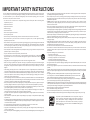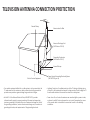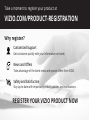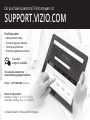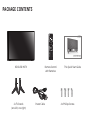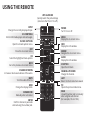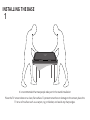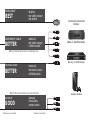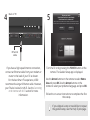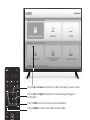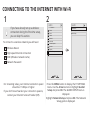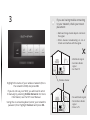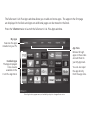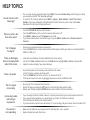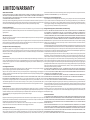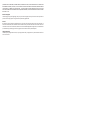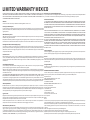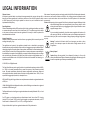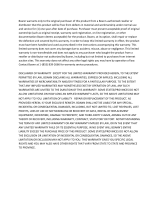VIZIO
QUICK START GUIDE
Model D43-D1
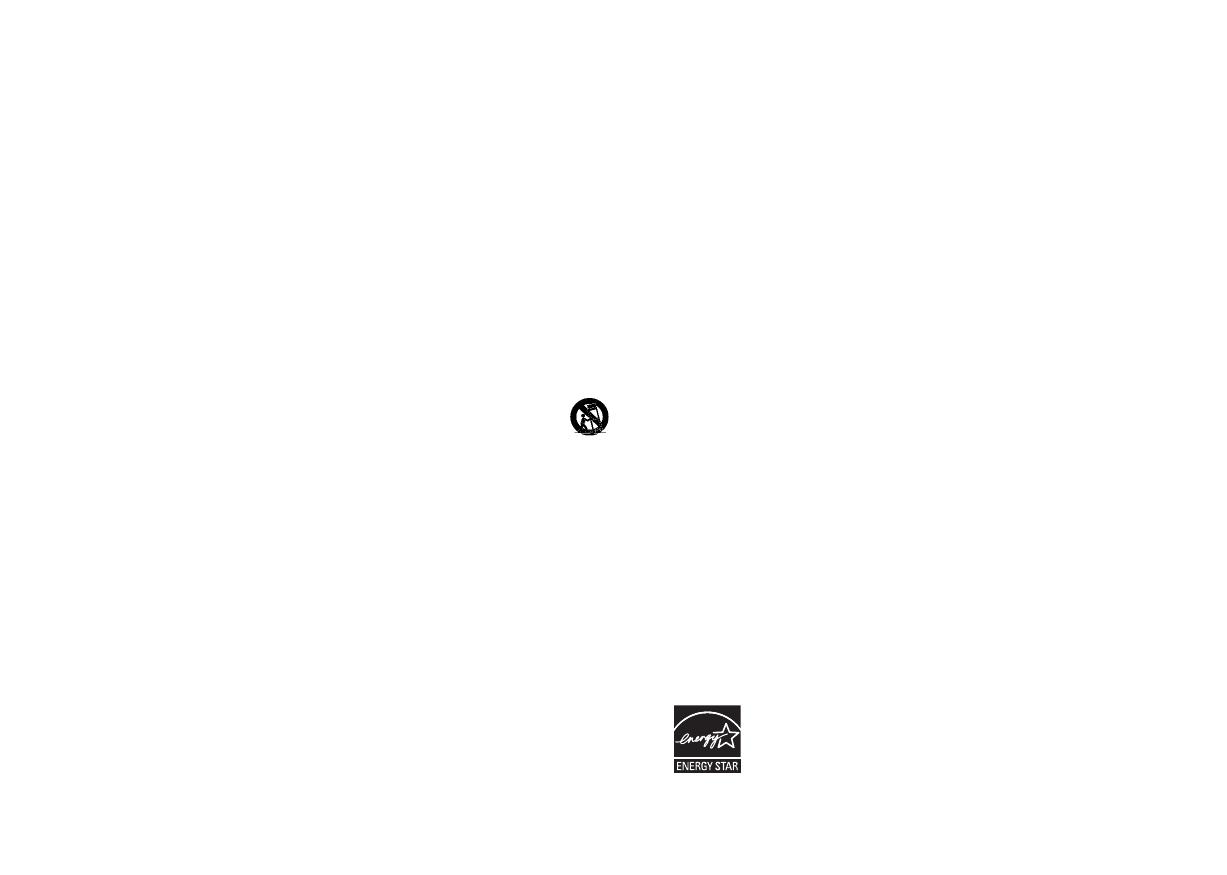
IMPORTANT SAFETY INSTRUCTIONS
This product qualies for ENERGY STAR in the “factory default” setting and
this is the setting in which power savings will be achieved. Changing the
factory default picture settings or enabling other features will increase
power consumption that could exceed the limits necessary to qualify for
ENERGY STAR rating. For more information on the ENERGY STAR program,
refer to energystar.gov.
• Unplug your display during a lightning storm or when it will not be used for long period of time. This will protect
your display from damage due to power surges.
• Do not attempt to repair or service your display yourself. Opening or removing the back cover may expose you to
high voltages, electric shock, and other hazards. If repair is required, contact your dealer and refer all servicing to
qualied service personnel.
• WARNING: Keep your display away from moisture. Do not expose your display to rain or moisture. If water
penetrates into your display, unplug the power cord and contact your dealer. Continuous use in this case may
result in re or electric shock.
• Do not use your display if any abnormality occurs. If any smoke or odor becomes apparent, unplug the power cord
and contact your dealer immediately. Do not try to repair your display yourself.
• Avoid using dropped or damaged appliances. If your display is dropped and the housing is damaged, the internal
components may function abnormally. Unplug the power cord immediately and contact your dealer for repair.
Continued use of your display may cause re or electric shock.
• Do not install your display in an area with heavy dust or high humidity. Operating your display in environments with
heavy dust or high humidity may cause re or electric shock.
• Follow instructions for moving your display. Ensure that the power cord and any other cables are unplugged before
moving your display.
• When unplugging your display, hold the AC/DC power adapter, not the cord. Pulling on the power cord may
damage the wires inside the cord and cause re or electric shock. When your display will not be used for an
extended period of time, unplug the power cord.
• To reduce risk of electric shock, do not touch the connector with wet hands.
• Insert batteries in accordance with instructions. Incorrect polarities may cause the batteries to leak which can
damage the remote control or injure the operator. Do not expose batteries to excessive heat such as sunshine,
re or the like.
• If any of the following occurs, contact the dealer:
• The power cord fails or frays.
• Liquid sprays or any object drops into your display.
• Your display is exposed to rain or other moisture.
• Your display is dropped or damaged in any way.
• The performance of your display changes substantially.
• This apparatus shall not be exposed to dripping or splashing and no objects lled with liquids, such as vases, shall
be placed on the apparatus.
• The mains plug or appliance coupler is used as the disconnect device, the disconnect device shall remain readily
operable.
• CAUTION - These servicing instructions are for use by qualied service personnel only. To reduce the risk of electric
shock, do not perform any servicing other than that contained in the operating instructions unless you are qualied
to do so.
• The lightning ash with arrowhead symbol within an equilateral triangle is intended to alert the
user to the presence of uninsulated DANGEROUS VOLTAGE within the product’s enclosure that
may be of sucient magnitude to constitute a risk of electrical shock to persons.
• Please use caution around the display: pulling or pushing on the display may cause the display to
tip or fall over resulting in personal injury and/or property damage.
• -WARNING: Exposure to loud sounds can damage your hearing causing hearing loss and tinnitus (ringing or buzzing
in the ears). With continued exposure to loud noises, ears may become accustomed to the sound level, which may
result in permanent damage to hearing without any noticeable discomfort.
• Install the TV where it cannot be pulled, pushed or knocked over.
• Do not allow children to hang onto the product.
• Store the accessories (remote, batteries, etc.) in a location safely out of the reach of children.
• The American Academy of Pediatrics discourages television viewing for children younger than two years of age.
h
Your TV is designed and manufactured to operate within dened design limits. Misuse may result in electric shock
or re. To prevent your TV from being damaged, the following instructions should be observed for the installation,
use, and maintenance of your TV. Read the following safety instructions before operating your TV. Keep these
instructions in a safe place for future reference.
• To reduce the risk of electric shock or component damage, switch o the power before connecting other
components to your TV.
• Read these instructions.
• Keep these instructions.
• Heed all warnings.
• Follow all instructions.
• Do not use this apparatus near water.
• Clean only with dry cloth.
• Do not block any ventilation openings. Install in accordance with the manufacturer’s instructions.
• Do not install near any heat sources such as radiators, heat registers, stoves, or other apparatus (including
ampliers) that produce heat.
• Do not defeat the safety purpose of the polarized or grounding-type plug. A polarized plug has two blades with
one wider than the other. A grounding type plug has two blades and a third grounding prong. The wide blade
or the third prong are provided for your safety. If the provided plug does not t into your outlet, consult an
electrician for replacement of the obsolete outlet.
• Protect the power cord from being walked on or pinched particularly at plugs, convenience receptacles, and the
point where they exit from the apparatus.
• Only use attachments/accessories specied by the manufacturer.
• Use only with the cart, stand, tripod, bracket, or table specied by the manufacturer, or sold with the
apparatus. When a cart is used, use caution when moving the cart/apparatus combination to avoid injury
from tip-over.
• Unplug this apparatus during lightning storms or when unused for long periods of time.
• Refer all servicing to qualied service personnel. Servicing is required when the apparatus has been damaged
in any way, such as power-supply cord or plug is damaged, liquid has been spilled or objects have fallen into
the apparatus, the apparatus has been exposed to rain or moisture, does not operate normally, or has been
dropped.
• When moving your display from an area of low temperature to an area of high temperature, condensation may
form in the housing. Wait before turning on your display to avoid causing re, electric shock, or component damage.
• A distance of at least three feet should be maintained between your display and any heat source, such as a radiator,
heater, oven, amplier etc. Do not install your display close to smoke. Operating your display close to smoke or
moisture may cause re or electric shock.
• Slots and openings in the back and bottom of the cabinet are provided for ventilation. To ensure reliable operation
of your display and to protect it from overheating, be sure these openings are not blocked or covered. Do not place
your display in a bookcase or cabinet unless proper ventilation is provided.
• Never push any object into the slots and openings on your display cabinet. Do not place any objects on the top of
your display. Doing so could short circuit parts causing a re or electric shock. Never spill liquids on your display.
• Your display should be operated only from the type of power source indicated on the label. If you are not sure of the
type of power supplied to your home, consult your dealer or local power company.
• Do not apply pressure or throw objects at your display. This may compromise the integrity of the display. The
manufacturer’s warranty does not cover user abuse or improper installations.
• The power cord must be replaced when using dierent voltage than the voltage specied. For more information,
contact your dealer.
• When connected to a power outlet, power is always owing into your display. To totally disconnect power, unplug
the power cord.
• The lightning ash with arrowhead symbol within an equilateral triangle is intended to alert the user to the presence
of un-isolated, dangerous voltage within the inside of your display that may be of sucient magnitude to constitute
a risk of electric shock to persons.
• Do not overload power strips and extension cords. Overloading can result in re or electric shock.
• The wall socket should be installed near your display and easily accessible.
• Only power of the marked voltage can be used for your display. Any other voltage than the specied voltage may
cause re or electric shock.
• Do not touch the power cord during lightning. To avoid electric shock, avoid handling the power cord during electrical
storms.

TELEVISION ANTENNA CONNECTION PROTECTION
Ground Clamp
Antenna Lead In Wire
Antenna Discharge Unit
(NEC Section 810-20)
Grounding Conductors
(NEC Section 810-21)
Ground Clamps
Power Service Grounding Electrode System
(NEC ART 250, part H)
Electric Service Equipment
• If an outside antenna/satellite dish or cable system is to be connected to the
TV, make sure that the antenna or cable system is electrically grounded to
provide some protection against voltage surges and static charges.
• Article 810 of the National Electrical Code, ANSI/NFPSA 70, provides
information with regard to proper grounding of the mast and supporting
structure, grounding of the lead-in wire to an antenna discharge unit, size of
the grounding conductors, location of antenna discharge unit, connection to
grounding electrodes, and requirements of the grounding electrode.
• Lightning Protection: For added protection of the TV during a lightning storm
or when it is left unattended or unused for long periods of time, unplug the TV
from the wall outlet and disconnect the antenna or cable system.
• Power Lines: Do not locate the antenna near overhead light or power circuits,
or where it could fall into such power lines or circuits. Remember, the screen
of the coaxial cable is intended to be connected to earth in the building
installation.

Take a moment to register your product at
VIZIO.COM/PRODUCT-REGISTRATION
REGISTER YOUR VIZIO PRODUCT NOW
Customized Support
Get assistance quickly with your information on hand.
News and Oers
Take advantage of the latest news and special oers from VIZIO.
Safety and Satisfaction
Stay up-to-date with important product updates and notications.
Why register?

Do you have questions? Find answers at
Find help with:
• New product setup
• Connecting your devices
• Technical problems
• Product updates and more
SUPPORT.VIZIO.COM
You can also contact our
award-winning support team at:
Hours of Operation:
Monday - Friday: 7 am to 11 pm (CSt)
Saturday - Sunday: 9 am to 6 pm (CSt)
Live chat
support available
Phone: (877) 698-4946 (toll-free)
Se habla Español • Nous parlons Français
REGISTER YOUR VIZIO PRODUCT NOW

VOLUME UP/DOWN
Increase or decrease loudness of the audio.
PACKAGE CONTENTS
This Quick Start GuideRemote Control
with Batteries
VIZIO LED HDTV
Power Cable
4 x Phillips Screws
2x TV Stands
(one left, one right)

USING THE REMOTE
INPUT
Change the currently-displayed input.
ARROW
Navigate the on-screen menu.
EXIT
Close the on-screen menu.
CLOSED CAPTIONS
Open the closed caption menu.
A/V CONTROLS
Control USB media player and some apps.
NUMBER PAD
Manually enter a channel.
MUTE
Turn the audio o or on.
BACK
Go to the previous on-screen menu.
POWER
Turn TV on or o.
INFO
Display the info window.
MENU
Display the on-screen menu.
PIC
Opens the picture mode menu.
CHANNEL UP/DOWN
Change the channel.
GUIDE
Display the info window.
LAST
Return to the channel last viewed.
WIDE
Change the display mode.
ENTER
Conrm channel or passcode
entered using the number pad.
VOLUME UP/DOWN
Increase or decrease loudness of the audio.
OK
Select the highlighted menu option.
V BUTTON
Open the VIA dock.
DASH
Use with number pad to manually
enter a digital sub-channel.
(For example, 18-4 or 18-5.)
APP LAUNCHER
Quickly launch the pictured App.
(Also turns the TV on if it is o.)

1
INSTALLING THE BASE
It is recommended that two people take part in the stand installation
Place the TV screen-down on a clean, at surface. To prevent scratches or damage to the screen, place the
TV on a soft surface such as a carpet, rug, or blanket, and avoid any sharp edges.

Insert the stands into the base of the TV. (The stands are identical.)
Secure each stand to the TV with two (2) Phillips screws (included). Insert the screws into the back of the
TV and tighten them using a Phillips screwdriver.
When you are nished, place the TV on a stable, level surface.
2
Note: The image shown here is for illustrative purposes only and may be subject to change. The actual number of ports and their locations may vary, depending on the model.

CONNECTING YOUR DEVICES
BACK OF TV
Match colored connectors
to colored ports.
Red
White
Red
White
Red
Blue
Green
Connect all of your devices rst.
Choose ONE connection type for each
device.
Note: The image shown here is for illustrative purposes only and may be subject to change. The actual number of ports and their locations may vary,
depending on the model.
FIRST-TIME SET-UP
1
Yellow

Game Consoles
Blu-ray
™
or DVD Players
Commonly-Connected
Devices:
Cable or Satellite Boxes
BEST
HDMI CABLE
*
•
DIGITAL
• HD VIDEO (1080p)
**
• HD AUDIO
GOOD
AV CABLE
*
•
ANALOG
• VIDEO (480i)
**
• STEREO AUDIO
Match colored connectors to colored ports.
BETTER
COAXIAL CABLE
*
•
ANALOG
• HD VIDEO (1080i)
**
• STEREO AUDIO
Match colored connectors to colored ports.
**
Maximum resolution.
*
Cables are not included.
BETTER
COMPONENT CABLE
*
•
ANALOG
• HD VIDEO (1080p)
**
• STEREO AUDIO

2
Remove the battery cover by pressing gently on the
logo and sliding away from the remote.
Insert the included batteries.
Gently slide the battery cover back into place.
Connect the power cord to the back of the TV.
The at edge of the connector goes toward the
outside of the TV.
Plug the power cord into an electrical outlet.
3

5
Turn the TV on by pressing the POWER button on the
remote. The Guided Setup app is displayed.
Use the Arrow buttons on the remote to select Home
Use and press OK. Use the Arrow buttons on the
remote to select your preferred language and press OK.
Follow the on-screen instructions to complete the rst-
time setup.
If you skipped a step or would like to repeat
the guided setup, see the
HelpTopics
page.
4
If you have a high-speed Internet connection,
connect an Ethernet cable from your modem or
router to the back of your TV as shown.
For the best Smart TV experience, VIZIO
recommends using an Ethernet cable. However,
your TV also has built-in Wi-Fi. See the Connecting
to the Internet with Wi-Fi section for more
information.
Choose your mode.
Select Store Demo for in-store display.
Select Home Use for in-home use.
Seleccione "Home Use" para Modo de Casa o "Store Demo" para Demostración el la Tienda.
Choisissez "Home Use" pour Mode Domicile ou "Store Demo" pour Démonstration de Magasin.
Store Demo Home Use
Back of TV
Ethernet
cable

VIEWING THE ON-SCREEN USER MANUAL
1
Press the MENU button on the Remote
Control to display the TV SETTINGS menu.
MENU
Button
2
Highlight User Manual and press OK.
Help
VIZIO
Network
Sleep
Timer
Input CC
AB C
Audio
Wide
Normal
Picture
Settings
PanoramicWide Zoom
2D 3DExit
TV SETTINGS
Picture
Audio
Timers
Network
Channels
Closed Captions
Devices
System
Guided Setup
User Manual
CC
User
Manual

USER MANUAL
Table of Contents
Installing the TV
Controls and Connections
Connecting your Devices
Completing the First-Time Setup
Using the On-Screen Menu
USE YOUR REMOTE
Previous Page
Next Page
Menu Open TV Menu
PAGE NUMBER
1 OF 53
To skip to page, use
Number Pad,
then press OK.
Using the USB Media Player
Using VIZIO Internet Apps
Specifications
Limited Warranty
Legal & Compliance
LED HDTV WITH VIZIO INTERNET APPS PLUS® E50-C1 and E55-C1
Use the Up and Down Arrow buttons to select the chapter you want to view.
Use the Left and Right Arrow buttons to browse through the pages in
each chapter.
Press the EXIT button to exit the on-screen User Manual.
Press the BACK to return to the Table of Contents Page.

CONNECTING TO THE INTERNET WITH Wi-Fi
1
If you have already set up a wireless
connection during the rst-time setup,
you can skip this section.
2
Press the MENU button to display the TV SETTINGS
menu. Use the Arrow buttons to highlight Guided
Setup and press OK. The GUIDED SETUP menu is
displayed.
Highlight Network Setup and press OK. The Network
Setup guide is displayed.
For streaming video, your Internet connection speed
should be 1.5 Mbps or higher.
If you don’t know how fast your connection speed is,
contact your Internet Service Provider (ISP).
To connect to a wireless network you will need:
Wireless Router
High-speed Internet connection
SSID (Wireless network name)
Network Password
Help
VIZIO
Network
Sleep
Timer
Input CC
AB C
Audio
Wide
Normal
Picture
Settings
PanoramicWide Zoom
2D 3DExit
GUIDED SETUP
Channel Setup
Network Setup
Help
VIZIO
Network
Sleep
Timer
Input CC
AB C
Audio
Wide
Normal
Picture
Settings
PanoramicWide Zoom
2D 3DExit
TV SETTINGS
Picture
Audio
Timers
Network
Channels
Closed Captions
Devices
System
Guided Setup
User Manual
CC

3
Highlight the name of your wireless network (this is
the network’s SSID) and press OK.
If you do not see your SSID, you will need to enter
it manually by selecting Hidden Network. For more
information, see the TV’s User Manual.
Using the on-screen keyboard, enter your network’s
password, then highlight Connect and press OK.
If you are having trouble connecting
to your network, check your router
placement:
• Walls and large metal objects can block
the signal.
• Other devices broadcasting at 2.4 or
5GHz can interfere with the signal.
• Wall blocks signal
• Furniture blocks
signal
• Far from TV
• No wall blocks signal
• No furniture blocks
signal
• Close to TV
Wireless Router
O
P

GETTING STARTED WITH VIZIO INTERNET APPS PLUS
®
VIZIO Internet Apps Plus
®
(V.I.A. Plus) delivers
popular online content to your TV. V.I.A. Plus
features a selection of apps that allow you to watch
movies and TV shows, listen to music, get weather
and news information, and more–all on demand.
A high-speed Internet connection is
required to receive product updates and
to access online content.
Press the V Button to display the V.I.A. Plus App Dock.
Press the V Button twice to launch the fullscreen V.I.A. Plus Apps window.
Press the Left/Right Arrow buttons to scroll through the Apps on
the dock. (The highlighted App is in the center of the dock.)
My Apps
Features the apps
installed on your TV.
Installed Apps
The Apps displayed
here are also
available in the
V.I.A. Plus App Dock.
Press the OK button to launch an App.
V.I.A. Plus App Dock

GETTING STARTED WITH VIZIO INTERNET APPS PLUS
®
The fullscreen V.I.A. Plus Apps window allows you to add and store apps. The apps on the rst page
are displayed in the Dock and Apps on additional pages can be moved to the Dock.
Press the V Button twice to launch the fullscreen V.I.A. Plus Apps window.
My Apps
Features the apps
installed on your TV.
Installed Apps
The Apps displayed
here are also
available in the
V.I.A. Plus App Dock.
App Tabs
Browse through
apps on these tabs
and add them to
your My Apps tab.
You can also open
the app directly
from the app store.
Note: App location, appearance, and availability subject to change without notice.

HELP TOPICS
How do I return to the
Setup App?
• The on-screen menu has guided setup. Press MENU, then select Guided Setup. Select the type of setup
you need and press OK. The Setup App will begin.
• To reset the TV to factory defaults, press MENU > System > Reset & Admin > Reset TV to Factory
Defaults. If you have changed the default Parental Control Passcode, enter it now. Select Reset.
Remember that all of your settings will be lost.
There is a picture, but
there is no sound.
• Press the VOLUME UP button on the remote.
• Press the MUTE button on the remote to ensure that mute is o.
• Press MENU > Audio. Be sure TV Speakers is set to On.
• If you have an audio device connected to your TV, press MENU > Audio and set Volume Control to
External.
The TV displays
“No Signal.”
• Be sure your connected devices are turned on.
• Press the INPUT button on the remote and select the input to which your device is connected (HDMI-1,
HDMI-2, COMP, etc.).
There are black/gray
bars on the top/bottom/
sides of the screen.
• Note that some television channels add black bars to the picture.
• Set the TV to Wide or Zoom mode. Press the WIDE button, highlight Wide or Zoom, and press OK.
• Adjust the video settings of your external device
There is no power.
• Be sure the power cord is securely connected to the AC socket
on the TV and to a working electrical outlet.
• Press the POWER button on the remote or on the side of the TV.
• If the above steps do not work, try plugging the power cord into a dierent outlet.
The V.I.A. App is
not working.
• Be sure your TV is connected to the Internet.
• Restart the App by pressing the EXIT button to close the App, then open the App.
• Reboot your TV by pressing the POWER button on the remote, then turn it back on.
I am having trouble
connecting to
my network.
• If you are using an Ethernet cable, ensure it is securely connected to your router/modem and the TV.
• If you are connecting wirelessly, try repositioning your router for the best connection.
• Turn o all devices. Restart your router/modem.
• Try to use another internet-connected device. If it is not working, call your Internet Service Provider (ISP).
The remote is
not responding.
• Make sure the batteries are properly inserted, matching the - and + symbols.
• Replace the batteries with fresh ones.
Page is loading ...
Page is loading ...
Page is loading ...
Page is loading ...
Page is loading ...
Page is loading ...
Page is loading ...
Page is loading ...
-
 1
1
-
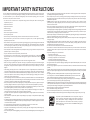 2
2
-
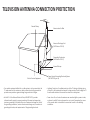 3
3
-
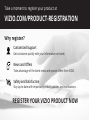 4
4
-
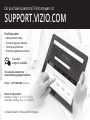 5
5
-
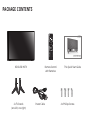 6
6
-
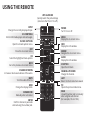 7
7
-
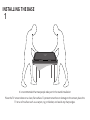 8
8
-
 9
9
-
 10
10
-
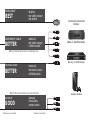 11
11
-
 12
12
-
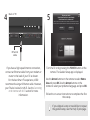 13
13
-
 14
14
-
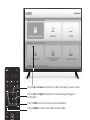 15
15
-
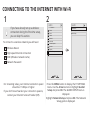 16
16
-
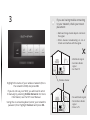 17
17
-
 18
18
-
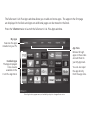 19
19
-
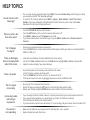 20
20
-
 21
21
-
 22
22
-
 23
23
-
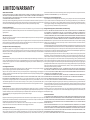 24
24
-
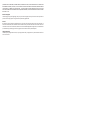 25
25
-
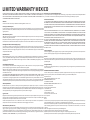 26
26
-
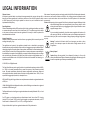 27
27
-
 28
28
Vizio D50-D1 Quick start guide
- Type
- Quick start guide
- This manual is also suitable for
Ask a question and I''ll find the answer in the document
Finding information in a document is now easier with AI
Related papers
-
Vizio Razor E241i-A1 Quick start guide
-
Vizio M70-F3 Quick start guide
-
Vizio M70-F3 Quick start guide
-
Vizio P652ui-B2 User manual
-
Vizio E500i-B1 Quick start guide
-
Vizio E420-B1 Quick start guide
-
Vizio E550i-B2 User manual
-
Vizio E650i-B2 User manual
-
Vizio E241i-B1 User manual
-
Vizio E650i-B2 Quick start guide
Other documents
-
Dahle 515 Operating Instructions Manual
-
Sony SSE-TN1W Warranty
-
Hyundai HTN4020MPC02 Mini PC Desktop Computer User manual
-
QSC User Manual for Ethernet Device Discoverer Mobile User manual
-
Hyundai HTN4020MPC User manual
-
Bel Air Lighting STR-111 PC User manual
-
Perfect aire 3PAMSH12B-SZW User manual
-
Hyundai HT14CCIC44EGH User manual
-
Hyundai HT14CCIC45SS User manual
-
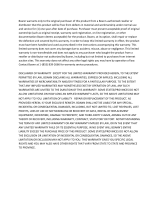 BOANN BNSCS User manual
BOANN BNSCS User manual