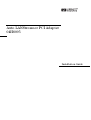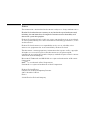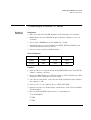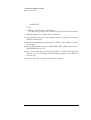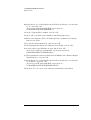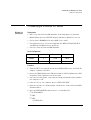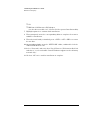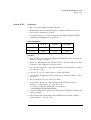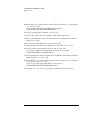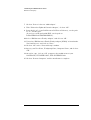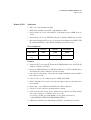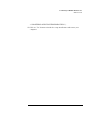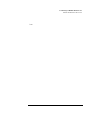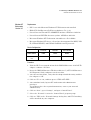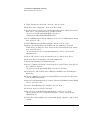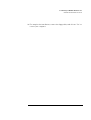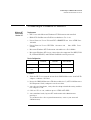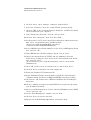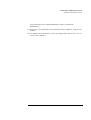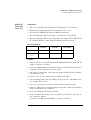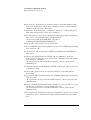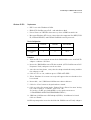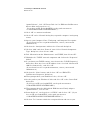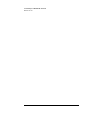Auto LANStreamer PCI Adapter
04H8095
Installation Guide

Notice
The information contained in this document is subject to change without notice.
Hewlett-Packard makes no warranty of any kind with regard to this material,
including, but not limited to, the implied warranties of merchantability and
fitness for a particular purpose.
Hewlett-Packard shall not be liable for errors contained herein or for incidental
or consequential damages in connection with the furnishing, performance, or use
of this material.
Hewlett-Packard assumes no responsibility for the use or reliability of its
software on equipment that is not furnished by Hewlett-Packard.
This document contains proprietary information that is protected by copyright.
All rights are reserved. No part of this document may be photocopied,
reproduced, or translated to another language without the prior written consent
of Hewlett-Packard Company.
Microsoft®, Windows® and MS-DOS® are registered trademarks of Microsoft
Corporation.
MMX
TM
is a trademark of Intel Corporation.
Pentium® is a registered trademark of Intel Corporation.
Hewlett-Packard France
Commercial Desktop Computing Division
38053 Grenoble Cedex 9
France
©1998 Hewlett Packard Company

1 Connecting to a Netware 3.12 Server
Windows for Workgroups
1 Connecting to a Netware 3.12 Server
Windows for
Workgroups
Requirements
• HP Vectra with DOS and MS-Windows for Workgroups 3.11 installed.
• IBM LANStreamer 16/4 PCI TR adapter and drivers diskettes ver 1.04
(2/24/97).
• Driver Name: IBMMPC.DOS Size:60KB Date: 4/4/96
• Novell Netware server that supports Net BEUI, NWLink IPX/SPX, and
NWLink NetBIOS transfer protocols.
• Netware client for DOS and MS-Windows.
Device Configuration
Procedure
1 With the HP Vectra turned off install the IBM LANStreamer 16/4 PCI TR
adapter card into a PCI slot.
2 Insert the IBM LANStreamer TR drivers disk 2 (AUTO LANStreamer PCI
Diagnostic Disk) and power on the machine.
3 After the machine boots, verify that the adapter finished testing and that
the adapter is “OK.”
4 Click on “F3” to exit, and then press “CTRL+ALT+DEL.”
5 Boot the machine to a DOS prompt, and Netware client for DOS and MS-
Windows disk 1.
6 Execute INSTALL.EXE and set lines 1-5 as listed below;
❒ C:\NWCLIENT
❒ YES
❒ YES
Vectra VL8 Vectra VL7 Vectra VE7/VE8
Interrupt 11 (10) 11(10) 10(11)
I/O Address C800-h C800-h C800-h

1 Connecting to a Netware 3.12 Server
Windows for Workgroups
C:\WINDOWS
❒ NO
❒ IBM Auto LANStreamer PCI Adapter
(use the driver on disk 3 of 5, Netware DOS requester Installation disk)
7 Highlight option 6 to continue with installation.
8 When prompted, insert the corresponding disks to complete file transfer
and driver installation.
9 When the install utility is finished, press <CRTL><ALT><DEL> to restart
the machine.
10 After windows loads, open the “NETWORK” folder, and double-click the
“NETWORK SETUP” icon.
11 Select “Networks” and verify that “Novell Netware (Workstation Shell 4.0
and above)” is selected under “Install Windows support for the following
network only:”
12 Click on “OK” twice and the installation is complete.

1 Connecting to Netware 3.12 Server
Windows 95 SR2
Windows 95 SR2 Requirements
• HP Vectra with Windows 95 SR2 installed.
• IBM LANStreamer 16/4 PCI TR adapter and drivers diskettes ver 1.04.
• Driver Name: Windows 95 Default
• Novell Netware server that supports Net BEUI, NWLink IPX/SPX, and
NWLink NetBIOS transfer protocols.
Device Configuration
Procedure
1 With the HP Vectra turned off install the IBM LANStreamer 16/4 PCI TR
adapter card into a PCI slot.
2 Insert the IBM LANStreamer TR drivers disk 2 (AUTO LANStreamer PCI
Diagnostic Disk) and power on the machine.
3 After the machine boots, verify that the adapter finished testing and that
the adapter is “OK.”
4 Click on “F3” to exit, and then press “CTRL+ALT+DEL.”
5 Upon booting, Windows 95 will automatically recognize the adapter. Click
on “Next.”
6 When prompted, click on “Other Locations.”
7 Insert drivers disk 4 of 5 (Auto LANStreamer PCI NDIS 3.0 Driver
Diskette), set the path to “A:\” and click “OK.”
(If you have an HP preloaded HDD, set the path to
“C:\MASTERS\LAN\LNSTRM\DISK4\”)
8 Verify that “IBM Auto LANStreamer PCI Adapter (NDIS3)” is listed and
click on “Finish.”
9 When prompted to insert disk labeled “IBM Streamer Family Adapter
Option Diskette”, click on “OK.”
Vectra VL8 Vectra VL7 Vectra VE7/VE8
Interrupt 11(10) 11(10) 10(11)
I/O Address C800-h C800-h DC00-h

1 Connecting to Netware 3.12 Server
Windows 95 SR2
10 Insert disk 1 of 5 (Auto LANStreamer PCI Driver Diskette), set the path
to “A:\” and click “OK.”
(If you have an HP preloaded HDD, set the path to
“C:\MASTERS\LAN\LNSTRM\DISK2\”)
11 At the “Copying Files” window, click on “OK.”
12 Click “OK” to provide your Computer and Workgroup names.
13 Enter your Computer Name, Workgroup Name, Computer Description,
and click on “Close.”
14 Accept the default properties, and click on “OK.”
15 When prompted to insert the Windows 95 CD-ROM, click on “OK.”
16 Set the path to your Windows 95 files and click on “OK.”
(If you have an HP pre-loaded HDD, set the path statement
C:\MASTERS\WIN95\SYSTEM\CABS\”).
17 When prompted to insert the disk labeled “IBM Streamer Family Adapter
Option Diskette”, click on “OK.”
18 Insert disk 4 of 5 (Auto LANStreamer PCI Driver Diskette), set the path
to “A:\Win95\” and click “OK.”
(If you have an HP preloaded HDD, set the path to
“C:\MASTERS\LAN\LNSTRM\DISK4\WIN95\”)
19 Click on “Yes” to restart your computer and finish the installation.

2 Connecting to a Netware 4.11 Server
Windows for Workgroups
2 Connecting to a Netware 4.11 Server
Windows for
Workgroups
Requirements
• HP Vectra with DOS and MS-Windows for Workgroups 3.11 installed.
• IBM LANStreamer 16/4 PCI TR adapter and drivers diskettes ver 1.04.
• Driver Name: IBMMPC.DOS Size: 60KB Date: 4/4/97
• Novell Netware 4.11 server that supports Net BEUI, NWLink IPX/SPX,
and NWLink NetBIOS transfer protocols.
• Netware client for DOS and MS-Windows.
Device Configuration
Procedure
1 With the HP Vectra turned off install the IBM LANStreamer 16/4 PCI TR
adapter card into a PCI slot.
2 Insert the IBM LANStreamer TR drivers disk 2 (AUTO LANStreamer PCI
Diagnostic Disk) and power on the machine.
3 After the machine boots, verify that the adapter finished testing and that
the adapter is “OK.”
4 Click on “F3” to exit, and then press “CTRL+ALT+DEL.”
5 Boot the machine to a DOS prompt, and Netware client for DOS and MS-
Windows disk 1.
6 Execute INSTALL.EXE and set lines 1-5 as listed below;
❒ C:\NWCLIENT
❒ YES
❒ YES
C:\WINDOWS
Vectra VL8 Vectra VL7 Vectra VE7/VE8
Interrupt 11 11(10) 10(11)
I/O Address F800-h C800h DC00-h

2 Connecting to a Netware 4.11 Server
Windows for Workgroups
❒ NO
❒ IBM Auto LANStreamer PCI Adapter
(use the driver on disk 3 of 5, Netware DOS requester Installation disk)
7 Highlight option 6 to continue with installation.
8 When prompted, insert the corresponding disks to complete file transfer
and driver installation.
9 When the install utility is finished, press <CRTL><ALT><DEL> to restart
the machine.
10 After windows loads, open the “NETWORK” folder, and double-click the
“NETWORK SETUP” icon.
11 Select “Networks” and verify that “Novell Netware (Workstation Shell 4.0
and above)” is selected under “Install Windows support for the following
network only:”
12 Click on “OK” twice and the installation is complete.

2 Connecting to a Netware 4.11 Server
Windows 95 SR2
Windows 95 SR2 Requirements
• HP Vectra with Windows 95 SR2 installed.
• IBM LANStreamer 16/4 PCI TR adapter and drivers diskettes ver 1.04.
• Driver Name: Windows 95 Default
• Novell Netware 4.11 server that supports Net BEUI, NWLink IPX/SPX,
and NWLink NetBIOS transfer protocols.
Device Configuration
Procedure
1 With the HP Vectra turned off install the IBM LANStreamer 16/4 PCI TR
adapter card into a PCI slot.
2 Insert the IBM LANStreamer TR drivers disk (AUTO LANStreamer PCI
Diagnostic Disk) and power on the machine.
3 After the machine boots, verify that the adapter finished testing and that
the adapter is “OK.”
4 Click on “F3” to exit, and then press “CTRL+ALT+DEL.”
5 Upon booting, Windows 95 will automatically recognize the adapter. Click
on “Next.”
6 When prompted, click on “Other Locations.”
7 Insert drivers disk 4 of 5 (Auto LANStreamer PCI NDIS 3.0 Driver
Diskette), set the path to “A:\” and click “OK.”
(If you have an HP preloaded HDD, set the path to
“C:\MASTERS\LAN\LNSTRM\DISK4\”)
8 Verify that “IBM Auto LANStreamer PCI Adapter (NDIS3)” is listed and
click on “Finish.”
9 When prompted to insert disk labeled “IBM Streamer Family Adapter
Option Diskette”, click on “OK.”
Vectra VE8 Vectra VL7 Vectra VE7/VE8
Interrupt 11 11(12) 11(10)
I/O Address F800-h C800-h DC00-h

2 Connecting to a Netware 4.11 Server
Windows 95 SR2
10 Insert disk 1of 5 (Auto LANStreamer PCI Driver Diskette), set the path to
“A:\” and click “OK.”
(If you have an HP preloaded HDD, set the path to
“C:\MASTERS\LANDRV\LNSTRM\DISK2\”)
11 At the “Copying Files” window, click on “OK.”
12 Click “OK” to provide your Computer and Workgroup names.
13 Enter your Computer Name, Workgroup Name, Computer Description,
and click on “Close.”
14 Accept the default properties, and click on “OK.”
15 When prompted to insert the Windows 95 CD-ROM, click on “OK.”
16 Set the path to your Windows 95 files and click on “OK.”
(If you have an HP pre-loaded HDD, set the path statement
C:\MASTERS\WIN95\SYSTEM\CABS\”).
17 When prompted to insert the disk labeled “IBM Streamer Family Adapter
Option Diskette”, click on “OK.”
18 Insert disk 4 of 5 (Auto LANStreamer PCI Driver Diskette), set the path
to “A:\Win95\” and click “OK.”
(If you have an HP preloaded HDD, set the path to
“C:\MASTERS\LAN\LNSTRM\DISK4\Win95\”)
19 Click on “Yes” to restart your computer and finish the installation.

3 Connecting to a Windows NT 3.51 Server
Windows for Workgroups
3 Connecting to a Windows NT 3.51 Server
Windows for
Workgroups
Requirements
• HP Vectra with DOS and MS-Windows for Workgroups 3.11 installed.
• IBM LANStreamer 16/4 PCI TR adapter and drivers diskettes ver 1.04.
• Driver Name for Vectra VL8 and VL7: IBMMPC.DOS Size: 60KB Date: 4/
4/97.
• Driver Name for Vectra VE7/VE8: Streamer.386 Size:85KB Date: 09/13/
96.
• Microsoft Windows NT 3.51 server that supports Net BEUI, NWLink IPX/
SPX, and NWLink NetBIOS transfer protocols.
• Netware client for DOS and MS-Windows.
Device Configuration
Procedure
1 With the HP Vectra turned off install the IBM LANStreamer 16/4 PCI TR
adapter card into a PCI slot.
2 Insert the IBM LANStreamer TR drivers disk (AUTO LANStreamer PCI
Diagnostic Disk) and power on the machine.
3 After the machine boots, verify that the adapter finished testing and that
the adapter is “OK.”
4 Click on “F3” to exit, and then press “CTRL+ALT+DEL.”
5 After windows loads, open the “NETWORK” folder, and double-click the
“NETWORK SETUP” icon.
6 Select “Networks” and choose “Install Microsoft Windows Network” and
click on “OK.”
Vectra VL8 Vectra VL7 Vectra VE7/VE8
Interrupt 11 11(10) 10(11)
I/O Address F800-h C800h DC00-h

3 Connecting to a Windows NT 3.51 Server
Windows for Workgroups
7 Click on “Drivers” then on “Add Adapter.”
8 With “Unlisted or Updated Network Adapter”, click on “OK.”
9 Insert disk 1 of 5 (Auto LANStreamer PCI Driver Diskette), set the path
to “A:\” and hit enter.
(If you have an HP preloaded HDD, set the path to
D:\MASTERS\LAN\LNSTRM\DISK2\”)
10 Select “IBM Streamer Family Adapter” and click on “OK.”
11 Verify that “IBM Streamer Family Family Adapter [NDIS2]” is listed under
“Network Drivers” and clcik on “Close.”
12 Click on “OK” in the “Network Setup” window.
13 Specify your User Name, Workgroup Name, Computer Name, and click on
“OK.”
14 After files copy, click on “OK” to approve the modification of your
CONFIG.SYS, AUTOEXEC.BAT, AND SYSTEM.INI files.
15 Click on “Restart Computer” and the installation is complete.

3 Connecting to a Windows NT Server 3.51
Windows 95 SR2
Windows 95 SR2 Requirements
• HP Vectra with Windows 95 SR2.
• IBM AUTO LANStreamer PCI card and drivers disk.
• Driver Name for Vectra VL8 and VL7: W95setup.inf Size: 40KB Date: 9/
17/96.
• Driver Name for Vectra VE7/VE8: Streamer.vxd Size: 80KB Date: 9/13/96.
• Microsoft Windows NT Server 3.51 machine that supports Net BEUI, TCP/
IP, NWLink IPX/SPX, and NWLink NetBIOS transfer protocols.
Device Configuration
Procedure
1 With the HP Vectra turned off install the IBM LANStreamer 16/4 PCI TR
adapter card into a PCI slot.
2 Insert the IBM LANStreamer TR drivers disk 2 of 5 (AUTO LANStreamer
PCI Diagnostic Disk) and power on the machine.
3 After the machine boots, verify that the adapter finished testing and that
the adapter is “OK.”
4 Click on “F3” to exit, and then press “CTRL+ALT+DEL.”
5 When Windows 95 restarts a message will appear that new hardware has
been found.
6 Insert disk , 4 of 5, IBM Auto LANStreamer driver diskette.
7 Click the “Next” button to begin hardware wizard.
8 Click on “Other Locations” in the “Update Device Driver Location” dialog
box, and set path to “A:\WIN95” then click “OK”
(If you have an HP pre-loaded HDD, set the path statement to
“C:\MASTERS\LANDRV\LNSTRM\DISK4\WIN95\”).
9 “IBM Auto LANStreamer PCI Adapter(NDIS3)” should now be listed.
Vectra VL8 Vectra VL7 Vectra VE7/VE8
I/O Base Address F800h C800h DC00h
Interrupt Request
Level
11 11 10(11)

3 Connecting to a Windows NT Server 3.51
Windows 95 SR2
Click on “Finish.”
10 When prompted to insert the disk labeled “IBM Streamer Family Adapter
Option Diskette”, click “OK.”
11 Insert Disk 1 of 5 of IBM Auto LANStreamer drivers disks and set path to
“A:\”
(If you have an HP pre-loaded HDD, set the path statement to
“C:MASTERS\LANDRV\LNSTRM\DISK1\”).
12 Click “OK” to continue installation.
13 Click “OK” to the “Network” dialog box, to provide computer / work group
names.
14 Specify your Computer Name, Workgroup, and Computer Description.
(If you do not have the required information, contact your network
administrator)
15 Click on the “Configuration” folder in the “Network” dialog box.
16 Click on “Add” and then “Protocol” from “Select Network Component
Type” dialog box , then click on “Add”.
17 Pick “Microsoft” from the “Manufacturers:” and “TCP/IP”, then click on “OK”.
18 Highlight the “TCP/IP” network component and click on the “Properties” button.
19 If you know your TCP/IP settings, enter them in the “TCP/IP Properties”
dialog box, other wise leave the IP address choice checked “Obtain an IP
address automatically”, and click “OK” .
(If you do not have the required information, contact your network
administrator)
20 Click on the “Close” button, and click on “OK” for “IBM AUTO
LANStreamer Properties” dialog box.
21 When prompted for your Windows 95 files, click on “OK.”
22 Set the path to your Windows 95 files and click “OK” to the “Insert Disk”
dialog box.
(If you have an HP pre-loaded HDD, set the path statement to
“C:\MASTERS\WIN95\SYSTEM\CABS\”).
23 When prompted for the disk labeled “IBM Streamer Family Adapter
Option Diskette”, click on “OK.”
24 Insert disk 4 of 5, set the path to “A:\WIN95” and click on “OK.”
(If you have an HP pre-loaded HDD, set the path statement to

3 Connecting to a Windows NT Server 3.51
Windows 95 SR2
“C:\MASTERS\LANDRV\LNSTRM\DISK4\WIN95\”)
25 Click on “Yes” button to finish the setup installation and restart your
computer.

3 Connecting to a Windows NT Server 3.51
Windows 95 SR2

3 Connecting to a Windows NT Server 3.51
Windows NT Workstation Version 3.51
Windows NT
Workstation
Version 3.51
Requirements
• HP Vectra with Microsoft Windows NT Workstation 3.51 installed.
• IBM AUTO LANStreamer PCI Drivers diskettes Ver. 3.04
• Driver Name for Vectra VL8 and VL7: OEMSETUP.inf Size: 67KB Date:
10/18/96
• Driver Name for Vectra VE7/VE8: Streamer.sys Size: 85KB Date: 09/
13/96.
• Microsoft Windows NT Workstation 3.51 and Service Pack Media.
• Microsoft Windows NT Server 3.51machine that supports Net BEUI, TCP/
IP, NWLink IPX/SPX, and NWLink NetBIOS transfer protocols.
Device Configuration
Procedure
1 With the HP Vectra turned off install the IBM LANStreamer 16/4 PCI TR
adapter card into a PCI slot.
2 Insert the IBM LANStreamer TR drivers disk 2 of 5 (AUTO LANStreamer
PCI Diagnostic Disk) and power on the machine.
3 After the machine boots, verify that the adapter finished testing and that
the adapter is “OK.”
4 Click on “F3” to exit, and then press “CTRL+ALT+DEL.”
5 After windows loads, open the “MAIN” program group , and double-click
on “Control Panel” Icon.
6 Select the “Network” icon in the “Control Panel” program group.
7 Click on “YES” in the “Network Settings“ dialog box, and NT Networking
will be installed on your computer.
8 Insert the Windows NT Workstation CD.
Vectra VL8 Vectra VL7 Vectra VE7/VE8
I/O Base Address F800h C800h DC00h
Interrupt Request
Level
11 11 10(11)

3 Connecting to a Windows NT Server 3.51
Windows NT Workstation Version 3.51
9 In the “Windows NT Setup” enter the path to your NT files, and click on
the “Continue” button.
(If you have an HP preloaded HDD, set path to “C:\I386”)
10 Click on the “Do Not Detect” button from the “Network Adapter Card
Detection” dialog box, and click on “Continue” in the second “Network
Adapter Card Detection” dialog box.
11 From the “Drop Down List”, scroll down and select “<Other> Requires
disk from manufacturer”, then click “Continue“.
12 Set the path to “A:\NT” in the “Insert Disk” dialog box, and then insert the
disk 4 of 5, Auto LANStreamer PCI drivers disk.
(If you have an HP preloaded HDD, set path to
“C:\Masters\LanDrvs\LNSTRM\DISK4\NT\”)
13 Click “OK” at the “Install Driver” dialog box.
14 Select “IBM Streamer Family Adapters” in the “Select OEM Option” dialog
box, and click “OK”.
15 Click on the “OK” button in the “IBM Auto LANStreamer PCI Adapter”
dialog box.
16 Choose the default Protocol TCP/IP, and any additional Network
Protocols by clicking the check boxes in the “Windows NT Setup” dialog
box, and click “Continue.”
(If you do not have the required information, contact your network
administrator)
17 Check the boxes to add additional TCP/IP components, and click on the
“Continue” button.
18 Click “OK” for the review of network settings, or “Network Settings”
dialog box.
19 Set your IP address information in the “TCP/IP Configuration” dialog box,
and click “OK”.
(If you do not have the required TCP/IP settings, contact your network
administrator)
20 At the “Domain/Workgroup Settings” dialog box, click on “OK” to accept
the default “Workgroup” as your workgroup name.
(If you do not have the required information, contact your network
administrator)
21 To complete the installation, remove the floppy disk, and click on “Restart
Computer” in the “Windows NT Workstation Networking Setup” dialog

3 Connecting to a Windows NT Server 3.51
Windows NT Workstation Version 3.51
box.

3 Connecting to a Windows NT Server 3.51
Windows NT Workstation Version 3.51
Page is loading ...
Page is loading ...
Page is loading ...
Page is loading ...
Page is loading ...
Page is loading ...
Page is loading ...
Page is loading ...
Page is loading ...
Page is loading ...
Page is loading ...
Page is loading ...
Page is loading ...
Page is loading ...
Page is loading ...
Page is loading ...
-
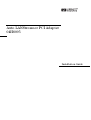 1
1
-
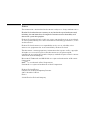 2
2
-
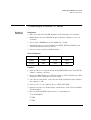 3
3
-
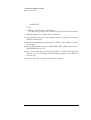 4
4
-
 5
5
-
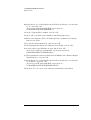 6
6
-
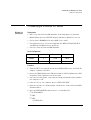 7
7
-
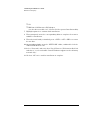 8
8
-
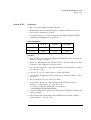 9
9
-
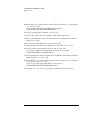 10
10
-
 11
11
-
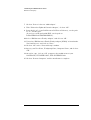 12
12
-
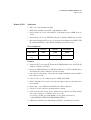 13
13
-
 14
14
-
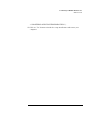 15
15
-
 16
16
-
 17
17
-
 18
18
-
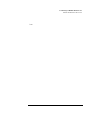 19
19
-
 20
20
-
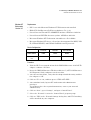 21
21
-
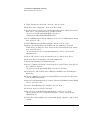 22
22
-
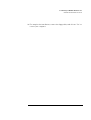 23
23
-
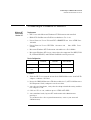 24
24
-
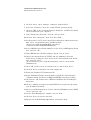 25
25
-
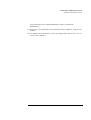 26
26
-
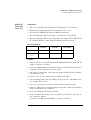 27
27
-
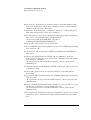 28
28
-
 29
29
-
 30
30
-
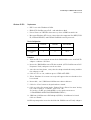 31
31
-
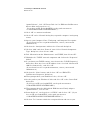 32
32
-
 33
33
-
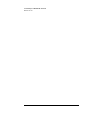 34
34
-
 35
35
-
 36
36