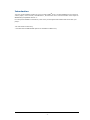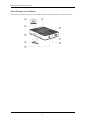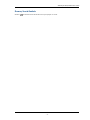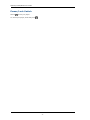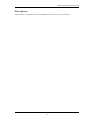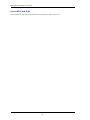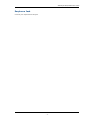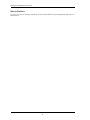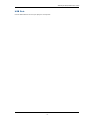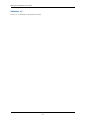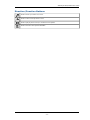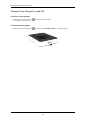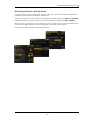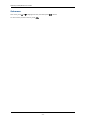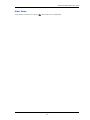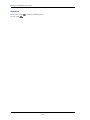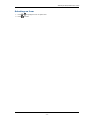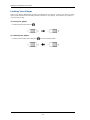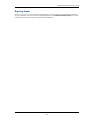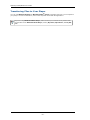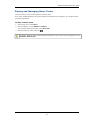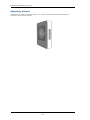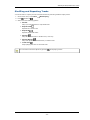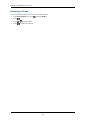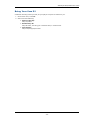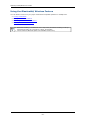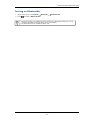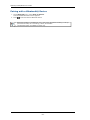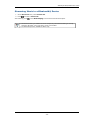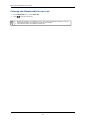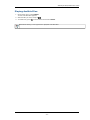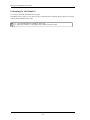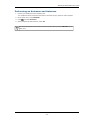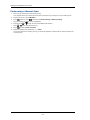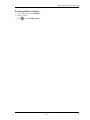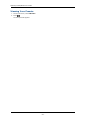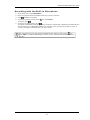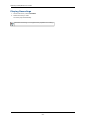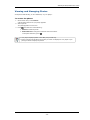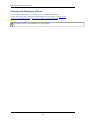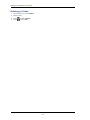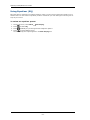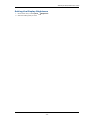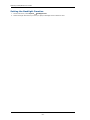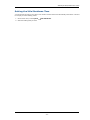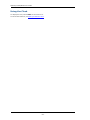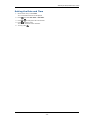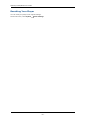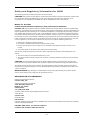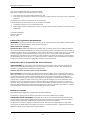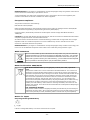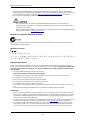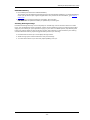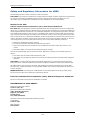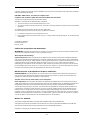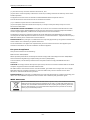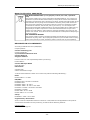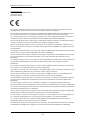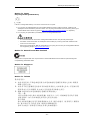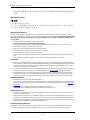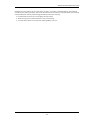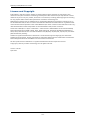Introduction
This user guide details the features of your Creative ZEN
®
Style. Creative ZEN Style is a music and
video* player, voice recorder, and FM radio**, all rolled into one. It can also stream music output to
Bluetooth
®
compatible devices.**
For setup and installation instructions, refer to the printed Quick Start leaflet that comes with your
player.
*For transcoded videos only.
**The FMradio and Bluetooth options are available on M300 only.
- 1 -

ZENStyle M100/M300 User Guide
Your Player at a Glance
This section introduces your player and its parts. Click the numbered labels for more information.
- 2 -

ZENStyle M100/M300 User Guide
Power/Lock Switch
Slide to and hold for a few seconds to turn your player on or off.
- 3 -

ZENStyle M100/M300 User Guide
Power/Lock Switch
Slide to to lock your player.
To unlock your player, slide away from .
- 4 -

ZENStyle M100/M300 User Guide
Microphone
Place this built-in microphone as close as possible to the source that you are recording.
- 5 -

ZENStyle M100/M300 User Guide
microSD Card Slot
Lift the slot cover and insert a microSD card to expand your player's memory.
- 6 -

ZENStyle M100/M300 User Guide
Earphone Jack
Connect your earphones to this jack.
- 7 -

ZENStyle M100/M300 User Guide
Reset Button
To reset your player if it stops responding, press the Reset button using a straightened paperclip or a
ballpoint pen.
- 8 -

ZENStyle M100/M300 User Guide
USB Port
Use the USB cable to connect your player to a computer.
- 9 -

ZENStyle M100/M300 User Guide
Volume +/-
Press + or - to increase or decrease the volume.
- 10 -

ZENStyle M100/M300 User Guide
Direction/Function Buttons
Press to move up or down on a menu.
Press to return to the previous screen.
Press to play or pause a track, or to select a menu option.
Press to view the menu options available.
- 11 -

ZENStyle M100/M300 User Guide
Turning Your Player On and Off
To turn on your player
n
Slide the Power/Lock switch to and hold for a few seconds.
The display screen lights up.
To turn off your player
n
Slide the Power/Lock switch to and hold until the Shutting down... message appears.
- 12 -

ZENStyle M100/M300 User Guide
Selecting Menus and Options
Your player has menus and options from which you can select. This section explains the difference
between menus and options, and how to access them.
Menus are categories of content or player information. Examples of menus are Music and System.
Options are actions you can perform on a menu item. Examples of options are EQ and Delete.
When you turn on your player, you see the main menu. The main menu on your player leads to sec-
ondary menus called submenus. Submenus themselves can lead to other menus.
For more information, click the screen diagrams below.
- 13 -

ZENStyle M100/M300 User Guide
Submenu
At a menu, press or to highlight an item, and then press to select.
To return to the previous screen, press .
- 14 -

ZENStyle M100/M300 User Guide
Main Menu
To go back to the main menu, press until the main menu is displayed.
- 15 -

ZENStyle M100/M300 User Guide
Options
At any menu, press to view the available options.
To exit, press .
- 16 -

ZENStyle M100/M300 User Guide
Selecting an item
1.
Press or to highlight a menu or option item.
2. Press to select.
- 17 -

ZENStyle M100/M300 User Guide
Locking Your Player
Locking your player disables the functions of all buttons on your player. Locking your player is useful
when you do not want to accidentally activate functions on your player, such as when your player is
in your pocket or bag.
To lock your player
n
Slide the Power/Lock switch to .
To unlock your player
n
Slide the Power/Lock switch away from back to its original position.
- 18 -

ZENStyle M100/M300 User Guide
Ripping Music
When you rip music, you convert music tracks (often from CDs) into a format suitable for playback
on your computer. You can rip music using applications such as Windows Media
®
Player. For more
information, refer to the help that comes with the application.
- 19 -

ZENStyle M100/M300 User Guide
Transferring Files to Your Player
You can use Windows Explorer or Windows Media
®
Player to transfer files from your computer to
your player. For more information, refer to the help that comes with the application.
If you are using Windows Media Player, make sure that your contents are in personal fold-
ers specified under WindowsMedia Player, namely, My Music, My Pictures, and My Vid-
eos.
- 20 -
Page is loading ...
Page is loading ...
Page is loading ...
Page is loading ...
Page is loading ...
Page is loading ...
Page is loading ...
Page is loading ...
Page is loading ...
Page is loading ...
Page is loading ...
Page is loading ...
Page is loading ...
Page is loading ...
Page is loading ...
Page is loading ...
Page is loading ...
Page is loading ...
Page is loading ...
Page is loading ...
Page is loading ...
Page is loading ...
Page is loading ...
Page is loading ...
Page is loading ...
Page is loading ...
Page is loading ...
Page is loading ...
Page is loading ...
Page is loading ...
Page is loading ...
Page is loading ...
Page is loading ...
Page is loading ...
Page is loading ...
Page is loading ...
Page is loading ...
Page is loading ...
Page is loading ...
Page is loading ...
Page is loading ...
Page is loading ...
Page is loading ...
Page is loading ...
-
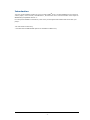 1
1
-
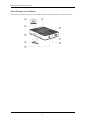 2
2
-
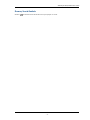 3
3
-
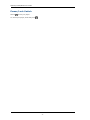 4
4
-
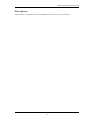 5
5
-
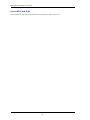 6
6
-
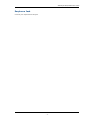 7
7
-
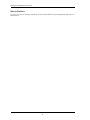 8
8
-
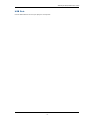 9
9
-
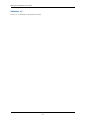 10
10
-
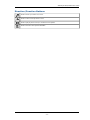 11
11
-
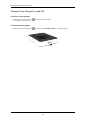 12
12
-
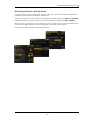 13
13
-
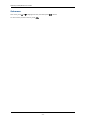 14
14
-
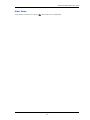 15
15
-
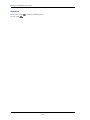 16
16
-
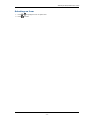 17
17
-
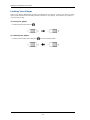 18
18
-
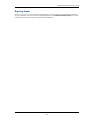 19
19
-
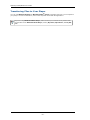 20
20
-
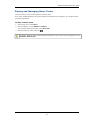 21
21
-
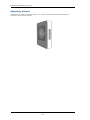 22
22
-
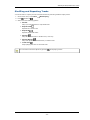 23
23
-
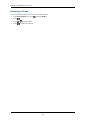 24
24
-
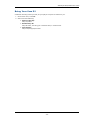 25
25
-
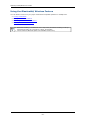 26
26
-
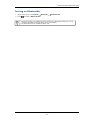 27
27
-
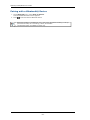 28
28
-
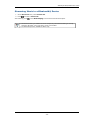 29
29
-
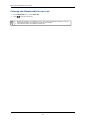 30
30
-
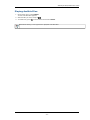 31
31
-
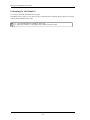 32
32
-
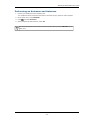 33
33
-
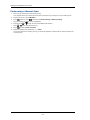 34
34
-
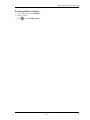 35
35
-
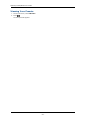 36
36
-
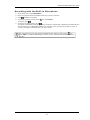 37
37
-
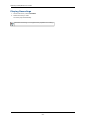 38
38
-
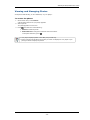 39
39
-
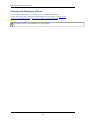 40
40
-
 41
41
-
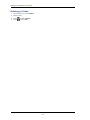 42
42
-
 43
43
-
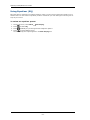 44
44
-
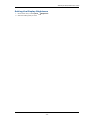 45
45
-
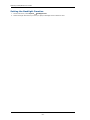 46
46
-
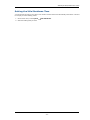 47
47
-
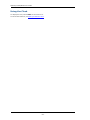 48
48
-
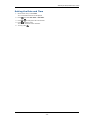 49
49
-
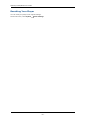 50
50
-
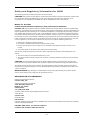 51
51
-
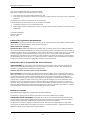 52
52
-
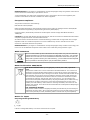 53
53
-
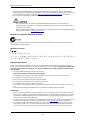 54
54
-
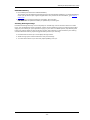 55
55
-
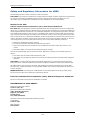 56
56
-
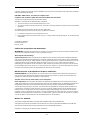 57
57
-
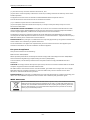 58
58
-
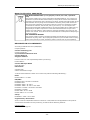 59
59
-
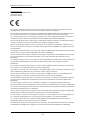 60
60
-
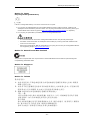 61
61
-
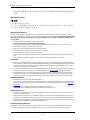 62
62
-
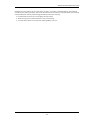 63
63
-
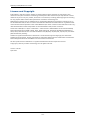 64
64
Classe Audio IBADVP-FL0017 User manual
- Type
- User manual
- This manual is also suitable for
Ask a question and I''ll find the answer in the document
Finding information in a document is now easier with AI