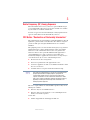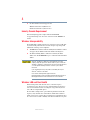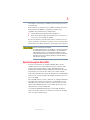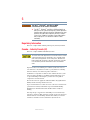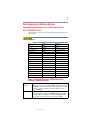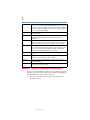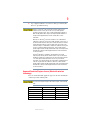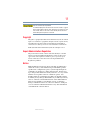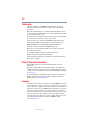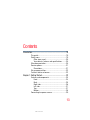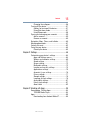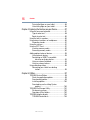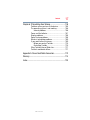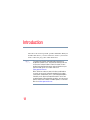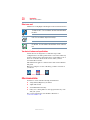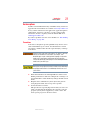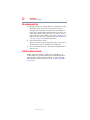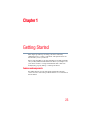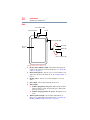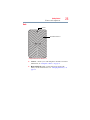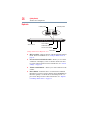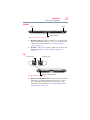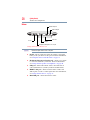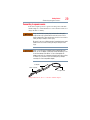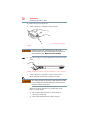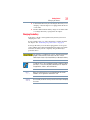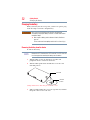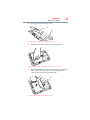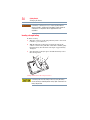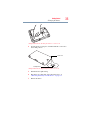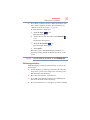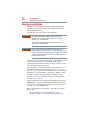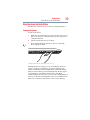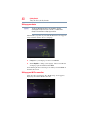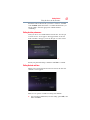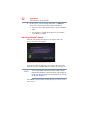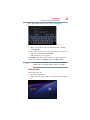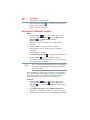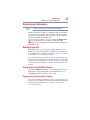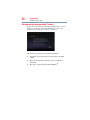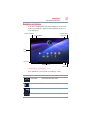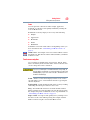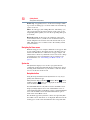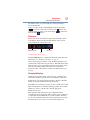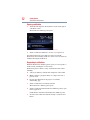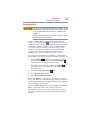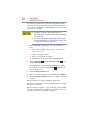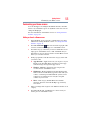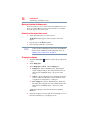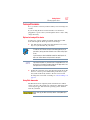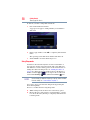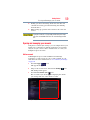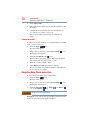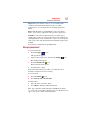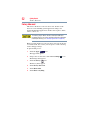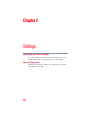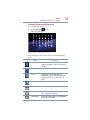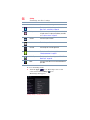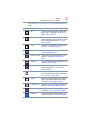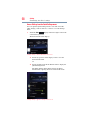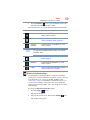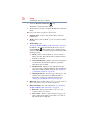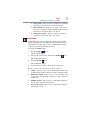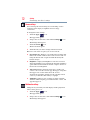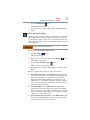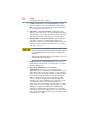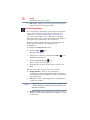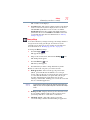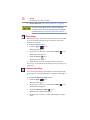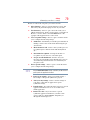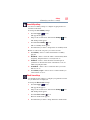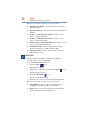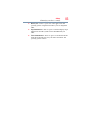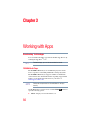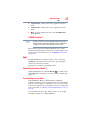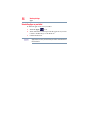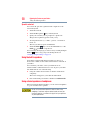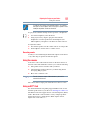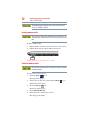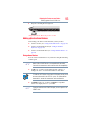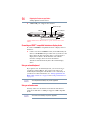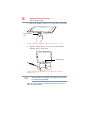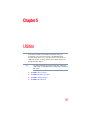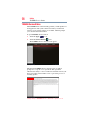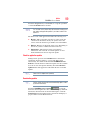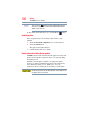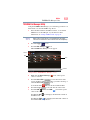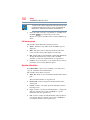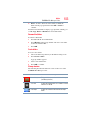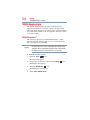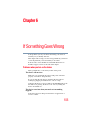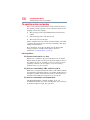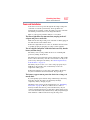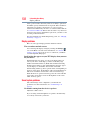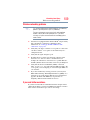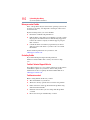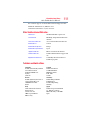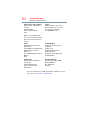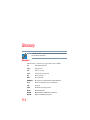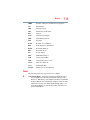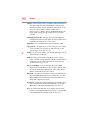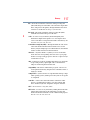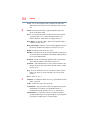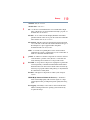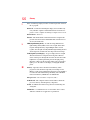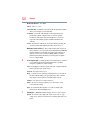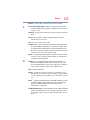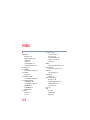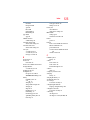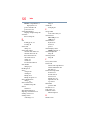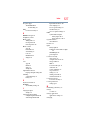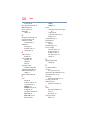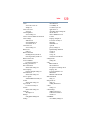Toshiba Thrive 10.0 16GB User manual
- Category
- Tablets
- Type
- User manual
This manual is also suitable for

GMAD00281010
05/11
If you need assistance:
❖ Toshiba’s Support Web site
tabletsupport.toshiba.com
❖ Toshiba Customer Support Center
Calling within the United States (800) 457-7777
Calling from outside the United States (949) 859-4273
For more information, see “If Something Goes Wrong” on
page 105 in this guide.
User’s Guide

2
5.375 x 8.375 ver 2.3
Handling the cord on this product will expose you to lead, a
chemical known to the State of California to cause birth defects or
other reproductive harm. Wash hands after handling.
Model: AT100 Series
Regulatory Information
Protection of Stored Data
For your important data, please make periodic back-up copies of all the data
stored on the hard disk or other storage devices as a precaution against possible
failures, alteration, or loss of the data. IF YOUR DATA IS ALTERED OR
LOST DUE TO ANY TROUBLE, FAILURE OR MALFUNCTION OF
THE HARD DISK DRIVE OR OTHER STORAGE DEVICES AND THE
DATA CANNOT BE RECOVERED, TOSHIBA SHALL NOT BE
LIABLE FOR ANY DAMAGE OR LOSS OF DATA, OR ANY OTHER
DAMAGE RESULTING THEREFROM. WHEN COPYING OR
TRANSFERRING YOUR DATA, PLEASE BE SURE TO CONFIRM
WHETHER THE DATA HAS BEEN SUCCESSFULLY COPIED OR
TRANSFERRED. TOSHIBA DISCLAIMS ANY LIABILITY FOR THE
FAILURE TO COPY OR TRANSFER THE DATA CORRECTLY.
Critical Applications
The device you have purchased is not designed for any “critical applications.”
“Critical applications” means life support systems, medical applications,
connections to implanted medical devices, commercial transportation, nuclear
facilities or systems or any other applications where product failure could lead to
injury to persons or loss of life or catastrophic property damage.
ACCORDINGLY, TOSHIBA, ITS AFFILIATES AND SUPPLIERS
DISCLAIM ANY AND ALL LIABILITY ARISING OUT OF THE USE
OF THE DEVICE PRODUCTS IN ANY CRITICAL APPLICATIONS. IF
YOU USE THE DEVICE PRODUCTS IN A CRITICAL APPLICATION,
YOU, AND NOT TOSHIBA, ASSUME FULL RESPONSIBILITY FOR
SUCH USE.

3
5.375 x 8.375 ver 2.3
Radio Frequency (RF) Energy Exposure
When the transmitter and receiver on your device is powered ON, RF energy is
received and transmitted. The power level your device transmits at is controlled
by your network access while in communication.
Your device is approved to the radio standard by the country/region listed in the
approved countries table for the module installed in your device.
FCC Notice “Declaration of Conformity Information”
This equipment has been tested and found to comply with the limits for a Class B
digital device, pursuant to Part 15 of the FCC rules. These limits are designed to
provide reasonable protection against harmful interference in a residential
installation.
This equipment generates, uses and can radiate radio frequency energy and, if not
installed and used in accordance with the instructions, it may cause harmful
interference to radio communications. However, there is no guarantee that
interference will not occur in a particular installation. If this equipment does
cause harmful interference to radio or television reception, which can be
determined by turning the equipment off and on, the user is encouraged to try to
correct the interference by one or more of the following measures:
❖ Reorient or relocate the receiving antenna.
❖ Increase the separation between the equipment and receiver.
❖ Connect the equipment to an outlet on a circuit different from that to which
the receiver is connected.
❖ Consult the dealer or an experienced radio/TV technician for help.
Only Peripherals complying with the FCC Class B limits may be attached to this
equipment. Operation with noncompliant peripherals or peripherals not
recommended by Toshiba is likely to result in interference to radio and TV
reception. Shielded cables must be used between the external devices and the
device's ports. Changes or modifications made to this equipment not expressly
approved by Toshiba or parties authorized by Toshiba could void the user's
authority to operate the equipment.
This device complies with Part 15 of the FCC Rules. Operation is subject to the
following two conditions:
❖ This device may not cause harmful interference.
❖ This device must accept any interference received, including interference
that may cause undesired operation.
Contact either:
❖ Toshiba’s Support Web site at tabletsupport.toshiba.com.
NOTE

4
5.375 x 8.375 ver 2.3
❖ Or call the Toshiba Customer Support Center:
Within the United States at (800) 457-7777
Outside the United States at (949) 859-4273
Industry Canada Requirement
This Class B digital apparatus complies with Canadian ICES-003.
Cet appareil numérique de la classe B est conformé à la norme NMB-003 du
Canada.
Wireless Interoperability
The Toshiba Wireless LAN Card products are designed to be interoperable with
any wireless LAN product that is based on Direct Sequence Spread Spectrum
(DSSS) radio technology, and is compliant to:
❖ The IEEE 802.11 Standard on Wireless LANs (Revision A/B/G), as defined
and approved by the Institute of Electrical and Electronics Engineers.
❖ The Wireless Fidelity (Wi-Fi
®
) certification as defined by the Wi-Fi
Alliance. The “Wi-Fi CERTIFIED” logo is a certification mark of the Wi-Fi
Alliance.
Bluetooth
®
and Wireless LAN devices operate within the same radio
frequency range and may interfere with one another. If you use Bluetooth
®
and Wireless LAN devices simultaneously, you may occasionally experience
a less than optimal network performance or even lose your network
connection.
If you should experience any such problem, immediately turn off your
Bluetooth
®
or Wireless LAN device.
Please contact Toshiba product support on Web site
http://www.toshiba-europe.com/computers/tnt/bluetooth.htm in Europe or
tabletsupport.toshiba.com in the United States for more information.
Wireless LAN and Your Health
Wireless LAN products, like other radio devices, emit radio frequency
electromagnetic energy. The level of energy emitted by Wireless LAN devices
however is far much less than the electromagnetic energy emitted by wireless
devices like for example mobile phones.
Because Wireless LAN products operate within the guidelines found in radio
frequency safety standards and recommendations, Toshiba believes Wireless
LAN is safe for use by consumers. These standards and recommendations reflect
the consensus of the scientific community and result from deliberations of panels

5
5.375 x 8.375 ver 2.3
and committees of scientists who continually review and interpret the extensive
research literature.
In some situations or environments, the use of Wireless LAN may be restricted
by the proprietor of the building or responsible representatives of the
organization. These situations may for example include:
❖ Using the Wireless LAN equipment on board airplanes, or
❖ In any other environment where the risk of interference to other devices or
services is perceived or identified as harmful.
If you are uncertain of the policy that applies on the use of wireless devices in a
specific organization or environment (e.g. airports), you are encouraged to ask for
authorization to use the Wireless LAN device prior to turning on the equipment.
Exposure to Radio Frequency Radiation
The radiated output power of the Toshiba Wireless LAN Card is far below the
FCC radio frequency exposure limits. Nevertheless, the Toshiba Wireless
LAN Card shall be used in such a manner that the potential for human
contact during normal operation is minimized. The antenna(s) used for this
transmitter must not be co-located or operating in conjunction with any
other antenna or transmitter.
Specific Absorption Rate (IEEE)
Your device is designed to be in compliance with Radio Waves exposure
regulations and does not exceed the limits for exposure to radio waves (radio
frequency electromagnetic fields) in accordance with the Federal Trade
Communications Commission (FCC) and Industry Canada (IC). A substantial
safety margin is set to assure the safety of all persons, regardless of health.
A unit of measurement known as the Specific Absorption rate, or SAR is utilized
for the radio wave exposure guidelines. The SAR measurement for devices does
not exceed 1.6W/kg.
The actual SAR values for your device, while in use, are normally well below the
stated values. The operating power of your device is automatically decreased
when full power is not needed for the wireless connection to increase system
efficiency and to minimize interference on the network. The lower the power
output of the device the lower its SAR value.
As stated by the World Health Organization, present scientific information
indicates no special precautions are needed for the use of this device. To further
reduce any exposure, limit your usage.

6
5.375 x 8.375 ver 2.3
Turn Wi-Fi
®
, Bluetooth
®
, and Wireless WAN
Functionalities off for Cardiac Pacemakers
❖ Turn Wi-Fi
®
, Bluetooth
®
, and Wireless WAN functionality off
when you are near a person who may have a cardiac pacemaker
implant or other medical electric device. Radio waves may affect
pacemaker or medical device operation, possibly resulting in
serious injury. Follow the instructions of your medical device
when using any Wi-Fi
®
or Bluetooth
®
or Wireless WAN
functionally.
Regulatory Information
This device complies with the following radio frequency and safety standards.
Canada – Industry Canada (IC)
This device complies with RSS 210 of Industry Canada.
The installer of this radio equipment must ensure that the antenna is located
or pointed such that it does not emit RF field in excess of Health Canada
limits for the general population; consult Safety Code 6, obtainable from
Health Canada’s Web site www.hc-sc.gc.ca/rpb. The RF device shall not be
co-located with any other transmitter that has not been tested with this
device.
Operation is subject to the following two conditions: (1) this device may not
cause interference, and (2) this device must accept any interference, including
interference that may cause undesired operation of this device.
L’ utilisation de ce dispositif est soumis aux deux conditions suivantes: (1) il ne
doit pas produire de brouillage et (2) l’utilisateur du dispositif doit être prêt à
accepter tout brouillage radioélectrique reçu, même s’il est susceptible de
compromettre son fonctionnement.
The term “IC” before the equipment certification number only signifies that the
Industry Canada technical specifications were met.
To prevent radio interference to the licensed service, this device is intended to be
operated indoors and away from windows to provide maximum shielding.
Equipment (or its transmit antenna) that is installed outdoors is subject to
licensing.
Pour empecher que cet appareil cause du brouillage au service faisant l’objet
d’une licence, il doit etre utilize a l’interieur et devrait etre place loin des fenetres
afin de Fournier un ecram de blindage maximal. Si le matriel (ou son antenne
d’emission) est installe a l’exterieur, il doit faire l’objet d’une licence.

7
5.375 x 8.375 ver 2.3
Radio Approvals for Wireless Devices
Approved Countries/Regions for the Broadcom
®
Wireless
Wi-Fi
®
AW-NH931 Series
This equipment is approved to the radio standard by the countries/regions in the
following table.
Do not use this equipment except tin the countries/regions in the following
table.
Europe - Restrictions for use of 2.4 GHz Frequencies in
European Community Countries
Australia Austria Bangladesh
Belgium Bolivia Bulgaria
Canada Colombia Cyprus
Czech Republic Denmark Dominican Republic
El Salvador Estonia Finland
France Germany Greece
Guatemala Hong Kong Hungary
Iceland Ireland Italy
Japan Latvia Liechtenstein
Lithuania Luxembourg Malta
Monaco Netherlands New Zealand
Norway Panama Poland
Portugal Puerto Rico Romania
Saudi Arabia Slovak Republic Slovenia
Spain Sri Lanka Sweden
Switzerland Taiwan Turkey
United Kingdom USA
België/
Belgique:
For private usage outside buildings across public grounds over less than
300m no special registration with IBPT/BIPT is required. Registration to
IBPT/BIPT is required for private usage outside buildings across public
grounds over more than 300m. For registration and license please
contact IBPT/BIPT.
Voor privé-gebruik buiten gebouw over publieke groud over afstand
kleiner dan 300m geen registratie bij BIPT/IBPT nodig; voor gebruik
over afstand groter dan 300m is wel registratie bij BIPT/IBPT nodig.
Voor registratie of licentie kunt u contact opnemen met BIPT.

8
5.375 x 8.375 ver 2.3
Bluetooth
®
Wireless Technology Interoperability
Bluetooth
®
Cards from Toshiba are designed to be interoperable with any product
with Bluetooth
®
wireless technology that is based on Frequency Hopping Spread
Spectrum (FHSS) radio technology, and is compliant to:
❖ Bluetooth
®
Specification as defined and approved by The Bluetooth
®
Special Interest Group.
Dans le cas d’une utilisation privée, à l’extérieur d’un bâtiment, au-
dessus d’un espace public, aucun enregistrement n’est nécessaire pour
une distance de moins de 300m. Pour une distance supérieure à 300m un
enregistrement auprès de l’IBPT est requise. Pour les enregistrements et
licences, veuillez contacter l’IBPT.
Deutschland: License required for outdoor installations. Check with reseller for
procedure to follow.
Anmeldung im Outdoor-Bereich notwendig, aber nicht
genehmigungspflichtig. Bitte mit Händler die Vorgehensweise
abstimmen.
France: Restricted frequency band: only channels 1 to 7 (2400 MHz and 2454
MHz respectively) may be used outdoors in France. Please contact
A.R.T. (http://www.art-telecom.fr) for applicable procedures to follow.
Bande de fréquence restreinte: seuls les canaux 1- 7 (2400 et 2454 MHz
respectivement) doivent être utilisés endroits extérieur en France. Vous
pouvez contacter l’Autorité de Régulation des Télécommunications
(http://www.art-telecom.fr) pour la procédure à suivre.
Italia: License required for indoor use. Use with outdoor installations not
allowed.
È necessaria la concessione ministeriale anche per l’uso interno.
Verificare con i rivenditori la procedura da seguire.
Nederland: License required for outdoor installations. Check with reseller for
procedure to follow.
Licentie verplicht voor gebruik met buitenantennes. Neem contact op
met verkoper voor juiste procedure.

9
5.375 x 8.375 ver 2.3
❖ Logo certification with Bluetooth
®
wireless technology as defined by The
Bluetooth
®
Special Interest Group.
Always use Bluetooth
®
cards from Toshiba in order to enable wireless
networks over two or more (up to a total of seven) Toshiba portable
computers using these cards. Please contact Toshiba product support on
Web site http://www.toshiba-europe.com/computers/tnt/bluetooth.htm in
Europe or tabletsupport.toshiba.com in the United States for more
information.
When you use Bluetooth
®
cards from Toshiba close to 2.4 GHz Wireless
LAN devices, Bluetooth
®
transmissions might slow down or cause errors. If
you detect certain interference while you use Bluetooth
®
cards from Toshiba,
always change the frequency, move your device to the area outside of the
interference range of 2.4 GHz Wireless LAN devices (40 meters/43.74 yards
or more) or stop transmitting from your device. Please contact Toshiba
product support on Web site http://www.toshiba-europe.com/computers/tnt/
bluetooth.htm in Europe or tabletsupport.toshiba.com in the United States
for more information.
Bluetooth
®
and Wireless LAN devices operate within the same radio
frequency range and may interfere with one another. If you use Bluetooth
®
and Wireless LAN devices simultaneously, you may occasionally experience
a less than optimal network performance or even lose your network
connection. If you should experience any such problem, immediately turn off
either one of your Bluetooth
®
or Wireless LAN. Please contact Toshiba
product support on Web site http://www.toshiba-europe.com/computers/tnt/
bluetooth.htm in Europe or tabletsupport.toshiba.com in the United States
for more information.
Approved Countries/Regions for use (Bluetooth
®
wireless
technology)
Bluetooth
®
Card from Toshiba equipment is approved to the radio standard by the
countries/regions in the following table.
Do not use this equipment except in the countries/regions in the following
table.
Australia Austria Bangladesh
Belgium Bolivia Bulgaria
Canada Colombia Cyprus
Czech Republic Denmark Dominican Republic
El Salvador Estonia Finland
France Germany Greece

10
5.375 x 8.375 ver 2.3
Bluetooth
®
Wireless Technology and Your Health
The products with Bluetooth
®
wireless technology, like other radio devices, emit
radio frequency electromagnetic energy. The level of energy emitted by devices
with Bluetooth
®
wireless technology however is much less than the
electromagnetic energy emitted by wireless devices such as mobile phones.
Because products with Bluetooth
®
wireless technology operate within the
guidelines found in radio frequency safety standards and recommendations,
Toshiba believes Bluetooth
®
wireless technology is safe for use by consumers.
These standards and recommendations reflect the consensus of the scientific
community and result from deliberations of panels and committees of scientists
who continually review and interpret the extensive research literature.
In some situations or environments, the use of Bluetooth
®
wireless technology
may be restricted by the proprietor of the building or responsible representatives
of the organization. These situations may for example include:
❖ Using the equipment with Bluetooth
®
wireless technology on board
airplanes, or
❖ In any other environment where the risk of interference to other devices or
services is perceived or identified as harmful.
If you are uncertain of the policy that applies on the use of wireless devices in a
specific organization or environment (e.g. airports), you are encouraged to ask for
authorization to use the device with Bluetooth
®
wireless technology prior to
turning on the equipment.
Guatemala Hong Kong Hungary
Iceland Ireland Italy
Japan Latvia Liechtenstein
Lithuania Luxembourg Malta
Monaco Netherlands New Zealand
Norway Panama Poland
Portugal Puerto Rico Romania
Saudi Arabia Slovak Republic Slovenia
Spain Sri Lanka Sweden
Switzerland Taiwan Turkey
United Kingdom USA

11
5.375 x 8.375 ver 2.3
Exposure to Radio Frequency Radiation
The radiated output power of the Bluetooth
®
Card from Toshiba is far below
the FCC radio frequency exposure limits. Nevertheless, the Bluetooth
®
Card
from Toshiba shall be used in such a manner that the potential for human
contact during normal operation is minimized.
Copyright
This guide is copyrighted by Toshiba America Information Systems, Inc. with all
rights reserved. Under the copyright laws, this guide cannot be reproduced in any
form without the prior written permission of Toshiba. No patent liability is
assumed, however, with respect to the use of the information contained herein.
©2011 by Toshiba America Information Systems, Inc. All rights reserved.
Export Administration Regulation
This product and/or document contains technical data that may be controlled
under the U.S. Export Administration Regulations, and may be subject to the
approval of the U.S. Department of Commerce prior to export. Any export,
directly or indirectly, in contravention of the U.S. Export Administration
Regulations is prohibited.
Notice
While Toshiba has made every effort at the time of publication to
ensure the accuracy of the information provided herein, product
specifications, configurations, prices, system/component/options
availability are all subject to change without notice. For the most
up-to-date product information about your device, or to stay current
with the various product software or hardware options, visit
Toshiba’s Web site at tabletsupport.toshiba.com. Toshiba assumes
no liability for any damages incurred directly or indirectly from any
errors or omissions contained herein. In no event shall Toshiba be
liable for any incidental, consequential, special, or exemplary
damages, whether based on tort, contract or otherwise, arising out
of or in connection with this information or any other information
contained herein or the use thereof.

12
5.375 x 8.375 ver 2.3
Trademarks
App Place, Resolution+, and THRiVE are either trademarks or registered
trademarks of Toshiba America Information Systems, Inc. and/or Toshiba
Corporation.
Bluetooth word mark and logos are owned by the Bluetooth SIG, Inc. and any
use of such marks by Toshiba is under license. Other trademarks and trade names
are those of their respective owners.
Broadcom is a registered trademark of Broadcom Corporation and/or its affiliates
in the United States, certain other countries, and/or the EU.
Google, the Google logo, Android, Android Market, Google Maps, Google
eBooks, Gmail, YouTube, and Google Talk are trademarks of Google, Inc.
HDMI, the HDMI Logo and High-Definition Multimedia Interface are
trademarks or registered trademarks of HDMI Licensing, LLC.
Microsoft is a registered trademarks of Microsoft Corporation in the United
States and/or other countries.
Secure Digital and SD are trademarks of SD Card Association.
Wi-Fi is a registered trademark of the Wi-Fi Alliance.
All other brand and product names are trademarks or registered trademarks of
their respective companies.
Product Disposal Information
Discard this device in accordance with applicable laws and
regulations.
Disposal of this product may be regulated due to environmental
considerations. For disposal, reuse or recycling information, please
contact your local government or the Electronic Industries Alliance
at www.eiae.org.
As part of Toshiba’s commitment to preserving the environment,
Toshiba supports various trade-in and recycling programs. For
details, please
visit us.toshiba.com/green.
Licenses
This Product is licensed under the AVC, the VC-1 and the MPEG-4 Part 2 Visual
patent portfolio licenses for the personal and non-commercial use of a consumer
to (i) encode video in compliance with the above standards (“Video Standards”)
and/or (ii) decode AVC, VC-1 and MPEG-4 Part 2 Visual that was encoded by a
consumer engaged in personal and non-commercial activity or was obtained
from a video provider licensed to provide such video. None of the licenses extend
to any other product regardless of whether such product is included with this
product in a single article. No license is granted or shall be implied for any other
use. Additional information may be obtained from MPEG LA, LLC.
See www.mpegla.com.

13
5.375 x 8.375 ver 2.3
Contents
Introduction................................................................................ 18
This guide ...............................................................19
Safety icons ............................................................19
Other icons used...............................................20
Your device’s features and specifications .........20
Other documentation ..............................................20
Service options .......................................................21
Precautions.......................................................21
File management tips..............................................22
Toshiba’s online resources .....................................22
Chapter 1: Getting Started......................................................... 23
Features and components.......................................23
Front .................................................................24
Back..................................................................25
Right side..........................................................26
Left side ............................................................27
Top ...................................................................27
Bottom..............................................................28
Connecting to a power source ................................29

14
Contents
5.375 x 8.375 ver 2.3
Charging the battery ...............................................31
Changing the battery...............................................32
Removing the battery from the device ..............32
Inserting a charged battery ...............................34
Taking care of your battery .....................................36
Safety precautions ............................................36
Optimizing battery life .......................................36
Maintaining your battery ...................................37
Disposing of used batteries ....................................38
Using the device for the first time ...........................39
Turning on the power .......................................39
Setting up your device ......................................40
Setting up your Wi-Fi
®
connection....................40
Setting location preferences .............................41
Setting the date and time ..................................41
Sign in to your Google™ Account .....................42
Setting up Wi-Fi
®
and Bluetooth
®
connections ...............................................44
Registering your Toshiba device.............................45
Backing up your data ..............................................45
Backing up data using TOSHIBA
File Manager ...............................................45
Backing up data using your
Google™ Account .......................................45
Restoring your data using your
Google™ Account .......................................46
Navigation and features ..........................................47
Home screen.....................................................48
Touch screen navigation ...................................49
Navigating the Home screen .............................50
System bar........................................................50
Securing your tablet..........................................53
Customizing your Home screens ............................55
Adding an item to a Home screen .....................55
Moving an item from the Home screen.............56
Removing an item from a Home screen............56

15
Contents
5.375 x 8.375 ver 2.3
Changing the wallpaper.....................................56
Turning off the device .............................................57
Options for turning off the device .....................57
Using Shut down mode ....................................57
Using Sleep mode.............................................58
Syncing and managing your accounts ....................59
Add an account .................................................59
Remove an account ..........................................60
Navigation, Maps, Places, and Latitude...................60
Managing downloads..............................................61
Factory data reset ...................................................62
Caring for your device.............................................63
Cleaning the device ...........................................63
Chapter 2: Settings .................................................................... 64
Customizing your device’s settings.........................64
Apps and Settings menus .................................64
Wireless and networks settings ........................69
Sound settings..................................................71
Screen settings .................................................72
Multimedia settings ..........................................72
Location and security settings ..........................73
Applications settings.........................................75
Accounts & sync settings .................................76
Privacy settings ................................................77
Storage settings................................................78
Language & input settings ................................78
Accessibility settings ........................................81
Date & time settings .........................................81
About tablet .....................................................82
Chapter 3: Working with Apps.................................................. 84
Downloading Toshiba Apps ...................................84
TOSHIBA Media Player .....................................84
Apps .......................................................................85
Downloading from Android Market™................85

16
Contents
5.375 x 8.375 ver 2.3
Preinstalled Apps on your tablet .......................85
Uninstalling Apps on your tablet .......................86
Chapter 4: Exploring the Features on your Device.................. 87
Using the onscreen keyboard..................................87
Type to enter text ..............................................88
Speak to enter text ............................................90
Using the built-in speakers .....................................90
Using external speakers or headphones..................90
Recording sounds.............................................91
Using the cameras ..................................................91
Using an SD™ Card.................................................91
Inserting memory media...................................92
Removing memory media.................................92
Adding optional external devices.............................93
Using external devices ......................................93
Connecting an HDMI™-compatible
television or display device .........................94
Using an external keyboard...............................94
Using an external mouse ..................................94
Using a docking station ..........................................95
Connecting your tablet to a docking
station.........................................................95
Chapter 5: Utilities...................................................................... 97
TOSHIBA Service Station ........................................98
Check for application updates...........................99
Downloading updates .......................................99
Installing updates............................................100
Downloading and installing System
updates .....................................................100
TOSHIBA File Manager Utility................................101
File browsing screen .......................................102
Operation of files/folders.................................102
TOSHIBA Adaptive display ....................................104
TOSHIBA Resolution+
®
..................................104

17
Contents
5.375 x 8.375 ver 2.3
Chapter 6: If Something Goes Wrong ................................... 105
Problems when you turn on the device.................105
The operating system is not working ....................106
Internet problems ...........................................106
Power and the batteries ........................................107
Display problems ..................................................108
Sound system problems .......................................108
Wireless networking problems..............................109
If you need further assistance...............................109
Before you contact Toshiba ............................110
Contacting Toshiba .........................................110
Other Toshiba Internet Web sites..........................111
Toshiba’s worldwide offices..................................111
Appendix A: Power Cord/Cable Connectors.......................... 113
Glossary.................................................................................... 114
Index.......................................................................................... 124

18
Introduction
Welcome to the world of powerful, portable, multimedia. With your
Toshiba tablet device, you can watch movies, listen to your favorite
music, read books, play games and do much more.
The product specifications and configuration information are
designed for a product Series. Your particular model may not have
all the features and specifications listed or illustrated. For more
detailed information about the features and specifications on your
particular model, please visit Toshiba’s Web site at
tabletsupport.toshiba.com.
While Toshiba has made every effort at the time of publication to
ensure the accuracy of the information provided herein, product
specifications, configurations, prices, system/component/options
availability are all subject to change without notice. For the most
up-to-date product information about your device, or to stay current
with the various device software or hardware options, visit Toshiba’s
Web site at tabletsupport.toshiba.com.
NOTE

19
Introduction
This guide
5.375 x 8.375 ver 2.3
This guide
This guide introduces the features on your device as well as some
basic procedures needed to perform tasks on your tablet powered by
Android™.
You can:
❖ Read the entire guide from beginning to end.
❖ Skim through and stop when a topic interests you.
❖ Use the table of contents and the index to find specific
information.
Safety icons
All of the Safety instructions contained in this manual must be read
carefully and be fully understood before you attempt to use this
device, in order to avoid potential hazards that could cause bodily
injury, property damage, or damage to the device.
❖ The Safety Instructions contained in this Manual have been
categorized according to the seriousness of the potential
hazards, through the use of the following signal words.
Indicates an imminently hazardous situation which, if not avoided,
will result in death or serious injury.
Indicates a potentially hazardous situation which, if not avoided,
could result in death or serious injury.
Indicates a potentially hazardous situation which, if not avoided, may
result in minor or moderate injury.
Indicates a potentially hazardous situation which, if not avoided, may
result in property damage.
Provides important information.
NOTE

20
Introduction
Other documentation
5.375 x 8.375 ver 2.3
Other icons used
Additional icons highlight other helpful or educational information:
TECHNICAL NOTE: This icon indicates technical information about
the device.
HINT: This icon indicates helpful hints and tips.
DEFINITION: This icon indicates the definition of a term used in the
text.
Your device’s features and specifications
Certain chassis are designed to accommodate all possible
configurations for an entire product Series. Your select model may
not have all the features and specifications corresponding to all of
the icons or switches shown on the chassis, unless you have
selected all those features.
This information applies to all the features and icons described in
this guide.
Below are examples of some of the many possible icons used on
your device:
(Sample Illustration) System icons
Other documentation
Your device comes with the following documentation:
❖ A Legal/Safety/Regulatory document
❖ A Quick Start Card
❖ A standard limited warranty
❖ It may also contain guides for other programs that may come
with your system.
For accessory information, visit Toshiba’s Web site at
accessories.toshiba.com.
Page is loading ...
Page is loading ...
Page is loading ...
Page is loading ...
Page is loading ...
Page is loading ...
Page is loading ...
Page is loading ...
Page is loading ...
Page is loading ...
Page is loading ...
Page is loading ...
Page is loading ...
Page is loading ...
Page is loading ...
Page is loading ...
Page is loading ...
Page is loading ...
Page is loading ...
Page is loading ...
Page is loading ...
Page is loading ...
Page is loading ...
Page is loading ...
Page is loading ...
Page is loading ...
Page is loading ...
Page is loading ...
Page is loading ...
Page is loading ...
Page is loading ...
Page is loading ...
Page is loading ...
Page is loading ...
Page is loading ...
Page is loading ...
Page is loading ...
Page is loading ...
Page is loading ...
Page is loading ...
Page is loading ...
Page is loading ...
Page is loading ...
Page is loading ...
Page is loading ...
Page is loading ...
Page is loading ...
Page is loading ...
Page is loading ...
Page is loading ...
Page is loading ...
Page is loading ...
Page is loading ...
Page is loading ...
Page is loading ...
Page is loading ...
Page is loading ...
Page is loading ...
Page is loading ...
Page is loading ...
Page is loading ...
Page is loading ...
Page is loading ...
Page is loading ...
Page is loading ...
Page is loading ...
Page is loading ...
Page is loading ...
Page is loading ...
Page is loading ...
Page is loading ...
Page is loading ...
Page is loading ...
Page is loading ...
Page is loading ...
Page is loading ...
Page is loading ...
Page is loading ...
Page is loading ...
Page is loading ...
Page is loading ...
Page is loading ...
Page is loading ...
Page is loading ...
Page is loading ...
Page is loading ...
Page is loading ...
Page is loading ...
Page is loading ...
Page is loading ...
Page is loading ...
Page is loading ...
Page is loading ...
Page is loading ...
Page is loading ...
Page is loading ...
Page is loading ...
Page is loading ...
Page is loading ...
Page is loading ...
Page is loading ...
Page is loading ...
Page is loading ...
Page is loading ...
Page is loading ...
Page is loading ...
Page is loading ...
Page is loading ...
Page is loading ...
Page is loading ...
Page is loading ...
-
 1
1
-
 2
2
-
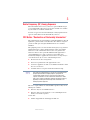 3
3
-
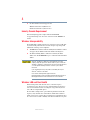 4
4
-
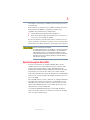 5
5
-
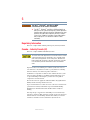 6
6
-
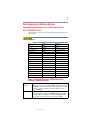 7
7
-
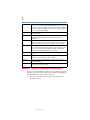 8
8
-
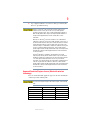 9
9
-
 10
10
-
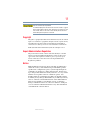 11
11
-
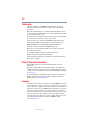 12
12
-
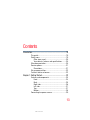 13
13
-
 14
14
-
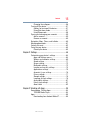 15
15
-
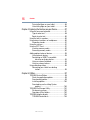 16
16
-
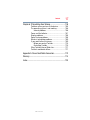 17
17
-
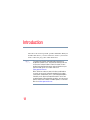 18
18
-
 19
19
-
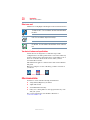 20
20
-
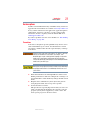 21
21
-
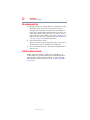 22
22
-
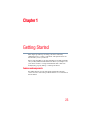 23
23
-
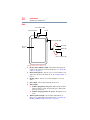 24
24
-
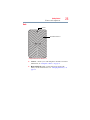 25
25
-
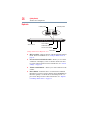 26
26
-
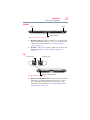 27
27
-
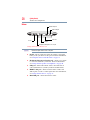 28
28
-
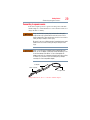 29
29
-
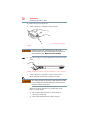 30
30
-
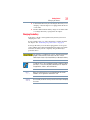 31
31
-
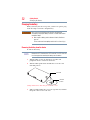 32
32
-
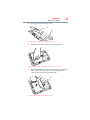 33
33
-
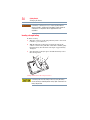 34
34
-
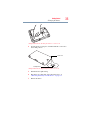 35
35
-
 36
36
-
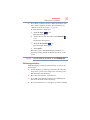 37
37
-
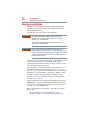 38
38
-
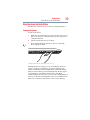 39
39
-
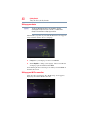 40
40
-
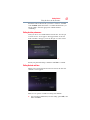 41
41
-
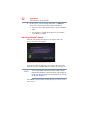 42
42
-
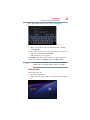 43
43
-
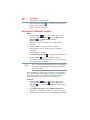 44
44
-
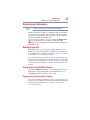 45
45
-
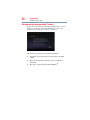 46
46
-
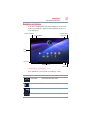 47
47
-
 48
48
-
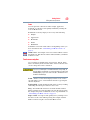 49
49
-
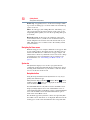 50
50
-
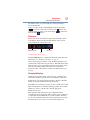 51
51
-
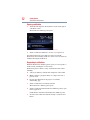 52
52
-
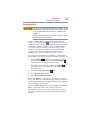 53
53
-
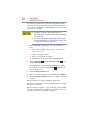 54
54
-
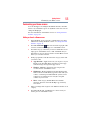 55
55
-
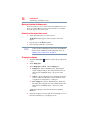 56
56
-
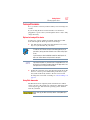 57
57
-
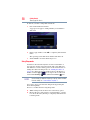 58
58
-
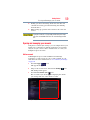 59
59
-
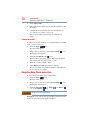 60
60
-
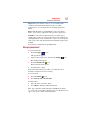 61
61
-
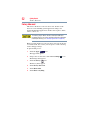 62
62
-
 63
63
-
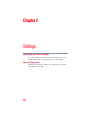 64
64
-
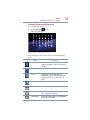 65
65
-
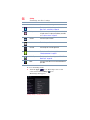 66
66
-
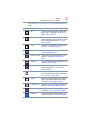 67
67
-
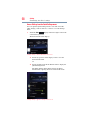 68
68
-
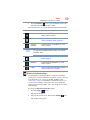 69
69
-
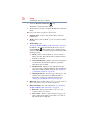 70
70
-
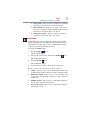 71
71
-
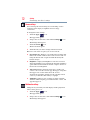 72
72
-
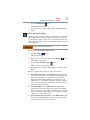 73
73
-
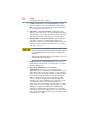 74
74
-
 75
75
-
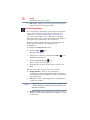 76
76
-
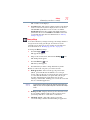 77
77
-
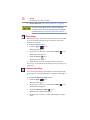 78
78
-
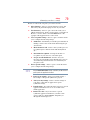 79
79
-
 80
80
-
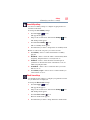 81
81
-
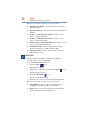 82
82
-
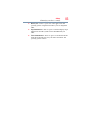 83
83
-
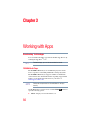 84
84
-
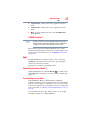 85
85
-
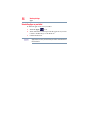 86
86
-
 87
87
-
 88
88
-
 89
89
-
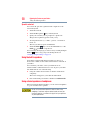 90
90
-
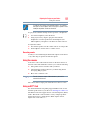 91
91
-
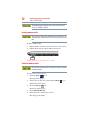 92
92
-
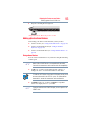 93
93
-
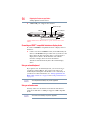 94
94
-
 95
95
-
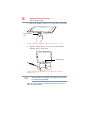 96
96
-
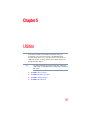 97
97
-
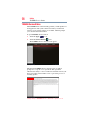 98
98
-
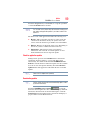 99
99
-
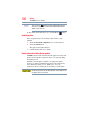 100
100
-
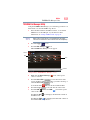 101
101
-
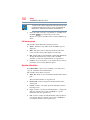 102
102
-
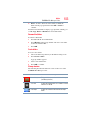 103
103
-
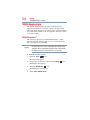 104
104
-
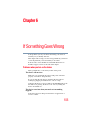 105
105
-
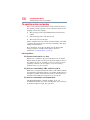 106
106
-
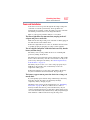 107
107
-
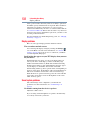 108
108
-
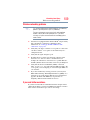 109
109
-
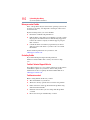 110
110
-
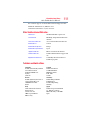 111
111
-
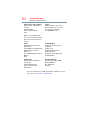 112
112
-
 113
113
-
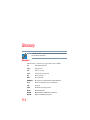 114
114
-
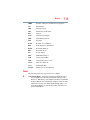 115
115
-
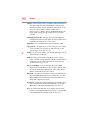 116
116
-
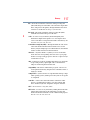 117
117
-
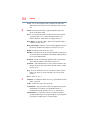 118
118
-
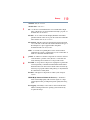 119
119
-
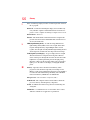 120
120
-
 121
121
-
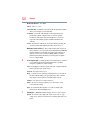 122
122
-
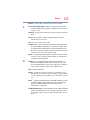 123
123
-
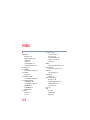 124
124
-
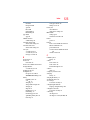 125
125
-
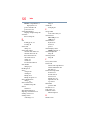 126
126
-
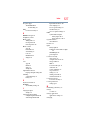 127
127
-
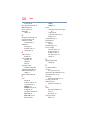 128
128
-
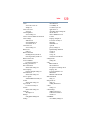 129
129
-
 130
130
-
 131
131
Toshiba Thrive 10.0 16GB User manual
- Category
- Tablets
- Type
- User manual
- This manual is also suitable for
Ask a question and I''ll find the answer in the document
Finding information in a document is now easier with AI
Related papers
Other documents
-
APPS WISH Hard reset manual
-
 Le Pan TC 970 User manual
Le Pan TC 970 User manual
-
 POPTEL V9 Hard reset manual
POPTEL V9 Hard reset manual
-
 Mikona MFHD-BT1067QC16IPS2 User manual
Mikona MFHD-BT1067QC16IPS2 User manual
-
 Winmate M700DM4 Operating Instructions Manual
Winmate M700DM4 Operating Instructions Manual
-
Hannspree SN1AT71BUE User manual
-
Icon SMFOMC360526A User manual
-
DXG Mobi Pad 3G DXG-MB7RK66.3G User manual
-
 OWN FUN VALUE 4G Hard reset manual
OWN FUN VALUE 4G Hard reset manual
-
Hannspree SN-14T71 Owner's manual