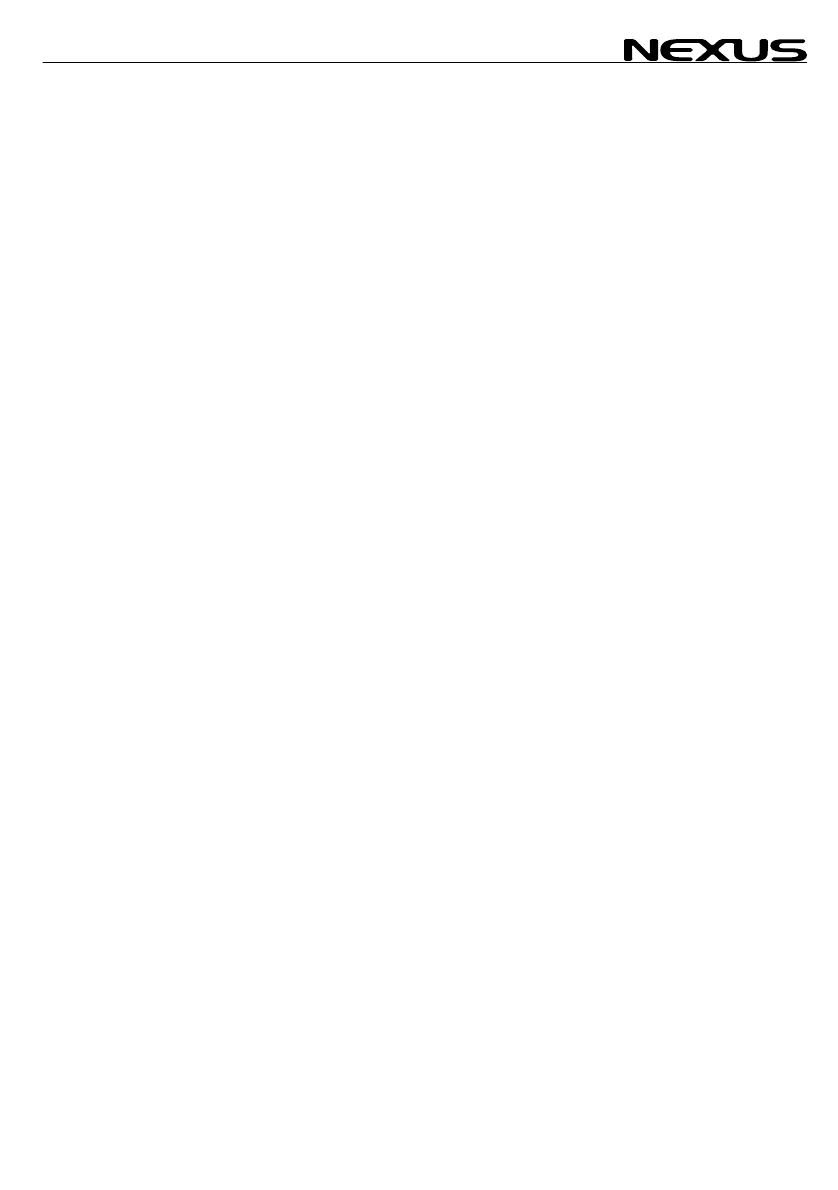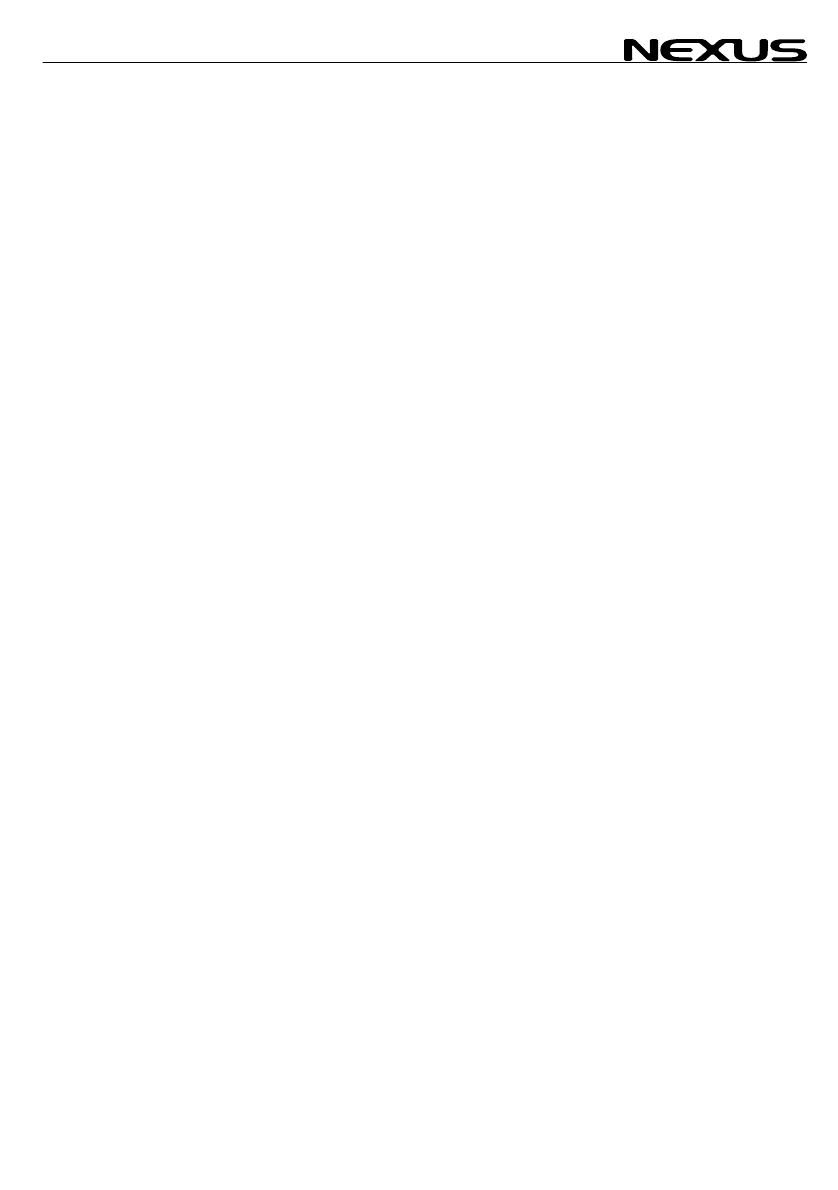
SPEED
1 Part specification .......................................................................5
2 Installation ..................................................................................8
3 Installing the instrument............................................................9
3.1 Mount the transducer...................................................................................10
3.1.1 Correct location of paddlewheel transducer.............................................10
3.1.2 Installing the through hull fitting ...............................................................11
3.1.3 Run and install the cables........................................................................12
3.1.4 Installing instrument to the Server ...........................................................13
3.1.5 Installing the transducer direct to the instrument. ....................................13
3.1.6 Installing transducer to the Server...........................................................14
4 First start...................................................................................15
4.1 Initialising the instrument .............................................................................15
4.2 Re-initialising the instrument........................................................................15
5 Operation ..................................................................................17
5.1 About this manual........................................................................................17
5.2 How to use the push-buttons.......................................................................18
5.2.1 PAGE ......................................................................................................18
5.2.2 MINUS.....................................................................................................18
5.2.3 PLUS.......................................................................................................18
5.2.4 SET .........................................................................................................18
5.2.5 Clear / cancel / reset................................................................................19
5.2.6 Calibration ...............................................................................................19
5.2.7 Lighting....................................................................................................19
6 SPEED functions......................................................................20
6.1 SPEED main-function..................................................................................20
6.2 SPEED sub-functions ..................................................................................20
6.2.1 TRIP LOG (TRP).....................................................................................20
6.2.2 TOTAL LOG (LOG) .................................................................................20
6.2.3 MAXIMUM SPEED (MAX).......................................................................20
6.2.4 START TIMER (STA)..............................................................................20
6.2.5 TIMER .....................................................................................................20
6.2.6 AVERAGE SPEED (AVS)........................................................................20
6.2.7 DISTANCE (DST)....................................................................................20
6.2.8 DEPTH (unit/DPT) Only in Nexus Network..............................................21
7 Calibration.................................................................................22
7.1 Calibration of speed C10 ............................................................................23
7.1.1 C10 Return (RET)....................................................................................23
7.1.2 C11 (Unit KTS)........................................................................................23
7.1.3 C12 (1.25 CAL)........................................................................................23
7.1.4 C13 DAMPING (SEA)..............................................................................23
7.2 C20, calibration of depth..............................................................................24
7.2.1 C20 (RET) ...............................................................................................24
7.2.2 C21 (Unit m)............................................................................................24
7.2.3 C22 ( - 00.0 ADJ).....................................................................................24
7.2.4 C23 (Unit°C)............................................................................................24
7.2.5 C24 (0°C TMP)........................................................................................24
3