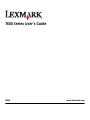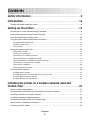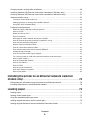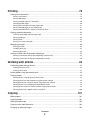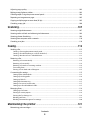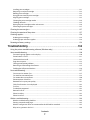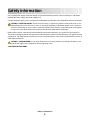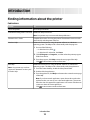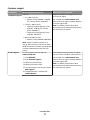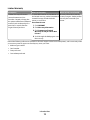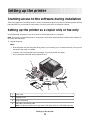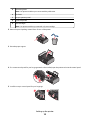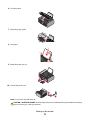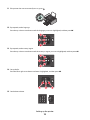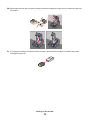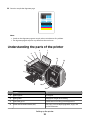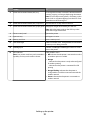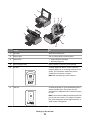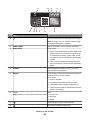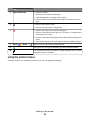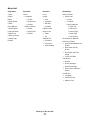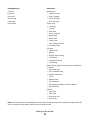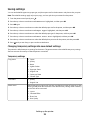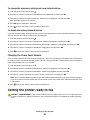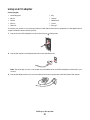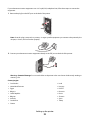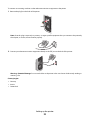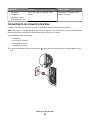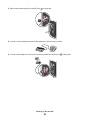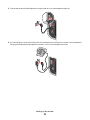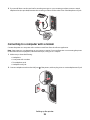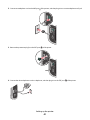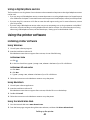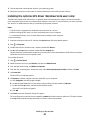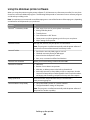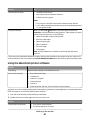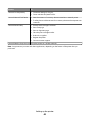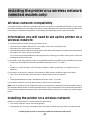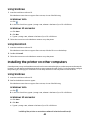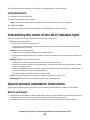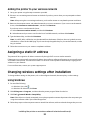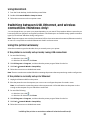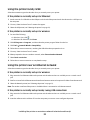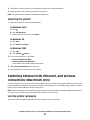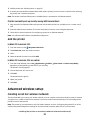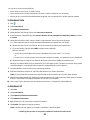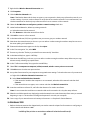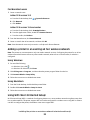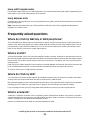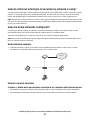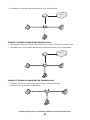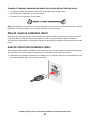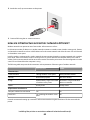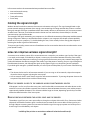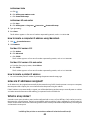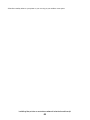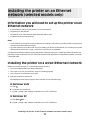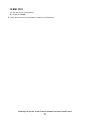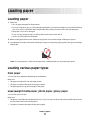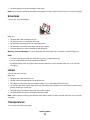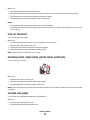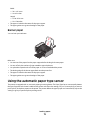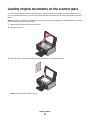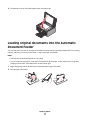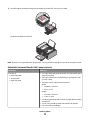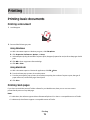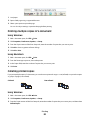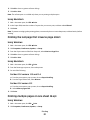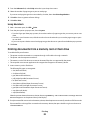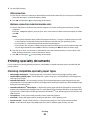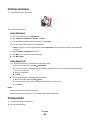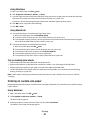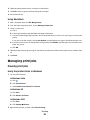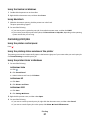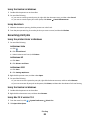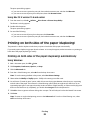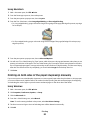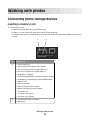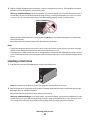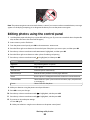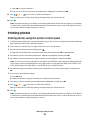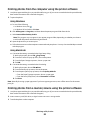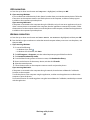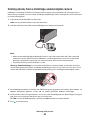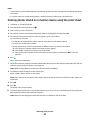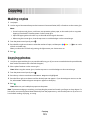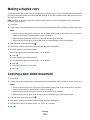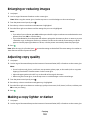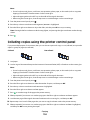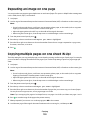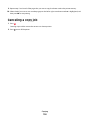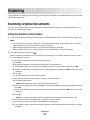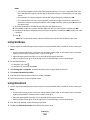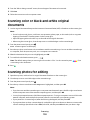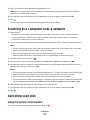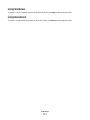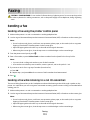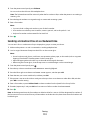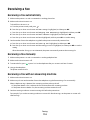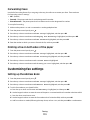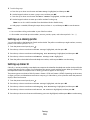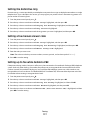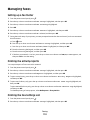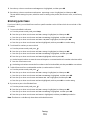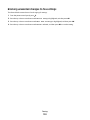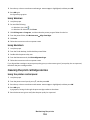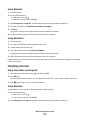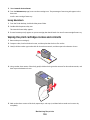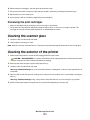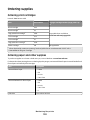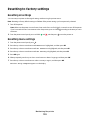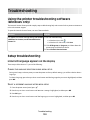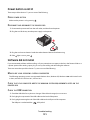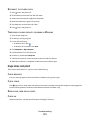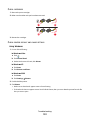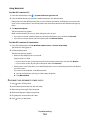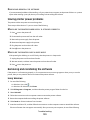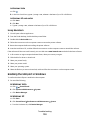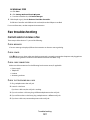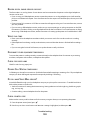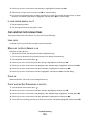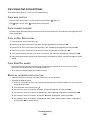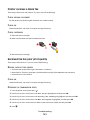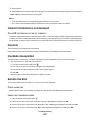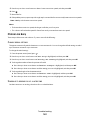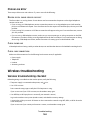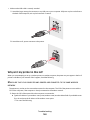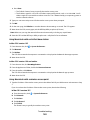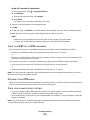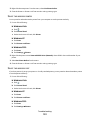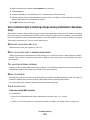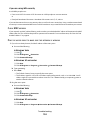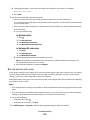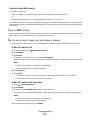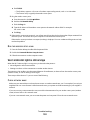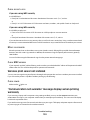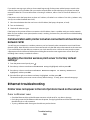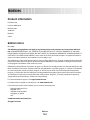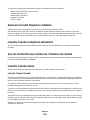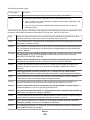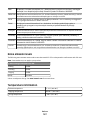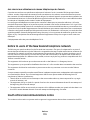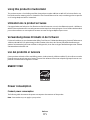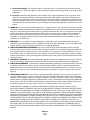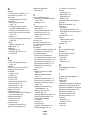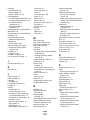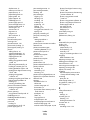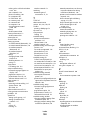Lexmark 12V0300 User manual
- Category
- Multifunctionals
- Type
- User manual
This manual is also suitable for


Contents
Safety information.............................................................................9
Introduction......................................................................................10
Finding information about the printer........................................................................................................................10
Setting up the printer......................................................................13
Granting access to the software during installation...............................................................................................13
Setting up the printer as a copier only or fax only..................................................................................................13
Understanding the parts of the printer.......................................................................................................................20
Using the printer control panel buttons and menus..............................................................................................23
Using the printer control panel .................................................................................................................................................23
Using the printer menus .............................................................................................................................................................. 26
Saving settings.................................................................................................................................................................................29
Getting the printer ready to fax......................................................................................................................................30
Using an RJ11 adapter .................................................................................................................................................................. 31
Choosing a fax connection.......................................................................................................................................................... 34
Connecting to an answering machine.................................................................................................................................... 35
Connecting directly to a telephone wall jack.......................................................................................................................37
Connecting directly to a telephone wall jack in Germany............................................................................................... 37
Connecting to a computer with a modem............................................................................................................................39
Connecting to a telephone ......................................................................................................................................................... 40
Using a digital phone service .....................................................................................................................................................42
Using the printer software...............................................................................................................................................42
Installing printer software ...........................................................................................................................................................42
Installing the optional XPS driver (Windows Vista users only)....................................................................................... 43
Using the Windows printer software.......................................................................................................................................44
Using the Macintosh printer software..................................................................................................................................... 45
Installing the printer on a wireless network (selected
models only)......................................................................................47
Wireless network compatibility......................................................................................................................................47
Information you will need to set up the printer on a wireless network..........................................................47
Installing the printer on a wireless network..............................................................................................................47
Installing the printer on other computers..................................................................................................................48
Interpreting the colors of the Wi-Fi indicator light.................................................................................................49
Special wireless installation instructions....................................................................................................................49
Assigning a static IP address............................................................................................................................................50
Contents
3

Changing wireless settings after installation............................................................................................................50
Switching between USB, Ethernet, and wireless connections (Windows only)............................................51
Switching between USB, Ethernet, and wireless connections (Macintosh only).........................................53
Advanced wireless setup..................................................................................................................................................55
Creating an ad hoc wireless network ...................................................................................................................................... 55
Adding a printer to an existing ad hoc wireless network ................................................................................................ 58
Using WPS (Wi-Fi Protected Setup).......................................................................................................................................... 58
Frequently asked questions.............................................................................................................................................59
Where do I find my WEP key or WPA passphrase?.............................................................................................................. 59
What is an SSID? .............................................................................................................................................................................. 59
Where do I find my SSID?............................................................................................................................................................. 59
What is a network? ......................................................................................................................................................................... 59
What types of wireless network security are available? ................................................................................................... 60
How do I find out what type of security my network is using?...................................................................................... 61
How are home networks configured?.....................................................................................................................................61
Why do I need an installation cable?....................................................................................................................................... 63
How do I attach the installation cable?...................................................................................................................................63
How are infrastructure and ad hoc networks different?...................................................................................................64
Finding the signal strength......................................................................................................................................................... 65
How can I improve wireless signal strength? ....................................................................................................................... 65
Can I use my printer on a USB and a network connection at the same time?.......................................................... 66
What is a MAC address?................................................................................................................................................................ 66
How do I find the MAC address? ...............................................................................................................................................66
What is an IP address?...................................................................................................................................................................67
What is TCP/IP?................................................................................................................................................................................67
How do I locate IP addresses? ....................................................................................................................................................67
How are IP addresses assigned?................................................................................................................................................68
What is a key index?.......................................................................................................................................................................68
Installing the printer on an Ethernet network (selected
models only)......................................................................................70
Information you will need to set up the printer on an Ethernet network......................................................70
Installing the printer on a wired (Ethernet) network..............................................................................................70
Loading paper...................................................................................72
Loading paper.......................................................................................................................................................................72
Loading various paper types...........................................................................................................................................72
Using the automatic paper type sensor......................................................................................................................75
Loading original documents on the scanner glass.................................................................................................76
Loading original documents into the Automatic Document Feeder...............................................................77
Contents
4

Printing...............................................................................................79
Printing basic documents.................................................................................................................................................79
Printing a document...................................................................................................................................................................... 79
Printing Web pages........................................................................................................................................................................ 79
Printing multiple copies of a document.................................................................................................................................80
Collating printed copies............................................................................................................................................................... 80
Printing the last page first (reverse page order).................................................................................................................. 81
Printing multiple pages on one sheet (N-Up)....................................................................................................................... 81
Printing documents from a memory card or flash drive ..................................................................................................82
Printing specialty documents.........................................................................................................................................83
Choosing compatible specialty paper types ........................................................................................................................ 83
Printing envelopes ......................................................................................................................................................................... 84
Printing labels ..................................................................................................................................................................................84
Printing on custom-size paper...................................................................................................................................................85
Managing print jobs...........................................................................................................................................................86
Pausing print jobs...........................................................................................................................................................................86
Canceling print jobs.......................................................................................................................................................................87
Resuming print jobs....................................................................................................................................................................... 88
Printing on both sides of the paper (duplexing)......................................................................................................89
Printing on both sides of the paper (duplexing) automatically..................................................................................... 89
Printing on both sides of the paper (duplexing) manually ............................................................................................. 90
Working with photos.......................................................................92
Connecting photo storage devices...............................................................................................................................92
Inserting a memory card.............................................................................................................................................................. 92
Inserting a flash drive.................................................................................................................................................................... 93
Editing photos using the control panel.......................................................................................................................94
Printing photos.....................................................................................................................................................................95
Printing photos using the printer control panel ................................................................................................................. 95
Printing photos from the computer using the printer software ...................................................................................96
Printing photos from a memory device using the printer software ............................................................................ 96
Printing photos from a PictBridge-enabled digital camera ............................................................................................ 98
Printing photos stored on a memory device using the proof sheet............................................................................99
Printing photos from a digital camera using DPOF .........................................................................................................100
Copying.............................................................................................101
Making copies....................................................................................................................................................................101
Copying photos.................................................................................................................................................................101
Making a duplex copy.....................................................................................................................................................102
Copying a two-sided document..................................................................................................................................102
Enlarging or reducing images......................................................................................................................................103
Contents
5

Adjusting copy quality....................................................................................................................................................103
Making a copy lighter or darker...................................................................................................................................103
Collating copies using the printer control panel...................................................................................................104
Repeating an image on one page...............................................................................................................................105
Copying multiple pages on one sheet (N-Up)........................................................................................................105
Canceling a copy job........................................................................................................................................................106
Scanning...........................................................................................107
Scanning original documents......................................................................................................................................107
Scanning color or black-and-white original documents....................................................................................109
Scanning photos for editing.........................................................................................................................................109
Scanning to a computer over a network..................................................................................................................110
Canceling scan jobs..........................................................................................................................................................110
Faxing...............................................................................................112
Sending a fax......................................................................................................................................................................112
Sending a fax using the printer control panel....................................................................................................................112
Sending a fax while listening to a call (On Hook Dial).....................................................................................................112
Sending a broadcast fax at a scheduled time.....................................................................................................................113
Receiving a fax...................................................................................................................................................................114
Receiving a fax automatically...................................................................................................................................................114
Receiving a fax manually............................................................................................................................................................114
Receiving a fax with an answering machine.......................................................................................................................114
Forwarding faxes ..........................................................................................................................................................................115
Printing a fax on both sides of the paper.............................................................................................................................115
Customizing fax settings................................................................................................................................................115
Setting up the Address Book....................................................................................................................................................115
Setting up a dialing prefix .........................................................................................................................................................116
Setting up Caller ID ......................................................................................................................................................................116
Setting the distinctive ring........................................................................................................................................................117
Setting a fax manual answer code..........................................................................................................................................117
Setting up to fax while behind a PBX ....................................................................................................................................117
Managing faxes..................................................................................................................................................................118
Setting up a fax footer ................................................................................................................................................................118
Printing fax activity reports.......................................................................................................................................................118
Printing the Fax Settings List....................................................................................................................................................118
Blocking junk faxes.......................................................................................................................................................................119
Blocking unwanted changes to fax settings.......................................................................................................................120
Maintaining the printer.................................................................121
Maintaining print cartridges.........................................................................................................................................121
Contents
6

Installing print cartridges...........................................................................................................................................................121
Removing a used print cartridge ............................................................................................................................................122
Refilling print cartridges.............................................................................................................................................................123
Using genuine Lexmark print cartridges..............................................................................................................................123
Aligning print cartridges............................................................................................................................................................123
Cleaning the print cartridge nozzles......................................................................................................................................124
Checking ink levels.......................................................................................................................................................................125
Wiping the print cartridge nozzles and contacts..............................................................................................................126
Preserving the print cartridges................................................................................................................................................127
Cleaning the scanner glass............................................................................................................................................127
Cleaning the exterior of the printer............................................................................................................................127
Ordering supplies..............................................................................................................................................................128
Ordering print cartridges...........................................................................................................................................................128
Ordering paper and other supplies........................................................................................................................................128
Resetting to factory settings.........................................................................................................................................129
Troubleshooting.............................................................................130
Using the printer troubleshooting software (Windows only)...........................................................................130
Setup troubleshooting....................................................................................................................................................130
Incorrect language appears on the display.........................................................................................................................130
Power button is not lit ................................................................................................................................................................131
Software did not install...............................................................................................................................................................131
Page does not print......................................................................................................................................................................132
Solving printer power problems.............................................................................................................................................135
Removing and reinstalling the software..............................................................................................................................135
Enabling the USB port in Windows........................................................................................................................................136
Fax troubleshooting.........................................................................................................................................................137
Cannot send or receive a fax.....................................................................................................................................................137
Can send but not receive faxes................................................................................................................................................139
Can receive but not send faxes................................................................................................................................................140
Printer receives a blank fax........................................................................................................................................................141
Received fax has poor print quality........................................................................................................................................141
Caller ID information is not displayed...................................................................................................................................142
Fax Error ...........................................................................................................................................................................................142
Fax Mode Unsupported..............................................................................................................................................................142
Remote Fax Error...........................................................................................................................................................................142
Phone Line Busy............................................................................................................................................................................143
Phone Line Error............................................................................................................................................................................144
Wireless troubleshooting...............................................................................................................................................144
Wireless troubleshooting checklist........................................................................................................................................144
Printing a network setup page ................................................................................................................................................145
Wireless configuration does not continue after the USB cable is attached ............................................................145
Why isn't my printer in this list?...............................................................................................................................................146
Contents
7

Cannot print over wireless network.......................................................................................................................................148
Cannot print and there is a firewall on the computer.....................................................................................................151
Wi-Fi indicator light is not lit.....................................................................................................................................................151
Wi-Fi indicator light is green but the printer does not print (Windows only) ........................................................151
Wi-Fi indicator light is blinking orange during installation (Windows only)...........................................................153
Wi-Fi indicator light is blinking orange during installation (Macintosh only) ........................................................156
Wi-Fi indicator light is still orange ..........................................................................................................................................158
Wireless print server not installed ..........................................................................................................................................159
“Communication not available” message displays when printing wirelessly ........................................................159
Communication with printer lost when connected to Virtual Private Network (VPN)........................................160
Resetting the internal wireless print server to factory default settings....................................................................160
Ethernet troubleshooting..............................................................................................................................................160
Printer does not appear in the list of printers found on the network........................................................................160
Cannot print to the network printer......................................................................................................................................161
Notices..............................................................................................162
Product information.........................................................................................................................................................162
Edition notice.....................................................................................................................................................................162
European EC directives conformity statement for radio products.................................................................165
Power consumption.........................................................................................................................................................171
Index.................................................................................................176
Contents
8

Safety information
Use only the power supply and power supply cord provided with this product or the manufacturer's authorized
replacement power supply and power supply cord.
Connect the power supply cord to a properly grounded electrical outlet that is near the product and easily accessible.
CAUTION—POTENTIAL INJURY: Do not twist, bind, crush, or place heavy objects on the power cord. Do not
subject the power cord to abrasion or stress. Do not pinch the power cord between objects such as furniture
and walls. If the power cord is misused, a risk of fire or electrical shock results. Inspect the power cord regularly
for signs of misuse. Remove the power cord from the electrical outlet before inspecting it.
Refer service or repairs, other than those described in the user documentation, to a professional service person.
This product is designed, tested, and approved to meet strict global safety standards with the use of specific Lexmark
components. The safety features of some parts may not always be obvious. Lexmark is not responsible for the use of
other replacement parts.
CAUTION—SHOCK HAZARD: Do not set up this product or make any electrical or cabling connections, such
as the power supply cord or telephone, during a lightning storm.
SAVE THESE INSTRUCTIONS.
Safety information
9

Introduction
Finding information about the printer
Publications
See the For
Quick Setup sheet Initial setup instructions.
Printed Networking Guide / Fax Guide Additional setup instructions.
Note: Your printer may not come with these publications.
Electronic User's Guide Complete instructions for using the printer. The electronic version installs
automatically with the printer software.
Windows Help Additional instructions for using the printer software on a Windows
operating system. The Help installs automatically with the programs.
1 Do one of the following:
• In Windows Vista, click .
• In Windows XP and earlier, click Start.
2 Click All Programs or Programs, and then select the printer program
folder from the list.
3 From the program, click Help to view the main page of the Help.
Click
to view context-sensitive information.
Mac Help
Note: Your printer may not have
support for Macintosh and may not
have this Help.
Additional instructions for using the printer software on a Macintosh
operating system. The Help installs automatically with the applications.
1 From the Finder desktop, double-click the printer folder.
2 Double-click the application.
3 From the application, click Help on the menu bar to view the main page
of the Help.
Note: If you have several applications open, then make sure that the
application that you want to use is the active application. The correct
menu bar does not appear if the application is not active. Click the main
screen to make it the active application.
Click
to view context-sensitive information.
Introduction
10

Customer support
Description Where to find (North America) Where to find (rest of world)
Telephone support
Call us at
• US: 1-800-332-4120
– Monday–Friday (8:00 AM–11:00 PM
ET), Saturday (Noon–6:00 PM ET)
• Canada: 1-800-539-6275
– Support in English: Monday–Friday
(8:00 AM–11:00 PM ET), Saturday
(Noon–6:00 PM ET)
– Support in French: Monday–Friday
(9:00 AM–7:00 PM ET)
• Mexico: 01-800-253-9627
– Monday–Friday (8:00 AM–8:00 PM ET)
Note: Support numbers and times may
change without notice. For the most recent
telephone numbers available, see the printed
warranty statement that came with your
printer.
Telephone numbers and support hours vary
by country or region.
Visit our Web site at www.lexmark.com.
Select a country or region, and then select the
Customer Support link.
Note: For additional information about
contacting Lexmark, see the printed warranty
that came with your printer.
E-mail support
For e-mail support, visit our Web site:
www.lexmark.com.
1 Click SUPPORT.
2 Click Technical Support.
3 Select your printer family.
4 Select your printer model.
5 From the Support Tools section, click e-
Mail Support.
6 Complete the form, and then click
Submit Request.
E-mail support varies by country or region,
and may not be available in some instances.
Visit our Web site at www.lexmark.com.
Select a country or region, and then select the
Customer Support link.
Note: For additional information about
contacting Lexmark, see the printed warranty
that came with your printer.
Introduction
11

Limited Warranty
Description Where to find (USA) Where to find (rest of world)
Limited Warranty Information
Lexmark International, Inc.
furnishes a limited warranty that
this printer will be free of defects in
materials and workmanship for a
period of 12 months after the
original date of purchase.
To view the limitations and conditions of
this limited warranty, see the Statement of
Limited Warranty included with this
printer, or set forth at
www.lexmark.com.
1 Click SUPPORT.
2 Click Warranty Information.
3 Click Statement of Limited
Warranty for Inkjet & All-In-One
Printers.
4 Scroll through the Web page to view
the warranty.
Warranty information varies by
country or region. See the printed
warranty that came with your
printer.
Record the following information (located on the store receipt and the back of the printer), and have it ready when
you contact customer support so that they may serve you faster:
• Machine Type number
• Serial number
• Date purchased
• Store where purchased
Introduction
12

Setting up the printer
Granting access to the software during installation
Third-party applications, including antivirus, security, and firewall programs may alert you about the printer software
being installed. For your printer to work properly, you must grant access to the printer software.
Setting up the printer as a copier only or fax only
Use the following instructions if you do not want to connect the printer to a computer.
Note: If you want to connect the printer to a computer, use the setup documentation and the printer software CD
that came with the printer.
1 Unpack the printer.
Notes:
• Place the printer near the computer during setup. If you're setting up on a wireless network, you may move
the printer after setup is complete.
• Contents, such as the number of print cartridges, may vary by model and region.
• Do not attach the USB cable until prompted to do so.
1
2
3
W
F
I
I
P
R
I
N
T
I
N
G
1
2
3
4
5
6
7
8
9
1
Power cord
2
Telephone cord
3
Printer software CD
4
USB cable or installation cable
Note: Your printer model may not ship with a USB cable. Purchase a USB cable separately.
Setting up the printer
13

5
Networking Guide
Note: Your printer model may not come with this publication.
6
Fax Guide
7
Snap-in operator panel
8
Quick Setup sheet
9
Print cartridges
Note: Your printer model may come with only one cartridge.
2 Remove tape and packing material from all areas of the printer.
W
F
II
P
R
I
N
T
I
N
G
3 Raise the paper support.
W
F
I
I
P
R
I
N
T
I
N
G
4 If a correct control panel for your language needs to be installed, open the printer and raise the control panel.
W
F
I
I
P
R
IN
T
I
N
G
1
2
5 Install the snap-in control panel for your language.
1
2
Setting up the printer
14

6 Close the printer.
W
F
I
I
P
R
I
N
T
IN
G
7 Extend the paper guides.
8 Load paper.
1
2
9 Extend the paper exit tray.
W
F
I
I
P
R
I
N
T
I
N
G
2
1
10 Connect the power cord.
1
2
Note: Do not attach the USB cable yet.
CAUTION—POTENTIAL INJURY: Read the safety information included with this product before connecting
power or making any cabling connections.
Setting up the printer
15

11 If the printer does not automatically turn on, press .
W
F
I
I
PR
IN
TIN
G
12 If prompted, set the language.
Press the up or down arrow button until the language you want is highlighted, and then press OK.
Back
1
1
2
13 If prompted, set the country/region.
Press the up or down arrow button until the country or region you want is highlighted, and then press OK.
Back
1
1
2
14 Set up the fax.
Press the left or right arrow button until Yes is highlighted, and then press OK.
Back
1
2
1
15 Set the date and time.
Setting up the printer
16

a Using the numeric keypad on the printer control panel, set the date. Press the left or right arrow button to
scroll between the month, day, and year. Date format varies, depending on selected country or region.
b Press OK.
c Using the numeric keypad of the printer control panel, press the left or right arrow button to scroll between
the hours, minutes, and time format.
d Press the up or down arrow button to choose a time format, and then press OK to save.
16 Set the fax number and fax name.
a Using the numeric keypad of the printer control panel, enter a fax number, and then press OK to save.
b Using the numeric keypad of the printer control panel. enter a fax name, and then press OK to save.
17 Open the printer, and then press down on the print cartridge carrier levers.
W
F
I
I
P
R
I
N
T
I
N
G
18 Open the color cartridge foil, and then remove the cartridge from the pack.
19 If a storage unit is included, remove the color cartridge from the storage unit.
1
2
Setting up the printer
17

20 Remove the tape from the color print cartridge, insert the cartridge in the right carrier, and then close the color
cartridge lid.
21 If a black print cartridge is included in the box contents, open the black cartridge foil, and then remove the
cartridge from the pack.
Setting up the printer
18

22 Remove the tape from the black print cartridge, insert the cartridge in the left cartridge carrier, and then close
the cartridge carrier lid.
23 Close the printer.
W
F
I
I
P
R
IN
T
I
N
G
24 From the printer control panel, press OK.
Back
An alignment page prints.
Setting up the printer
19

25 Discard or recycle the alignment page.
Notes:
• Streaks on the alignment page are normal and not an indication of a problem.
• The alignment page that prints may differ from the one shown.
Understanding the parts of the printer
W
F
I
I
P
R
I
N
T
I
N
G
1
2
3
4
6
9
10
11
12
13
7
8
5
Use the To
1
Paper support Load paper.
2
Paper guides Keep paper straight when feeding.
3
Paper feed guard Prevent items from falling into the paper slot.
4
Automatic Document Feeder (ADF) Scan, copy, or fax multiple-page letter-, legal-, and
A4-size documents.
Setting up the printer
20
Page is loading ...
Page is loading ...
Page is loading ...
Page is loading ...
Page is loading ...
Page is loading ...
Page is loading ...
Page is loading ...
Page is loading ...
Page is loading ...
Page is loading ...
Page is loading ...
Page is loading ...
Page is loading ...
Page is loading ...
Page is loading ...
Page is loading ...
Page is loading ...
Page is loading ...
Page is loading ...
Page is loading ...
Page is loading ...
Page is loading ...
Page is loading ...
Page is loading ...
Page is loading ...
Page is loading ...
Page is loading ...
Page is loading ...
Page is loading ...
Page is loading ...
Page is loading ...
Page is loading ...
Page is loading ...
Page is loading ...
Page is loading ...
Page is loading ...
Page is loading ...
Page is loading ...
Page is loading ...
Page is loading ...
Page is loading ...
Page is loading ...
Page is loading ...
Page is loading ...
Page is loading ...
Page is loading ...
Page is loading ...
Page is loading ...
Page is loading ...
Page is loading ...
Page is loading ...
Page is loading ...
Page is loading ...
Page is loading ...
Page is loading ...
Page is loading ...
Page is loading ...
Page is loading ...
Page is loading ...
Page is loading ...
Page is loading ...
Page is loading ...
Page is loading ...
Page is loading ...
Page is loading ...
Page is loading ...
Page is loading ...
Page is loading ...
Page is loading ...
Page is loading ...
Page is loading ...
Page is loading ...
Page is loading ...
Page is loading ...
Page is loading ...
Page is loading ...
Page is loading ...
Page is loading ...
Page is loading ...
Page is loading ...
Page is loading ...
Page is loading ...
Page is loading ...
Page is loading ...
Page is loading ...
Page is loading ...
Page is loading ...
Page is loading ...
Page is loading ...
Page is loading ...
Page is loading ...
Page is loading ...
Page is loading ...
Page is loading ...
Page is loading ...
Page is loading ...
Page is loading ...
Page is loading ...
Page is loading ...
Page is loading ...
Page is loading ...
Page is loading ...
Page is loading ...
Page is loading ...
Page is loading ...
Page is loading ...
Page is loading ...
Page is loading ...
Page is loading ...
Page is loading ...
Page is loading ...
Page is loading ...
Page is loading ...
Page is loading ...
Page is loading ...
Page is loading ...
Page is loading ...
Page is loading ...
Page is loading ...
Page is loading ...
Page is loading ...
Page is loading ...
Page is loading ...
Page is loading ...
Page is loading ...
Page is loading ...
Page is loading ...
Page is loading ...
Page is loading ...
Page is loading ...
Page is loading ...
Page is loading ...
Page is loading ...
Page is loading ...
Page is loading ...
Page is loading ...
Page is loading ...
Page is loading ...
Page is loading ...
Page is loading ...
Page is loading ...
Page is loading ...
Page is loading ...
Page is loading ...
Page is loading ...
Page is loading ...
Page is loading ...
Page is loading ...
Page is loading ...
Page is loading ...
Page is loading ...
Page is loading ...
Page is loading ...
Page is loading ...
Page is loading ...
Page is loading ...
Page is loading ...
Page is loading ...
Page is loading ...
Page is loading ...
-
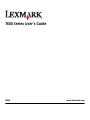 1
1
-
 2
2
-
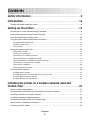 3
3
-
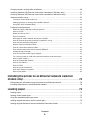 4
4
-
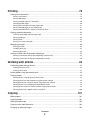 5
5
-
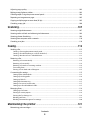 6
6
-
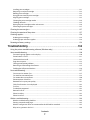 7
7
-
 8
8
-
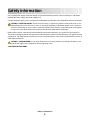 9
9
-
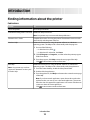 10
10
-
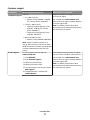 11
11
-
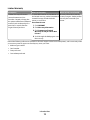 12
12
-
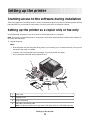 13
13
-
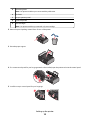 14
14
-
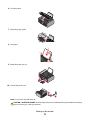 15
15
-
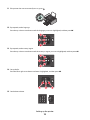 16
16
-
 17
17
-
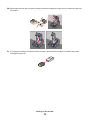 18
18
-
 19
19
-
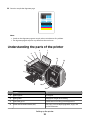 20
20
-
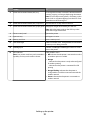 21
21
-
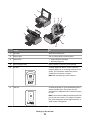 22
22
-
 23
23
-
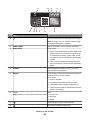 24
24
-
 25
25
-
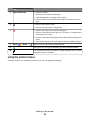 26
26
-
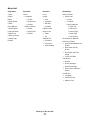 27
27
-
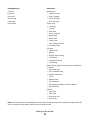 28
28
-
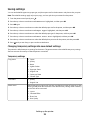 29
29
-
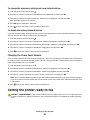 30
30
-
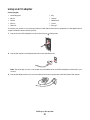 31
31
-
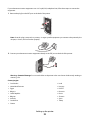 32
32
-
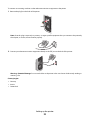 33
33
-
 34
34
-
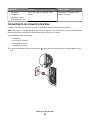 35
35
-
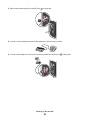 36
36
-
 37
37
-
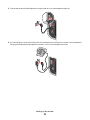 38
38
-
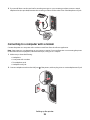 39
39
-
 40
40
-
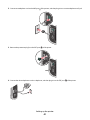 41
41
-
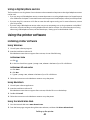 42
42
-
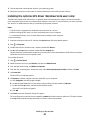 43
43
-
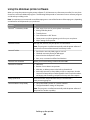 44
44
-
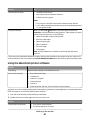 45
45
-
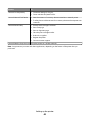 46
46
-
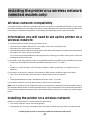 47
47
-
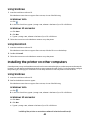 48
48
-
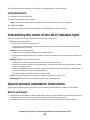 49
49
-
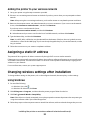 50
50
-
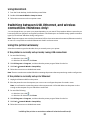 51
51
-
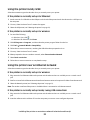 52
52
-
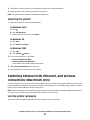 53
53
-
 54
54
-
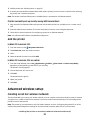 55
55
-
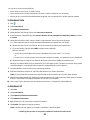 56
56
-
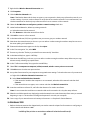 57
57
-
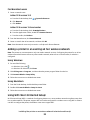 58
58
-
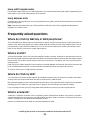 59
59
-
 60
60
-
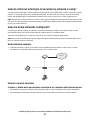 61
61
-
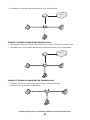 62
62
-
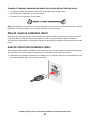 63
63
-
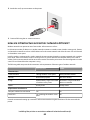 64
64
-
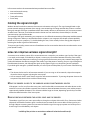 65
65
-
 66
66
-
 67
67
-
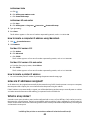 68
68
-
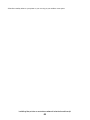 69
69
-
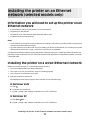 70
70
-
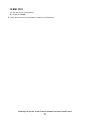 71
71
-
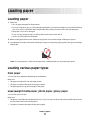 72
72
-
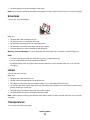 73
73
-
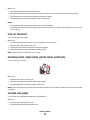 74
74
-
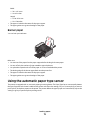 75
75
-
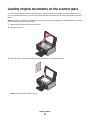 76
76
-
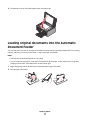 77
77
-
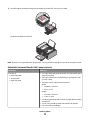 78
78
-
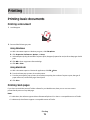 79
79
-
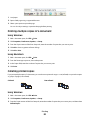 80
80
-
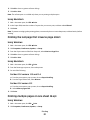 81
81
-
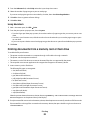 82
82
-
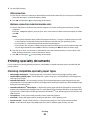 83
83
-
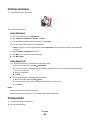 84
84
-
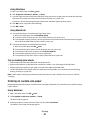 85
85
-
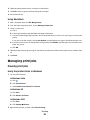 86
86
-
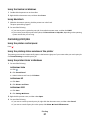 87
87
-
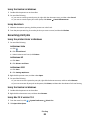 88
88
-
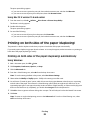 89
89
-
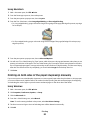 90
90
-
 91
91
-
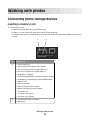 92
92
-
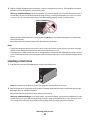 93
93
-
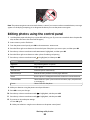 94
94
-
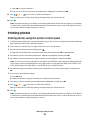 95
95
-
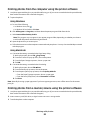 96
96
-
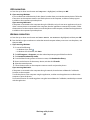 97
97
-
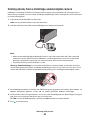 98
98
-
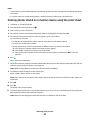 99
99
-
 100
100
-
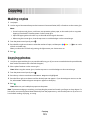 101
101
-
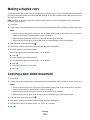 102
102
-
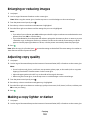 103
103
-
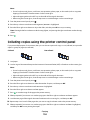 104
104
-
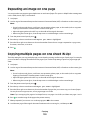 105
105
-
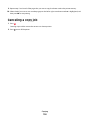 106
106
-
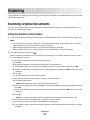 107
107
-
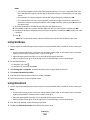 108
108
-
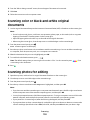 109
109
-
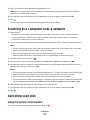 110
110
-
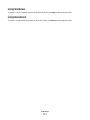 111
111
-
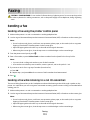 112
112
-
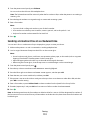 113
113
-
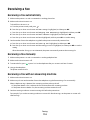 114
114
-
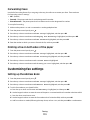 115
115
-
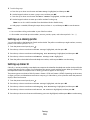 116
116
-
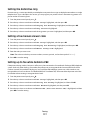 117
117
-
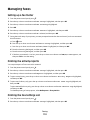 118
118
-
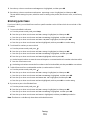 119
119
-
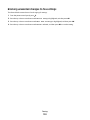 120
120
-
 121
121
-
 122
122
-
 123
123
-
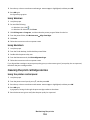 124
124
-
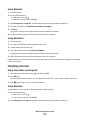 125
125
-
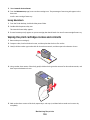 126
126
-
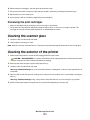 127
127
-
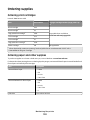 128
128
-
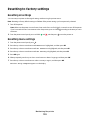 129
129
-
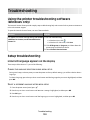 130
130
-
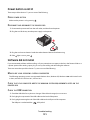 131
131
-
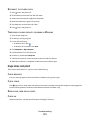 132
132
-
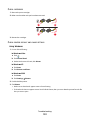 133
133
-
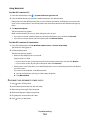 134
134
-
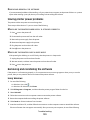 135
135
-
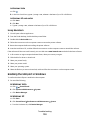 136
136
-
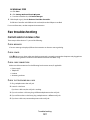 137
137
-
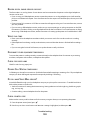 138
138
-
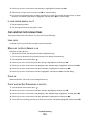 139
139
-
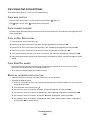 140
140
-
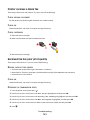 141
141
-
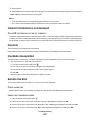 142
142
-
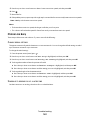 143
143
-
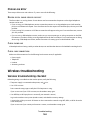 144
144
-
 145
145
-
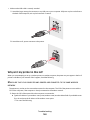 146
146
-
 147
147
-
 148
148
-
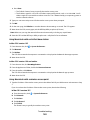 149
149
-
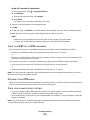 150
150
-
 151
151
-
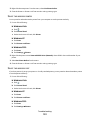 152
152
-
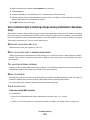 153
153
-
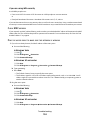 154
154
-
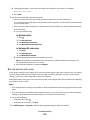 155
155
-
 156
156
-
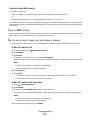 157
157
-
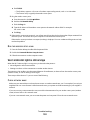 158
158
-
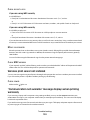 159
159
-
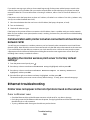 160
160
-
 161
161
-
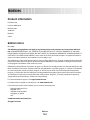 162
162
-
 163
163
-
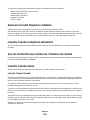 164
164
-
 165
165
-
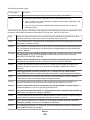 166
166
-
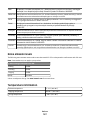 167
167
-
 168
168
-
 169
169
-
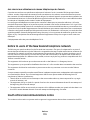 170
170
-
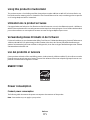 171
171
-
 172
172
-
 173
173
-
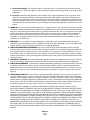 174
174
-
 175
175
-
 176
176
-
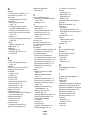 177
177
-
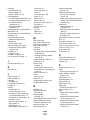 178
178
-
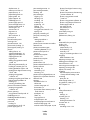 179
179
-
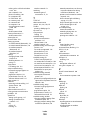 180
180
-
 181
181
Lexmark 12V0300 User manual
- Category
- Multifunctionals
- Type
- User manual
- This manual is also suitable for
Ask a question and I''ll find the answer in the document
Finding information in a document is now easier with AI
Related papers
-
Lexmark X4950 User manual
-
Lexmark INTERPRET S400 Reference guide
-
Lexmark PRO 202 User manual
-
Lexmark 2W2 User manual
-
Lexmark 90T6005 User manual
-
Lexmark X5410 - All In One Printer Quick Setup
-
Lexmark 3600 Series User manual
-
Lexmark 4600 User manual
-
Lexmark 20R1500 - X 5650 Color Inkjet User manual
-
Lexmark 13R0245 X6575 2.0/PictBridge/ Setup Manual
Other documents
-
Ricoh Aficio MP 201SPF Quick Manual
-
Epson B12B808393 User manual
-
HP Deskjet 6940 Printer series User manual
-
HP 6940 series User manual
-
HP Deskjet 6940 Printer series User guide
-
Olivetti LINEA office Owner's manual
-
HP Deskjet 6980 Printer series User manual
-
HP Deskjet 6980 Printer series User guide
-
HP Deskjet 6980 Printer series User guide
-
Techno Source Printies 14411 User manual