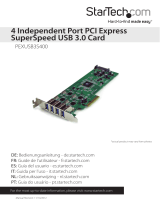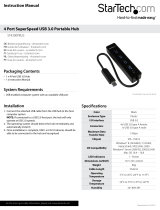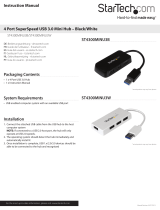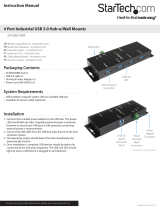Page is loading ...

Instruction Manual
DE: Bedienungsanleitung - de.startech.com
FR: Guide de l'utilisateur - fr.startech.com
ES: Guía del usuario - es.startech.com
I T: Guida per l'uso - it.startech.com
NL: Gebruiksaanwijzing - nl.startech.com
P T: Guia do usuário - pt.startech.com
Manual Revision: 01/02/2014
For the most up-to-date information, please visit: www.startech.com
Packaging Contents
• 1x PCI Express USB 3.0 Card
• 1x Low Prole Bracket
• 1x Driver CD
• 1x User Manual
System Requirements
• Available PCI Express slot
• Windows® 8 (32/64bit), 7 (32/64), Vista(32/64), XP(32/64),Windows®
Server 2012, 2008 R2, 2003(32/64), Linux 2.6.31 or later
PEXUSB3S24
2 Port PCI Express SuperSpeed USB 3.0 Card with SATA Power
*actual product may vary from photos
Installation
Hardware Installation
WARNING! PCI Express cards, like all computer equipment, can be
severely damaged by static electricity. Be sure that you are properly
grounded before opening your computer case or touching your
card. StarTech.com recommends that you wear an anti-static strap
when installing any computer component. If an anti-static strap is
unavailable, discharge yourself of any static electricity build-up by
touching a large grounded metal surface (such as the computer
case) for several seconds. Also be careful to handle the card by its
edges and not the gold connectors.
1. Turn your computer o and any peripherals connected to the
computer (i.e. Printers, external hard drives, etc.). Unplug the
power cable from the rear of the power supply on the back of the
computer and disconnect all peripheral devices.
2. Remove the cover from the computer case. See documentation
for your computer system for details.
3. Locate an open PCI Express slot and remove the metal cover plate
on the rear of the computer case (Refer to documentation for your
computer system for details.). Note that this card will work in PCI
Express slots of additional lanes (i.e. x4, x8 or x16 slots).
4. Insert the card into the open PCI Express slot and fasten the
bracket to the rear of the case.
NOTE: If installing the card into a low prole desktop system,
replacing the preinstalled standard prole bracket with the
included low prole (half height) installation bracket may be
necessary.
5. If desired, connect the optional SATA power using an available
connector from your power supply.
6. Place the cover back onto the computer case.
7. Insert the power cable into the socket on the power supply and
reconnect all other connectors removed in Step 1.
Driver Installation
Windows
1. Upon starting Windows, if the Found New Hardware wizard
appears on the screen, cancel/close the window and insert the
included Driver CD into the computer’s CD/DVD drive.
2. Run the RENESAS-USB3-Host-Driver-30230-setup.exe application
from the Autoplay menu. If Autoplay is disabled on your system,
browse to your CD/DVD drive and run the application.
3. Follow the on-screen instructions to complete the installation.
NOTE: You may be prompted to restart once the install completes.

FCC Compliance Statement
This equipment has been tested and found to comply with the limits for a Class B digital device, pursuant to part 15 of the FCC Rules. These limits are designed to provide reasonable protection against
harmful interference in a residential installation. This equipment generates, uses and can radiate radio frequency energy and, if not installed and used in accordance with the instructions, may cause
harmful interference to radio communications. However, there is no guarantee that interference will not occur in a particular installation. If this equipment does cause harmful interference to radio or
television reception, which can be determined by turning the equipment o and on, the user is encouraged to try to correct the interference by one or more of the following measures:
• Reorient or relocate the receiving antenna.
• Increase the separation between the equipment and receiver.
• Connect the equipment into an outlet on a circuit dierent from that to which the receiver is connected.
• Consult the dealer or an experienced radio/TV technician for help.
Use of Trademarks, Registered Trademarks, and other Protected Names and Symbols
This manual may make reference to trademarks, registered trademarks, and other protected names and/or symbols of third-party companies not related in any way to
StarTech.com. Where they occur these references are for illustrative purposes only and do not represent an endorsement of a product or service by StarTech.com, or an endorsement of the product(s)
to which this manual applies by the third-party company in question. Regardless of any direct acknowledgement elsewhere in the body of this document, StarTech.com hereby acknowledges that all
trademarks, registered trademarks, service marks, and other protected names and/or symbols contained in this manual and related documents are the property of their respective holders.
Technical Support
StarTech.com’s lifetime technical support is an integral part of our commitment to provide industry-leading solutions. If you ever need help with your product, visit www.startech.com/support and access
our comprehensive selection of online tools, documentation, and downloads.
For the latest drivers/software, please visit www.startech.com/downloads
Warranty Information
This product is backed by a two year warranty.
In addition, StarTech.com warrants its products against defects in materials and workmanship for the periods noted, following the initial date of purchase. During this period, the products may be returned
for repair, or replacement with equivalent products at our discretion. The warranty covers parts and labor costs only. StarTech.com does not warrant its products from defects or damages arising from
misuse, abuse, alteration, or normal wear and tear.
Limitation of Liability
In no event shall the liability of StarTech.com Ltd. and StarTech.com USA LLP (or their ocers, directors, employees or agents) for any damages (whether direct or indirect, special, punitive, incidental,
consequential, or otherwise), loss of prots, loss of business, or any pecuniary loss, arising out of or related to the use of the product exceed the actual price paid for the product. Some states do not allow
the exclusion or limitation of incidental or consequential damages. If such laws apply, the limitations or exclusions contained in this statement may not apply to you.
Specications
Host Interface
PCI Express 2.0 (x1 slot
connector)
Chipset NEC uPD720202
Number of Ports 2
External Connectors 2x USB 3.0 type A female
Internal Connectors 1x SATA power male
Standards
USB 3.0 rev. 1.0
Intel xHCI rev. 1.0
Maximum Data Transfer Rate USB 3.0: 5 Gbps
Operating Temperature 5°C ~ 50°C (41°F ~ 122°F)
Verifying Installation
Windows
1. Open the Device Manager by right-clicking on Computer, and
then select Manage. In the new Computer Management window,
select Device Manager from the left window panel (For Windows
8, open the Control Panel and select Device Manager).
2. Expand the “Universal Serial Bus Controllers” section. On a
successful install, you should see the “Renesas Electronics USB 3.0
Host Controller” and “Renesas Electronics USB 3.0 Root Hub” in the
list with no exclamation points or question marks:
/