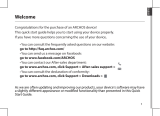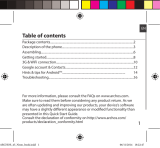Page is loading ...

1
English
Table of contents
For more information, please consult the FAQs on www.archos.com.
Make sure to read them before considering any product return. As we
are often updating and improving our products, your device’s software
may have a slightly dierent appearance or modied functionality than
presented in this Quick Start Guide.
2
3
6
10
12
14
16
Consult the declaration of conformity on http://www.archos.com/gb-en/
support/support_tech/downloads.html
Package contents..........................................................................................................
Description of the phone...........................................................................................
Getting started...............................................................................................................
Mobile data & WiFi connection.................................................................................
Google account & Contacts........................................................................................
Hints & tips with Android
TM
........................................................................................
Troubleshooting.............................................................................................................
ARCHOS 40 Helium book.indd 1 23/11/2015 17:37:51

2
Package Contents
Check your product box for the following items:
- ARCHOS 40 Helium
- Battery
- Headset
- USB cable
- Charger
- Quick start guide
- Warranty Legal & Safety notices
The items supplied with your device and available accessories may vary
depending on your region or service provider.
The supplied items are designed only for your device and may not be
compatible with other devices.
Unapproved accessories may cause your device to malfunction.
ARCHOS 40 Helium book.indd 2 23/11/2015 17:37:51

3
3
4
1 2
75
6
English
1
Headset jack
Micro-USB port
Phone speaker
Front camera
Recent apps
Home/Google NOW
Back
2
3
4
Description of the phone
5
6
7
ARCHOS 40 Helium book.indd 3 23/11/2015 17:37:52

4
12
8
9
10
11
13
Description of the phone
9
8
Camera
Flash light
ON/OFF button
Volume buttons
Loudspeaker
Microphone
10
12
11
13
ARCHOS 40 Helium book.indd 4 23/11/2015 17:37:52

5
English
ON/OFF: when the device
is off, long press to turn on.
When the device is on, short
press to turn off the screen and
long press to display options.
Volume +/-: press +/- to adjust
the volume. When you press
the button, notication options
are displayed. You can select
the most appropriate one.
Recent apps: press to display
recent apps.
Home: short press to return to
the homescreen, long press to
access Google Now.
Back: press to go back to the
previous screen.
Micro-USB port: plug the
provided cable to charge the
device or to connect it to a
computer.
Headphone jack: connect the
provided earphones to make
hand-free calls.
Camera & Flash: take pictures
or make movies. To extend
movies duration, insert a
micro-SD card. Activate
the ash option in a dark
environment and use it as
a torch through the quick
settings.
ARCHOS 40 Helium book.indd 5 23/11/2015 17:37:54

6
Assembling
After you have unpacked your mobile phone box:
1. Remove the device’s back cover using the notch.
2. Insert your SIM card or Memory card in the corresponding slot.
3. Insert the device’s battery.
4. Replace the back cover.
Getting started
4G/3G/2G slot 1 When inserting your SIM card or
micro-SD card, make sure to follow the
illustration, otherwise you may damage
the slot or the card.
2G slot 2
Micro-SD card slot 3 (Max 32 GB)
ARCHOS 40 Helium book.indd 6 23/11/2015 17:37:54

7
1 2
3
English
Lift the back cover
using the notch
ARCHOS 40 Helium book.indd 7 23/11/2015 17:37:55

8
Turning on
1. Plug the charging cable in the Micro-USB port and connect it to its
charger.
Before using your device for the rst time, charge its battery completely.
2. Press and hold the ON/OFF button to turn on the device.
The rst time you start up your ARCHOS, the installation wizard will help
you set up your device.
3. Follow the instructions.
If you have inserted a SIM card, you may need to enter a PIN code.
Beware of typing a wrong PIN code.
Tip:
Your device goes in standby mode when you do not use it for a
specific period of time. To wake up your device, press the ON/OFF
button. To set the duration, go to Settings > Display > Sleep.
Getting started
ARCHOS 40 Helium book.indd 8 23/11/2015 17:37:55

9
5
4
1
2
3
English
On your homescreen
1. Swipe right to access Google Now
2. Press
to access all your apps
3. Hold your
nger on an app
to move it right and create a new
homescreen.
4. Say “Ok
Google”
to launch the search page.
5. Touch and pull down the status bar to display it.
Touch again the bar to reveal the quick settings.
ARCHOS 40 Helium book.indd 9 23/11/2015 17:37:56

10
3
4
5
Mobile data connection
If your mobile phone subscription includes a mobile data option, you
should be connected to the Internet without any further setup. The
ARCHOS will only have signal if you are in an area covered by your
provider’s 4G or 3G network.
Activating/Deactivating the mobile data
Mobile Data & WiFi connection
1. Touch and pull down the status bar to display it.
2. Touch again the bar to reveal the quick settings.
3. Select the Settings icon.
4. In Wireless & networks, select Data usage, then the
SIM card tab.
5. Slide the Mobile data switch to turn on/off.
ARCHOS 40 Helium book.indd 10 23/11/2015 17:37:56

11
3
5
English
1. Touch and pull down the status bar to display it.
2. Touch again the bar to reveal the quick settings.
3. Select the Settings icon.
4. In Wireless & networks, select Data usage, then the
SIM card tab.
5. Slide the Mobile data switch to turn on/off.
WiFi connection
WARNING: Make sure that you are in a WiFi zone. You can access the WiFi
settings quickly from the status bar.
1. Touch and pull down the status bar to display it.
2. Touch again the bar to reveal the quick settings.
3. Select the WiFi icon to activate the WiFi connection
.
4. Select “WiFi” below the WiFi icon.
5. Touch the name of network you want to connect to.
Private networks are shown with a lock icon and will require
you to enter your password.
ARCHOS 40 Helium book.indd 11 23/11/2015 17:37:56

12
Adding a Google account
A Google account lets you take full advantage of any Google apps and
services that you may want to use.
1. Go to “Settings” > “Accounts” > “Add account”.
2. Select the account type “Google” to add.
3. Follow the onscreen instructions to enter information about the account.
Once the account is created, you can access Play Store, Gmail, Hangouts,
Maps and many other apps.
Synchronizing info
Information must be sync to be saved. Your data is backed up on Google
servers.
1. Go to “Settings” > “Accounts” > “Google”.
2. Select your account.
The list of information that can be sync are displayed.
Automatic sync should be activated. To launch the sync, press the Menu
button , then Sync now. You can get them back in case of loss of your
device or SIM card. When your Google account is added to a new device,
all your saved information is transferred.
Google & Contacts
ARCHOS 40 Helium book.indd 12 23/11/2015 17:37:56

13
English
Saving your contacts
When your contacts are saved, they are always available on the web
and can be synced to any Android phone that’s set up with your Google
account.
1. Install the SIM card with your contacts in your phone.
2. From the Home screen or the All Apps screen, select the Contacts app .
3. Touch the Menu button > “Import/Export”.
4. In Import/export contacts, select “Import from SIM card”.
5. Select your Google account.
6. Check contacts to be imported and validate.
7. Once the contacts are imported in the Google account, go to “Settings” >
“Accounts” > “Google”.
8. Select you Google account.
9. Select the Menu button , then “Sync now”.
Your contacts are saved to your Google account.
ARCHOS 40 Helium book.indd 13 23/11/2015 17:37:57

14
Moving a home screen item:
Touch and hold your nger onto it, then slide it to the desired location,
and release your nger.
Removing a home screen item:
Touch and hold it, slide your nger towards the top of the screen and
drop it over the "Remove" icon.
Uninstalling an item:
From the "All apps" screens, touch and hold it, slide your nger towards
the top of the screen and drop it over "Uninstall" bin.
Creating application folders:
Drop one app icon over another on a home screen and the two icons will
be combined.
Hints & tips for Android
TM
ARCHOS 40 Helium book.indd 14 23/11/2015 17:37:57

15
English
Widgets:
Hold your nger on a homescreen at an empty location. Touch “Widgets”.
Changing your wallpaper:
Hold your nger on a home screen at an empty location.
Touch “Wallpapers”.
Locking the touchscreen:
Select the “Settings” app, then scroll down and touch “Security”. Touch
“Screen lock”. Touch the type of lock you would like to use. After you
set a lock, a lock screen is displayed whenever your screen wakes up,
requesting the pattern, pin or other specied key.
ARCHOS 40 Helium book.indd 15 23/11/2015 17:37:57

16
Troubleshooting
My phone is frozen or cannot switch on
1. Remove and replace the battery.
2. Charge your device.
My phone cannot connect to a network or “No service” is displayed
Try connecting in another location. Verify the network coverage with your
operator.
Unable to make outgoing calls
Make sure your phone is connected to a network, and the network is not
overloaded or unavailable.
Unable to receive incoming calls
Make sure your phone is switched on and connected to a network (check
for overloaded or unavailable network).
SIM card PIN locked
Contact your network operator to obtain the PUK code (Personal
Unblocking Key).
To configure a new 4G network:
On your device, tap Settings.
1. Select Wireless & networks > More... > Mobile networks.
2. In Mobile network settings, select your operator in Network operators.
3. In Mobile network settings, select Access point names, then select
to add new parameters and enter the exact connection parameters
provided by your 4G provider.
ARCHOS 40 Helium book.indd 16 23/11/2015 17:37:57

68
12
8
9
10
11
13
Descrizione del dispositivo
8
9
Fotocamera
Flash
Pulsanti ON/OFF
Pulsante per il volume
Altoparlanti
Microfono
10
11
12
13
ARCHOS 40 Helium book.indd 68 23/11/2015 17:38:07

84
12
8
9
10
11
13
Beschrijving van het apparaat
9
10
Camera
Flash
AAN/UIT-knop
Volumeknoppen
Luidspreker
Microfoon
11
12
13
14
ARCHOS 40 Helium book.indd 84 23/11/2015 17:38:10

179
Open Source Software Offer
The software bundled with this product includes software les subject to certain open
source license requirements. Such open source software les are subject solely to
the terms of the relevant open source software license. Such open source software is
provided on an “AS IS” basis to the maximum extent permitted by applicable law.
For the open source les contained herein, please access “Open source license” section
located at: Settings\About phone\Legal information on the device for the relevant
copyright and licensing terms. You may obtain a copy of Apache License, Version 2.0
at http://www.apache.org/licenses/LICENSE-2.0. You may also obtain a copy of GNU
General Public License, Version 2 at the Free Software Foundation, INC, 51 Franklin
Street, Fifth Floor, Boston, MA 02110-1301, USA.
Until the date that is three years after our last shipment of this product, you may obtain
a copy of the source code corresponding to the binaries for any GPL-Licensed le by
contacting ARCHOS customer service at http://www.archos.com and ARCHOS will
send you a link to such source code or will provide instructions to get the source on a
physical medium.
This oer is valid to anyone in receipt of this information.
ARCHOS 40 Helium book.indd 179 23/11/2015 17:38:34

180
National restrictions
This device is intended for home and oce use in all EU countries (and other countries
following the EU directive 1999/5/EC) without any limitation except for the countries
mentioned below:
Country Restriction Reason/remark
Bulgaria None General authorization required for outdoor use
and public service
France Outdoor use
limited to 10
mW e.i.r.p.
within the
band 2454-
2483.5 MHz
Military Radiolocation use. Refarming of the
2.4 GHz band has been ongoing in recent
years to allow current relaxed regulation. Full
implementation planned 2012
Italy None If used outside of own premises, general
authorization is required.
Luxembourg None General authorization required for network and
service supply (not for spectrum)
ARCHOS 40 Helium book.indd 180 23/11/2015 17:38:34
/