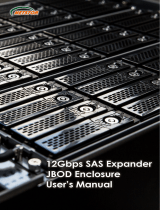Page is loading ...

64 Bays
SAS to SAS/SATA
JBOD Subsystem
User Manual
Revision 1.1

64 Bays SAS to SAS/SATA JBOD Subsystem
2
User Manual
Table of Contents
Preface ................................................................................................................................ 3
Before You Begin ............................................................................................................. 4
Safety Guidelines.................................................................................................................................................................... 4
Controller Configurations................................................................................................................................................... 4
Packaging, Shipment and Delivery ................................................................................................................................ 4
Unpacking the Shipping Carton ................................................................................................................................ 5
Chapter 1 Product Introduction ................................................................................. 6
1.1 Technical Specifications ........................................................................................................................................... 7
Chapter 2 Identifying Parts of the JBOD Subsystem ............................................ 8
2.1 Main Components ...................................................................................................................................................... 8
2.1.1 Front View ............................................................................................................................................................. 8
2.1.1.1 LCD Display Panel LED ........................................................................................................................... 9
2.1.1.2 HDD Status LEDs ................................................................................................................................... 10
2.1.2 Rear View ............................................................................................................................................................ 11
2.2 JBOD Controller Module ...................................................................................................................................... 13
2.3 Power Supply Fan Module (PSFM) .................................................................................................................. 14
2.3.1 PSFM Panel ........................................................................................................................................................ 16
2.4 Fan Module................................................................................................................................................................. 17
2.4.1 Turbo Fan ........................................................................................................................................................... 19
2.5 Expander Module ..................................................................................................................................................... 20
2.5.1 Expander Module Panel .............................................................................................................................. 20
2.6 Disk Drive Installation into the Disk Slot ...................................................................................................... 21
2.6.1 To install a SATA disk drive (Dual Controller Mode) in a disk tray: .......................................... 22
2.6.2 To install a SAS disk drive (Single or Dual Controller Mode) or SATA disk drive (Single
Controller Mode) in a disk tray: ............................................................................................................................. 27
Chapter 3 Getting Started with the Subsystem................................................... 31
3.1 Installing the Rails and Mounting into Rack .............................................................................................. 31
3.2 Removing the Disk Array from the Rack ...................................................................................................... 44
3.3 Preparing the JBOD and Connecting to RAID Subsystem ................................................................... 46
3.4 Preparing the JBOD and Connecting to SAS HBA in Host System ................................................. 46
3.5 Powering On .............................................................................................................................................................. 47
3.6 Powering Off .............................................................................................................................................................. 48
Chapter 4 Maintenance ............................................................................................. 49
4.1 Upgrading the JBOD Controller Firmware ................................................................................................... 49

64 Bays SAS to SAS/SATA JBOD Subsystem
User Manual
3
Preface
About this manual
This manual provides information regarding the hardware features and installation of
the 64Bay JBOD subsystem. Information contained in the manual has been
reviewed for accuracy, but not for product warranty because of the various
environment/OS/settings. Information and specifications will be changed without
further notice.
This manual uses section numbering for every topic being discussed for easy and
convenient way of finding information in accordance with the user’s needs. The
following icons are being used for some details and information to be considered in
going through with this manual:
Copyright
No part of this publication may be reproduced, stored in a retrieval system, or
transmitted in any form or by any means, electronic, mechanical, photocopying,
recording or otherwise, without the prior written consent.
Trademarks
All products and trade names used in this document are trademarks or registered
trademarks of their respective owners.
Changes
The material in this document is for information only and is subject to change without
notice.
WARNING!
These are the warnings that the user must follow to avoid
unnecessary errors and bodily injury during hardware and
software operation of the subsystem.
CAUTION:
These are the cautions that user must be aware of to
prevent damage to the subsystem and/or its
components.
NOTES:
These are notes that contain useful information and tips
that the user must give attention to in going through
with the subsystem operation.
IMPORTANT!
These are the important information that the user must
remember.

64 Bays SAS to SAS/SATA JBOD Subsystem
4
User Manual
Before You Begin
Before going through with this manual, you should read and focus on the following
safety guidelines. Notes about the subsystem’s controller configuration and the
product packaging and delivery are also included here.
Safety Guidelines
To provide reasonable protection against any harm on the part of the user and to
obtain maximum performance, user is advised to be aware of the following safety
guidelines particularly in handling hardware components:
Upon receiving of the product:
Place the product in its proper location.
Do not try to lift it by yourself alone. Two or more persons are needed to remove
or lift the product to its packaging. To avoid unnecessary dropping out, make
sure that somebody is around for immediate assistance.
It should be handled with care to avoid dropping that may cause damage to the
product. Always use the correct lifting procedures.
Upon installing of the product:
Ambient temperature is very important for the installation site. It must not
exceed 30
◦
C. Due to seasonal climate changes; regulate the installation site
temperature making it not to exceed the allowed ambient temperature.
Before plugging-in any power cords, cables and connectors, make sure that the
power switches are turned off. Disconnect first any power connection if the power
supply module is being removed from the enclosure.
Outlets must be accessible to the equipment.
All external connections should be made using shielded cables and as much as
possible should not be performed by bare hand. Using anti-static hand gloves is
recommended.
In installing each component, secure all the mounting screws and locks. Make
sure that all screws are fully tightened. Follow correctly all the listed procedures
in this manual for reliable performance.
Controller Configurations
This JBOD subsystem supports single JBOD controller configurations.
Packaging, Shipment and Delivery
Before removing the subsystem from the shipping carton, you should visually
inspect the physical condition of the shipping carton.
Unpack and verify that the contents of the shipping carton are complete and in
good condition.
Exterior damage to the shipping carton may indicate that the contents of the
carton are damaged.
If any damage is found, do not remove the components; contact the dealer where
you purchased the subsystem for further instructions.

64 Bays SAS to SAS/SATA JBOD Subsystem
User Manual
5
Unpacking the Shipping Carton
The shipping carton contains the following:
NOTE: If any damage is found, contact the dealer or vendor for
assistance.
JBOD Subsystem Unit
64 pairs of HDD side brackets
Two (2) Power cords
One (1) external SAS cable (mini SAS HD
to mini SAS)
Note: Two (2) SAS cables for dual JBOD
controllers
One (1) external serial cable RJ11-to-DB9
for single JBOD controller
Note: Two (2) serial cables for dual JBOD
controllers
Key of Top Cover
Screws
User Manual

64 Bays SAS to SAS/SATA JBOD Subsystem
6
User Manual
Chapter 1 Product Introduction
The 64 bays JBOD Subsystem
The JBOD subsystem is a 19-inch 4U rackmount JBOD unit. It is a versatile SAS2 /
SATA3 disk expansion system, ideal for high capacity and scalability storage in IT
demands. It offers high density storage, hardware redundancy and easily integrates into
versatile applications that request high performance and high scalability.
This JBOD subsystem comes with either dual or single JBOD controller configuration for
options. It features a modular architecture for all key components which ease system
maintenance and management.
Highest Density Avail abl e
- 4U chassis with 64 bays carriers
- Support the 2.5” / 3.5" enterprise class SAS2/SATA3 HDD drives
High Avail abi li ty
- Single or dual SAS JBOD controller module
- Each SAS JBOD controller module consist of three 4x mini SAS HD ports
Power Sup ply
- Power supply and cooling system contained in 1 module for efficient cooling
- Two 1100W redundant hot swappable power supplies
Enclosure
- Incorporates a cableless design for maximum signal integrity
- Utilizes industry-standard SCSI enclosure services (SES) to monitor enclosure and disk
environmental conditions
Enclosure monitoring
- S.E.S. support for standard enclosure management
- System LED indications
- Fan speed monitoring
- Power supply monitoring
- System voltage monitoring
- System temperature monitoring
- System alarm

64 Bays SAS to SAS/SATA JBOD Subsystem
User Manual
7
1.1 Technical Specifications
JBOD Controller
Single / Redundant
Host Interface
One 4x mini SAS HD (12Gb/s) / Two 4x mini SAS HD (12Gb/s)
Disk Interface
6Gb/s SAS, 6Gb/s SATA
SAS expansion
Two 4x mini SAS HD (12Gb/s) / Four 4x mini SAS HD (12Gb/s)
Enclosure
Platform
Rackmount
Form Factor
4U
# of Hot Swap Trays
64
Tray Lock
Yes
Disk Status Indicator
Access / Fail LED
Backplane
SAS / SATA Single BP
# of PS/Fan Modules
1100W x 2 w/PFC
# of Fans
15
Monitor port support
Yes
Power requirements
AC 90V ~ 254V Full Range, 50Hz~60Hz
Environmental
Relative Humidity
10% ~ 85% Non-condensing
Operating Temperature
10°C ~ 40°C (50°F ~ 104°F)
Physical Dimension
880(L) x 482.6(W) x 177(H) mm
Weight (Without Disk)
43.5 / 45 Kg
Specification is subject to change without notice.

64 Bays SAS to SAS/SATA JBOD Subsystem
8
User Manual
Chapter 2 Identifying Parts of the JBOD Subsystem
2.1 Main Components
2.1.1 Front View
IMPORTANT: When powering off the JBOD subsystem, turn off first
the Main Switch and allow at least 3 minutes (during which each
disk slot starting from slot #1 until slot #64 will be powered down)
for the subsystem to shutdown properly. Then turn off the
switches of the 2 Power Supply Fan Modules.

64 Bays SAS to SAS/SATA JBOD Subsystem
User Manual
9
2.1.1.1 LCD Display Panel LED
Main Switch Button
Flashing Blue
Indicates that the power cords are inserted and/or
indicates the 2 power supply switches are turn on.
Light Blue
Indicates that the sytem is on.
No Light
Indicates that the whole system is power off.
Part
Function
Power LED
Green indicates power is ON.

64 Bays SAS to SAS/SATA JBOD Subsystem
10
User Manual
2.1.1.2 HDD Status LEDs
The Front Panel shows the disk drives status.
Indicator
Color
Description
Activity LED
Blue
Blinking
Indicates the disk drive is busy or being
accessed.
Power
On/Fail LED
Green
Indicates the disk drive in this slot is good.
RED
Indicates the disk drive in this slot is
defective or failed.
LED is
off
Indicates there is no disk drive in this slot.
Activity LED
Power On/Fail LED

64 Bays SAS to SAS/SATA JBOD Subsystem
User Manual
11
2.1.2 Rear View
Single JBOD Controller
Dual JBOD Controller
NOTE: Each Power Supply Module has 1 Power Supply and 5 Fans.
The JBOD subsystem is logically divided into two enclosures for
hardware monitoring.

64 Bays SAS to SAS/SATA JBOD Subsystem
12
User Manual
The functions of the Expander Modules are as follows:
Module:
Function/Description:
Expander Module 1-1
Monitors Enclosure 1 (Disk slots
1 to 32, Power Supply 01-1, Fans
01-1, 02-1, 03-1, 04-1, and 05-1,
07-1, 08-1 and Turbo Fan 06-1).
Note: “-1” means enclosure 1.
Expander Module 2-1
(for Controller 2)
Same function as Expander 1-1
Expander Module 1-2
Monitors Enclosure 2 (Disk slots
33 to 64, Power Supply 01-2,
Fans 01-2, 02-2, 03-2, 04-2, 05-
2, 06-2 and 07-2).
Note: “-2” means enclosure 2.
Expander Module 2-2
(for Controller 2)
Same function as Expander 1-2

64 Bays SAS to SAS/SATA JBOD Subsystem
User Manual
13
2.2 JBOD Controller Module
Part
Description
SAS In Port
Use to connect to SAS HBA or to RAID
subsystem’s SAS Expansion Port.
SAS Expansion Port
Use to connect to the SAS In Port of another
JBOD subsystem.
RS-232 Port
Use to upgrade the firmware of the JBOD
controller. Connect the RJ11-to-DB9 serial
cable to your system’s serial port.
Indicator
Color
Description
Link LED
Green
Indicates expander has connected or linked.
Activity LED
Blinking
Blue
Indicated the expander is busy and being
accessed.

64 Bays SAS to SAS/SATA JBOD Subsystem
14
User Manual
2.3 Power Supply Fan Module (PSFM)
The 64bay RAID subsystem contains two 1100W Power Supply/Fan Modules.
All PSFM are inserted at the rear of the chassis.
Front Panel
Rear Side
NOTE: Each PSFM delivers Full-Range 100V ~ 240V (+/-10%)
voltage AC electricity. Each PSFM consists of 1 power supply and 5
fans. Two Fans are located at the panel side, and three fans are
located in rear side of the PSFM.

64 Bays SAS to SAS/SATA JBOD Subsystem
User Manual
15
NOTE: The first PSFM (01-1, on the left side of enclosure) has five
fans: Fan 01-1 and Fan 02-1 on the front panel; and Fan 03-1, Fan
04-1 and Fan 05-1 on the rear side.
The second PSFM (01-2, on the right side) has five fans also: Fan
01-2 and Fan 02-2 on the front panel; and Fan 03-2, Fan 04-2 and
Fan 05-2 on the rear side.
NOTE: “-1” means enclosure 1 and “-2” means enclosure 2.
Front Panel
Rear Side
Fan 01-1 Fan02-1 Fan 01-2 Fan 02-2
Power Supply 01-1 Power Supply 01-2

64 Bays SAS to SAS/SATA JBOD Subsystem
16
User Manual
2.3.1 PSFM Panel
Part
Description
AC Power Input Socket
Use to connect the power cord from power
source.
Power On/Off Switch
Use to power on or power off the PSFM.
Indicator
Color
Description
Power Status
LED
Green
Indicates the power supply module is good.
Red
Indicates the power supply module is faulty.
Fan Fail LED
Red
Indicates one or more fans in the PSFM has
failed.
When the power cord connected from main power source is inserted to the AC
Power Input Socket the Power Status LED becomes RED. When the switch of the
PSFM is turned on, the LED still shows RED. After the main switch in front panel is
turned on, the LED turns GREEN, which means it is functioning normally.
The PSFM has a 5V standby DC voltage. When the power cord(s) is/are connected
to the AC Power Input Socket, after 1 second, all Activity LEDs will flash once.
When the power cord(s) is/are disconnected from AC Power Input Socket, after 3
seconds, all Activity LEDs will flash twice.

64 Bays SAS to SAS/SATA JBOD Subsystem
User Manual
17
2.4 Fan Module
The 64bay RAID subsystem contains 15 fans.
NOTE: “-1” means enclosure 1 and “-2” means enclosure 2.
Fan 01-1 Fan02-1 Fan 01-2 Fan 02-2
Power Supply 01-1 Power Supply 01-2
Turbo Fan 06-1

64 Bays SAS to SAS/SATA JBOD Subsystem
18
User Manual
Indicator
Color
Description
Fan Fault LED
No light
Indicates the fan is normal.
Red
Indicates the turbo fail is faulty.

64 Bays SAS to SAS/SATA JBOD Subsystem
User Manual
19
2.4.1 Turbo Fan
The turbo fan (Fan 06-1) provides additional airflow inside the enclosure.
Turbo Fan LED
Indicator
Color
Description
Status LED
Red
Indicates the turbo fail is faulty.
NOTE: The status of Turbo Fan (Fan 06-1) is monitored by
Expander Module 1.
Status LED

64 Bays SAS to SAS/SATA JBOD Subsystem
20
User Manual
2.5 Expander Module
The Expander Module contains the SAS expander. It can be used to upgrade the
SAS expander firmware. It also contains the SES module (SCSI Enclosure Services).
SES is the protocol used for enclosure environmental control.
The SES module monitors the following enclosure conditions: temperature, power
supply voltage, and fan speed.
2.5.1 Expander Module Panel
Part
Description
RS-232 Port
Use to upgrade the firmware of the
expander module. Connect the serial cable
RJ11-to-DB9 to your system’s serial port.
Indicator
Color
Description
Activity LED
Blinking
Green
Indicates the expander module is busy or
active.
Fault LED
Binking
Blue
Indicates the expander module is faulty or
has failed.
RS-232 Port
Activity LED
Fault LED
/