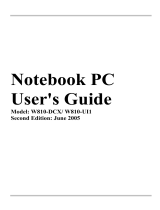Page is loading ...

PRINTED IN TAIWAN
Service guide files and updates are available
on the ACER/CSD web; for more information,
please refer to http://csd.acer.com.tw

2
Revision History
Please refer to the table below for the updates made on Aspire 1640Z/1650Z service guide.
Date Chapter Updates
2006/05/29 Chapter One Revise VGA chipset.

3
Copyright
Copyright © 2006 by Acer Incorporated. All rights reserved. No part of this publication may be reproduced,
transmitted, transcribed, stored in a retrieval system, or translated into any language or computer language, in
any form or by any means, electronic, mechanical, magnetic, optical, chemical, manual or otherwise, without
the prior written permission of Acer Incorporated.
Disclaimer
The information in this guide is subject to change without notice.
Acer Incorporated makes no representations or warranties, either expressed or implied, with respect to the
contents hereof and specifically disclaims any warranties of merchantability or fitness for any particular
purpose. Any Acer Incorporated software described in this manual is sold or licensed "as is". Should the
programs prove defective following their purchase, the buyer (and not Acer Incorporated, its distributor, or its
dealer) assumes the entire cost of all necessary servicing, repair, and any incidental or consequential
damages resulting from any defect in the software.
Acer is a registered trademark of Acer Corporation.
Intel is a registered trademark of Intel Corporation.
Pentium and Pentium II/III are trademarks of Intel Corporation.
Other brand and product names are trademarks and/or registered trademarks of their respective holders.

4
Conventions
The following conventions are used in this manual:
SCREEN MESSAGES Denotes actual messages that appear
on screen.
NOTE Gives bits and pieces of additional
information related to the current
topic.
WARNING Alerts you to any damage that might
result from doing or not doing specific
actions.
CAUTION Gives precautionary measures to
avoid possible hardware or software
problems.
IMPORTANT Reminds you to do specific actions
relevant to the accomplishment of
procedures.

5
Preface
Before using this information and the product it supports, please read the following general information.
1. This Service Guide provides you with all technical information relating to the BASIC CONFIGURATION
decided for Acer's "global" product offering. To better fit local market requirements and enhance product
competitiveness, your regional office MAY have decided to extend the functionality of a machine (e.g.
add-on card, modem, or extra memory capability). These LOCALIZED FEATURES will NOT be covered
in this generic service guide. In such cases, please contact your regional offices or the responsible
personnel/channel to provide you with further technical details.
2. Please note WHEN ORDERING FRU PARTS, that you should check the most up-to-date information
available on your regional web or channel. If, for whatever reason, a part number change is made, it will
not be noted in the printed Service Guide. For ACER-AUTHORIZED SERVICE PROVIDERS, your Acer
office may have a DIFFERENT part number code to those given in the FRU list of this printed Service
Guide. You MUST use the list provided by your regional Acer office to order FRU parts for repair and
service of customer machines.

6

Chapter 1 1
Features
This computer was designed with the user in mind. Here are just a few of its many features:
Platform
Intel
®
Pentium
®
M 730/740/750/760/770/780 processor (2MB L2 cache, 1.60/1.73/1.86/2/2.13/
2.26 GHz, 400/533 MHz FSB)
Intel
®
Pentium
®
M 725 processor (2MB L2 Cache, 1.60 GHz, 400 MHz FSB)
Intel Celeron M processor 370/380/390 (1 MB L2 cache, 1.50/1.60/1.70 GHz, 400 MHz FSB)
Chipset: Intel
®
915GM/915PM
Memory
256 MB/512 MB of DDRII 533 memory, upgradeable to 2 GB with dual so DIMM modules
Data storage
40/60/80/100 GB ATA/100 hard disk
DVD-Dual double-layer drive
DVD/CD-RW combo drive
DVD Super Multi double-layer
Display and graphics
Color Thin-Film Transistor (TFT) LCD displaying at
-- 15” XGA (1024 X 768)
-- 15.4” WXGA (1280 X 800) supporting simultaneous multi-window viewing on dual displays via
Acer GridVista
Intel
®
915GM integrated 3D graphics, featuring Intel Graphics Media Accelerator 900 and up to
128 MB of shared memory, supporting Microsoft
®
DirectX
®
9.0 and dual independent displays
Intel
®
915PM with ATI Mobility
TM
Radeon
®
X1300 with HyperMemory
TM
256/512MB, support ATI
PowerPlay
TM
5.0, MIcrosoft
®
DirectX
®
9.0 and DualView
TM
MPEG-2/DVD hardware-assisted capability
Simultaneous LCD and CRT display with LCD panel resolution at 70 Hz
Communication
Modem: 56K ITU V.92 modem with PTT approval; Wake-on-Ring ready
LAN: 10/100 Mbps Fast Ethernet; Wake-on-LAN ready
Wireless LAN (optional): integrated miniPCI Acer InviLink
TM
802.11b/g Wi-Fi CERTIFIED
TM
solution
Acer SignalUP wireless technology support
Wireless PAN (optional): integrated Bluetooth
®
System Introduction
Chapter 1

2 Aspire 1640
Audio
Audio system with two built-in speakers
Sound Blaster Pro
TM
and MS-Sound compatible
Built-in microphone
Input devices
88-/89-key Acer FineTouch
TM
keyboard
Touchpad with 4-way integrated scroll button
Four easy-launch buttons
Two front-panel buttons: wireless LED-button and Bluetooth
®
LED-button
I/O interface
Three USB 2.0 ports
Ethernet (RJ-45) port
Modem (RJ-11) port
External display (VGA) port
Microphone
Line-in jack
Headphones/speaker/line-out port
One Type II PC Card slot
DC-in jack for AC adaptor

Chapter 1 3
System Block Diagram
1
1
2
2
3
3
4
4
5
5
6
6
7
7
8
8
A A
B B
C C
D D
INTEL Mobile_479 CPU
DDR-II
ATA 66/100
HD Audio
AUDIO CODEC
DDR-II SODIMM1
DDR-II SODIMM2
IDE-ODD
PATA HDD
ATA 66/100
RJ11
Page: 19
Page: 16
Page: 16
Page: 10
CLOCK GEN
ICS954206
Page:2, 3
Page: 5, 6 , 7, 8
Page: 12 , 13 , 14
Page:4
LINE OUT
INTEL
ALVISO 915GM
NB
SB
DMI I/F
Page: 21
Page: 22Page: 22
Touchpad
KBC
NS
PC97551
Keyboard
INTEL
ICH6-M
CELERON-M/PENTIUM-M
PCI BUS 33MHZ
RJ45
REALTEK
RTL8100CL
USB 2.0
Page: 18
Page: 17
MINI-PCI
Wireless LAN
Realtek
Page: 20
ALC260 (ALC883)
SPEAKER
HOST BUS 533/400MHZ
LPC 33MHZ
TI PCMCIA
PCI1510A ( L-F )
+1.8VSUS
+1.8V
TM4060/AS1640(ZL8 for Quanta project code)
REQ2# / GNT2#
REQ1# / GNT1#
AD20
AD17
INTB# , INTD#
INTC#
Page: 10
Page: 21
FLASH
Page: 22
FAN
CPU CORE
CRT
Page: 11
RGB
LVDS
Page: 11
LVDS
BATTERY CHARGER
TYPE II
SLOT
Page: 18
MIC IN
+1.05V
+2.5V
Bluetooth
USB
interface
USB4
Page:16
USB2,3,5
SYSTEM
USB PORT *3
MODEMAMP
MAX9755
AD24
REQ0# / GNT0#
INTA#
Page: 16
MINI-PCIE slot
Wireless LAN
(Option)
PCI-E BUS
Page:23
SENTECH
SC451ITSTR
SYSTEM 3V/5V
MAXIM
MAX1999
Page:24
+1.5V
SENTECH
SC1470
SI9183-AD
+1.5V_S5
SENTECH
SC1565
SENTECH
SC4215
Page:25
MAXIM
MAX8724
Page:26
Page: 16
Page: 17
Page:16
Page: 19
Page: 19 Page: 20 Page: 20 Page: 17
+3VPCU
+3V_S5/+3VSUS
+3V
+5VPCU
+5VSUS
+5V
+15V
ON
NCP5214
+0.9VSUS
+0.9V
BLOCK DIAGRAM
3A
126Tuesday, August 09, 2005
Size Document Number Rev
Date: Sheet
of
Acer Incorporated
PROJECT:Lugano II

4 Aspire 1640
Board Layout
To p Vi e w

Chapter 1 5
Bottom View
1 SW1 Lid Switch 2 CN1 LCD Connector
3 CN2 Launch Board Connector 4 CN3 Modem Connector
5 CN7 Keyboard Connector 6 CN4 Bluetooth Module Connector
7 CN5 Touchpad Board Connector 8 CN6 Internal Microphone Connector
9 U17 Clock Generator 10 U4 PCMCIA Connector
11 CN9 MDC Connector 12 CN11 Internal Speaker Connector
13 CN13 Power Jack 14 CN12 CRT Connector
15 CN14 Battery Connector 16 CN15 Optical Disk Drive Connector
17 CN17 RJ45 & RJ11 Connector 18 CN26 Wireless LAN Controller
19 U11 North Bridge 20 U13 CPU Socket

6 Aspire 1640
21 CN20 USB Connector 22 CN21 USB Connector
23 U19 BIOS ROM 24 U4 EC PC97551 (Power and I/O
Connector)
25 CN22 RTC Battery 26 CN18 Memory Socket 1
27 U1 LAN Chipset RTL8100CL 28 CN19 Memory Socket 2
29 U18 South Bridge 30 CN24 PCMCIA Connector
31 CN25 HDD Connector 32 CN27 USB Connector
33 CN28 Line-out/SPEDIF Jack 34 CN29 Microphone Jack
35 CN30 Line-in Jack 36 SW3 WLAN Button
37 SW2 Bluetooth Button 38 LED2 Charger LED
39 LED1 Power LED 40 U22 Audio Codec
41 U10 Fan Connector

Chapter 1 7
Panel
This is a brief introduction to the I/O ports, the features and the indicators.
Front view
# Item Description
1 Display screen Also called LCD (Liquid Crystal Display), displays computer
output.
2 Microphone Internal microphone for sound recording.
3 Keyboard For entering data into you computer.
4 Palmrest Comfortable support area for your hands when you use the
computer.
5 Click buttons (Left and right) The left and right buttons function like the left and right
mouse buttons.
6 Touchpad Touch-sensitive pointing device which functions like a
computer mouse.
7 Status indicators LEDs (Light Emitting Diodes) that turn on and off to show
the status of the computer and its functions and
components.
8 Launch keys Buttons for launching frequently used programs.
9 Power button Turns the computer on and off.

8 Aspire 1640
Closed front view
Left view
# Icon Item/ Port Description
1 Speakers Left and right speakers deliver stereo audio
output.
2 Power indicator Lights up when the computer is on.
3 Battery indicator Lights up when the battery is being charged.
4 Bluetooth communication button/
indicator (for selected models)
Press to enable/disable the Bluetooth function.
Indicates the status of Bluetooth communication
(optional).
5 Wireless communication button/
indicator
Press to enable/disable the wireless function.
Indicates the status of wireless LAN
communication (optional).
6 Line-in jack Accepts audio line-in devices (e.g., audio CD
player, stereo walkman).
7 Mic-in jack Accepts inputs from external microphones.
8 Speaker/Line-Out/Headphone jack Connects to audio line-out devices (e.g.,
speakers, headphones).
9 USB 2.0 port Connects to Universal Serial Bus (USB) 2.0
devices (e.g., USB mouse, UsB camera).
# Item Description
# Item Description

Chapter 1 9
Right view
Rear view
# Icon Item/ Port Description
1 Optical drive Internal optical drive; accepts CDs or DVDs
depending on the optical drive type.
2 LED indicator Lights up when the optical drive is active.
3 Emergency eject hole Ejects the optical drive tray when the computer is
turned off.
4 Optical drive eject button Ejects the optical drive tray from the drive.
# Icon Item/ Port Description
1 PC Card slot eject button Ejects the PC Card from the slot
2 PC card slot Accepts one Type II CardBus PC Card.
3 USB 2.0 port Connects to Universal Serial Bus (USB) 2.0
devices (e.g., USB mouse, USB camera).
4 Network jack Connects to an Ethernet 10/100 based
network.
5 Modem jack Connects to a phone line.
6 Ventilation slots Enable the computer to stay cool, even after
prolonged use.

10 Aspire 1640
Bottom view
# Icon Port Description
1 Power jack Connects to an AC adaptor.
2 External display port Connects to a display device (e.g., external
monitor, LCD projector).
3 Security keylock Connects to a Kensington-compatible
computer security lock.
# Item Description
1 Hard disc bay Houses the computer’s hard disc (secured by a screw).
2 Battery release latch Unlatches the battery to remove the battery pack.
3 Battery bay Houses the computer’s battery pack.
4 Battery lock Locks the battery in place.
5 Cooling fan Helps keep the computer cool.
Note: Do not cover or obstruct the opening of the fan.
6 Memory comparment House the computer’s main memory.

Chapter 1 11
Indicators
The computer has three easy-to-read status icons on the upper-right above the keyboard, and four on the front
panel.
NOTE: 1. Charging: the light shows amber when the battery is charging.
NOTE: 2. Fully charged: light shows green when in AC mode.
# Icon Function Description
1 Caps Lock Lights when Caps Lock is activated.
2Num Lock
(Fn-F11)
Lights when Numeric Lock is activated.
3 Media activity Indicates when the hard disk or optical
drive is active.
Bluetooth Indicates the status of Bluetooth
communication.
Wireless LAN Indicates the status of Bluetooth
communication.
4 Power Lights when the computer is on.
5 Battery Lights when the battery is being charged.
Icon Function Description

12 Aspire 1640
Launch Keys
Located at the upper-right, above the keyboard are four buttons. These buttons are called launch keys. They
are mail, Web browser, Acer Empowering key “ “, and one user-programmable button.
Press “ “ to run the Acer eManager. The mail and Web buttons are pre-set ot email and internet programs,
but can be reset by users. To set the Web browser, mail and programmable keys, run the Acer Launch
Manager.
Launch key Default application
P User-programmable
Acer eManager (user-programmable)
Web browser Internet browser (user-programmable)
Mail Email application (user-programmable)
Fn>
Hot Key Icon Function Description
Fn-F1
Fn-F2
"Acer
eManager" on page 23
Fn-F3
"Acer eManager" on page
23
Fn-F4
Fn>
Hot Key Icon Function Description
Fn-F1
Fn-F2
"Acer
eManager" on page 23
Fn-F3
"Acer eManager" on page
23
Fn-F4
Fn>
Hot Key Icon Function Description
Fn-F1
Fn-F2
"Acer
eManager" on page 23
Fn-F3
"Acer eManager" on page
23
Fn-F4

Chapter 1 13
Using the keyboard
The keyboard has full-sized keys and an embedded keypad, separate cursor keys, two Windows keys and
twelve function keys.
Lock keys and embedded numeric keypad
The keyboard has three lock keys which you can toggle on and off.
The embedded numeric keypad functions like a desktop numeric keypad. It is indicated by small characters
located on the upper right corner of the keycaps. To simplify the keyboard legend, cursor-control key symbols
are not printed on the keys.
Lock key Description
Caps Lock
When is on, all alphabetic characters typed are in uppercase.
Num Lock (Fn-F11)
When is on, the embedded keypad is in numeric mode. The keys function
as a calculator (complete with the arithmetic operators ), -, *, and /). Use this mode
when you need to do a lot of numeric data entry. A better solution would be to
connect an external keypad.
Scroll Lock (Fn-F12)
When is on, the screen moves one line up or down when you press the up
or down arrow keys respectively.
does not work with some applications.
Desired access Num lock on Num lock off
Number keys on embedded
keypad
Type numbers in a normal manner.
Cursor-control keys on embedded
keypad
Hold <Shift> while using cursor-control
keys.
Hold <Fn> while using cursor-
control keys.

14 Aspire 1640
Windows keys
The keyboard has two keys that perform Windows-specific functions.
Hot Keys
The computer employs hot keys or key combinations to access most of the computer’s controls like screen
contrast and brightness, volume output and the BIOS Utility.
To activate hot keys, press and hold the <Fn> key before pressing the other key in the hot key combination.
Main keyboard keys Hold <Fn> while typing letters on embedded
keypad.
Type the letters in a normal manner.
Keys Description
Windows logo key
Start button. Combinations with this key perform shortcut functions. Below
are a few examples:
+ <Tab> (Activates the next Taskbar button)
+ <E> (Opens the My Computer window)
+ <F1> (Opens Help and Support)
+ <F> (Opens the Find: All Files dialog box)
+ <R> (Opens the Run dialog box)
+ <M> (Minimizes all windows)
<shift>+ +< M> (Undoes the minimize all windows)
Application key This key has the same effect as clicking the right mouse button; it opens the
application’s context menu.
Desired access Num lock on Num lock off
/