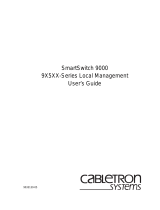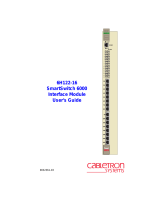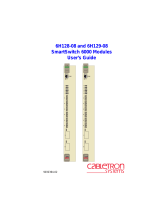Page is loading ...

9034041
SmartSwitch 9000
9X4XX Series
Local Management Appendix
(FW Version 1.12.00 or Greater)


1
Appendix
9X4XX Series Local Management
This appendix supplements the Sm artSwitch 9000 Local Management User ’s Guide,
part number 9032089-01.
The latest firmware version ( 1.12.00) features n ew Local Management screens that
are described in th is appendix. For f urther i nformation abou t Cabletron Product
User’s Guides, refer to http://www.cabletron.com/manuals.

9X4XX Series Local Management
2
Access Control Screen
The Access Control Screen, Figure 1, allows a user to assign up to 16 IP addresses,
in order to limit remote man agem ent ac cess of the SmartSwi tch 9000 modules.
This feature can be enabled or disabled, and it does not operate wh en a user
accesses it locally through the Environmental Module EPIM port or through a
module front panel port.
To access the Access C ontrol Screen, g o to th e Mo dule Confi guration Menu
Screen , Then, select th e SNM P Configuration op tion. Finally, select the Access
Control Li st option.
Figure 1. Access Control Screen
SmartSwitch 9000 Local Management
Access Control
Module Name: 9F426-02 Firmware Revision: 01.12.00
Slot Number: 10 BOOTPROM Revision: 01.01.01
Access Control Lists: [DISABLED]
IP Addresses
0.0.0.0 0.0.0.0
0.0.0.0 0.0.0.0
0.0.0.0 0.0.0.0
0.0.0.0 0.0.0.0
0.0.0.0 0.0.0.0
0.0.0.0 0.0.0.0
0.0.0.0 0.0.0.0
0.0.0.0 0.0.0.0
SAVE EXIT RETURN

3
9X4XX Series Local Management
Access Control Screen Fields
The following informati on briefly explains each A ccess Control Screen field:
Access Control Lists (Toggle)
This field can be either of the following:
• DISABLED
• ENABLED
IP Addresses (Modifiable)
These fields allow a user to input up to 16 specific IP addresses that are allowed to
access the management feature.
Saving Modifications
To save your modifications of the values on the Access Control Screen:
1. Use the arrow keys to highlight SAVE at the bottom of the screen, then press
the Return key.
2. W hen the m essage “SAVED OK ” displays, th e edits you have m ade are saved.
If you exit without saving, the message “NOT SAVED -- PRESS S AVE TO
KEEP CHANGES” displays. If you exit without saving, your edits will be lost.
Exiting the Access Control Screen
To exit th e Access Control Screen, use the arrow key s to h ighlight RETURN ,and
then press the R eturn key.

9X4XX Series Local Management
4
Flash Download Configuration Screen
The Flash Download Configuration Screen, Figure 2, allows a user to replace the
informationstoredintheFlashmemorywithanewimagefiledownloadedfrom
a TFTP server. Before downloading an image to the device, copy the image to th e
network TFTP server. A dditionally, NVR AM parameters can be downloaded to a
designated configuration server or uploaded to a module using this feature.
To access the Flash Download Configuration Screen from the Module
Configuration Men u Screen, use the arrow keys to h ighlight th e FLASH
DOWNLOAD CON FIGURATION menu item, and then press the R eturn k ey.
The Flash Download Configuration Screen displays.
Note: Th is feature i s supported in firmware versions g reater th an 1.12.00.
Figure 2. Flash Download Configuration Screen
SmartSwitch 9000 Local Management
Flash Download Configuration
Module Name: 9F426-02 Firmware Revision: 01.12.00
Slot Number: 10 BOOTPROM Revision: 01.01.01
Download Method: [RUNTIME]
Reboot After Download: [YES]
TFTP Gateway IP Addr: xxx.xxx.xxx.xxx
Download Server IP: xxx.xxx.xxx.xxx
Download File Name: C:\IMAGES\SSX\11011.FLS
Last Image Server IP: xxx.xxx.xxx.xxx
Last Image File Name: C:\IMAGES\SSX\11011.FLS
Transfer Status: Transfer Successful
SAVE EXIT RETURN

5
9X4XX Series Local Management
Flash Download Configuration Screen Fields
The following informati on briefly explains each F lash D ownload Configuration
Screen field:
Download Method (Selectable)
This field indicates the download or upload method used b y the device, and can
be one of the following:
• RUNTIME - The module attempts a TFTP download based on the IP address
and file name entered in the fields at the bottom of the Flash Download
Configuration screen. With the RUNTIME method, these additional fields are
displayed:
- Download ServerIP (Modifiable) -This fieldis used to selectthe IP address
of the TFTP server to be u sed for the Flash download.
- Download FileName(Modifiable) - This field is used toselect the complete
TFTP server path and file name of the new image.
• DOWNLOAD CONFIG - Saves all NVRAM p arameters to a specified
Download server that c an be accessed later using the U P LOAD CONFIG
option. With the DOWNLOAD CONFIG method, these additional fields are
displayed:
- Configuration Server IP (Modifiable) - Th is field is used to select the I P
address of the Configuration server to be us ed for the Flash download.
- Configuration File Name (Modifiable) - This field is used to select the
complete Configuration server path and file name of the new image.
• UPLOA D C O NFIG - Sends NVRAM parametersb acktothe module.To u se the
UPLOAD CO NFIG option, a user must first assign an IP address to the
module. With the UPLOAD CONFIG method, these additional fields are
displayed:
- Configuration Server IP (Modifiable) - Th is field is used to select the I P
address of the Configuration server to be us ed for the Flash download.
- Configuration File Name (Modifiable) - This field is used to select the
complete Configuration server path and file name of the new image.

9X4XX Series Local Management
6
Reboot After Download (Toggle) (Only available for the RUNTIME option)
This field notifies a user that the module will reboot after the download is
complete. This field toggles between the following:
• YES - The module reboots after th e download is completed.
• NO - The modu le continues u sing the existing firmware image an d stores the
new firmw are i mag e in Fl ash memory. W hen the module is reset or during the
next power up, the device b oots from Flash memory using the n ew imag e.
TFTP Gateway IP Addr (Modifiable)
This field displays the IP address of the TFTP gateway server defined on the
General Configuration screen.
Last Image Server IP (Read-Only)
This field displays the IP address of the server used for the previous F lash
Download.
Last Image File Name (Read-Only)
This field d isplays the complete path and file n a me of th e last image downloaded
to Flash.
Transfer Status (Read-Only)
This field displays the status of the current or most recent download or upload.
Using RUNTIME to Download an Image File
To download an image file using RUNTIME:
1. Use the arrow keys to highlight the Download M ethod field.
2. Press the Space Bar to select RUNTIME.
3. Use the arrow keys to highlight the Reboot After D ownload field.
4. Use th e Sp ace Bar to select either of th e following:
• YES - A user wants th e modu le to reboot af ter the download is completed.
• NO - A user wants the modu le to store the new im age in Flash memory
until the module is manually reset.
5. Use the arrow keys to highlight the TFTP Gateway IP A ddr field.
6. Set th e IP address of the TFTP gateway server (this defaults to the same IP
address as that set in the TFTP Gateway IP Addr field on the General
Configuration Screen).
7. Use the arrow keys to highlight the Download Server IP field.

7
9X4XX Series Local Management
8. Enter the IP address of the TFTP server u sing the standard quad dotted octet
format.
9. Use the arrow keys to highlight the Download File Nam e field.
10. Enter the complete path and file name of the im age stored on the download
server.
11. Use the arrow keys to highlight EX ECUTE at the bottom of the screen and
press the Enter key. The message “RUNTIME DOWNLOAD. WILL COMMIT
TO F LAS H.” displays in the event m essage line at the top of the screen. The
new image is downloaded into F lash m emory.

9X4XX Series Local Management
8
PHY Configuration (Full Duplex FDDI)
The PHY Configuration Screen, Figure 3, provides support for the DEC (Digital
Equipment Corporation) Full Duplex FDDI option.
Note: This s creen is used only on the 9F4XX-series modules.
To access the PHY C o nfiguration Screen, go to the Module C onfiguration Sc reen.
Then, select the FDDI Co nfiguration option. Finally, select the PHY
Configuration option.
Figure 3. PHY Configuration Screen
SmartSwitch 9000 Local Management
PHY Configuration
Module Name: 9F426-02 Firmware Revision: 01.12.00
Slot Number: 10 BOOTPROM Revision: 01.01.02
PORT # REQUESTED MODE OPERATION MODE LINK STATE PORT STATUS
1 AUTONEGOTIATE HALF DUPLEX - DAS No Link ENABLED
2 AUTONEGOTIATE HALF DUPLEX - DAS No Link ENABLED
SAVE SET ALL PORTS: AUTONEGOTIATE EXIT RETURN

9
9X4XX Series Local Management
PHY Configuration Screen Fields
The following informati on briefly explains each PH Y Configuration Screen f ield:
PORT # (Read Only)
This field shows which FDDI port is being referenced.
REQUESTED MODE (Toggle)
This user-configurable field offers three configuration options listed below.
• HALF DUPLEX - DAS -- Half Duplex Dual Attached Station mode.
• FULL DUPLEX - DAS -- Full Duplex Dual Attached Station mo de.
• AUTONEGOTIATE -- This mode supports DEC’s Full Duplex FDDI option
when con necting to a device that also suppo rts DEC Full Duplex FD DI .
OPERATION MODE (Read Only)
Displays the real time mode of operation per FDDI p ort. Three options are
supported and are configured via the REQUESTED MODE toggle selections.
• HALF DUPLEX - DAS -- Half Duplex Dual Attached Station mode.
• FULL DUPLEX - DAS -- Full Duplex Dual Attached Station mo de.
• AUTONEGOTIATE -- This mode supports DEC’s Full Duplex FDDI option
when con necting to a device that also suppo rts DEC Full Duplex FD DI .
LINK STATE (Read Only)
This field indicates whether there is link or no link to the individual FDDI ports.
PORT STATUS (Read Only)
This field displays the port status as being either enabled or disabled.
SET ALL PORTS (Toggle)
This field will set all F DDI p orts to the sam e mode of operation. The available
modes are:
• HALF DUPLEX - DAS -- Half Duplex Dual Attached Station mode.
• FULL DUPLEX - DAS -- Full Duplex Dual Attached Station mo de.
• AUTONEGOTIATE -- This mode supports DEC’s Full Duplex FDDI option
when con necting to a device that also suppo rts DEC Full Duplex FD DI .

9X4XX Series Local Management
10
Saving Modifications
To save your modifications of the values on the PHY Configuration Screen:
1. Use the arrow keys to highlight SAVE at the bottom of the screen, then press
the Return key.
2. W hen the m essage “SAVED OK ” displays, th e edits you have m ade are saved.
If you exit without saving, the message “NOT SAVED -- PRESS S AVE TO
KEEP CHANGES” displays. If you exit without saving, your edits will be lost.
Exiting the PHY Configuration Screen
To exit the PHY Configuration Screen, use the arrow keys to highlight RETURN,
andthenpresstheReturnkey.

11
9X4XX Series Local Management
Port Redirect Screen
The Port R edirect Screen, Figure 4, allows a user to set each fron t p anel port as a
source or des tination port. Fr ames received on th e source port c an be redirected to
the destination p o rt. For example, port 1 can be set as the source port with po rt 2
as the destination port. Frames from p ort 1 are the n automatically redirected to
port 2. The port redirect function is useful for troubleshooting purposes, as it
allows traffic to b e sent to a particular port where, with the use of an analyzer or
RMON probe, all current traffic from the source port can be examined.
To access the Port Redirect screen, go to th e Module Configuration Screen. Then,
select the Port Redirect option.
Note: Although all traffic from the source port (including errored frames) is sent
to the destination port, normal switching is still performed for a ll frames on th e
source port.
Figure 4. Port Redirect Screen
SmartSwitch 9000 Local Management
Port Redirect
Module Name: 9E423-24 Firmware Revision: 01.12.00
Slot Number: 9 BOOTPROM Revision: 01.01.02
Source Port Destination Port
-- --
-- --
-- --
-- --
-- --
-- --
-- --
-- --
-- --
-- --
Source Port [1] Destination Port [1] Status [ADD]
Mirror Status [DISABLE] Mirror State [START]
SAVE EXIT RETURN

9X4XX Series Local Management
12
Port Redirect Screen Fields
The following informati on briefly explains each Port Redirect sc reen field:
Source Port (Read-only)
This field displays w hich ports are currently set as source ports.
Destination Port (Read-only)
This field displays corresponding ports that are currently set as destination ports.
Only one destination port may b e assigned to a source p o rt.
Source Port [ n] (Toggle)
This field is used to select th e port [n] that i s to be changed to a source port.
Destination Port [ n] (Toggle)
This field is used to select the port [n] that is to be changed to a destination port.
Status (Toggle)
This field is u sed to add or delete source and destination ports selected in the
Source Port [n] and Destination Port [n] fields.
Mirror Status (Toggle)
This field is used to ENABLE or DISABLE (default) th e Mirror function.
Mirror State (Toggle)
This field is used to START (default) or STOP the M irroring function.

13
9X4XX Series Local Management
Slot Configuration
The Slot Configuration Screen, Figure 5, allows a user to configure IP addresses
for individual 9X4XX series modules, which support firmware version 1.12.00 or
greater.
To access the Slot Con figuration S creen, g o to the Module Menu Screen. Then,
select the Slot Configuration option.
Note: Eac h slot’s Module IP Address field and Subnet Mas k field become
read-only once an IP address is assigned to a m odule.
Figure 5. Slot Configuration Screen
SmartSwitch 9000 Local Management
Slot Configuration
Module Name: 9F426-02 Firmware Revision: 01.12.00
Slot Number: 10 BOOTPROM Revision: 01.01.02
SLOT # MODULE Name Module IP Address Subnet Mask
1 9T122-24
2 9T122-24
3 9A426-02
4 9T122-08
5
6 9T122-24
7
8 9T425-16
9 9E423-24 xxx.xxx.xxx.xxx 255.255.0.0
<10> 9F426-02 xxx.xxx.xxx.xxx 255.255.0.0
11
12
13
14 9T428-16
SAVE EXIT RETURN

9X4XX Series Local Management
14
Slot Configuration Screen Fields
The following informati on briefly explains each Slot Configuration screen field:
SLOT # (Read-only)
This field displays the slot number of the chassis where the module is located.
MODULE Name (Read-only)
This field displays the nam e of the SmartSwitch 9000 module.
Module IP Address (Modifiable)
This field allows a user to assign an IP address to an i ndividual module. After a
user assigns a Module IP Addres s, th e field b ecomes read-only.
Subnet Mask (Modifiable)
This field allows a user to assign a Subnet mask to an individual module. A fter a
user assigns a Subnet Mask, th is field b ecomes read-only.
Saving Modifications
To save your modifications of the values on the Slot Configuration Screen:
1. Use the arrow keys to highlight SAVE at the bottom of the screen, then press
the Return key.
2. W hen the m essage “SAVED OK ” displays, th e edits you have m ade are saved.
If you exit without saving, the message “NOT SAVED -- PRESS S AVE TO
KEEP CHANGES” displays. If you exit without saving, your edits will be lost.
Exiting the Slot Configuration Screen
To exit th e Slot Confi guration Screen, u se th e arrow k eys to highlight RETURN,
andthenpresstheReturnkey.
/