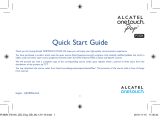7
• Some 3D content may cause you to react with
sudden motions, such as ducking or dodging the
image displayed in the video/game. Therefore, it
is best if you do not view 3D content near fragile
objects or near any sharp objects that can create
injuries.
• It is recommended that parents speak to a
physician before allowing children under the age
of 5 to view 3-D content.
• Some viewers may feel disoriented after viewing
3D content. Therefore, after you view 3D content
on your device, take a moment to regain
awareness of your surrounding before moving.
Warning for photosensitization seizure.
• Photosensitization seizures are seizures that are
triggered by visual stimuli that form patterns
in time or space, such as flashing lights, bold,
regular patterns, or regular moving patterns.
• If you or anyone in your family has a history of
epilepsy or seizure, please check with a medical
specialist before viewing 3D content.
• If you or anyone in your family experience any of
the following symptoms, immediately stop viewing
the content and consult a doctor: dizziness or
lightheadedness, visual transition or altered vision,
visual or facial instability, such as eye or muscle
twitching, unconscious action, convulsions, loss of
consciousness, confusion or disorientation, loss
of directional sense, cramps, or nausea. Parents
should closely monitor their children, including
teenagers, for these symptoms as they may be
more sensitive to the effects of watching content.
• Note: These symptoms can occur in unspecified
conditions without any previous history.
• Avoid prolonged, uninterrupted use of this device,
hold the device some distance from your eyes,
use in a well-lit room and take frequent breaks.
Risk of photosensitization seizure can be reduced
with the following actions:
• Take frequent breaks from watching content on
your device, especially 3D content.
• For those who have vision that is different in each
eye, they should only view 3D content after taking
vision correction measures.
• Do not watch the 3D content when tired or sick,
and avoid viewing the 3D content for a long
period of time.
• Some viewers may feel disoriented after viewing
3D content. Therefore, after you view 3D content
on your device, take a moment to regain
awareness of your surrounding before moving.
• Avoid prolonged, uninterrupted use of this device,
hold the device some distance from your eyes,
use in a well-lit room and take frequent breaks.
Driving Safety
It can be dangerous to use this device while driving
a vehicle. Please check the laws and regulations on
the use of wireless devices in the areas where you
drive and always obey them. If using this device while
driving, please remember the following:
1 LG-V901_MEA_Eng(CS4)_110422.indd 7 4/22/11 2:43 PM