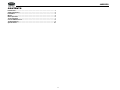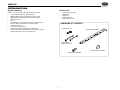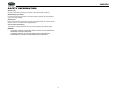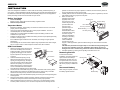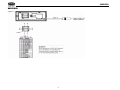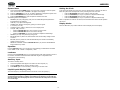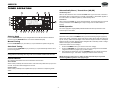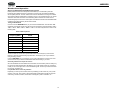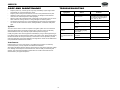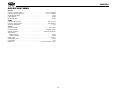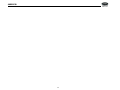Voyager JHD1130 Owner's manual
- Category
- Car media receivers
- Type
- Owner's manual

JHD1130
Installation and Operation Manual
AM/FM/WB/AUX-IN Heavy Duty Radio
Guide d’installation et d’opération
DN UP
IN O
ENTER
PTY
F
T
F
MENUMENU
AS/PS
JHD1130
40Wx440W x 4


JHD1130
ii
CONTENTS
Introduction......................................................................................................... 1
Safety Information .............................................................................................. 2
Installation........................................................................................................... 3
Wiring................................................................................................................... 4
Basic Operation .................................................................................................. 5
Tuner Operation.................................................................................................. 7
Care and Maintenance........................................................................................ 9
Troubleshooting.................................................................................................. 9
Specifications ................................................................................................... 10

JHD1130
1
INTRODUCTION
System Features
Features of the Jensen JHD1130 mobile audio system include:
• 10 Character Alpha-Numeric Segmented LCD
• AM/FM US/EURO Tuner with 30 Presets (12 AM, 18 FM)
• RBDS (Radio Broadcast Data Service) with PTY Search
• Weatherband Tuner
•Mute
• Pre-set Equalizer - 5 settings (Flat, Rock, Pop, Classical, User)
• Electronic Bass, Treble, Balance and Fader Controls
• Output Power 40W x 4
• Clock 12/24 Hour Selectable
• IR Wireless Remote Control Ready (sold separately)
• 2-Wire Power with Non-Volatile Memory and Clock/Time Support
• Auxiliary Audio Input (Front 3.5mm Stereo Jack)
Content List
• Jensen Heavy Duty Radio
• Hardware Kit
• 15AMP Fuse
• Installation Manual
• Quick Reference Guide
MOUNTING SCREW
REMOVAL TOOL
MOUNTING BUSHING
MOUNTING STRAP
DIN SLEEVE
FLANGE NUTS
HARDWARE KIT CONTENTS

JHD1130
2
SAFETY INFORMATION
When Driving
Keep the volume level Iow enough to be aware of the road and traffic conditions.
When Washing Your Vehicle
Do not expose the product to water or excessive moisture. Moisture can cause electrical
shorts, fire or other damage.
When Parked
Parking in direct sunlight can produce very high temperatures inside your vehicle. Give the
interior a chance to cool down before starting playback.
Use the Proper Power Supply
This product is designed to operate with a 12 volt DC negative ground battery system.
WARNING:
• TO REDUCE THE RISK OF FIRE OR ELECTRIC SHOCK, DO NOT EXPOSE THIS
EQUIPMENT TO RAIN OR MOISTURE.
• TO REDUCE THE RISK OF FIRE OR ELECTRIC SHOCK AND ANNOYING
INTERFERENCE, USE ONLY THE RECOMMENDED ACCESSORIES.

JHD1130
3
INSTALLATION
This unit is designed for installation in vehicle cabs with an existing 1-DIN radio opening. In
many cases, a special installation kit will be required to mount the radio to the dashboard. See
the dealer where the radio was purchased for kit availability. Always check the kit application
before purchasing to make sure the kit works with your vehicle.
Before You Begin
1. Disconnect Battery
Before you begin, always disconnect the battery negative terminal.
2. Remove Transport Screws
Important Notes
• Before final installation, test the wiring connections to make sure the unit is connected
properly and the system works.
• Use only the parts included with the unit to ensure proper installation. The use of
unauthorized parts can cause malfunctions.
• Consult with your nearest dealer if installation requires the drilling of holes or other
modifications to your vehicle.
• Install the unit where it does not interfere with driving and cannot injure passengers during
a sudden or emergency stop.
• If the installation angle exceeds 30º from horizontal, the unit might not give optimum
performance.
• Avoid installing the unit where it will be subject to high temperatures from direct sunlight,
hot air, or from a heater, or where subject to excessive dust, dirt or vibration.
DIN Front Mount
1. Slide the mounting sleeve off of the chas-
sis if it has not already been removed. If
locked into position, use the removal keys
(supplied) to disengage it. The removal
keys are depicted in “Removing the Unit”
on page 3.
2. Check the dashboard opening size by
sliding the mounting sleeve into it. If the
opening is not large enough, carefully cut
or file as necessary until the sleeve easily
slides into the opening. Do not force the
sleeve into the opening or cause it to bend
or bow. Check that there will be sufficient
space behind the dashboard for the radio chassis.
3. Locate the series of bend tabs along the top, bottom and sides of the mounting sleeve.
With the sleeve fully inserted into the dashboard opening, bend as many of the tabs
outward as necessary to firmly secure the sleeve to the dashboard.
4. Place the radio in front of the dashboard opening so the wiring can be brought through the
mounting sleeve.
5. Follow the wiring diagram carefully and make certain all connections are secure and
insulated with crimp connectors or electrical tape to ensure proper operation.
6. After completing the wiring connections, turn the unit on to confirm operation (vehicle
accessory switch must be on). If the unit does not operate, recheck all wiring until the
problem is corrected. Once proper operation is achieved, turn the accessory switch off
and proceed with final mounting of the chassis.
7. Carefully slide the radio into the mounting sleeve making sure it is right-side-up until it is
fully seated and the spring clips lock it into place.
8. Attach one end of the
perforated support strap
(supplied) to the screw
stud on the rear of the
chassis using the hex nut
provided. Fasten the
other end of the
perforated strap to a
secure part of the
dashboard either above
or below the radio using
the screw and plain
washer provided. Bend
the strap, as necessary,
to position it. Some
vehicle installations
provide cavity for rear
support. In these applications, place the rubber bushing over the screw stud and insert
the radio.
CAUTION: The perforated rear support strap or rear rubber mounting bushing must
be used in the installation of the radio. Installation without either may result in
damage to the radio or the mounting surface and void the manufacturer’s warranty.
9. Test radio operation by referring to the operating instructions for the unit.
Removing the Unit
To remove the radio after
installation, remove the plastic end
caps, insert the removal keys
straight back until they click, and
then pull the radio out. If removal
keys are inserted at an angle, they
will not lock properly to release the
unit.
Reconnect Battery
When wiring is complete, reconnect
the battery negative terminal.
182
53
Dashboard
Bend Tabs
Screw Stud
Dashboard
Plain Washer
Screw (5 x 25mm)
Hex Nut (5mm)
Screw Stud
Support Strap
Rubber Bushing
Removal Key
Sleeve
Removal Key

JHD1130
4
WIRING

JHD1130
5
BASIC OPERATION
Power On/Off
Press the rotary encoder POWER button (1) to turn the unit on or off. The unit will resume at
the last mode selected (Tuner, Auxiliary, etc.).
Volume Control
To increase the volume, turn the rotary encoder (1) to the right. To decrease the volume, turn
the rotary encoder to the left.
The maximum volume setting is 40.
Mute
Press the MUTE button (17) to mute the audio output. Press MUTE again to restore the audio
output to the previous level.
Mode
Press the MODE button (4) to select a different mode of operation, as indicated on the display
panel. Available modes include the following: Tuner (AM/FM) > Auxiliary. Tuner is the default
source when a prior source is no longer available.
Reset
The reset button should be activated for the following reasons:
• initial installation of the unit when all wiring is completed
• function buttons do not operate
• error symbol on the display
Use a ball point pen or thin metal object to press the RESET button (20). This may be
necessary should the unit display an error code.
Audio Menu
Press the AUDIO button (3) to access the audio menu. You can navigate through the audio
menu items by pressing the AUDIO button repeatedly. Once the desired menu item appears
on the display, adjust that option by turning the rotary encoder (1) within 5 seconds. The unit
will automatically exit the audio menu after five seconds of inactivity. The following menu items
can be adjusted.
Bass Level
Use the rotary encoder (1) to adjust the Bass level range from “-7” to “+7”.
Treble Level
Use the rotary encoder (1) to adjust the Treble level range from “-7” to “+7”.
Balance
Adjusting Balance controls the relative level between the left and right speakers in each pair.
Use the rotary encoder (1) to adjust the Balance between the left and right speakers from “L
12” to “R12”.
Fader
Adjusting Fade controls the relative level between the front and rear speaker pairs. Use the
rotary encoder (1) to adjust the Fader between the rear and front speakers from “R12” to “F12”.
DN UP
IN O
ENTER
PTY
F
T
F
MENU
AS/PS
JHD1130
40Wx440W x 4
3
2
4
5
11
17
6
13
7
14
8
16
9
15
10
12
1
18
21
19
20
POWER

JHD1130
6
System Menu
1. Press and hold the PTY/MENU button (2) for more than 2 seconds to enter the system
menu. The first menu item, “KEYBEEP”, will appear on the display.
2. Press the TUNE/SEEK |<< / >>| (18, 19) button repeatedly to navigate the system menu.
3. Press the INFO/ENTER button (16) to select the desired item.
4. Press the INFO/ENTER button again to adjust the selected menu item.
The following items can be adjusted:
• KEYBEEP (Clk (click) / Bep (beep) / Off): Turn the audible beep On/Off (heard when
functions/buttons are selected).
• LCDLITE (1-10): Adjust LCD brightness.
• TUNING (USA / EURO): Set frequency spacing for various regions.
• P-- CLOCK (1-10 / Off)
• CLK FMT (12Hour / 24Hour): Select 12 or 24 hour display mode.
• CLK (HH : MM): Set clock.
• Press the INFO/ENTER button (16) to view the clock set screen.
• Press the INFO/ENTER button to move to the next digit.
• Press the TUNE/SEEK |<< / >>| (18, 19) buttons to adjust the selected digit.
• PREONLY (On / Off): Turn preset-only tuning on/off.
• BAT ALRM (Off / On): When ON, radio will alert when vehicle battery voltage is below
10.8 VDC.
• BAT OFF (Off / On): When ON, radio will automatically turn off when vehicle battery
voltage is below 10.8 VDC.
• RESET ALL <ENTER>: Press the INFO/ENTER button (16) to return the EEPROM to
factory default set up values.
Equalizer
Press the EQ/LOUD button (11) to choose one of the following pre-defined bass and treble
curves: USER > FLAT > ROCK > CLAS(SICAL) > POP.
Loudness
Press and hold the EQ/LOUD button (11) to toggle loudness on/off. When listening to music at
low volumes, this feature will boost the bass and treble ranges to compensate for the
characteristics of human hearing.
Auxiliary Input
To access an auxiliary device:
1. Connect the portable audio player to the AUX IN on the front panel (17).
2. Press the MODE button (4) to select “Auxiliary” mode.
3. Press MODE again to cancel “Auxiliary” mode and go to the next mode.
Liquid Crystal Display (LCD)
The current frequency and activated functions are shown on the LCD panel (21).
NOTE: LCD panels may take longer to respond when subjected to cold temperatures for
an extended period of time. In addition, the visibility of the characters on the LCD may
decrease slightly. The LCD display will return to normal when the temperature increases
to a normal range.
Setting the Clock
To set the clock to display the current time, turn the vehicle ignition on and turn the radio on.
Enter the system menu and adjust the clock by selecting the “CLK” menu item.
• Press the INFO/ENTER button (16) to view the clock set screen.
• Press the TUNE/SEEK |<< / >>| (18, 19) buttons to adjust the selected digit.
• Press the INFO/ENTER button to move to the next digit.
• Press the TUNE/SEEK |<< / >>| (18, 19) buttons to adjust the selected digit.
When no adjustment is made for 15 seconds, the time will become set and normal operation
will resume.
Display Modes
Press the T/F button (12) to switch between LCD clock display and source display.

JHD1130
7
TUNER OPERATION
Select a Band
Press the BAND/WB button (15) to change between three FM bands and two AM bands.
Press and hold the BAND/WB button to access the Weatherband (WB).
Manual Tuning
Press the TUNE/SEEK >>| or |<< buttons (19, 18) to seek stations up/down step by step.
Auto Seek Tuning
Press and hold the TUNE/SEEK >>| or |<< buttons (19, 18) to automatically seek the next or
previous strong station.
NOTE: Seek tuning is not available for weather band channels. Use the up or down
tuning buttons to manually select any of the seven available weather band channels.
Preset Stations
Six numbered preset buttons store and recall stations for each band.
Store a Station
Select a band (if needed), then select a station. Press and hold a preset button (5-10) for two
seconds. The preset number will appear on the LCD.
Recall a Station
Select a band (if needed). Press a preset button (5-10) to select the corresponding stored
station.
NOTE: Preset buttons are pre-assigned frequencies in weather band mode.
Automatically Store / Preset Scan (AS/PS)
Automatically Store
Select an AM or FM band. Press and hold the AS/PS button (14) for more than 2 seconds to
automatically select 18 strong stations (12 for AM). “FM STORE” or “AM STORE” appears on
the screen and the new stations replace any stations already stored.
Preset Scan
Select a band. Press AS/PS (14) to scan all stored stations. The unit will pause for 8 seconds
at each preset station. Press AS/PS again to stop scanning when the desired station is
reached.
RBDS Operation
This unit is equipped to display RBDS (Radio Broadcast Data Service) information when
broadcast by the radio station.
NOTE: Radio stations broadcasting RBDS may not be available in your listening area.
In FM radio mode, press the PTY/MENU button (2) to list the following Program Type (PTY)
options: ANY / News / Information / Sports / Talk / Rock / Classic Rock / Adult Hits / Soft Rock /
Top 40 / Country / Oldies / Soft / Nostalgia / Jazz / Classical / Rhythm and Blues / Soft Rhythm
& Blues / Foreign Language / Religious Music / Religious Talk / Personality / Public / College /
Weather / Emergency Test / EMERGENCY.
To search for stations in a PTY category:
1. Press the PTY/MENU button (2) to view the current PTY category.
2. Press the TUNE/SEEK >>| or |<< buttons (19, 18) to move through the list of available
categories and select the program type you wish to search.
3. After selecting the desired PTY, press the PTY/MENU button (2) to search the band for
broadcasts of this type. “PTY Search” is displayed while the tuner is searching.
NOTE: Performing a PTY search on “ANY” will Seek Tune and stop on any station
broadcasting RBDS, regardless of the program type.
DN UP
IN O
ENTER
PTY
F
T
F
MENU
AS/PS
JHD1130
40Wx440W x 4
3
2
4
5
11
17
6
13
7
14
8
16
9
15
10
12
1
18
21
19
20

JHD1130
8
Weather Band Operation
What is the NOAA Weather Radio/Weatheradio Canada?
NOAA (National Oceanic and Atmospheric Administration) is a nationwide system that
broadcasts local weather emergency information 24 hours a day via the National Weather
Service (NWS) network. The U.S. network has more than 530 stations covering the 50 states
as well as the adjacent costal waters, Puerto Rico, the U.S. Virgin Islands and the U.S. Pacific
Territories. Each local area has its own transmitting station and there are a total of seven
broadcasting frequencies used. A similar system is available in Canada under the Weatheradio
Canada service administered by Environment Canada.
Tuning to Weatherband
Press and hold the BAND/WB button (15) to access the Weatherband. The indication "WB"
will appear on the display panel, along with the current number and channel indication: "WB-1",
“WB-2", "WB-3", "WB-4", "WB-5", "WB-6" or "WB-7". The seven frequencies are shown in the
following table:
The above table also shows which preset button will access the frequency. Note that one
frequency cannot be accessed using a preset button. The frequency can only be reached
using the tuning controls.
Use the TUNE/SEEK >>| or |<< buttons (19, 18) or the preset buttons to tune to each of the
seven channels until you find the weatherband station broadcasting in your area.
How many stations can I expect to receive?
Since the broadcasts are local weather and information, the transmission power is usually very
low (much less than standard AM or FM stations) so you will usually receive only one station
unless you are on the edge of two or more broadcast signals. The most you will receive will be
two or three, and that is rare.
Is it possible I won't receive any stations?
Depending on where you are located, there is a possibility you will receive only a very weak
signal or none at all. Also, similar to AM and FM signals, weatherband signals are subject to
surrounding conditions, weather, obstructions of the signal by hills or mountains, etc.
Table 1: WB Frequencies
Frequency (MHz) Preset
162.400 2
162.425 4
162.450 5
162.475 3
162.500 6
162.525 -
162.550 1

JHD1130
9
CARE AND MAINTENANCE
• Keep the product dry. If it does get wet, wipe it dry immediately. Liquids might contain
minerals that can corrode the electronic circuits.
• Keep the product away from dust and dirt, which can cause premature wear of parts.
• Handle the product gently and carefully. Dropping it can damage circuit boards and
cases, and can cause the product to work improperly.
• Wipe the product with a dampened cloth occasionally to keep it looking new. Do not use
harsh chemicals, cleaning solvents, or strong detergents to clean the product.
• Use and store the product only in normal temperature environments. High temperature
can shorten the life of electronic devices, damage batteries, and distort or melt plastic
parts.
Ignition
The most common source of noise in reception is the ignition system. This is a result of the
radio being placed close to the ignition system (engine). This type of noise can be easily
detected because it will vary in intensity of pitch with the speed of the engine.
Usually, the ignition noise can be suppressed considerably by using a radio suppression type
high voltage ignition wire and suppressor resistor in the ignition system. (Most vehicles employ
this wire and resistor but it may be necessary to check them for correct operation.) Another
method of suppression is the use of additional noise suppressors. These can be obtained from
most professional mobile electronics retailers.
Interference
Radio reception in a moving environment is very different from reception in a stationary
environment (home). It is very important to understand the difference.
AM reception will deteriorate when passing under a bridge or when passing under high voltage
lines. Although AM is subject to environmental noise, it has the ability to received at great
distance. This is because broadcasting signals follow the curvature of the earth and are
reflected back by the upper atmosphere.
TROUBLESHOOTING
Symptom Cause Solution
No power The vehicle’s accessory
switch is not on
If the power supply is properly
connected to the vehicle’s acces-
sory terminal, switch the ignition
key to “ACC” or “Run”
The fuse is blown Replace the fuse
No sound Volume is too low or system
is muted
Adjust volume to audible level
Wiring is not properly con-
nected
Check wiring connections
The operation keys do
not work
The built-in microcomputer
is not operating properly
due to noise
Press the RESET button
Cannot tune to radio sta-
tion, auto-seek does not
work
The antenna cable is not
connected
Check antenna cable
The signals are too weak Select a station manually

JHD1130
10
SPECIFICATIONS
FM Radio
Frequency Coverage (USA) . . . . . . . . . . . . . . . . . . . . . . . . . . . . . . . . . . . 87.5 to 107.9 MHz
Frequency Coverage (Europe) . . . . . . . . . . . . . . . . . . . . . . . . . . . . . . . . . . . 87.5 to 108 MHz
Sensitivity (S/N=30dB) . . . . . . . . . . . . . . . . . . . . . . . . . . . . . . . . . . . . . . . . . . . . . . . . . 2.2µV
Image Rejection . . . . . . . . . . . . . . . . . . . . . . . . . . . . . . . . . . . . . . . . . . . . . . . . . . . . . >45 dB
Stereo Separation . . . . . . . . . . . . . . . . . . . . . . . . . . . . . . . . . . . . . . . . . . . . . . . . . . . . >25 dB
AM/MW
Frequency Range (USA). . . . . . . . . . . . . . . . . . . . . . . . . . . . . . . . . . . . . . . . . 530-1710 kHz
Frequency Range (Europe). . . . . . . . . . . . . . . . . . . . . . . . . . . . . . . . . . . . . . . 522-1620 kHz
Sensitivity (S/N=20dB) . . . . . . . . . . . . . . . . . . . . . . . . . . . . . . . . . . . . . . . . . . . . . . . . . 21 µV
General
Operating Voltage . . . . . . . . . . . . . . . . . . . . . . . . . . . . . . . . . . . . . . . . . . . . . . . . .DC 12 Volts
Grounding System . . . . . . . . . . . . . . . . . . . . . . . . . . . . . . . . . . . . . . . . . . . Negative Ground
Speaker Impedance . . . . . . . . . . . . . . . . . . . . . . . . . . . . . . . . . . . . . . .4-8 ohms per channel
Tone Controls:
Bass (at 100 Hz) . . . . . . . . . . . . . . . . . . . . . . . . . . . . . . . . . . . . . . . . . . . . . . . . . : ±10 dB
Treble (at 10 kHz). . . . . . . . . . . . . . . . . . . . . . . . . . . . . . . . . . . . . . . . . . . . . . . . . : ±10 dB
Power Output . . . . . . . . . . . . . . . . . . . . . . . . . . . . . . . . . . . . . . . . . . . . . . . . . . . . . . 40W x 4
Idle/Standby Current . . . . . . . . . . . . . . . . . . . . . . . . . . . . . . . . . . . . . . . . . . . . . . . . . . . 40mA
Current Drain. . . . . . . . . . . . . . . . . . . . . . . . . . . . . . . . . . . . . . . . . . . . . . . . . . . . . . . . . . 9.5A
Dimensions . . . . . . . . . . . . . . . . . . . . . . . . . . . . . . . . . . . . . . . . .7.4” (W) x 9.9” (D) x 2.3” (H)

JHD1130
11


ASA Electronics Corporation
www.asaelectronics.com
www.jensenheavyduty.com
©201
7 ASA Electronics Corporation
v.
120517
-
 1
1
-
 2
2
-
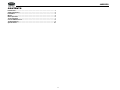 3
3
-
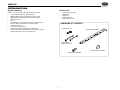 4
4
-
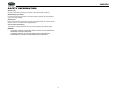 5
5
-
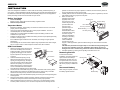 6
6
-
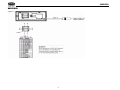 7
7
-
 8
8
-
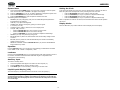 9
9
-
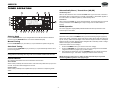 10
10
-
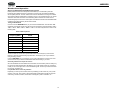 11
11
-
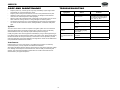 12
12
-
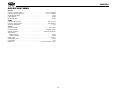 13
13
-
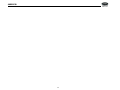 14
14
-
 15
15
-
 16
16
Voyager JHD1130 Owner's manual
- Category
- Car media receivers
- Type
- Owner's manual
Ask a question and I''ll find the answer in the document
Finding information in a document is now easier with AI
Related papers
Other documents
-
Jensen JHD1510 - Heavy Duty AM/FM/Weather Band Receiver User manual
-
Jensen JHD1120 Operating instructions
-
Jensen JCV1640BT User manual
-
Jensen VR182 User manual
-
 Jensen Tools JHD3510 User manual
Jensen Tools JHD3510 User manual
-
 ASA Electronics JHD62 Owner's manual
ASA Electronics JHD62 Owner's manual
-
Alpine CDA-117 User manual
-
Dual MXDM70 User manual
-
Jensen MP6212 User manual
-
 Jensen Tools MP6312 User manual
Jensen Tools MP6312 User manual