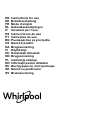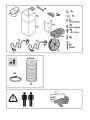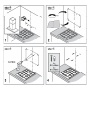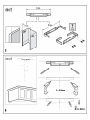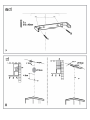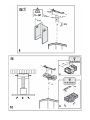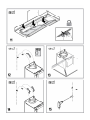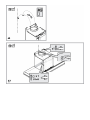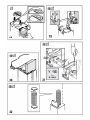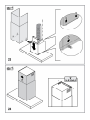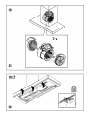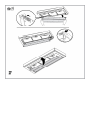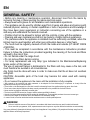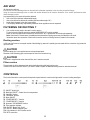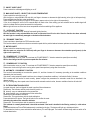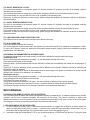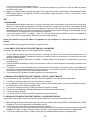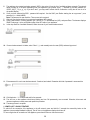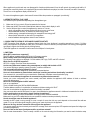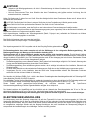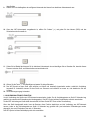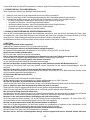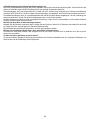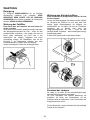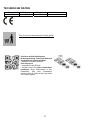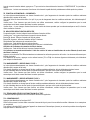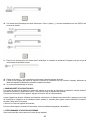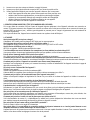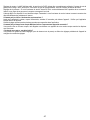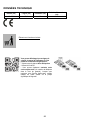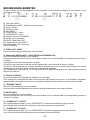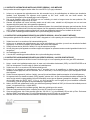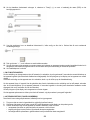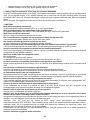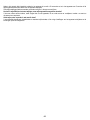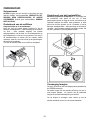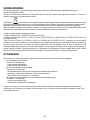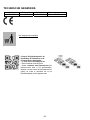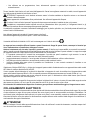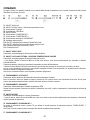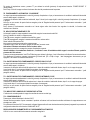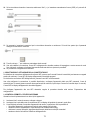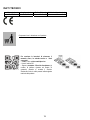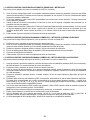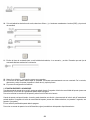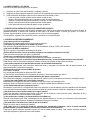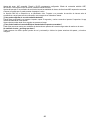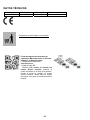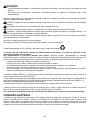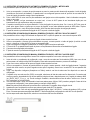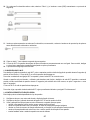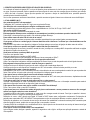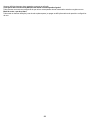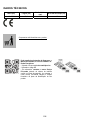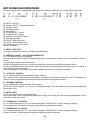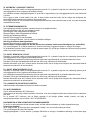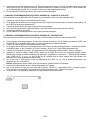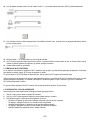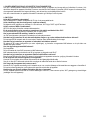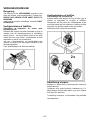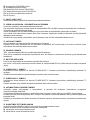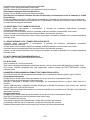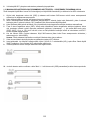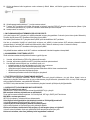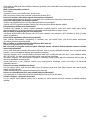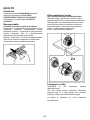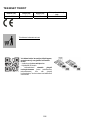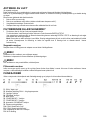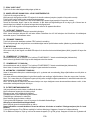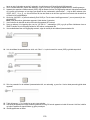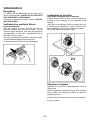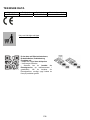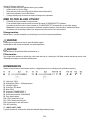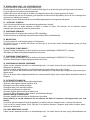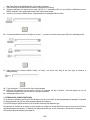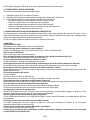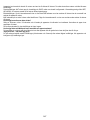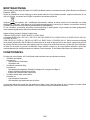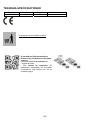Page is loading ...
Page is loading ...
Page is loading ...
Page is loading ...
Page is loading ...
Page is loading ...
Page is loading ...
Page is loading ...
Page is loading ...
Page is loading ...
Page is loading ...
Page is loading ...

13
EN
GENERAL SAFETY
• Before any cleaning or maintenance operation, disconnect hood from the mains by
removing the plug or disconnecting the mains electrical supply.
• Always wear work gloves for all installation and maintenance operations.
• This appliance can be used by children aged from 8 years and above and persons with
reduced physical, sensory or mental capabilities or lack of experience and knowledge if
they have been given supervision or instruction concerning use of the appliance in a
safe way and understand the hazards involved.
• Children shall not be allowed to tamper with the controls or play with the appliance.
• Cleaning and user maintenance shall not be made by children without supervision.
• The premises where the appliance is installed must be sufficiently ventilated, when the
kitchen hood is used together with other gas combustion devices or other fuels.
• The hood must be regularly cleaned on both the inside and outside (AT LEAST ONCE
A MONTH).
• This must be completed in accordance with the maintenance instructions provided.
Failure to follow the instructions provided regarding the cleaning of the hood and filters
will lead to the risk of fires.
• Do not flambé under the range hood.
• Do not remove filters during cooking.
• For lamp replacement use only lamp type indicated in the Maintenance/Replacing
lamps section of this manual.
The use of exposed flames is detrimental to the filters and may cause a fire risk, and
must therefore be avoided in all circumstances.
Any frying must be done with care in order to make sure that the oil does not overheat
and ignite.
CAUTION: Accessible parts of the hood may become hot when used with cooking
appliances.
• Do not connect the appliance to the mains until the installation is fully complete.
• With regards to the technical and safety measures to be adopted for fume discharging it is important to closely follow the
regulations provided by the local authorities.
• The air must not be discharged into a flue that is used for exhausting fumes from appliance burning gas or other fuels.
• Do not use or leave the hood without the lamp correctly mounted due to the possible risk of electric shocks.
• Never use the hood without effectively mounted grids.
• The hood must NEVER be used as a support surface unless specifically indicated.
• Use only the fixing screws supplied with the product for installation or, if not supplied, purchase the correct screws type.
• Use the correct length for the screws which are identified in the Installation Guide.
• In case of doubt, consult an authorized service assistance center or similar qualified person.
WARNING!
• Failure to install the screws or fixing device in accordance with these instructions may result in electrical hazards.
• Do not use with a programmer, timer, separate remote control system or any other device that switches on automatically.
Very young children(0-3years)should be kept away from the appliance.Young children (3-8 years)should be kept away from the
appliance unless continuously supervised.

14
CAUTION:The appliance is not intended to be operated by means of an external switching device, such as a timer,or separate
remote controlled system.
This appliance is not for professional use. Do not use the appliance outdoors.
The appliance must be handled and installed by two or more persons-risk of injury.
Installation, including water supply (if any),electrical connections and repairs must be carried out by a qualified technician.
Once installed,packaging waste (plastic,styrofoam parts etc.) must be stored out of reach of children – risk of suffocation.
Do not use the appliance when you are wet or barefoot.
Never use steam cleaning equipement – risk of electric shock.
The packaging material is 100% recyclable and is marked with the recycle symbol
The hood can look different to that illustrated in the drawings in this booklet. The instructions for use, maintenance and
installation, however, remain the same.
Closely follow the instructions set out in this manual. All responsibility, for any eventual inconveniences, damages or fires
caused by not complying with the instructions in this manual, is declined. This appliance is intended to be used in household and
similar application such as: - staff kitchen areas in shop, offices and other working environments; - farm houses; - by clients in hotels,
motels and other residential type environments; - bed and breakfast type environments.
• It is important to conserve this booklet for consultation at any moment. In the case of sale, cession or move, make sure it is
together with the product.
• Read the instructions carefully: there is important information about installation, use and safety.
• Do not carry out electrical or mechanical variations on the product or on the discharge conduits.
• Before proceeding with the installation of the appliance verify that there are no damaged all components. Otherwise contact
your dealer and do not proceed with the installation.
The manufacturer, Whirlpool EMEA S.p.A., declares this hood model of household appliance with radio equipment WiFi Amber
module is compliant with directive 2014/53/EU.
The complete text of the declaration of conformity is present at the following website: docs.whirlpool.eu The radio equipment
operates in the 2.4 GHz ISM frequency band, the maximumradio-frequency power transmitted does not exceed 20 dBm(e.i.r.p.).
This product includes certain open source software developed by third parties. The open source license usage statement is available
at the following website: docs.whirlpool.eu
The minimum distance between the supporting surface for the cooking equipment on the hob and the lowest part of the range hood
must be not less than 50cm from electric cookers and 65cm from gas or mixed cookers.
If the instructions for installation for the gas hob specify a greater distance, this must be adhered to.
ELECTRICAL CONNECTION
The mains power supply must correspond to the rating indicated on the plate situated inside the hood. If provided with a plug
connect the hood to a socket in compliance with current regulations and positioned in an accessible area, after installation. If it not
fitted with a plug (direct mains connection) or if the plug is not located in an accessible area, after installation, apply a double pole
switch in accordance with standards which assures the complete disconnection of the mains under conditions relating to over-current
category III, in accordance with installation instructions.
WARNING!
Before re-connecting the hood circuit to the mains supply and checking the efficient function, always check that the mains cable is
correctly assembled.
If the cable is not fitted with a plug, connect the wires according to the following table:
Mains voltage and frequency Wire connection
Refer to the rating indicated on the plate inside of the hood
: yellow/green
N : blue
L : brown
Replacing the power cable
The hood is provided with a special power cable ; if the cable is damaged, request a new one from Technical Service.

15
AIR VENT
(for the suction versions)
Connect the hood and discharge holes on the walls with a diameter equivalent to the air outlet (connection flange).
Using the tubes and discharge holes on walls with smaller dimensions will cause a diminution of the suction performance and a
drastic increase in noise.
Any responsibility in the matter is therefore declined.
! Use a duct of the minimum indispensable length.
! Use a duct with as few elbows as possible (maximum elbow angle: 90°).
! Avoid drastic changes in the duct cross-section.
! The company declines any responsibility whenever these regulations are not respected.
FILTERING OR DUCTING ?
! Your cooker hood is ready to be used in suction version.
To use the hood in filtering version the special ACCESSORY KIT must be installed.
Check on the first pages of this manual if the ACCESSORY KIT is furnished or must be bought separately.
Note: If furnished, in certain cases, the additional activated carbon filtering system may be installed on the hood.
Information about the conversion of the hood from suction version to filtering version is present in this manual.
Ducting version
In this case the fumes are conveyed outside of the building by means of a special pipe connected with the connection ring located on
top of the hood.
CAUTION!
The exhausting pipe is not supplied and must be purchased apart.
Diameter of the exhausting pipe must be equal to that of the connection ring.
CAUTION!
If the hood is supplied with active charcoal filter, then it must be removed.
Filter version
The aspirated air will be degreased and deodorised before being fed back into the room.
In order to use the hood in this version, you have to install a system of additional filtering based on activated charcoal.
CONTROLS
The hood is fitted with a control panel with aspiration speed selection control and a light switch to control cooking area lights.
T1. ON/OFF “Night Light”
T2. Main light ON/OFF – Select the colour temperature
T3. “Autolight” function
T4. “ZEN Mode” function
T5. Motor ON/OFF
T6. “POWER BOOST 1” function
T7. “POWER BOOST 2” function
T8. Automatic “COOKSENSE” function
T9. Filter saturation indicator
T10. ON/OFF “Breath Daily Cycle”
T11. ON/OFF “Breath Intensive Cycle"
T12. Light indicator for WI-FI function active
T13. WI-FI connection

16
T1. ON/OFF “NIGHT LIGHT”
Press to switch the soft background lighting on or off.
T2. MAIN LIGHT ON/OFF – SELECT THE COLOUR TEMPERATURE
Press to switch the main light on or off.
With the lights on, swipe the SL1 LED strip with your finger to increase or decrease the light intensity (to the right or left respectively).
Press and hold to set the light colour temperature.
Swipe the SL1 LED strip with your finger to set a colder or warmer colour (to the right or left respectively).
If you do not change the colour for five seconds, SL1 will flash at the colour setting you have selected and an audible signal will
sound to indicate that the system has saved this configuration.
NB: the light will come on at the last colour temperature set before switching off the appliance.
T3. “AUTOLIGHT” FUNCTION
Press to activate/deactivate the “Autolight” automatic lighting function.
NB: this function is only activated when the hood is connected via wi-fi to the hob. Once the function has been activated,
the main light is automatically managed on the basis of the hob status.
T4. “ZEN MODE” FUNCTION
Press to activate or deactivate the "ZEN" extraction mode.
This function makes it possible to activate an extraction speed with the perfect balance between quietness and extraction efficiency.
T5. MOTOR ON/OFF
Press to switch the extraction motor on or off.
With the motor on, swipe the SL2 LED strip with your finger to increase or decrease the extraction speed (power) (to the
right or left respectively).
T6. “POWER BOOST 1” FUNCTION
With the extraction motor on, press T6 to activate the "POWER BOOST 1" intensive extraction speed (time-controlled).
NB: the hood will go back to its previous speed after five minutes.
T7. “POWER BOOST 2” FUNCTION
With the extraction motor on, press T7 to activate the "POWER BOOST 2" intensive extraction speed (time-controlled).
Please note: the hood will go back to running at the speed it was previously using after five minutes.
T8. AUTOMATIC “COOKSENSE” FUNCTION
The hood will automatically set an extraction speed of 1, and then increase it if necessary (according to the ambient conditions
detected by the hood sensor).
If the hood is using extraction speed 1 and there is no change in the ambient conditions, it will switch off after 5 minutes.
NB: to make sure this function is used correctly, please configure the parameters for automatic mode first as described in the
relevant section.
NB: if you change any other speed control functions while automatic mode is active, the auto ventilation function will switch off.
T9. FILTER SATURATION INDICATOR
At regular intervals, the hood signals the need to perform filter maintenance.
Please note: The indicators will only work when the hood is on.
T9 button lit: carry out maintenance on the grease filter.
T9 button flashing: carry out maintenance on the carbon filter.
Resetting the filter saturation indicators:
Please note: This must be done with the hood switched on.
Press and hold the T9 button. The light will switch off to confirm the reset.
Activating the carbon filter saturation indicator.
Please note: This must be done with the extraction motor switched off.
This indicator is normally deactivated. It should be activated if the hood is installed in the filtering version (i.e. with carbon
filters).
Press and hold buttons T1 and T10 simultaneously to activate the function. The buttons will light up to indicate activation.
To deactivate the function, press and hold the same buttons (T1 and T10) again. The buttons will flash briefly and then switch off to
indicate deactivation.

17
T10. ON/OFF “BREATH DAILY CYCLE”
The hood will automatically set an extraction speed of 1, and then increase it if necessary (according to the ambient conditions
detected by the hood sensor).
If the extraction speed does not change owing to the ambient conditions detected, the hood will switch off after two hours.
The hood will switch off in any case after five hours in use, regardless of the operating mode.
Please note: to make sure this function is used correctly, please configure the parameters for automatic mode first as described in
the relevant section.
T11. ON/OFF “BREATH INTENSIVE CYCLE“
The hood will automatically set an extraction speed of 5, and then increase it if necessary (according to the ambient conditions
detected by the hood sensor).
If the extraction speed does not change owing to the ambient conditions detected, the hood will switch off after two hours.
The hood will switch off in any case after five hours in use, regardless of the operating mode.
Please note: to make sure this function is used correctly, please configure the parameters for automatic mode first as described in
the relevant section.
T12. LIGHT INDICATOR FOR WI-FI FUNCTION ACTIVE
The indicator comes on when the hood is controlled from a distance via the app.
T13. WI-FI CONNECTION
Press to activate/deactivate the WI-FI functions.
This function allows the hood to be connected to the Internet so you can monitor/control it from a distance via a smartphone or tablet.
To use the WI-FI function, connect the appliance to the domestic wireless network (Internet) following the configuration procedure
explained in the “WI-FI MANUAL”.
CONFIGURING THE PARAMETERS FOR AUTOMATIC MODE
To make sure that automatic mode is used correctly, you will need to calibrate the hood and select the hob type.
Calibrating the hood
NB: this must be done with the appliance on standby - i.e. one minute after switching off the motor.
Press and hold the T4 button for five seconds.
Extraction speed 1 will be activated and the T4 button will flash to indicate that hood calibration has started (this will take approx. 5
minutes).
Please note: To stop the calibration process, press and hold the T4button for five seconds. Calibration will then be invalidated and
will therefore need to be repeated.
Please note: Calibration will be carried out automatically when the power supply to the product is switched on for the first time. T4
will flash. Wait 5 minutes for the calibration to be completed.
Selecting the hob type
NB: this must be done with the appliance on standby - i.e. one minute after switching off the motor.
Press and hold the T10 and T11 buttons for five seconds.
The T10 and T11 buttons will light up.
If using gas to power the hob, press the T10 button – the button will flash to indicate that this has been selected.
If using electricity to power the hob, press the T11 button – the button will flash to indicate that this has been selected.
Once pressed, the button will flash for three seconds to indicate that your selection has been saved.
WI-FI MANUAL
LIVE APPLICATION REMOTE CONTROL /SET UP PROCEDURE
The LIVE feature allows to operate and supervise the appliance remotely by external device. To enable the appliance to be remotely
controlled, you first have to complete successfully the connectivity set up process. This process is necessary to register your
appliance and connect to your home network. The set up procedure has to be carried out only once. You have to carry it out again if
you change your router set up properties (network name or password or data provider).
1.1 BEFORE STARTING THE SET UP PROCESS
1. To use this feature You need to own: • a smart phone running Android 4.3 (or higher) with a 1280x720 (or higher) screen or a
tablet or a smart phone running iOS 8 (or higher); • a wireless router 2.4Ghz WiFi b/g/n connected to internet (verify with your
smart device that the signal strength of your home wireless network close to the appliance is good).
2. Download & Install the free application: LIVE on your Android smart-phone or iPAD/iPhone from the store. The App will guide

18
you, step by step, through the installation process.
If You do not have an account already, create one and subscribe (legal terms) to service to be able to benefit the features
provided through the app.
3. Register your appliance following the App instructions. For the registration process You will need the Smart Appliance IDentifier
(SAID) number, sticker on the appliance. The SAID is composed by numbers and letters (10 chars ). You can take a note of
your appliance SAID here:
SAID … … … … … … … … … …
1.2 PROVISIONING
• Before starting the installation process turn on your router and verify that the wireless signal of your home router is reaching the
appliance. To verify the Wifi strength signal use a Tablet or Smart-phone connected only to the Wi-Fi router, disable any other
data connections, and place the device close to the appliance. Open any internet web page in a browser and check that it is
downloaded fast correctly. If the internet connection of your home is working correctly but the page is not downloaded, you may
need to install a Wi-Fi extender device (not provided with the appliance).
• If your router supports WPS 2.0 (or gather ) , follow one of the two manual setup procedures to connect your appliance to
router. If your router is not supported by WPS, follow the manual setup procedure .
Follow the instructions on your 6th Sense Live application on your smartphone to connect the appliance to your wifi
network.
Otherwise read the next paragraphs for automatic or manual connection.
1.2.1 AUTOMATIC SETUP INSTRUCTION (FIRST TIME USE) – WPS METHOD
This procedure is applicable only if your router supports WPS2.0 (or greater)
1. On your appliance activate the provisioning process by pressing and hold for three seconds the connectivity button (an
acoustical feedback is played). The appliance is being set to a “search” mode for a local network. The Connectivity icon on the
appliance starts blinking fast.
2. On wireless router press the WPS button to establish a connection between the two products. An indicator light on your router
will begin blinking.
3. When the appliance successfully connects to the local router, the wifi icon switches from fast to slow blinking (supported not in
all appliances).
4. The appliance try to connect to Backend system. Connectivity icon becomes steady. If the wifi icon does not stop blinking after
few minutes, then the appliance has failed to find the connections to home network using WPS. Try the procedure again and if
not successful, then use one of the two manual setup instructions.
5. You can abort the WiFi connection procedure by pressing the connectivity button.
1.2.2 MANUAL SETUP INSTRUCTION (FIRST TIME USE) - SCAN TO CONNECT METHOD
This procedure uses the QR Code applied on the WiFi Label and is applicable if Your router does not support WPS.
1. Turn ON your router and make sure the Internet connections is working.
2. On your appliance activate the provisioning process by pressing the connectivity button (one acoustical feedback is played) •
you should see the wifi icon blinking on appliance HMI.
3. Turn ON your smart device (Phone or Tablet) and follow the instruction on the app.
4. The wifi icon on the appliance should stop blinking and turn ON permanently once connected.
5. The setup process is complete.
6. You can abort the WiFi connection procedure by pressing the connectivity button.
1.2.3 MANUAL SETUP INSTRUCTION (FIRST TIME USE) - UACCESS POINT METHOD
This procedure uses the Micro Access Point technology and is applicable if Your router does not support WPS.
1. Before starting the setup procedure please take note of the home wireless network name (SSID), its PASSWORD and the SAID
of appliance. They will be required during the installation process.
2. Turn ON your router and make sure the Internet connections is working.
3.
On your appliance activate the provisioning process by pressing and hold for 5 seconds the connectivity button (two acoustical
feedbacks are played, one after 3 seconds, one after 5 seconds) • you should see the wifi icon blinking on appliance HMI.
4. Turn ON your smart device (Phone or Tablet), access your list of available wireless networks in the setting menu.

19
5. The appliance has created a wireless network (SSID), then select it from the list of available wireless networks. The network
name is made up of the prefix depending from your appliance type (washer, dryer, …) followed by the MAC address (ex.
VENTIL_88_E7_12_xx_yy_ zz). If you don’t see it, you may need to refresh the list of networks or verify the wifi icon is on on
the product display.
6. Once you have selected the SSID , password will required . Use the SAID (see “Before starting the set up process” ) as a
password (i.e.. 444441ABCD).
Note: This password is case sensitive. Then connect to the network.
7. Wait until your device confirm to be connected to appliance WiFi network.
8. Open a web browser. If nothing appears, type “192.168.10.1” in the address bar (URL) and press Enter. The browser display a
SMART web page. It is the configuration page of the WiFi radio of your appliance.
9. In the drop down list of available networks, select the name of your home wireless network
10. If home wireless network is hidden, select “Other” (-> ) and manually enter its name (SSID) and security protocol.
11. Enter password for your home wireless network, if required, and submit. Remember this kind of password is case sensitive.
12. Click the button “->” to submit and wait for few seconds.
13. The wifi icon on the appliance should stop blinking and turn ON permanently once conected. Otherwise, disconnect and
reconnect appliance to main power and repeat the procedure.
14. The setup process is complete.
1.3 SWITCH OFF / ON WI-FI FEATURE
To switch off the connection of the appliance to the wifi network, press and hold for 5 seconds the connectivity button on the
appliance (one acoustical feedback is played). The wifi icon on the appliance display should turn off.
To turn on again the wifi connection on the appliance, press the wifi button on the remote control.

20
When appliance is provisioned, user can disengage this function and disconnect it from the wifi network by pressing and hold for 10
seconds the connectivity button on the appliance (two acoustical feedbacks are played, one after 5 seconds, one after 10 seconds).
The wifi icon on the appliance display should turn off.
To connect the appliance again to the home wifi network follow the procedure on paragraph “provisioning”.
1.4 REMOTE CONTROL / DAILY USE
This feature may be implemented depending from the appliance type.
1. Make sure the Your router is ON and connected to the Internet.
2. Make sure the WiFi Connection State indicator status on the product’s display is solid.
3. Use the Whirpool App to control the appliance by remote, so You can:
• check your appliance and activate options also when you are out of home.
• access additional functions, for instance the smart energy mode.
• optimize energy consumptions leveraging for example the best energy tariff.
• access further information on best use of your appliance.
• receive feedback about appliance status in case of alarms.
1.5 QUICK IDENTIFICATION OF APPLIANCE CONNECTION STATE
If WiFi Connection State indicator on appliance display blinks fast, then Appliance is searching connection to router. If it blinks
slowly, then Appliance is connected to router but it is not able to connect to internet (for example ADSL not working) some appliance
type doesn’t support slow blinking but only blinking feature.
If solid ON Appliance is connected to internet and to the Whirlpool’s cloud system.
1.6 WIFI FAQs
Which WiFi protocols are supported?
The WiFi adapter installed supports WiFi b/g/n for European countries.
Which settings need to be configured in the router software?
The following router settings are required: 2.4 GHz enabled, WiFi b/g/n, DHCP and NAT activated.
Which Version of WPS is supported?
WPS 2.0 or higher. Check the router documentation.
Are there any differences between using a smartphone (or tablet) with Android or iOS?
You can use whichever operating system you prefer, it makes no difference.
Can I use mobile 3G tethering instead of a router?
Yes, but cloud services are designed for permanently connected devices.
How can I check whether my home Internet connection is working and wireless functionality is enabled?
You can search for your network on your smart device. Disable any other data connections before trying.
How can I check whether the appliance is connected to my home wireless network?
Access your router configuration (see router manual) and check whether the appliance’s MAC address is listed on wireless
connected devices page.
Where can I find the appliance’s MAC address?
Look on your appliance:
There is a label showing the SAID and MAC addresses.
The Mac address consists of a combination of numbers and letters starting with “88:e7”.
How can I check whether the appliance’s wireless functionality is enabled?
Use your smart device and the 6th Sense Live app to check whether the appliance network is visible and connected to the cloud.
Is there anything that can prevent the signal reaching the appliance?
Check that the devices you have connected are not using up all the available bandwidth.
Make sure that your WiFi-enabled devices do not exceed the maximum number permitted by the router.
How far should the router be from the appliance?
Normally the WiFi signal is strong enough to cover a couple of rooms, but this very much depends on the material the walls are
made of. You can check the signal strength by placing your smart device next to the appliance.
What can I do if my wireless connection does not reach the appliance?
You can use specific devices to extend your home WiFi coverage, such as access points, WiFi repeaters and power line bridges (not
provided with appliance).
How can I find out the name of and password for my wireless network?
See the router documentation. There is usually a sticker on the router showing the information you need to reach the device setup

21
page using a connected device.
What can I do if my router is using the neighbourhood WiFi channel?
Force the router to use your home WiFi channel.
What can I do if the Connection State indicator continues to blink slowly and never lits solid on or unable to make a stable
provision to home router?
The appliance might have successfully connected to the router, but it is not able to access the Internet. To connect the appliance to
the Internet, you will need to check the router and/or carrier settings.
Router settings: NAT must be on, firewall and DHCP must be properly configured. Password encryption supported: WEP,
WPA,WPA2. To try a different encryption type, please refer to the router manual.
Carrier settings: If your Internet service provider has fixed the number of MAC addresses able to connect to the Internet, you may not
be able to connect your appliance to the cloud.
The MAC address of a device is its unique identifier. Please ask your Internet service provider how to connect devices other than
computers to the Internet.
How can I check whether data is being transmitted?
After setting up the network, switch the power off, wait 20 seconds and then power the appliance: Check that the app is showing the
UI status of the appliance.
Some settings take several seconds to appear in the app.
How can I change my Whirlpool account but keep my appliances connected?
You can create a new account, but remember to remove your appliances from your old account before moving them to your new
one.
I changed my router – what do I need to do?
You can either keep the same settings (network name and password) or delete the previous settings from the appliance and
configure the settings again.

22
MAINTENANCE
Cleaning
Clean using ONLY a cloth dampened with neutral liquid
detergent. DO NOT CLEAN WITH TOOLS OR
INSTRUMENTS. Do not use abrasive products. DO NOT USE
ALCOHOL!
Maintenance of the anti-grease filters
Traps cooking grease particles.
This must be cleaned once a month (or when the filter
saturation indication system – if envisaged on the model in
possession – indicates this necessity) using non aggressive
detergents, either by hand or in the dishwasher, which must
be set to a low temperature and a short cycle.
When washed in a dishwasher, the grease filter may discolor
slightly, but this does not affect its filtering capacity.
To remove the grease filter, pull the spring release handle.
Maintenance of the charcoal filter
It absorbs unpleasant odors caused by cooking.
The saturation of the charcoal filter occurs after more or less
prolonged use, depending on the type of cooking and the
regularity of cleaning of the grease filter.
In any case it is necessary to replace the cartridge at least
every four mounths (or when the filter saturation indication
system – if envisaged on the model in possession – indicates
this necessity).The charcoal filter may NOT be washed or
regenerated.
Replacing lamps
The hood is equipped with a lighting system based on LED
technology.
The LEDs guarantee an optimum lighting, a duration up to 10
times longer than the traditional lamps and allow to save 90%
electrical energy.
To replace lights, contact authorised spare part center.

23
DISPOSAL
• This appliance is marked according to the European directive 2012/19/EC on Waste Electrical and Electronic Equipment (WEEE).
• By ensuring this product is disposed of correctly, you will help prevent potential negative consequences for the environment and
human health, which could otherwise be caused by inappropriate waste handling of this product.
• The symbol
on the product, or on the documents accompanying the product, indicates that this appliance may not be treated
as household waste. Instead it should be taken to the appropriate collection point for the recycling of electrical and electronic
equipment. Disposal must be carried out in accordance with local environmental regulations for waste disposal.
• For further detailed information regarding the process, collection and recycling of this product, please contact the appropriate
department of your local authorities or the local department for household waste or the shop where you purchased this product.
Appliance designed, tested and manufactured according to:
• Safety: EN/IEC 60335-1; EN/IEC 60335-2-31, EN/IEC 62233.
• Performance: EN/IEC 61591; ISO 5167-1; ISO 5167-3; ISO 5168; EN/IEC 60704-1; EN/IEC 60704-2-13; EN/IEC 60704-3; ISO
3741; EN 50564; IEC 62301.
• EMC: EN 55014-1; CISPR 14-1; EN 55014-2; CISPR 14-2; EN/IEC 61000-3-2; EN/IEC 61000-3-3. Suggestions for a correct use in
order to reduce the environmental impact: Switch ON the hood at minimum speed when you start cooking and kept it running for few
minutes after cooking is finished. Increase the speed only in case of large amount of smoke and vapor and use boost speed(s) only
in extreme situations. Replace the charcoal filter(s) when necessary to maintain a good odor reduction efficiency. Clean the grease
filter(s) when necessary to maintain a good grease filter efficiency. Use the maximum diameter of the ducting system indicated in this
manual to optimize efficiency and minimize noise.
MALFUNCTIONS
If something appears not to be working properly, do the following simple checks before calling Technical Service:
• If the hood is not working:
Check that:
- The power has not been disconnected.
- A speed has been selected.
• If the hood performs inefficiently:
Check that:
- The motor speed selected is sufficient for the amount of smoke and vapours released.
- The kitchen is sufficiently ventilated to allow air intake.
- The charcoal filter is not worn (hood in filtering version).
• If the hood has turned off during normal functioning:
Check that:
- The power has not been disconnected.
- the omnipolar disconnection device has not tripped.
If the hood fails to operate correctly, briefly disconnect it from the mains power supply for almost 5 sec. Then connect it in again and
try once more before contacting the Technical Assistance Service.

24
TECHNICAL DATA
Height (cm) Width (cm) Depth (cm)
Ø of the exhaust tube
(cm)
110-129,5 89,8 32 15
Components not provided with the product
You can download the Safety Instructions,
User Manual, Product Fiche and Energy data
by:
• Visiting our website docs.whirlpool.eu
• Using QR Code
• Alternatively, contact our After-sales Service
(See phone number in the warranty booklet).
When contacting our After-sales Service, please
state the codes provided on your product's
identification plate.
Page is loading ...
Page is loading ...
Page is loading ...
Page is loading ...
Page is loading ...
Page is loading ...
Page is loading ...
Page is loading ...
Page is loading ...
Page is loading ...
Page is loading ...
Page is loading ...
Page is loading ...
Page is loading ...
Page is loading ...
Page is loading ...
Page is loading ...
Page is loading ...
Page is loading ...
Page is loading ...
Page is loading ...
Page is loading ...
Page is loading ...
Page is loading ...
Page is loading ...
Page is loading ...
Page is loading ...
Page is loading ...
Page is loading ...
Page is loading ...
Page is loading ...
Page is loading ...
Page is loading ...
Page is loading ...
Page is loading ...
Page is loading ...
Page is loading ...
Page is loading ...
Page is loading ...
Page is loading ...
Page is loading ...
Page is loading ...
Page is loading ...
Page is loading ...
Page is loading ...
Page is loading ...
Page is loading ...
Page is loading ...
Page is loading ...
Page is loading ...
Page is loading ...
Page is loading ...
Page is loading ...
Page is loading ...
Page is loading ...
Page is loading ...
Page is loading ...
Page is loading ...
Page is loading ...
Page is loading ...
Page is loading ...
Page is loading ...
Page is loading ...
Page is loading ...
Page is loading ...
Page is loading ...
Page is loading ...
Page is loading ...
Page is loading ...
Page is loading ...
Page is loading ...
Page is loading ...
Page is loading ...
Page is loading ...
Page is loading ...
Page is loading ...
Page is loading ...
Page is loading ...
Page is loading ...
Page is loading ...
Page is loading ...
Page is loading ...
Page is loading ...
Page is loading ...
Page is loading ...
Page is loading ...
Page is loading ...
Page is loading ...
Page is loading ...
Page is loading ...
Page is loading ...
Page is loading ...
Page is loading ...
Page is loading ...
Page is loading ...
Page is loading ...
Page is loading ...
Page is loading ...
Page is loading ...
Page is loading ...
Page is loading ...
Page is loading ...
Page is loading ...
Page is loading ...
Page is loading ...
Page is loading ...
Page is loading ...
Page is loading ...
Page is loading ...
Page is loading ...
Page is loading ...
Page is loading ...
Page is loading ...
Page is loading ...
Page is loading ...
Page is loading ...
Page is loading ...
Page is loading ...
Page is loading ...
Page is loading ...
Page is loading ...
Page is loading ...
Page is loading ...
Page is loading ...
Page is loading ...
Page is loading ...
Page is loading ...
Page is loading ...
-
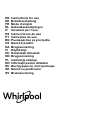 1
1
-
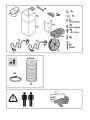 2
2
-
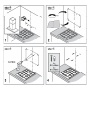 3
3
-
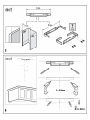 4
4
-
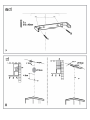 5
5
-
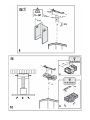 6
6
-
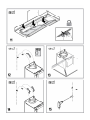 7
7
-
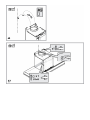 8
8
-
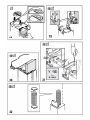 9
9
-
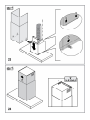 10
10
-
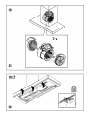 11
11
-
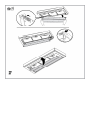 12
12
-
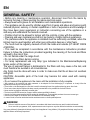 13
13
-
 14
14
-
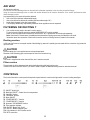 15
15
-
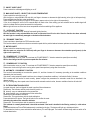 16
16
-
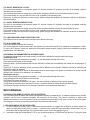 17
17
-
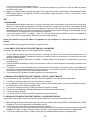 18
18
-
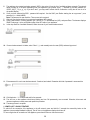 19
19
-
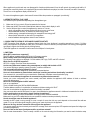 20
20
-
 21
21
-
 22
22
-
 23
23
-
 24
24
-
 25
25
-
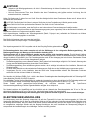 26
26
-
 27
27
-
 28
28
-
 29
29
-
 30
30
-
 31
31
-
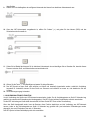 32
32
-
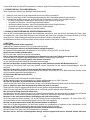 33
33
-
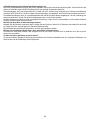 34
34
-
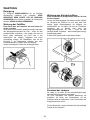 35
35
-
 36
36
-
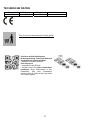 37
37
-
 38
38
-
 39
39
-
 40
40
-
 41
41
-
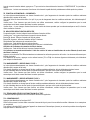 42
42
-
 43
43
-
 44
44
-
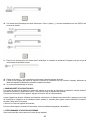 45
45
-
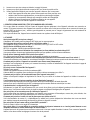 46
46
-
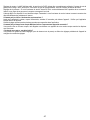 47
47
-
 48
48
-
 49
49
-
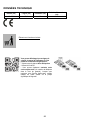 50
50
-
 51
51
-
 52
52
-
 53
53
-
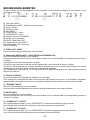 54
54
-
 55
55
-
 56
56
-
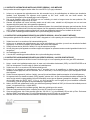 57
57
-
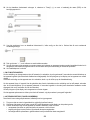 58
58
-
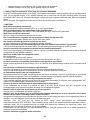 59
59
-
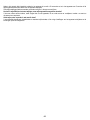 60
60
-
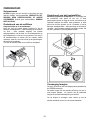 61
61
-
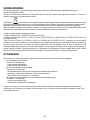 62
62
-
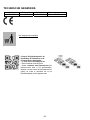 63
63
-
 64
64
-
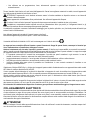 65
65
-
 66
66
-
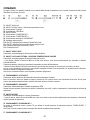 67
67
-
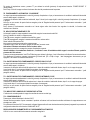 68
68
-
 69
69
-
 70
70
-
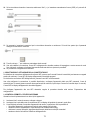 71
71
-
 72
72
-
 73
73
-
 74
74
-
 75
75
-
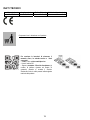 76
76
-
 77
77
-
 78
78
-
 79
79
-
 80
80
-
 81
81
-
 82
82
-
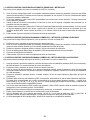 83
83
-
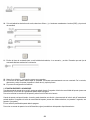 84
84
-
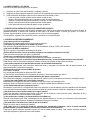 85
85
-
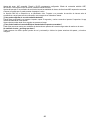 86
86
-
 87
87
-
 88
88
-
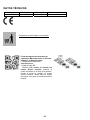 89
89
-
 90
90
-
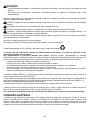 91
91
-
 92
92
-
 93
93
-
 94
94
-
 95
95
-
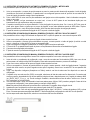 96
96
-
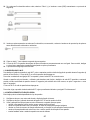 97
97
-
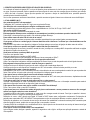 98
98
-
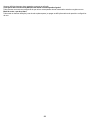 99
99
-
 100
100
-
 101
101
-
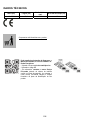 102
102
-
 103
103
-
 104
104
-
 105
105
-
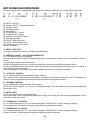 106
106
-
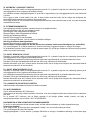 107
107
-
 108
108
-
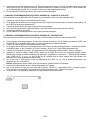 109
109
-
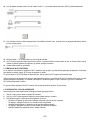 110
110
-
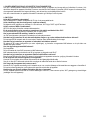 111
111
-
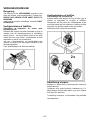 112
112
-
 113
113
-
 114
114
-
 115
115
-
 116
116
-
 117
117
-
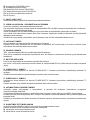 118
118
-
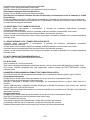 119
119
-
 120
120
-
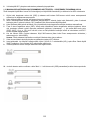 121
121
-
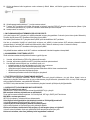 122
122
-
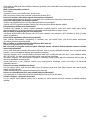 123
123
-
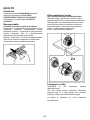 124
124
-
 125
125
-
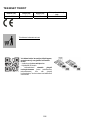 126
126
-
 127
127
-
 128
128
-
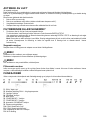 129
129
-
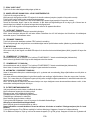 130
130
-
 131
131
-
 132
132
-
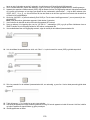 133
133
-
 134
134
-
 135
135
-
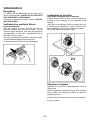 136
136
-
 137
137
-
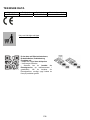 138
138
-
 139
139
-
 140
140
-
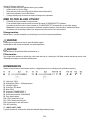 141
141
-
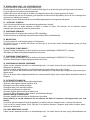 142
142
-
 143
143
-
 144
144
-
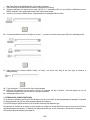 145
145
-
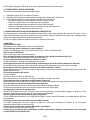 146
146
-
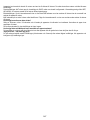 147
147
-
 148
148
-
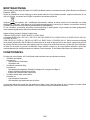 149
149
-
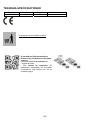 150
150
-
 151
151
-
 152
152
Whirlpool WHSS90F Owner's manual
- Type
- Owner's manual
- This manual is also suitable for
Ask a question and I''ll find the answer in the document
Finding information in a document is now easier with AI
in other languages
- italiano: Whirlpool WHSS90F Manuale del proprietario
- français: Whirlpool WHSS90F Le manuel du propriétaire
- español: Whirlpool WHSS90F El manual del propietario
- Deutsch: Whirlpool WHSS90F Bedienungsanleitung
- Nederlands: Whirlpool WHSS90F de handleiding
- português: Whirlpool WHSS90F Manual do proprietário
- dansk: Whirlpool WHSS90F Brugervejledning
- svenska: Whirlpool WHSS90F Bruksanvisning
- suomi: Whirlpool WHSS90F Omistajan opas
Related papers
-
Whirlpool WHBS 92F LT K User guide
-
Whirlpool WHBS 62F LT K User manual
-
Whirlpool WHBS 62F LT K User guide
-
Whirlpool AKR 7591 Owner's manual
-
Whirlpool AKR 749/1 IX Owner's manual
-
Whirlpool AKR 473/1 IX User guide
-
Whirlpool AKR 558/3 IX Owner's manual
-
Whirlpool WHVS90F Owner's manual
-
Whirlpool WHVS 90F LT C K Setup and user guide
-
Whirlpool WHSS 90F L T C K Setup and user guide
Other documents
-
Samsung NK24M7070VS/UR User manual
-
Samsung NK24N9804VB User manual
-
Samsung NK36N5703BS User manual
-
ELICA BIO WH/A/90 ROVERE Owner's manual
-
ELICA THIN IX/A/120 Owner's manual
-
Bauknecht DBHBS 92C LT X User guide
-
Bauknecht DBHBS 92C LT X User guide
-
ELICA Thin P 60 X User manual
-
Bauknecht BHSS 90F L T B K User guide
-
HUSQVARNA-ELECTROLUX QHFB860P User manual