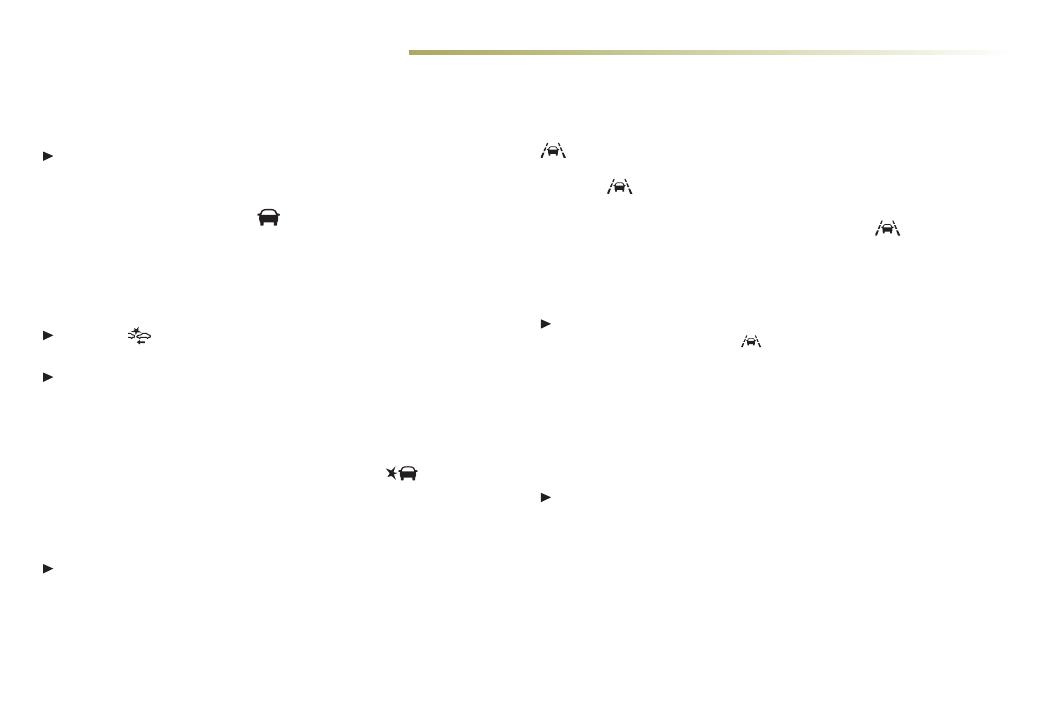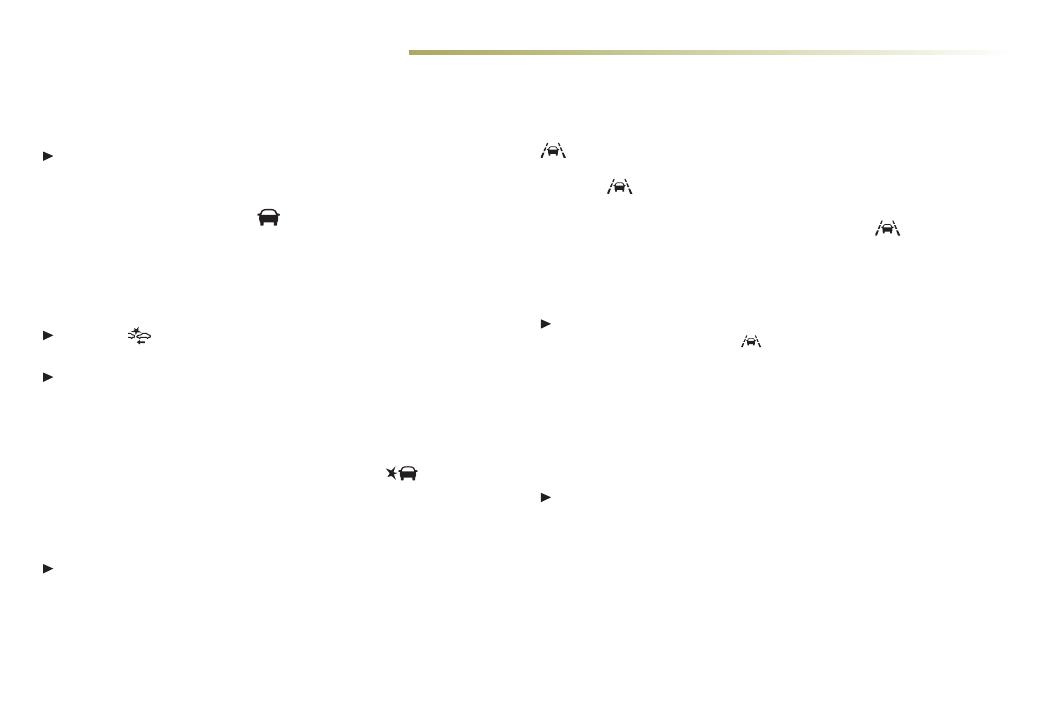
14
DRIVER ASSISTANCE SYSTEMS
e driver assistance systems use advanced technologies to help avoid collisions by providing visual, audible and/or tactile (vibration) alerts.
Safety Alert Seat
♦
– e driver’s seat pulses, le side, right side, or
simultaneously, to alert the driver of potential hazards.
Audible notication may be selected instead of Safety Alert Seat
pulsing notication. To change the alert seing, go to Seings >
Vehicle > Collision/Detection Systems > Alert Type.
Forward Collision Alert
♦
– e Vehicle Ahead indicator
illuminates in green on the instrument cluster when a vehicle is
detected and illuminates in amber when following a vehicle ahead
too closely.
When approaching a vehicle directly ahead much too rapidly, a visu-
al alert ashes on the windshield and the Safety Alert Seat pulses.
Press the Collision Alert buon onthe steering wheel to set
the alert timing to Far, Medium, Near or O.
To set the Forward Collision Alert and Forward Automatic
Braking systems to Alert and Brake, Alert, or O, go to Seings >
Vehicle > Collision/Detection Systems >Forward Collision
System.
Side Blind Zone Alert/Lane Change Alert
♦
– While driving, the
Side Blind Zone Alert/Lane Change Alert displays a warning
symbol on the le or right side mirror when a vehicle is detected
in that side blind zone area or rapidly approaching that side blind
zone area. e warning symbol ashes if a turn signal is activated
when a vehicle has been detected.
To turn the system on or o, go to Seings > Vehicle > Collision/
Detection Systems > Lane Change Alert.
Following Distance Indicator
♦
– e following time to the vehicle
ahead is indicated in seconds on the Driver Information Center.
Ifno vehicle is detected ahead, dashes are displayed.
Lane Keep Assist with Lane Departure Warning
♦
– e system
may help avoid crashes due to unintentional lane departures. e
Lane Keep Assist indicator is green if the system is available to
assist. It may assist by gently turning the steering wheel and display
an amber if the vehicle approaches a detected lane marking
without using a turn signal in that direction.
If active driver steering is not detected, the amber
may ash
and the Safety Alert Seat may pulse three times on the side of the
departure direction as the lane marking is crossed. In order to use
this system safely, the driver needs to steer and be in complete
control of the vehicle.
To turn the Lane Keep Assist with Lane Departure Warning
system on or o, press the
Lane Keep Assist buon on the
right side of the Cadillac CUE touch screen. e buon illumi-
nates when the system is on.
Forward Automatic Braking
♦
– If the system detects that a front-
end collision situation is imminent while following a detected vehi-
cle, and the driver has not already applied the brakes, the system
automatically applies the brakes to help reduce the collision’s sever-
ity. e system may even help avoid the collision at very low speeds.
To set the Forward Automatic Braking and Forward Collision
Alert systems to Alert and Brake, Alert, or O, go to Seings >
Vehicle > Collision/Detection Systems >Forward Collision System.
Rear Automatic Braking
♦
– When the vehicle is in Reverse, the
system may apply the brakes in potential collision situations to
help reduce damage or help avoid collisions at lower speeds.
Automatic Safety Belt Tightening
♦
– While driving, the front safe-
ty belts automatically tighten during emergency braking or steering
maneuvers, and release when driving conditions return tonormal.
See Driving and Operating in your Owner Manual.