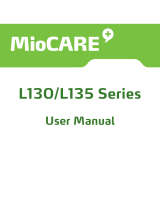Page is loading ...

ViewPad E100
User Guide
Model No. VS14445/VS14445G

i
Compliance Information
FCC Statement
The following statement applies to all products that have received FCC approval. Applicable
products bear the FCC logo, and/or an FCC ID in the format FCC ID: GSS-VS14445G on
the product label.This device complies with part 15 of the FCC Rules. Operation is subject
to the following two conditions: (1) This device may not cause harmful interference, and
(2) This device must accept any interference received, including interference that may
cause undesired operation. This mobiledevice has been tested and found to comply with
the limits for a Class B digital device, pursuant to Part 15 of the FCC Rules. These limits
are designed to provide reasonable protection against harmful interference in a residential
installation. This equipment generates, uses and can radiate radio frequencyenergy and, if
not installed and used in accordance with the instructions, may cause harmful interferenceto
radio communications. However, there is no guarantee that interference will not occur
in a particular installation. If this equipment does cause harmful interference to radio or
television reception, which can be determined by turning the equipment off and on, the user
is encouraged to try to correct the interference by one or more of the following measures.
• Reorient or relocate the receiving antenna.
• Increase the separation between the equipment and receiver.
• Connect the equipment into an outlet on a circuit different from that to which the receiver
is connected.
• Consult the dealer or an experienced radio/TV technician for help.
Changes or modications not expressly approved by the party responsible for compliance
couldvoid theuser’s authority to operate the equipment.The antenna(s) used for this
transmitter must not be colocated or operating in conjunction with any otherantenna or
transmitter.
FCC SAR information
FCC Radiation Exposure StatementThis equipment complies with FCC RF radiation
exposure limits set forth an uncontrolled environment. This transmitter must not be co-located
or operating in conjunction with any other antenna or transmitter.The device was tested
and complies to measurement standards and procedures specied in FCC OE Bulletin 65,
Supplement C.
Canada Statement
This device complies with Industry Canada licence-exempt RSS standard(s). Operation is
subject to the following two conditions: (1) this device may not cause interference, and (2)
this device must accept any interference, including interference that may cause undesired
operation of the device.

ii
CE Conformity for European Countries
The device complies with the EMC Directive 2004/108/EC and Low Voltage Directive
2006/95/EC, R&TTE Directive 1999/5/EC.
Following information is only for EU-member states:
The mark is in compliance with the Waste Electrical and Electronic Equipment
Directive 2002/96/EC (WEEE).
The mark indicates the requirement NOT to dispose the equipment including any
spent or discarded batteries or accumulators as unsorted municipal waste, but use
the return and collection systems available.
If the batteries, accumulators and button cells included with this equipment, display
the chemical symbol Hg, Cd, or Pb, then it means that the battery has a heavy metal
content of more than 0.0005% Mercury or more than, 0.002% Cadmium, or more
than 0.004% Lead.
European Union Regulatory Conformance
The equipment complies with the RF Exposure Requirement 1999/519/EC, Council
Recommendation of 12 July 1999 on the limitation of exposure of the general public to
electromagnetic elds (0-300 GHz).This equipment meets the following conformance
standards: EN 301 489-1,EN 301 489-3, EN 301 489-7, EN 301 489-17, EN 301 489-24,EN
55022, EN 55024, EN 60950-1,EN 50332-1, EN 50332-2, EN 300 328, EN 62209-2 EN 300
440, EN 301 511, EN 301 908-1, EN 301 908-2.
The conformity assessment procedure has been followed with the involvement of the
following Notied Body: PHOENIX TESTLAB GmBH (EU Identication Number 0700)
Identication Mark:
0700
This equipment may be operated in:
AT BE BG CH CY CZ DE DK
EE ES FI FR GB GR HU IE
IT IS LI LT LU LV MT NL
NO PL PT RO SE SI SK TR
We, hereby, declare that this cellular, Wi-Fi, & Bluetooth radio is in compliance with the
essential requirements and other relevant provisions of Directive 1999/5/EC.
Products with 2.4-GHz Wireless LAN Devices France
For 2.4-GHz wireless LAN operation of this product, certain restrictions apply. This equipment
may use the entire-2400-MHz to 2483.5-MHz frequency band (channels 1 through 13) for
indoor applications. For outdoor use, only 2400-2454 MHz frequency band (channels 1-9)
may be used. For the latest requirements, see http://www.art-telecom.fr.

iii
Manufacturer’s Declaration of Conformity
The ViewSonic brand Product VS14445 (Model name:E100) has been designed and
manufactured in accordance with the Directive 1999/5/EC of European Parliament and the
Council on Radio equipment and Telecommunication Terminal equipment. The product is in
conformity with the following standards and/or other normative documents:
1. EMC
Standard Title Testing Body Report No.
EN55022: 2010 Limits and methods of measurement of radio
interference characteristics of information
technology equipment
Attestation of Global
Compliance CO.,
Ltd.
AGC07Z120101E1B
EN55024:2010 Information Technology Immunity standard
EN61000-3-2: 2009 Disturbances to residential supply system
Part 2 : Harmonics
EN61000-3-3: 2008 Disturbances in supply systems caused by
household appliances and similar electrical
equipment.
Part 3: Voltage fluctuations
Part 1: Common technical requirements
2. HEALTH & SAFETY
Standard Title Testing Body Report No.
EN60950-1: 2010 Information technology equipment – Safety - Part
1: General requirements
Attestation of Global
Compliance CO.,
Ltd.
AGC07Z120101E3
EN50332-1:2000
EN50332-2:2003
Sound system equipment: Headphones
and earphones associated with portable
audio equipment-Maximum sound pressure
level measurement methodology and limit
considerations. Part 1: General method for “one
package equipment”. Part 2: Matching of set
with headphones if either or both are offered
separately.
Attestation of Global
Compliance CO.,
Ltd.
AGC07Z120101E3
EN62311:2008 Assessment of electronic and electrical
equipment related to human exposure restrictions
for electromagnetic elds (0 Hz - 300 GHz)
QuieTeck Corp. 122S010R-HP-CE-
P05V02
EN62209-1:2006 Procedure to determine the specic absorption
rate (SAR) for hand-held devices used in close
proximity to the ear (frequency range of 300 MHz
to 3GHz
N/A N/A
EN62209-2:2010 Human exposure to radio frequency elds
from hand-held and body-mounted wireless
communication devices. Human models,
instrumentation, and procedures. Procedure to
determine the specic absorption rate (SAR) for
wireless communication devices used in close
proximity to the human body (frequency range of
30MHz to 6GHz)
QuieTeck Corp. 122S010R-HP-CE-
P05V02

iv
3. SPECTRUM
Standard Title Testing Body Report No.
EN301489-1 V1.9.2
EN301489-17 V2.1.1
EN301489-24 V1.5.1
EN301489-3 V1.4.1
EN301489-7 V1.3.1
Electroma gnetic compatibility and R adio
spectrum Matters (ERM); Electromagnetic
Co m p a ti b i l it y ( E M C) s t a n da r d f o r ra d io
equipment and services. Part 1: Common
technical requirements. Part 17: Specific
conditions for Wideband data and HIPERLAN
equipment. Part 24: Specic conditions for IMT-
2000 CDMA Direct Spread(UTRA) for Mobile
and portable(UE) radio and ancillary equipment.
Part 3: Specific conditions of Short-Range
Devices(SRD) operating on frequencies between
9kHz and 40GHz.
Part 7: Specific conditions for mobile and
portable radio and ancillary equipment of digital
cellular radio telecommunications systems(GSM
and DCS).
Attestation of Global
Comp l ianc e CO.,
Ltd.
AGC07Z120101E1A
EN300328 V1.7.1 Electroma gnetic compatibility and R adio
s p e c t r u m M a t t e r s ( E R M ) - W i d e b a n d
transmission systems - Data transmission
equipment operating in the 2,4 GHz ISM band
and using wide band modulation techniques -
Harmonized EN covering essential requirements
under article 3.2 of the R&TTE Directive
Attestation of Global
Comp l ianc e CO.,
Ltd.
AGC07Z120101E2C
EN301511 V9.0.2
EN301908-2 V4.2.1
Global System for Mobile communication(GSM)
Harmonized EN for mobile stations in the
GS M 90 0 a nd GS M1 8 0 0 ba nd s c ov er i ng
essential requirements of article 3.2 of the
R&TTE directive(1999/5/EC)
Eletromagnetic compatibility and Radio spetrum
Matters(ERM); Base Stations(BS) and User
Equipment(UE) for IMT-2000 Third-Generation
cellular networks;Part 2: Harmonized standrad
for IMT-2000, CDMA Direct Spread(UTRA FDD)
(UE) covering essential requirement of article 3.2
of the R&TTE Directive
Attestation of Global
Comp l ianc e CO.,
Ltd.
AGC07Z120101E2A;
AGC07Z120101E2E
EN301908-1 V4.2.1 Eletromagnetic compatibility and Radio spetrum
Matters(ERM); Base Stations(BS) and User
Equipment(UE) for IMT-2000 Third-Generation
cellular networks;Part 1: Harmonized EN for IMT-
2000 introduction and common requirements,
covering the essential requirements of article 3.2
of the R&TTE Directive
Attestation of Global
Comp l ianc e CO.,
Ltd.
AGC07Z120101E2D
EN300440-1 V1.6.1
EN300440-2 V1.4.1
Electroma gnetic compatibility and R adio
s p e c t r u m M a t t e r s ( E R M ) ; S h o r t r a n g e
devices;Radop equipment to be used in the
1GHz to 40GHz frequency range;Part 1:
Technical characteristics and test methods.
Part 2:Harmonized EN covering essential
requirements of article 3.2 of the R&TTE
Directive
Attestation of Global
Comp l ianc e CO.,
Ltd.
AGC07Z120101E2F

v
4. ErP Directive : 2009/125/EC
Standard Title Testing Body Report No.
(EC) 1275/2008 Eco-design requirements for standby and
off mode electric power consumption of
electrical and electronic household and
ofce equipment
ShebZhen
ChuangZhiCheng
Technology Co.,
Ltd.
ERP_
Z97T_20111116
(EC) 278/2009 Eco-design requirements for no-load
condition electric power consumption and
average active efciency of external power
suppliers
ASIAN POWER
DEVICES INC.
N/A
March 20, 2012
___________________________
Sophia Wu / Compliance Manager Date
ViewSonic Corporation

vi
Declaration of RoHS Compliance
This product has been designed and manufactured in compliance with Directive 2002/95/EC of the
European Parliament and the Council on restriction of the use of certain hazardous substances in
electrical and electronic equipment (RoHS Directive) and is deemed to comply with the maximum
concentration values issued by the European Technical Adaptation Committee (TAC) as shown
below:
Substance
Proposed Maximum
Concentration
Actual Concentration
Lead (Pb) 0.1% < 0.1%
Mercury (Hg) 0.1% < 0.1%
Cadmium (Cd) 0.01% < 0.01%
Hexavalent Chromium (Cr
6+
) 0.1% < 0.1%
Polybrominated biphenyls (PBB) 0.1% < 0.1%
Polybrominated diphenyl ethers (PBDE) 0.1% < 0.1%
Certain components of products as stated above are exempted under the Annex of the RoHS Directives
as noted below:
Examples of exempted components are:
1. Mercury in compact uorescent lamps not exceeding 5 mg per lamp and in other lamps not specically
mentioned in the Annex of RoHS Directive.
2. Lead in glass of cathode ray tubes, electronic components, uorescent tubes, and electronic ceramic
parts (e.g. piezoelectronic devices).
3. Lead in high temperature type solders (i.e. lead-based alloys containing 85% by weight or more lead).
4. Lead as an allotting element in steel containing up to 0.35% lead by weight, aluminium containing up
to 0.4% lead by weight and as a cooper alloy containing up to 4% lead by weight.

vii
Important Safety Instructions
1. DO NOT place objects on top of the device, as objects may scratch the screen.
2. DO NOT expose the device to dirty or dusty environments.
3. DO NOT place the device on an uneven or unstable surface.
4. DO NOT insert any foreign objects into the device.
5. DO NOT expose the device to strong magnetic or electrical eld.
6. DO NOT expose the device to direct sunlight as it can damage the LCD Screen. Keep
it away from heat sources.
7. Do not store your device in temperatures higher than 60°C (140°F). The operating
temperature for this device is from -20°C (-68°F) to 40°C (104°F).
8. DO NOT use the device in the rain.
9. Please check with your Local Authority or retailer for proper disposal of electronic
products.
10. The device and the adapter may produce some heat during normal operation or charging.
To prevent discomfort or injury from heat exposure, DO NOT leave the device on your
lap.
11. POWER INPUT RATING: Refer to the rating label on the device and be sure that
the power adapter complies with the rating. Only use accessories specied by the
manufacturer.
12. DO NOT use a pen or any sharp object to tap the screen.
13. Clean the touch screen with a soft cloth. If needed, dampen the cloth slightly before
cleaning. Never use abrasives or cleaning solutions.
14. Always power off the device to install or remove external devices that do not support
hot-plug.
15. Disconnect the device from an electrical outlet and power off before cleaning the device.
16. DO NOT disassemble the device. Only a certied service technician should perform
repair.
17. The device has apertures to disperse heat. DO NOT block the device ventilation, the
device may become hot and malfunction as a result.
18. Risk of explosion if battery replaced by an incorrect type. Dispose of used batteries
according to the instructions.
19. Users have to use the connection to USB interfaces with USB 2.0 version or higher.
20. PLUGGABLE EQUIPMENT: the socket-outlet shall be installed near the equipment and
shall be easily accessible.

viii
Copyright Information
Copyright © ViewSonic
®
Corporation, 2012. All rights reserved.
Android™ is a trademark of Google Inc. Use of this trademark is subject to Google
Permissions.
This product has an Android™ platform based on Linux, which can be expanded by a variety
of JME-based application SW.
All products used in this device and trademarks mentioned herein are trademarks or
registered trademarks of their respective owners.
Google™, the Google logo, Android™, the Android logo and Gmail™ are trademarks of
Google Inc. Use of this trademark is subject to Google Permissions.
Wi-Fi and the Wi-Fi CERTIFIED logo are registered trademarks of the Wireless Fidelity
Alliance.
microSD™ is a trademark of SD Card Association.
Bluetooth and the Bluetooth logo are trademarks owned by Bluetooth SIG, Inc.Java, JME and
all other Java-based marks are trademarks or registered trademarks of Sun Microsystems,
Inc. in the United States and other countries.
The prediction engine of the input method is TOUCHPAL, provided by COOTEK.DataViz
and RoadSync are registered trademarks of DataViz, Inc. All rights reserved.DataViz
and Documents To Go are trademarks or registered trademarks of DataViz, Inc. All rights
reserved.
Word To Go™, Sheet To Go
®
, Slideshow To Go
®
, PDF To Go
®
and icons are trademarks or
registered trademarks of DataViz, Inc. All rights reserved.
The actual included applications (apps) may differ from the illustrated screen shots.
Disclaimer: ViewSonic Corporation shall not be liable for technical or editorial errors or
omissions contained herein; nor for incidental or consequential damages resulting from
furnishing this material, or the performance or use of this product.In the interest of continuing
product improvement, ViewSonic Corporation reserves the right to change product
specications without notice. Information in this document may change without notice.
No part of this document may be copied, reproduced, or transmitted by any means, for any
purpose without prior written permission from ViewSonic Corporation.
Intellectual Property Right Information
Right to all technologies and products that comprise this device are the property of their
respective owners:
This product has an Android platform based on Linux, which can be expanded by a variety
of Java-Script-based application SW.
Google, the Google logo, Android, the Android logo, Gmail, and YouTube are trademarks
of Google Inc.Bluetooth and the Bluetooth logo are trademarks owned by Bluetooth SIG,
Inc.Java, JME and all other Java-based marks are trademarks or registered trademarks of
Sun Microsystems, Inc. in the United States and other countries.microSD is a trademark of
SD Card Association.The prediction engine of the input method is TOUCHPAL, provided by
COOTEK.

ix
Product Registration
To meet your future needs, and to receive any additional product information as it becomes
available, please register your product on the Internet at: www.viewsonic.com.
For Your Records
Product Name:
Model Number:
Document Number:
Serial Number:
Purchase Date:
ViewPad E100
VS14445/VS14445G
ViewPad E100_UG_ENG Rev. 1a 04-25-12
_______________________________
_______________________________
Product disposal at end of product life
ViewSonic respects the environment and is committed to working and living green. Thank
you for being part of Smarter, Greener Computing. Please visit ViewSonic website to learn
more.
USA & Canada: http://www.viewsonic.com/company/green/recycle-program/
Europe: http://www.viewsoniceurope.com/uk/kbase/article.php?id=639
Taiwan: http://recycle.epa.gov.tw/recycle/index2.aspx

x
Chapter 1: Getting Started ................................................................... 1
1.1 Your Device ...............................................................................................1
Front ...........................................................................................................1
Rear ............................................................................................................1
Side ............................................................................................................2
Indicator ......................................................................................................3
1.2 Accessories ...............................................................................................3
1.3 Installing microSD/SIM Card ...................................................................4
To install the microSD card .........................................................................4
To remove the microSD card ......................................................................4
To install the SIM card ( select model ) ......................................................4
To remove the SIM card .............................................................................4
1.4 Charging Battery ......................................................................................4
1.5 Using Headsets .........................................................................................5
1.6 Turning the Device On or Off ...................................................................5
To turn on your device ................................................................................5
To turn off your device ................................................................................5
To set your device to Sleep mode ..............................................................5
1.7 Unlocking the Screen ...............................................................................6
To unlock the screen ..................................................................................6
Chapter 2: Start Using Your Device .................................................... 7
2.1 Home Screen .............................................................................................7
Set screen mode ........................................................................................7
Extended Home screen ..............................................................................7
2.2 Shortcut Menu ..........................................................................................9
Customizing shortcut menu ........................................................................9
Using widgets ...........................................................................................10
To remove widgets ...................................................................................10
Application drawer .................................................................................... 11
2.3 Setting Wallpaper ................................................................................... 11
2.4 Conguring a 3G Network (3G Model) ..................................................12

xi
Chapter 3: Settings ............................................................................. 13
3.1 Install and Remove an Application .......................................................13
Remove an application .............................................................................13
3.2 Setting Date & Time ................................................................................14
3.3 Set the System Language ......................................................................14
3.4 Setting up Wi-Fi ......................................................................................15
To turn Wi-Fi on or off ...............................................................................15
To connect to a Wi-Fi network ..................................................................15
3.5 Conguring a Bluetooth Connection ....................................................16
3.6 Browsing Web Pages .............................................................................16
To scroll the page .....................................................................................17
To set home page .....................................................................................17
Managing web pages ...............................................................................17
Chapter 4: Using Applications .......................................................... 18
4.1 HDMI Output ............................................................................................18
4.2 Play Music ...............................................................................................18
4.3 Gallery .....................................................................................................18
4.4 Firmware Update ....................................................................................19
Chapter 5: Other Information ............................................................ 21
Troubleshooting ...........................................................................................21
Customer Support ........................................................................................22
Limited Warranty ..........................................................................................23

1
Chapter 1: Getting Started
1.1 Your Device
Front Rear
Part Name Description
Touch screen Use nger to control system and application.
Indicator Refer to "Indicators" on page 3 for details.
Camera A built-in webcam that allows you to capture still images, record
videos, and chat online.
Speaker Produces sounds from multimedia content les or system
notications.
To "Turn off ViewScene 3D" please go to Manage Applications - ViewScene 3D - Clear
defaults and then after pushing Home button you can select as Default "Launcher"

2
Side
Left RightTop
Bottom
Part Name Description
Volume button Press to adjust the volume (+Volume up/-Volume down).
Reset When system abnormal or inoperative, insert a thin, straight
object (such as a paper clip) in the manual reset hole to perform
a soft reset on your device.
Power button Press and hold the power button for 2-3 seconds to power on
your device.
Press and hold the power button for > 3 seconds to force shut
down.
3G SIM card slot
(Optional)
Insert a 3G SIM card (can not support hot plug ), then you can
connect to 3G network. (For more information, please contact
local Telecom Operators.)
Micro-SD Card slot Micro-SD memory card slot compatible up to 32GB SD and
SDHC.
Mini-HDMI port With a Mini HDMI to HDMI cable (Not included) connects to video
and audio devices, such as television, or any compatible digital or
audio component that uses a HDMI connection.
Audio output jack For external headphone connection
Micro-USB port Connects peripherals such as mice, digital cameras and MP3
players that use the USB 2.0
Interface. A male Micro USB to female USB adaptor may be
required (Not included).
Power jack Connects AC power supply to power the device and charge the
battery.
Microphone Receives sounds and voice for recording.

3
Indicator
Part Name Description
Battery status
indicator
When the battery is charging, it lights up in solid red.
When the battery is fully charged, it will be blank.
When the main unit is changed from operating mode to standby
mode, it lights up around 30 second in solid red.
1.2 Accessories
After opening the package, carefully inspect the contents. If any of the items are missing
or appear damaged, contact your dealer. The shipping carton should contain the following:
• ViewPad E100
• Changeable Power Plug
• Power Adaptor
• Quick Start Guide
• USB Cable
• Compliance Information

4
1.3 Installing microSD/SIM Card
You need a microSD
®
card to store photos, music, videos, and other data.
To install the microSD card
Insert the microSD card as shown. Make sure the gold
contacts are facing down.
To remove the microSD card
1. For safe removal, tap > Settings > Storage >
Unmount microSD card.
2. Push to eject the microSD card from the slot.
Note: Do not remove the microSD card while the device
is turned on. Sudden removal of the microSD card may
cause data loss or unpredictable system hang up.
To install the SIM card (select model)
Insert the SIM card as shown. Make sure the gold contacts are facing up.
To remove the SIM card
Push to eject the SIM card from the slot.
Note: Do not remove the SIM card while the device is turned on. Sudden removal of the SIM
card may cause data loss or unpredictable system hang up.
1.4 Charging Battery
The battery is only partially charged. To fully charge the battery, charge it for 3 hours.
1. Connect one end of the AC adaptor to the charging
port of the device.
2. Plug the other end of the AC adaptor to the wall
outlet to start charging.
When the battery is charging and the device is turned
on, the
icon is displayed on the status bar. When the
battery is fully charged, the
icon is displayed on the
status bar.
Note: The LED indicator will turn off when fully power
charged.

5
1.5 Using Headsets
For listening to music, plug a headset to the headset jack.
Note:
• When using a headset, your ability to hear outside sounds may be limited. Do not use
headset if it will endanger you.
• When using a headset, do not set the volume to its maximum as it may damage your
hearing.
1.6 Turning the Device On or Off
After installing the memory card and charging the battery, the device is ready to be turned
on.
To turn on your device
Press and hold the Power button for 4 seconds.
To turn off your device
1. Press and hold the Power button for 3 seconds.
2. A pop-up window appears, tap OK to conrm.
To set your device to Sleep mode
To set the device to sleep mode, press the Power
button. This will turn the display off.
To turn the display on, press the Power button again.

6
1.7 Unlocking the Screen
By default, the screen automatically locks after a period of inactivity. You can set the length
of time until the screen locks.
To unlock the screen
1. Press the Power button to turn on the display from Sleep mode.
2. Tap
and drag the middle circle ( ) to to unlock the screen.
Note: When booting or waking the device, avoid touching the screen until the Unlock screen
briey shows animated ripples. This is less than one second after the Unlock screen is
displayed upon waking, but allows time for the auto calibration to take place.

7
Chapter 2: Start Using Your Device
2.1 Home Screen
From the Home screen, you can quickly access common features and view battery and
connection status.
Set screen mode
Press and hold the power button for 2-3 seconds to power on your device. And then follow
the on-screen instructions to complete the initial Operating system setup.
The system home (desktop) screen will appear as follows (The device’s built-in G-sensor
movement changes screen angle/orientation).

8
Extended Home screen
Swipe your nger to the left or right across the Home screen.
The two extensions to the left and to the right of the Home screen provide more space for
icons, widgets, shortcuts, and other items.
/