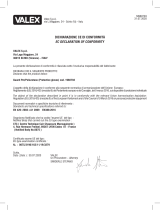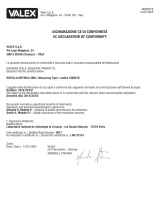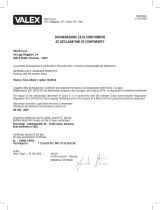Instructions manual - English - EN
3MNVCPTZAS_1449_EN
1 Identification
1.1 Product description and type
designation
PTZ Assistant application was designed to restore
ONVIF auxiliary controls when these functions are not
exported by Video Management Software (VMS).
2 Configuration
2.1 Installation
The application can be installed on Windows XP or
higher. The application must be installed in desktop
mode by means of the supplied installation package
(Setup.exe).
The application is installed in the folder ...\Videotec\
PTZAssistant of the system's Program folder.
Depending on the version of Windows, it can be
called Program Files or Program Files (x86). This
folder only will be used for its operation.
A connection is created on the Desktop and Programs
menu, which can be called up from the Windows
Start button. It is possible to uninstall the application
from the list of installed applications from the system
control panel.
Fig. 1
2.2 Basic concepts
On start-up, the application is minimised in the
system's bar. Should many applications be running,
the icon can appear in the Show hidden icons panel
(Windows 7).
Fig. 2
The application must be called up from the system's
bar by clicking the icon. When clicking, the main
mask appears where you can interact
Fig. 3