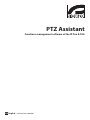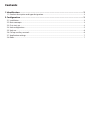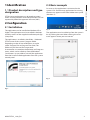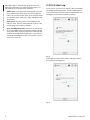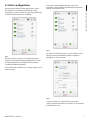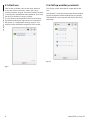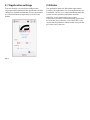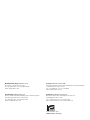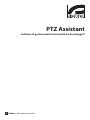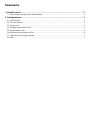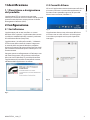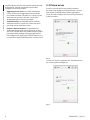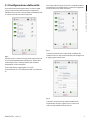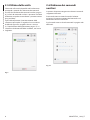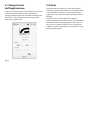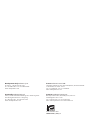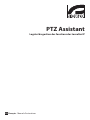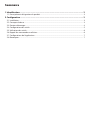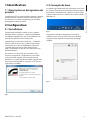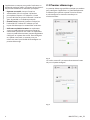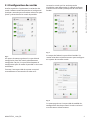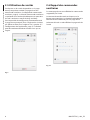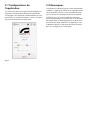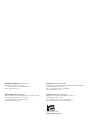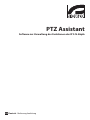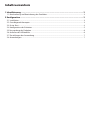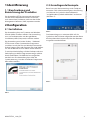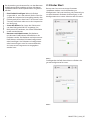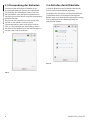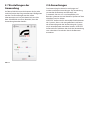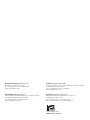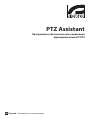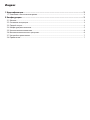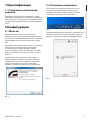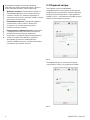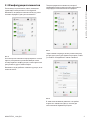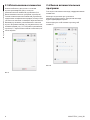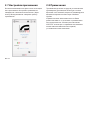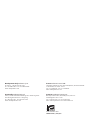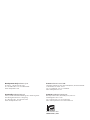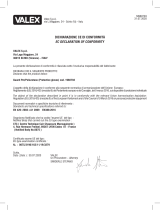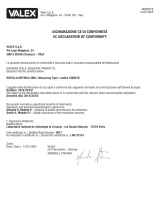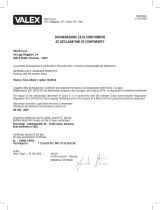ENGLISHITALIANOFRANÇAISDEUTSCH
РУССКИЙ
EN
English - Instructions manual
IT
Italiano - Manuale di istruzioni
FR
Français - Manuel d’instructions
DE
Deutsch - Bedienungslanleitung
RU
Русский - Руководство по эксплуатации
PTZ Assistant
Functions management software of the IP Pan & Tilts
Page is loading ...

EN
English - Instructions manual
ENGLISH
PTZ Assistant
Functions management software of the IP Pan & Tilts

Contents
ENGLISH
1 Identication .................................................................................................................. 3
1.1 Product description and type designation..................................................................................................... 3
2 Conguration ................................................................................................................. 3
2.1 Installation .................................................................................................................................................................. 3
2.2 Basic concepts........................................................................................................................................................... 3
2.3 First start-up............................................................................................................................................................... 4
2.4 Unit conguration ................................................................................................................................................... 5
2.5 Unit use ....................................................................................................................................................................... 6
2.6 Call up auxiliary controls ....................................................................................................................................... 6
2.7 Application settings ................................................................................................................................................ 7
2.8 Notes ............................................................................................................................................................................ 7

Instructions manual - English - EN
3MNVCPTZAS_1449_EN
1 Identification
1.1 Product description and type
designation
PTZ Assistant application was designed to restore
ONVIF auxiliary controls when these functions are not
exported by Video Management Software (VMS).
2 Configuration
2.1 Installation
The application can be installed on Windows XP or
higher. The application must be installed in desktop
mode by means of the supplied installation package
(Setup.exe).
The application is installed in the folder ...\Videotec\
PTZAssistant of the system's Program folder.
Depending on the version of Windows, it can be
called Program Files or Program Files (x86). This
folder only will be used for its operation.
A connection is created on the Desktop and Programs
menu, which can be called up from the Windows
Start button. It is possible to uninstall the application
from the list of installed applications from the system
control panel.
Fig. 1
2.2 Basic concepts
On start-up, the application is minimised in the
system's bar. Should many applications be running,
the icon can appear in the Show hidden icons panel
(Windows 7).
Fig. 2
The application must be called up from the system's
bar by clicking the icon. When clicking, the main
mask appears where you can interact
Fig. 3

EN - English - Instructions manual
4 MNVCPTZAS_1449_EN
The application is intended to guide the user by
means of a few icons. By means of these icons, it is
possible to carry out the main functions:
• Add a unit: Once you have selected the unit, you
must add it to the main mask by clicking the Pin
icon. The unit will switch from an Un-pinned status
to a Pinned status. The unit is now available in the
main mask.
• Unit status: The unit status is indicated by the
ON/OFF icon. The OFF icon indicates that it is not
possible to send auxiliary controls.
• User and Administrator: Operators in possession
of a User prole can send auxiliary controls to the
units. Operators in possession of an Administrator
prole can congure and add units. A password is
required to congure or add a unit, which can be
set on rst start-up.
2.3 First start-up
On rst start-up, you must specify a few parameters
to congure the application. The rst operation to
carry out in order to add a unit to the network is to
congure a new Administrator password.
Fig. 4
Subsequent access to this menu will request the
password just congured.
Fig. 5

Instructions manual - English - EN
5MNVCPTZAS_1449_EN
2.4 Unit conguration
Once you have accessed the application, search
for the unit is carried out automatically in the
background. A few seconds may be required for the
system to identify the units available.
Fig. 6
By means of this display, it is possible to import
unit lists that were previously congured. It is also
possible to export the conguration to make it
available on other computers.
If you know the IP address, it is also possible to add a
unit manually.
Once you have identied the units you want
available, simply conrm the choice by the relative
button and exit the mask.
Fig. 7
By means of the relative icon, it is possible to access
the area reserved to Administrators in order to
congure or add new units.
Fig. 8
From this display, it is possible to change the
settings of each individual unit. Access is reserved to
Administrator users.

EN - English - Instructions manual
6 MNVCPTZAS_1449_EN
2.5 Unit use
Click on the available units on the main screen to
access the auxiliary controls screen. (2.6 Call up
auxiliary controls, page6). The list of auxiliary controls
is displayed in alphabetical order, however, it can also
be set up as desired via drag and drop.
It is possible to set the position of the main display.
By default in the lower right corner, or in the lower
left corner. (2.7 Application settings, page7). The
display can be reduced in height but not in width.
Fig. 9
2.6 Call up auxiliary controls
This display shows the controls supported by the
unit.
The control is started by clicking the relative button.
Control reception will be conrmed by the display.
The button to access the web will display the unit's
web page.
Fig. 10

2.7 Application settings
From this display, it is possible to congure the
language and the position of the application window.
Settings are applied immediately and are permanent.
It is possible to end an application via the Escape
button.
Fig. 11
2.8 Notes
The application does not aect other applications
installed. The application uses runtime Microsoft .net
Framework, version 4. It is recommended to keep the
system version updated via Windows Update.
VIDEOTEC is not responsible to any system
malfunction caused by installation of the application
or use of the said system by a user. VIDEOTEC is not
responsible for problems related to the use of unsafe
passwords set by the user.

MNVCPTZAS_1449_EN
Headquarters Italy Videotec S.p.A.
Via Friuli, 6 - I-36015 Schio (VI) - Italy
Tel. +39 0445 697411 - Fax +39 0445 697414
Email: [email protected]
France Videotec France SARL
Immeuble Le Montreal, 19bis Avenue du Québec, ZA de Courtaboeuf
91140 Villebon sur Yvette - France
Tel. +33 1 60491816 - Fax +33 1 69284736
Email: info.fr@videotec.com
Asia Pacic Videotec (HK) Ltd
Flat 8, 19/F. On Dak Industrial Building, No. 2-6 Wah Sing Street
Kwai Chung, New Territories - Hong Kong
Tel. +852 2333 0601 - Fax +852 2311 0026
Email: info.hk@videotec.com
Americas Videotec Security, Inc.
Gateway Industrial Park, 35 Gateway Drive, Suite 100
Plattsburgh, NY 12901 - U.S.A.
Tel. +1 518 825 0020 - Fax +1 518 825 0022
Email: info.usa@videotec.com - www.videotec.us
www.videotec.com
Page is loading ...
Page is loading ...
Page is loading ...
Page is loading ...
Page is loading ...
Page is loading ...
Page is loading ...

MNVCPTZAS_1449_IT
Headquarters Italy Videotec S.p.A.
Via Friuli, 6 - I-36015 Schio (VI) - Italy
Tel. +39 0445 697411 - Fax +39 0445 697414
Email: [email protected]
France Videotec France SARL
Immeuble Le Montreal, 19bis Avenue du Québec, ZA de Courtaboeuf
91140 Villebon sur Yvette - France
Tel. +33 1 60491816 - Fax +33 1 69284736
Email: info.fr@videotec.com
Asia Pacic Videotec (HK) Ltd
Flat 8, 19/F. On Dak Industrial Building, No. 2-6 Wah Sing Street
Kwai Chung, New Territories - Hong Kong
Tel. +852 2333 0601 - Fax +852 2311 0026
Email: info.hk@videotec.com
Americas Videotec Security, Inc.
Gateway Industrial Park, 35 Gateway Drive, Suite 100
Plattsburgh, NY 12901 - U.S.A.
Tel. +1 518 825 0020 - Fax +1 518 825 0022
Email: info.usa@videotec.com - www.videotec.us
www.videotec.com
Page is loading ...
Page is loading ...
Page is loading ...
Page is loading ...
Page is loading ...
Page is loading ...
Page is loading ...

MNVCPTZAS_1449_FR
Headquarters Italy Videotec S.p.A.
Via Friuli, 6 - I-36015 Schio (VI) - Italy
Tel. +39 0445 697411 - Fax +39 0445 697414
Email: [email protected]
France Videotec France SARL
Immeuble Le Montreal, 19bis Avenue du Québec, ZA de Courtaboeuf
91140 Villebon sur Yvette - France
Tel. +33 1 60491816 - Fax +33 1 69284736
Email: info.fr@videotec.com
Asia Pacic Videotec (HK) Ltd
Flat 8, 19/F. On Dak Industrial Building, No. 2-6 Wah Sing Street
Kwai Chung, New Territories - Hong Kong
Tel. +852 2333 0601 - Fax +852 2311 0026
Email: info.hk@videotec.com
Americas Videotec Security, Inc.
Gateway Industrial Park, 35 Gateway Drive, Suite 100
Plattsburgh, NY 12901 - U.S.A.
Tel. +1 518 825 0020 - Fax +1 518 825 0022
Email: info.usa@videotec.com - www.videotec.us
www.videotec.com
Page is loading ...
Page is loading ...
Page is loading ...
Page is loading ...
Page is loading ...
Page is loading ...
Page is loading ...

MNVCPTZAS_1449_DE
Headquarters Italy Videotec S.p.A.
Via Friuli, 6 - I-36015 Schio (VI) - Italy
Tel. +39 0445 697411 - Fax +39 0445 697414
Email: [email protected]
France Videotec France SARL
Immeuble Le Montreal, 19bis Avenue du Québec, ZA de Courtaboeuf
91140 Villebon sur Yvette - France
Tel. +33 1 60491816 - Fax +33 1 69284736
Email: info.fr@videotec.com
Asia Pacic Videotec (HK) Ltd
Flat 8, 19/F. On Dak Industrial Building, No. 2-6 Wah Sing Street
Kwai Chung, New Territories - Hong Kong
Tel. +852 2333 0601 - Fax +852 2311 0026
Email: info.hk@videotec.com
Americas Videotec Security, Inc.
Gateway Industrial Park, 35 Gateway Drive, Suite 100
Plattsburgh, NY 12901 - U.S.A.
Tel. +1 518 825 0020 - Fax +1 518 825 0022
Email: info.usa@videotec.com - www.videotec.us
www.videotec.com
Page is loading ...
Page is loading ...
Page is loading ...
Page is loading ...
Page is loading ...
Page is loading ...
Page is loading ...

MNVCPTZAS_1449_RU
Headquarters Italy Videotec S.p.A.
Via Friuli, 6 - I-36015 Schio (VI) - Italy
Tel. +39 0445 697411 - Fax +39 0445 697414
Email: [email protected]
France Videotec France SARL
Immeuble Le Montreal, 19bis Avenue du Québec, ZA de Courtaboeuf
91140 Villebon sur Yvette - France
Tel. +33 1 60491816 - Fax +33 1 69284736
Email: info.fr@videotec.com
Asia Pacic Videotec (HK) Ltd
Flat 8, 19/F. On Dak Industrial Building, No. 2-6 Wah Sing Street
Kwai Chung, New Territories - Hong Kong
Tel. +852 2333 0601 - Fax +852 2311 0026
Email: info.hk@videotec.com
Americas Videotec Security, Inc.
Gateway Industrial Park, 35 Gateway Drive, Suite 100
Plattsburgh, NY 12901 - U.S.A.
Tel. +1 518 825 0020 - Fax +1 518 825 0022
Email: info.usa@videotec.com - www.videotec.us
www.videotec.com
Page is loading ...

MNVCPTZAS_1449
Headquarters Italy Videotec S.p.A.
Via Friuli, 6 - I-36015 Schio (VI) - Italy
Tel. +39 0445 697411 - Fax +39 0445 697414
Email: [email protected]
France Videotec France SARL
Immeuble Le Montreal, 19bis Avenue du Québec, ZA de Courtaboeuf
91140 Villebon sur Yvette - France
Tel. +33 1 60491816 - Fax +33 1 69284736
Email: info.fr@videotec.com
Asia Pacic Videotec (HK) Ltd
Flat 8, 19/F. On Dak Industrial Building, No. 2-6 Wah Sing Street
Kwai Chung, New Territories - Hong Kong
Tel. +852 2333 0601 - Fax +852 2311 0026
Email: info.hk@videotec.com
Americas Videotec Security, Inc.
Gateway Industrial Park, 35 Gateway Drive, Suite 100
Plattsburgh, NY 12901 - U.S.A.
Tel. +1 518 825 0020 - Fax +1 518 825 0022
Email: info.usa@videotec.com - www.videotec.us
www.videotec.com
-
 1
1
-
 2
2
-
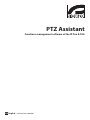 3
3
-
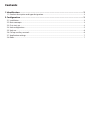 4
4
-
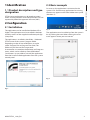 5
5
-
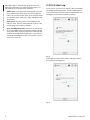 6
6
-
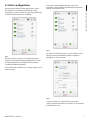 7
7
-
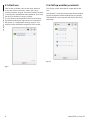 8
8
-
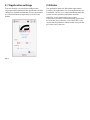 9
9
-
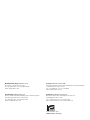 10
10
-
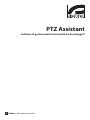 11
11
-
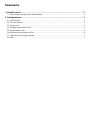 12
12
-
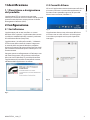 13
13
-
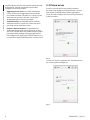 14
14
-
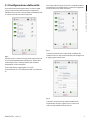 15
15
-
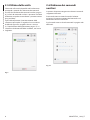 16
16
-
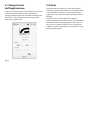 17
17
-
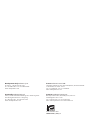 18
18
-
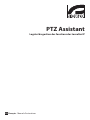 19
19
-
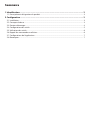 20
20
-
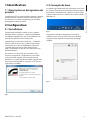 21
21
-
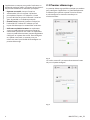 22
22
-
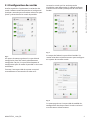 23
23
-
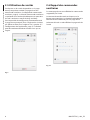 24
24
-
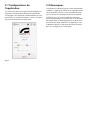 25
25
-
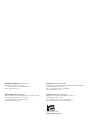 26
26
-
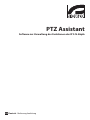 27
27
-
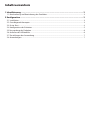 28
28
-
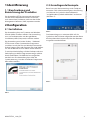 29
29
-
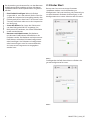 30
30
-
 31
31
-
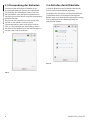 32
32
-
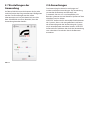 33
33
-
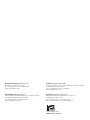 34
34
-
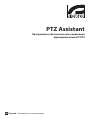 35
35
-
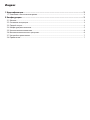 36
36
-
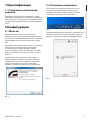 37
37
-
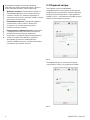 38
38
-
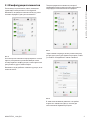 39
39
-
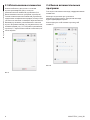 40
40
-
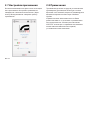 41
41
-
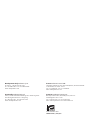 42
42
-
 43
43
-
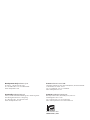 44
44
Ask a question and I''ll find the answer in the document
Finding information in a document is now easier with AI
in other languages
- italiano: Videotec NTX Istruzioni per l'uso
- français: Videotec NTX Mode d'emploi
- Deutsch: Videotec NTX Bedienungsanleitung
- русский: Videotec NTX Инструкция по эксплуатации
Related papers
-
Videotec UEBP0 User manual
-
Videotec PTH300 User manual
-
Videotec HGV User manual
-
Videotec PUNTO Hi-PoE User manual
-
Videotec Punto User manual
-
Videotec MAXIMUS MVXHD User manual
-
Videotec PUNTO Hi-PoE User manual
-
Videotec Punto User manual
-
Videotec ULISSE COMPACT DELUX User manual
-
Videotec MAXIMUS MVX User manual
Other documents
-
Pelco ExSite Enhanced 2 Fixed Installation guide
-
RONDISH WPAS-10 User manual
-
WILSON AUDIO Yvette Owner's manual
-
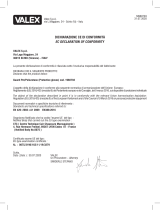 Valex 1960793 Owner's manual
Valex 1960793 Owner's manual
-
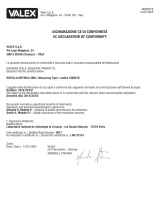 Valex 1800576 Owner's manual
Valex 1800576 Owner's manual
-
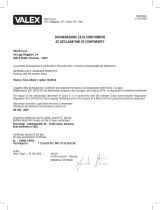 Valex 1453544 Owner's manual
Valex 1453544 Owner's manual
-
Pulse DVM2 Series Installation guide
-
AMC LARIO Smart Control Panel User manual
-
Pulse DSM2F Series User manual
-
Pulse DSM2F Series User manual