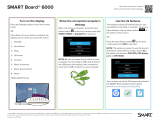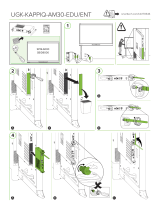Page is loading ...

smarttech.com/kb/171747 2
Learn more
This guide and other resources for SMART OPS PC modules are available in the
Support section of the SMARTwebsite (smarttech.com/support). Scan this
QRcode to view these resources on your mobile device.
Licenses
The terms HDMI and HDMI High-Definition Multimedia Interface, and the HDMI logo are trademarks or registered trademarks of HDMI
Licensing LLC in the United States and other countries.
The Bluetooth word mark is owned by the Bluetooth SIG, Inc. and any use of such marks by SMART Technologies ULC is under license.
Trademark notice
SMARTBoard, SMARTNotebook, SMARTTeamWorks, SMARTMeetingPro, smarttech, the SMART logo and all SMART taglines are trademarks or registered trademarks of
SMARTTechnologiesULC in the U.S. and/or other countries. Microsoft and Windows are either registered trademarks or trademarks of Microsoft Corporation in the United
States and/or other countries. Intel and Core are trademarks of Intel Corporation in the U.S. and/or other countries. All other third-party product and company names may be
trademarks of their respective owners.
Copyright notice
© 2021–2022SMARTTechnologiesULC. All rights reserved. No part of this publication may be reproduced, transmitted, transcribed, stored in a retrieval system or translated
into any language in any form by any means without the prior written consent of SMARTTechnologiesULC. Information in this manual is subject to change without notice and
does not represent a commitment on the part of SMART.
This product and/or use thereof is covered by one or more of the following U.S. patents:
www.smarttech.com/patents
May 17, 2022

smarttech.com/kb/171747 3
Contents
Contents 3
Chapter 2 Installing and using the SMARTOPSPCmodule 5
Viewing the OPS PC module input source 6
Connecting USB drives, peripherals, and otherdevices 7
Connecting external displays 8
Chapter 3 Troubleshooting 9
Appendix A Connectors 10
PCM11 series 10
PCM8 series 12
Certification and compliance 14

smarttech.com/kb/171747 4
Chapter 1 Welcome
SMART Open Pluggable Specification (OPS) PC
modules provide a hassle-free Windows 10 Pro
solution1 based on IntelCore™ processors and are
designed specifically to work with SMART Board®
interactive displays. All OPS PC modules are Windows
Hardware Quality Labs (WHQL) certified and fully
licensed with Windows 10 Pro out of the box. Install the
OPS PC module in a SMART Board interactive
display’s OPS slot to provide a complete 4K UHD
Windows 10 installation at your fingertips, without the
need for an external device or additional cables.
Install familiar Windows software applications, such
as SMART Notebook® collaborative learning software,
SMART TeamWorks™ visual collaboration software,
and SMART Meeting Pro® software, and access the internet directly through your existing interactive
display’s network connection. Upgrades and service for the OPS PC module are easy to perform without
removing the interactive display from its mounting.
Note
OPS PC modules are available with customizable memory (RAM) and storage (SSD) on extended
lead times with minimum order quantity. Please contact your local sales representative for details.
1Windows 11 ready

smarttech.com/kb/171747 5
Chapter 2 Installing and using the
SMARTOPSPCmodule
Viewing the OPS PC module input source 6
Connecting USB drives, peripherals, and otherdevices 7
Connecting external displays 8
You or your organization’s installers can install the SMART OPS PC module in a supported SMARTBoard
interactive display’s accessory slot following the OPS PC module’s installation instructions:
Series Installation instructions
PCM11 smarttech.com/kb/171775
PCM8 smarttech.com/kb/171544
You can then view the OPS PC module’s input on the display.
Caution
Do not install or remove the OPS PC module while the display is turned on. Ensure the power switch on
the back of the display beside the AC power inlet is in the OFF (O) position.
Note
For a list of SMARTBoard interactive displays in which you can install the OPS PC module, see the OPS
PC module’s specifications.
Series Specifications
PCM11 smarttech.com/kb/171761
PCM8 smarttech.com/kb/171429
Tip
You can install the SMART software that is included with the display on the OPS PC module. For more
information about installing software, see the software’s installation documentation.

Chapter 2 Installing and using the SMARTOPSPCmodule
smarttech.com/kb/171747 6
Viewing the OPS PC module input source
1. Open the display’s input source menu:
Display series iQ status Procedure
GX N/A Open the Side Toolbar menu by tapping and sliding
either of the Side Toolbar menu handles (located on
either side of the screen) towards the center of the screen,
and then tap the Input Source icon .
OR
Press the Input Source button on the remote control.
MX100 N/A Press the Input button on the front control panel or the
remote control.
MX (V2 and later)
MX (V2 and later)
Pro
Enabled or
disabled Press the Input button on the front control panel or the
remote control.
6000S
6000S Pro
7000R
7000R Pro
Enabled Tap the Home button below the screen, and
then tap Input .
OR
Press the Input button on the remote control.
6000S
6000S Pro
7000R
7000R Pro
Disabled Tap the Home button below the screen.
OR
Press the Home button or the Input button on the
remote control.
Tip
If you want the OPS PC module’s input source to
appear whenever you wake up the display, tap the star
in the upper-left corner of the OPS PC module’s
thumbnail.
7000-V2
7000-V2 Pro
Enabled or
disabled Tap the Home button at the bottom of the screen,
and then tap Input .
2. Select the OPS PC module input source.

Chapter 2 Installing and using the SMARTOPSPCmodule
smarttech.com/kb/171747 7
Connecting USB drives, peripherals, and
otherdevices
You can use USB drives, peripherals, and other devices with the OPS PC module by connecting those
devices to the OPS PC module’s USB 2.0 Type-A, USB 3.0 Type-A, and USB Type-C receptacles.
PCM11 series PCM8 series
Alternatively, you can connect USB devices to the USB receptacles on the display. For information about
the type and location of USB receptacles on the display, see the display’s documentation.
Note
Charge a maximum of five devices (PCM11 series) or two devices (PCM8 series) at a time using USB
receptacles.

Chapter 2 Installing and using the SMARTOPSPCmodule
smarttech.com/kb/171747 8
Connecting external displays
You can connect an external display to the HDMI out connector on the OPS PC module (rather than the
HDMI out connector on the display). This allows you to duplicate or extend the OPS PC module’s desktop
to the external display.
PCM11 series (HDMI 2.0 out) PCM8 series (HDMI 1.4 out)

smarttech.com/kb/171747 9
Chapter 3 Troubleshooting
This chapter explains how to resolve common issues with the SMART OPS PC module. If the symptoms
you’re encountering aren’t covered below or the solutions to the symptoms don’t work, refer to the
SMART knowledge base (community.smarttech.com) for additional troubleshooting information.
Symptom Troubleshooting steps
The on-screen keyboard isn’t
visible.
lEnable the on-screen keyboard:
a. Select Start > Settings.
The
Settings
window appears.
b. Tap Ease of Access, and then tap Keyboard.
c. Enable Use the On-Screen Keyboard.
For more information, see Use the On-Screen Keyboard (OSK) to
type.
lEnable tablet mode:
Tap the notification icon in the bottom-right corner of the
screen and then select Tablet mode.
For more information, see Turn tablet mode on or off.
Windows 10 or the OPS PC
module isn’t responding.
lRestart the OPS PC module:
a. Press and hold the power button on the OPS PC module.
b. Wait two minutes.
c. Press the power button to turn on the OPS PC module.
lIf restarting the OPSPC module doesn’t resolve the issue, contact
SMART support.
There is an issue with
Bluetooth.
See Fix Bluetooth problems in Windows 10: FAQ.
There is an issue with the
network connection.
See Fix network connection issues in Windows.

smarttech.com/kb/171747 10
Appendix A Connectors
PCM11 series 10
PCM8 series 12
PCM11 series
The following diagram and table present the connectors on the PCM11 series of SMART OPS PC
modules:
No. Connector Connects to Notes
1 Stereo 3.5 mm Headphones or headsets See Analog audio cables and
connectors.
2 HDMI in External video source See HDMI cables and connectors.
3 HDMI out External display See
Connecting external displays
on page8 and HDMI cables and
connectors.

Appendix A Connectors
smarttech.com/kb/171747 11
No. Connector Connects to Notes
4 USB Type-C (×2) Supported USB drives,
peripherals, and other
devices
See
Connecting USB drives,
peripherals, and otherdevices
on
page7 and USB cables and
connectors.
5 USB 3.0 Type-A (×2) Supported USB drives,
peripherals, and other
devices
See
Connecting USB drives,
peripherals, and otherdevices
on
page7 and USB cables and
connectors.
6 RJ45 [N/A] The OPS PC module uses the
SMARTBoard interactive display’s
network connection (if available),
so you typically don’t need to
connect the OPS PC module
directly to a network.
7 USB 2.0 Type-A Supported USB drives,
peripherals, and other
devices
See
Connecting USB drives,
peripherals, and otherdevices
on
page7 and USB cables and
connectors.

Appendix A Connectors
smarttech.com/kb/171747 12
PCM8 series
The following diagram and table present the connectors on the PCM8 series of SMART OPS PC modules:
No. Connector Connects to Notes
1 USB Type-C Supported USB drives,
peripherals, and other
devices
See
Connecting USB drives,
peripherals, and otherdevices
on
page7 and USB cables and
connectors.
2 USB 2.0 Type-A (×2) Supported USB drives,
peripherals, and other
devices
See
Connecting USB drives,
peripherals, and otherdevices
on
page7 and USB cables and
connectors.
3 USB 3.0 Type-A (×2) Supported USB drives,
peripherals, and other
devices
See
Connecting USB drives,
peripherals, and otherdevices
on
page7 and USB cables and
connectors.
4 RJ45 [N/A] The OPS PC module uses the
SMARTBoard interactive display’s
network connection (if available),
so you typically don’t need to
connect the OPS PC module
directly to a network.
5 HDMI out External display See
Connecting external displays
on page8 and HDMI cables and
connectors.

smarttech.com/kb/171747 14
Certification and compliance
Federal Communication Commission
interference statement
FCC
Suppliers Declaration of Conformity
Unique Identifier: PCM8-1, PCM8-2, PCM11-1, PCM11-2
Responsible Party – US Contact Information
SMART Technologies Inc.
2401 4th Ave., 3rd Floor
Seattle, WA 98121
This device complies with Part 15 of the FCC Rules. Operation is
subject to the following two conditions:
1. This device may not cause harmful interference, and
2. This device must accept any interference received,
including interference that may cause undesired
operation.
Note
This equipment has been tested and found to comply with
the limits for a Class A digital device, pursuant to part 15 of
the FCC Rules. These limits are designed to provide
reasonable protection against harmful interference when
the equipment is operated in a commercial environment.
This equipment generates, uses, and can radiate radio
frequency energy and, if not installed and used in
accordance with the instruction manual, may cause
harmful interference to radio communications. Operation
of this equipment in a residential area is likely to cause
harmful interference in which case the user will be required
to correct the interference at his own expense
Caution
Any changes or modifications not expressly approved by
the party responsible for compliance could void the user’s
authority to operate this equipment.
Restriction
Operations in the 5.15-5.25GHz band are restricted to indoor
usage only.
IEEE 802.11b or 802.11g operation of this product in the USA is
firmware limited to channels 1 through 13.
Radiation exposure statement
This equipment complies with FCC radiation exposure limits set
forth for an uncontrolled environment. This equipment should
be installed and operated with minimum distance of 20 cm
between the antenna of this device and all nearby persons.
This transmitter must not be co-located or operated in
conjunction with any other antenna or transmitter
EU Declaration of Conformity
Hereby SMART Technologies ULC declares that the OPS PCM8
and PCM11 are in compliance with Directive 2014/53/EU.
The full text of the EU declaration of conformity is available at
the following internet address: smarttech.com/compliance.
Warning
Operation of this equipment in a residential environment
this equipment may could cause radio interference.
The frequency band and the maximum transmitted power in
the EU are listed below:
Transmitting Band (MHz) Maximum Transmit Power
(conducted dBm)
2402-2483.5 21
5150-5350 21
5470-5725 21
5475-5875 21
Restrictions in:
AT/BE/BG/CZ/DK/EE/FR/DE/IS/IE/IT/EL/ES/CY/LV/LI/LT/LU/
HU/MTNL/NO/PL/PT/RO/SI/SK/TR/FI/SE/CH/UK/HR –
5150MHz-5350MHZ is for indoor use only.
Microsoft® statement regarding
Windows®10 operating system
Windows 10 is automatically updated, which is always
enabled. ISP fees may apply. Additional requirements may
apply over time for updates.

Certification and compliance
smarttech.com/kb/171747 15
Innovation, Science and Economic
Development Canada statement
This device complies with RSS-247 of the Innovation, Science
and Economic Development Canada Rules. Operation is
subject to the following two conditions:
1. This device may not cause harmful interference, and
2. This device must accept any interference received,
including interference that may cause undesired
operation.
Caution
(i) the device for operation in the band 5150-5250 MHz is
only for indoor use to reduce the potential for harmful
interference to co-channel mobile satellite systems;
(ii) the maximum antenna gain permitted for devices in the
bands 5250-5350 MHz and 5470-5725 MHz shall comply
with the e.i.r.p. limit; and
(iii) the maximum antenna gain permitted for devices in the
band 5725-5825 MHz shall comply with the e.i.r.p. limits
specified for point-to-point and non point-to-point
operation as appropriate.
(iv) Users should also be advised that high-power radars
are allocated as primary users (i.e., priority users) of the
bands 5250-5350 MHz and 5650-5850 MHz and that these
radars could cause interference and/or damage to LE-LAN
devices.
Radiation exposure statement
This equipment complies with ISED radiation exposure limits
set forth for an uncontrolled environment. This equipment
should be installed and operated with minimum distance of 20
cm between the antenna of this device and all nearby persons.
This transmitter must not be co-located or operated in
conjunction with any other antenna or transmitter.
Innovation, Science et Développement
économique Déclaration du Canada
Cet appareil est conforme à la norme ISED CNR-247 pour les
appareils radio agréés.Son fonctionnement est soumis aux
deux conditions suivantes:
1. Le dispositif ne doit pas produire de brouillage
préjudiciable, et
2. Ce dispositif doit accepter tout brouillage reçu, y compris
un brouillage susceptible de provoquer un
fonctionnement indésirable
Avertissement
(i) les dispositifs fonctionnant dans la bande 5 150-5 250
MHz sont réservés uniquement pour une utilisation à
l’intérieur afin de réduire les risques de brouillage
préjudiciable aux systèmes de satellites mobiles utilisant les
mêmes canaux;
(ii) le gain maximal d’antenne permis pour les dispositifs
utilisant les bandes 5 250-5 350 MHz et 5 470-5 725 MHz
doit se conformer à la limite de p.i.r.e.;
(iii) le gain maximal d’antenne permis (pour les dispositifs
utilisant la bande 5 725-5 825 MHz) doit se conformer à la
limite de p.i.r.e. spécifiée pour l’exploitation point à point et
non point à point, selon le cas.
(iv) De plus, les utilisateurs devraient aussi être avisés que
les utilisateurs de radars de haute puissance sont désignés
utilisateurs principaux (c.-à-d., qu’ils ont la priorité) pour les
bandes 5 250-5 350 MHz et 5 650-5 850 MHz et que ces
radars pourraient causer du brouillage et/ou des
dommages aux dispositifs LAN-EL.
Déclaration d’exposition aux radiations
Cet équipement est conforme aux limites d’exposition aux
rayonnements ISED établies pour un environnement non
contrôlé.Cet équipement doit être installé et utilisé avec un
minimum de 20 cm de distance entre la source de
rayonnement et votre corps.Cet émetteur ne doit pas être co-
implantés ou exploités conjointement avec une autre antenne
ou émetteur.
United Arab Emirates –
Telecommunications and Digital
Government Regulatory Authority (TDRA)
TRA
REGISTERED No: ER69829/19
DEALER No: DA0076339/11
Equipment Name: Intel® Wi-Fi 6 AX200
Model: AX200NGW
TRA
REGISTERED No: ER69428/19
DEALER No: DA0076339/11
Equipment Name: Intel Wi-Fi 6 AX201
Model: AX201NGW

Certification and compliance
smarttech.com/kb/171747 16
Hardware environmental compliance
SMARTTechnologies supports global efforts to ensure that
electronic equipment is manufactured, sold, and disposed of in
a safe and environmentally friendly manner.
Waste Electrical and Electronic Equipment (WEEE)
Electrical and electronic equipment and batteries
contain substances that can be harmful to the
environment and to human health. The crossed-out
wheeled bin symbol indicates that products should be
disposed of in the appropriate recycling stream and not as
regular waste.
Batteries
The OPS PC module contains a CR2032 coin cell battery.
Recycle or dispose of batteries properly.
Perchlorate material
Battery contains perchlorate material. Special handling may
apply. See dtsc.ca.gov/hazardouswaste/perchlorate.
More information
See smarttech.com/compliance for more information.
/