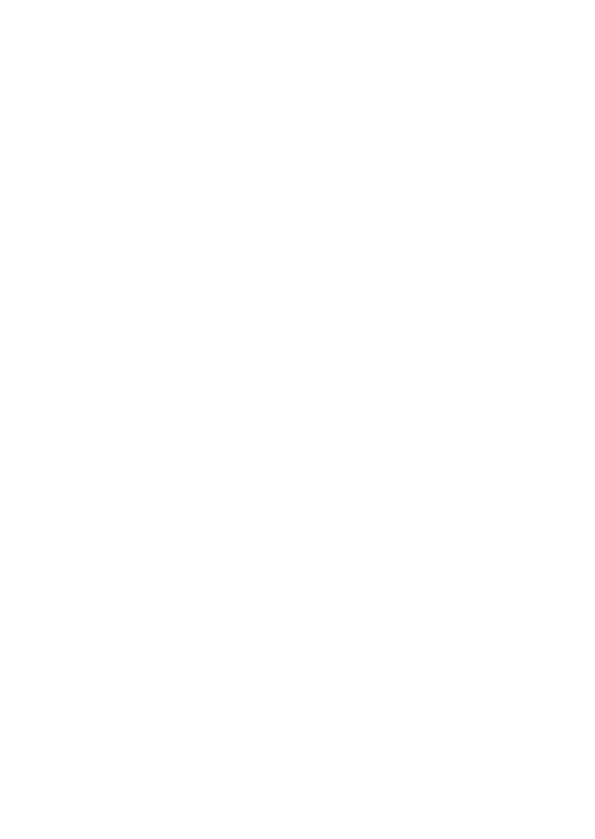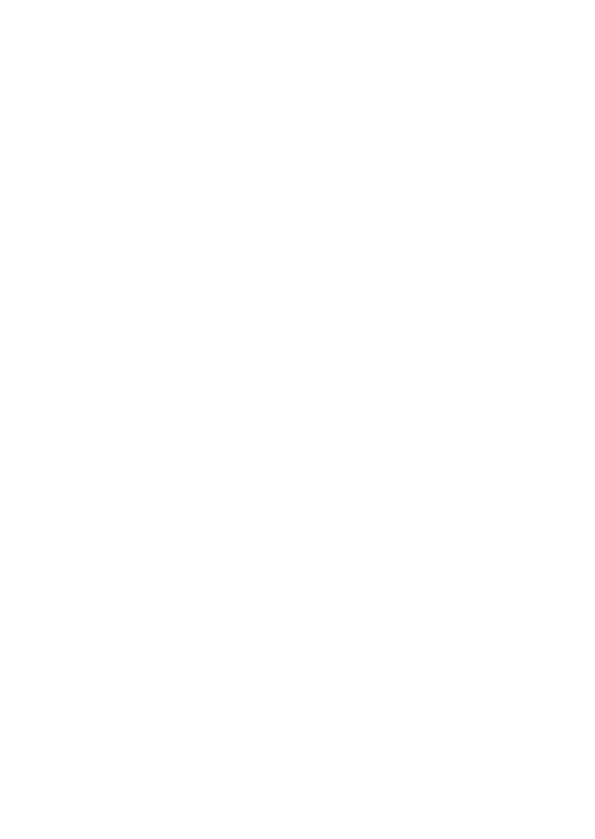
Welcome
Thank you for purchasing this network camera!
This owner's manual is designed to be a reference tool for your system.
Please read this manual carefully before operating the unit and retain it for future reference.
Should you require any technical assistance, contact Speco Technologies Tech Support at
1-800-645-5516
1. Electrical safety
All installation and operation here should conform to local electrical safety codes.
Use a certified/listed 12VDC Class 2 power supply only.
Please note: Do not connect two power supplying sources to the device at the same time;
it may result in device damage! The product must be grounded to reduce the risk of
electric shock.
Improper handling and/or installation could run the risk of fire or electrical shock.
2. Environment
Do not expose the unit to heavy stress, violent vibration or long-term exposure to water
and humidity during transportation, storage, and/or installation.
Do not install near sources of heat.
Only install the product in environments inside the specification operating temperature
and humidity range.
Do not install the camera near power lines, radar equipment or other electromagnetic
radiation.
Do not block any ventilation openings if any.
Use all the weatherproofing hardware requirement to minimize weather intrusion.
3. Operation and Daily Maintenance
Please shut down the device and then unplug the power cable before you begin any
maintenance work.
Do not touch the CMOS sensor optic component. You can use a blower to clean the dust on
the lens surface.
Always use the dry soft cloth to clean the device. If there is too much dust, use a cloth
Important Safeguards and Warning